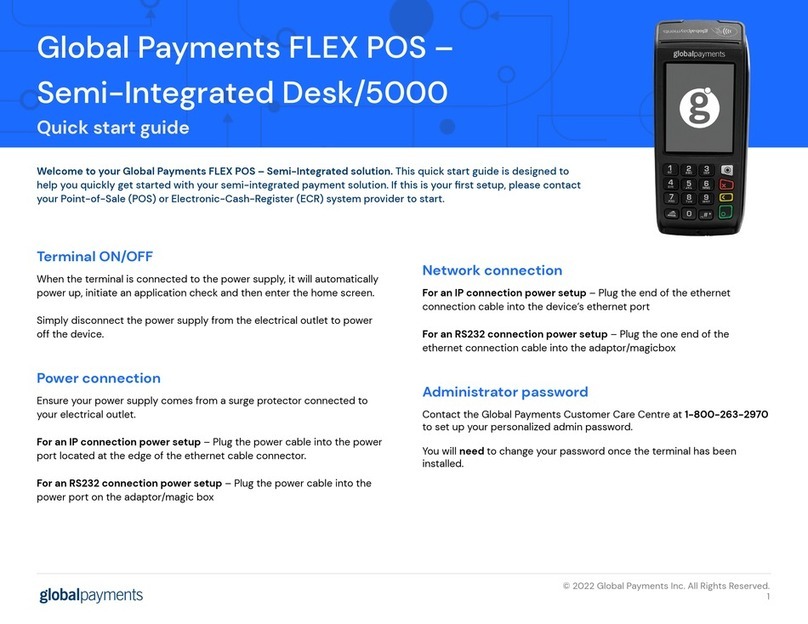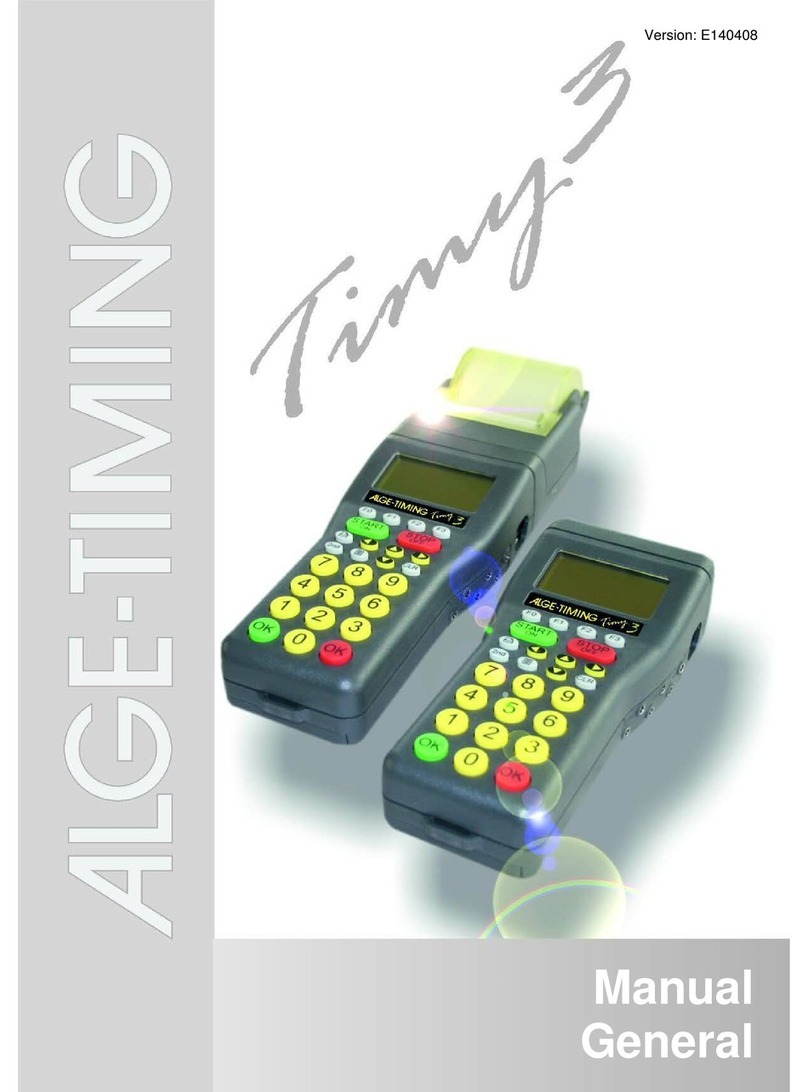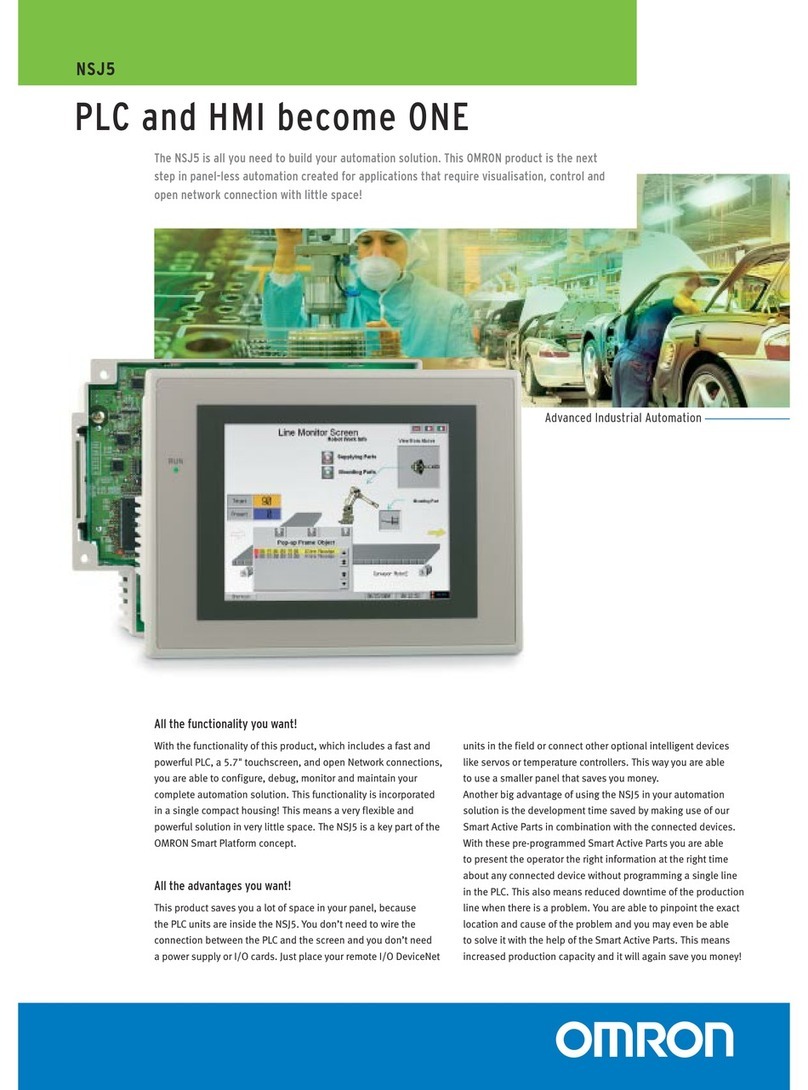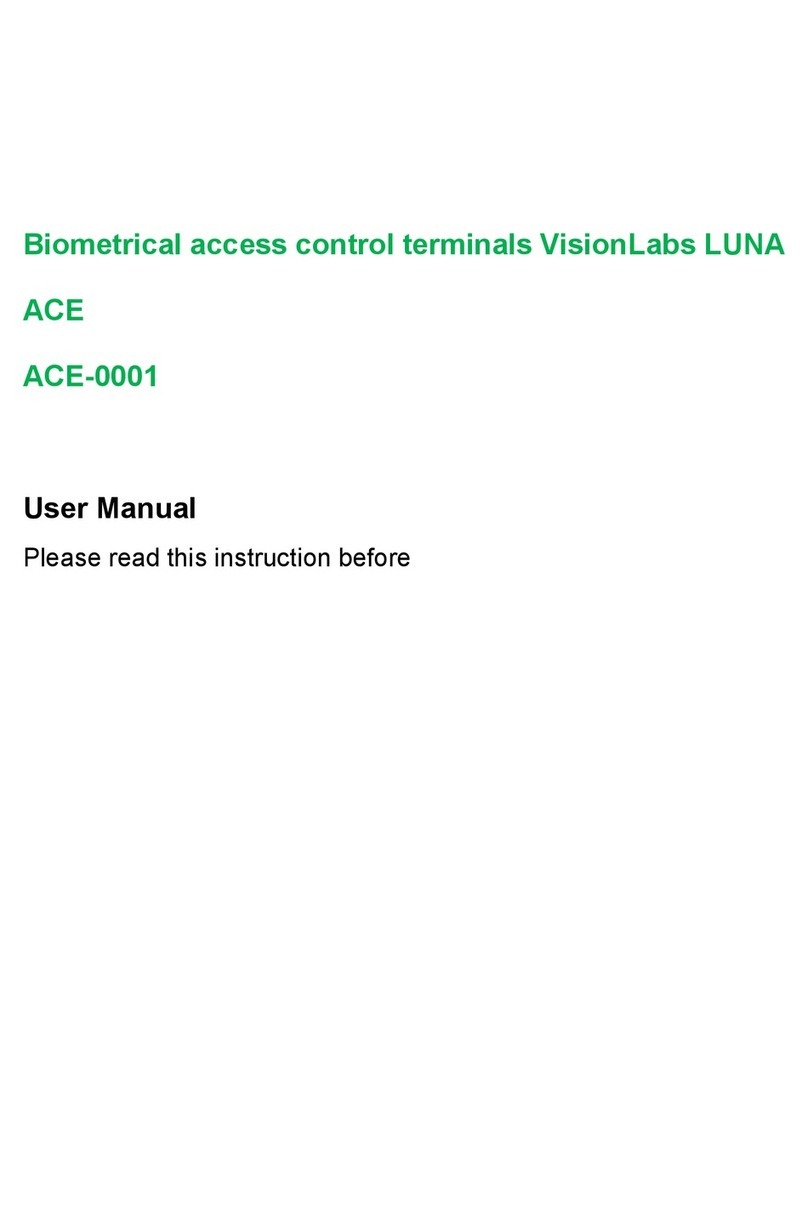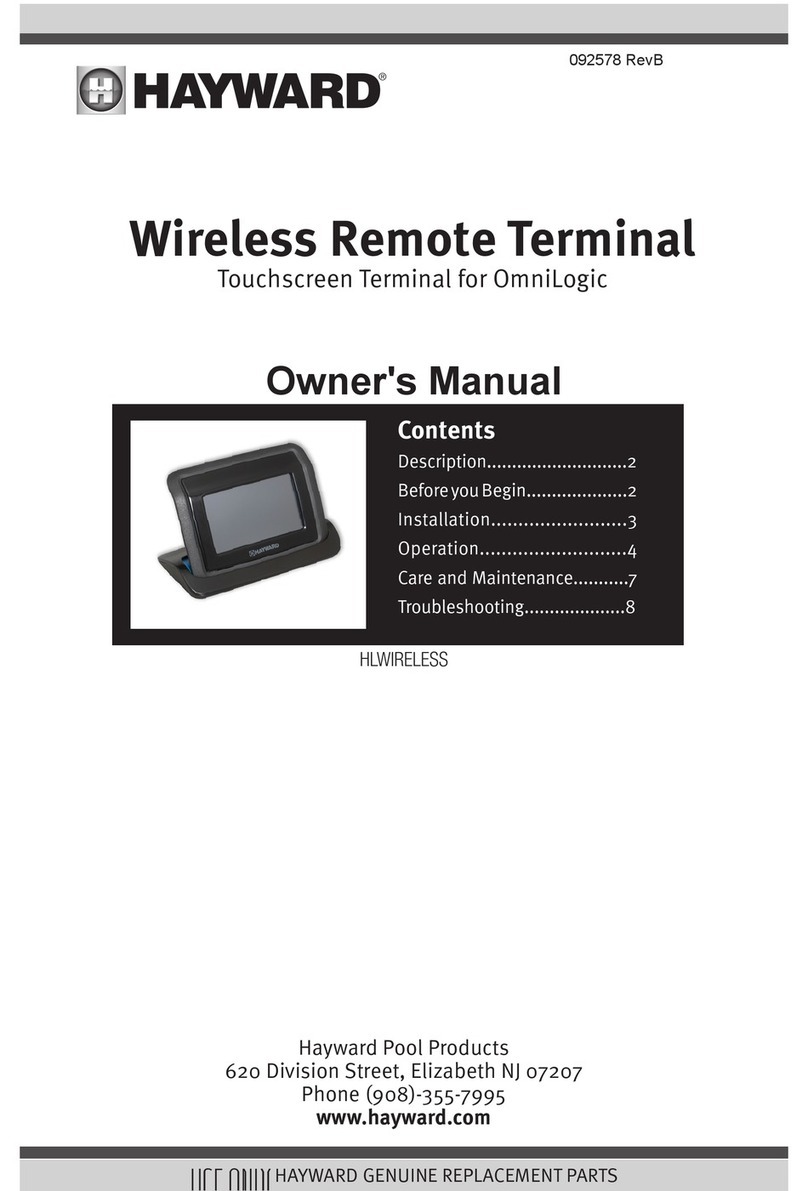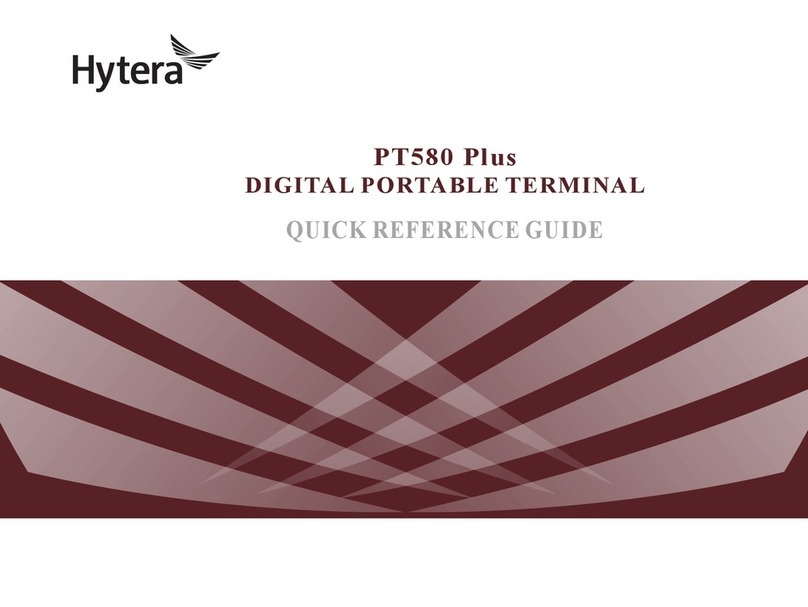Global Payments Desk/5000 User manual
Other Global Payments Touch Terminal manuals

Global Payments
Global Payments Wireless - Move/5000 User manual
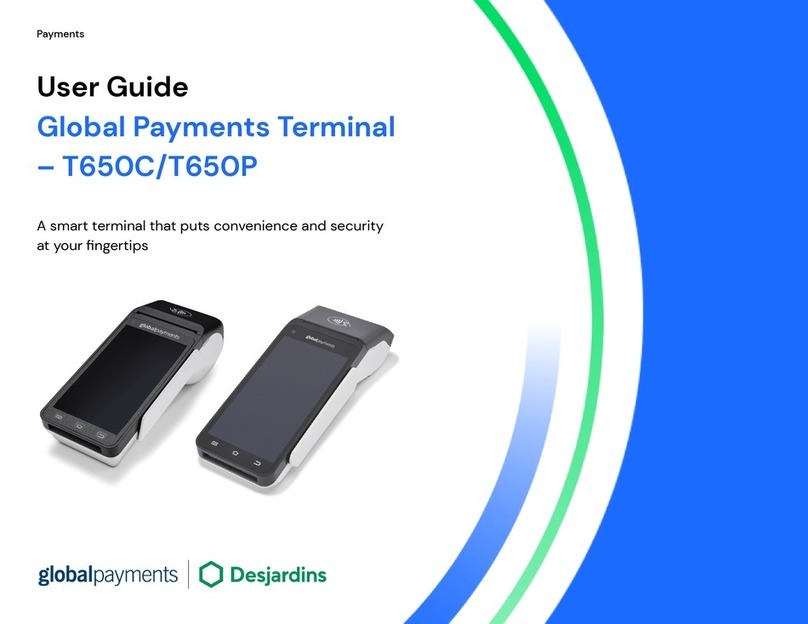
Global Payments
Global Payments Desjardins T650C User manual

Global Payments
Global Payments Wireless e285 User manual
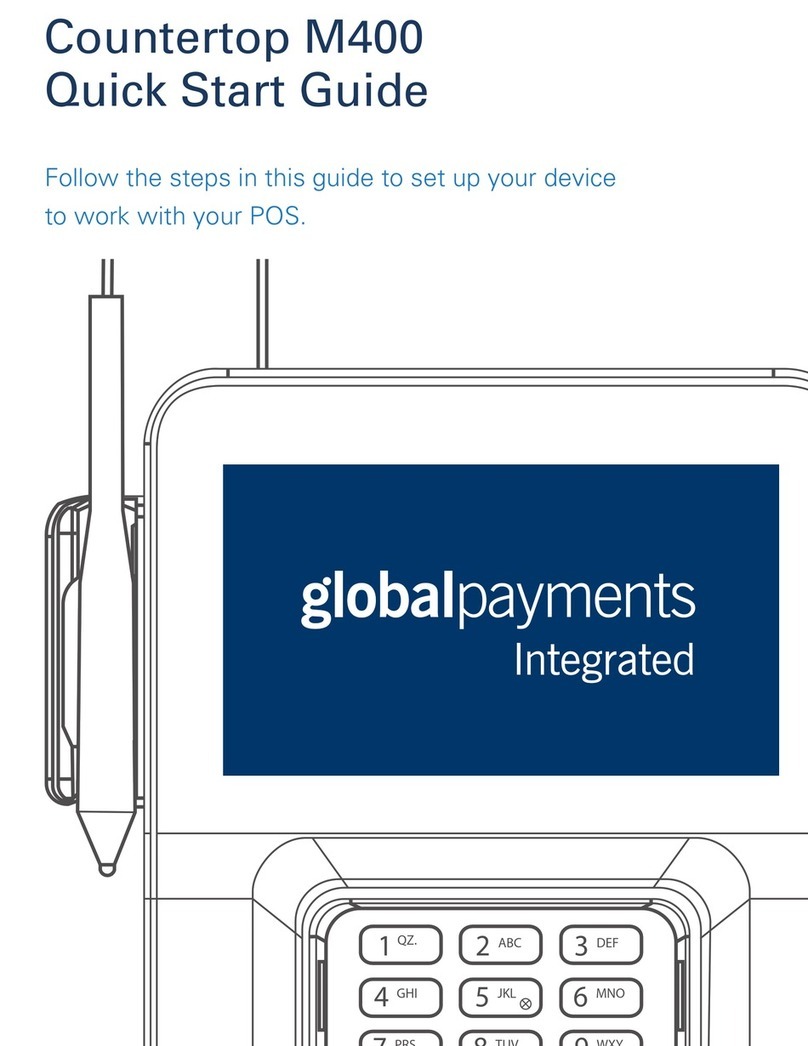
Global Payments
Global Payments Countertop M400 User manual
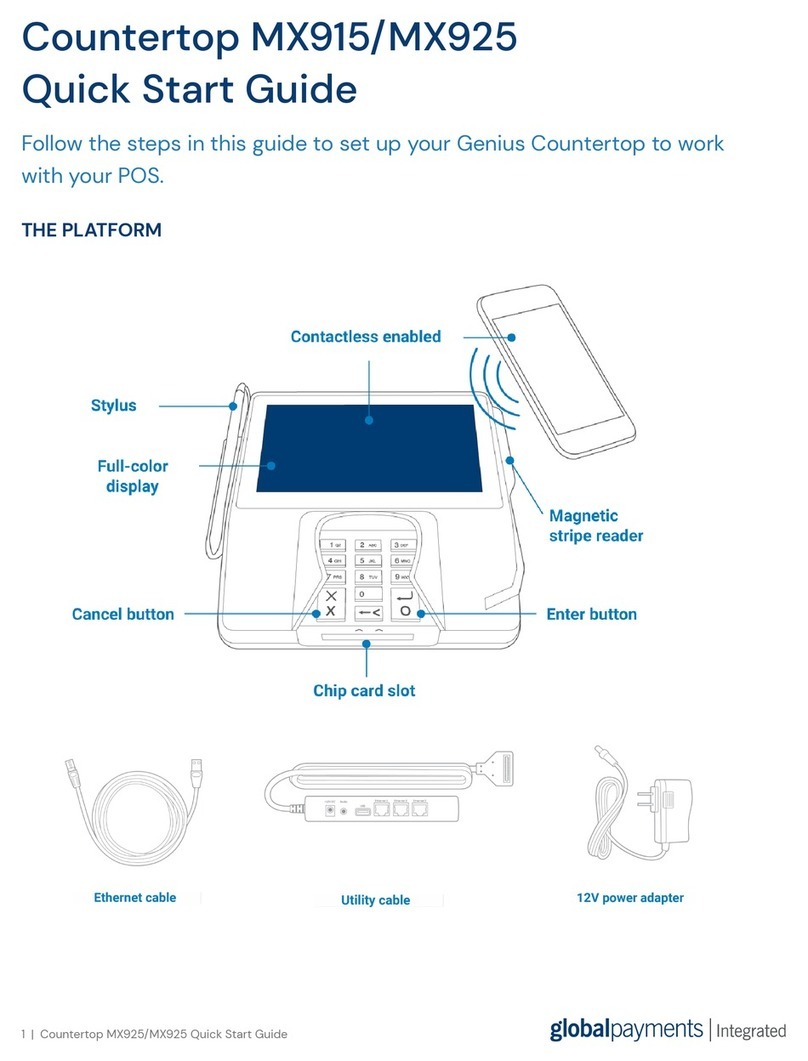
Global Payments
Global Payments MX915 User manual
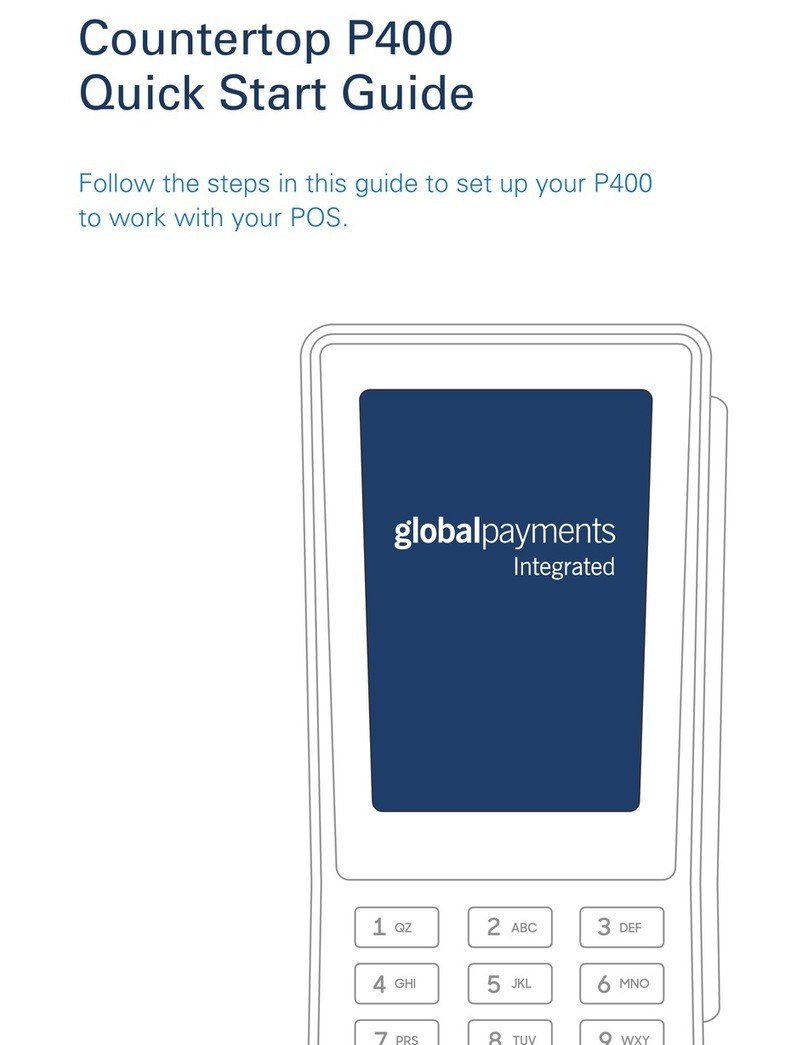
Global Payments
Global Payments Countertop P400 User manual

Global Payments
Global Payments FLEX POS Semi-Integrated Move/5000 User manual
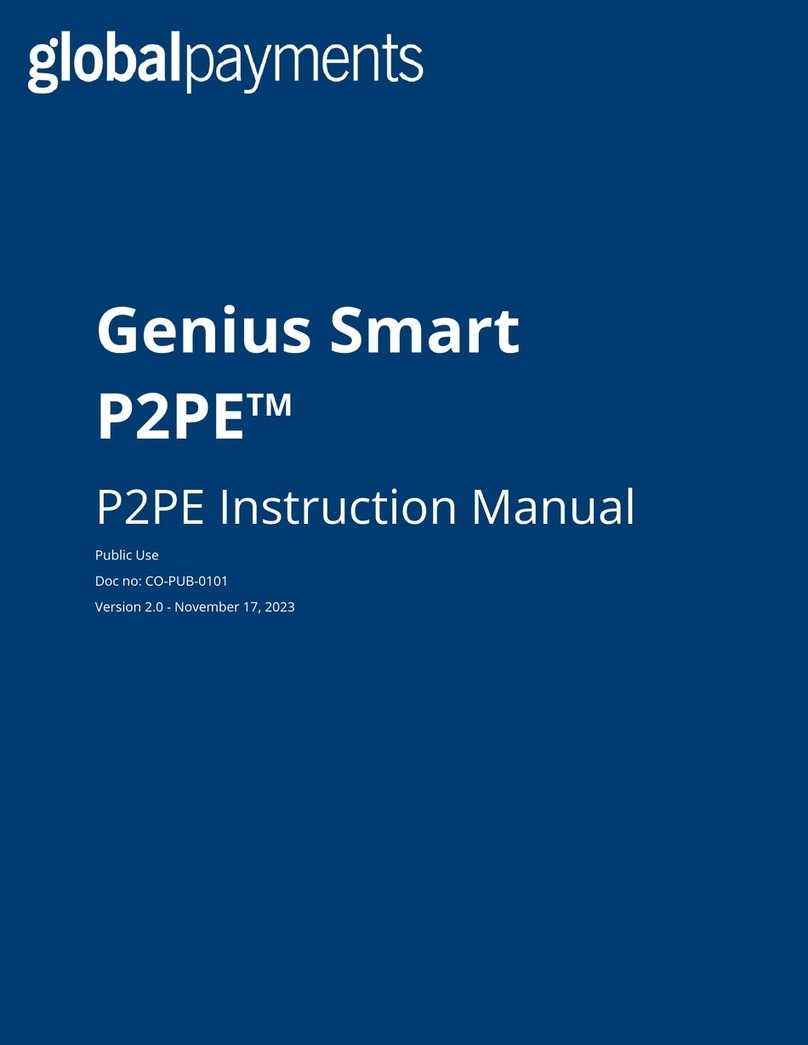
Global Payments
Global Payments Genius Smart P2PE User manual
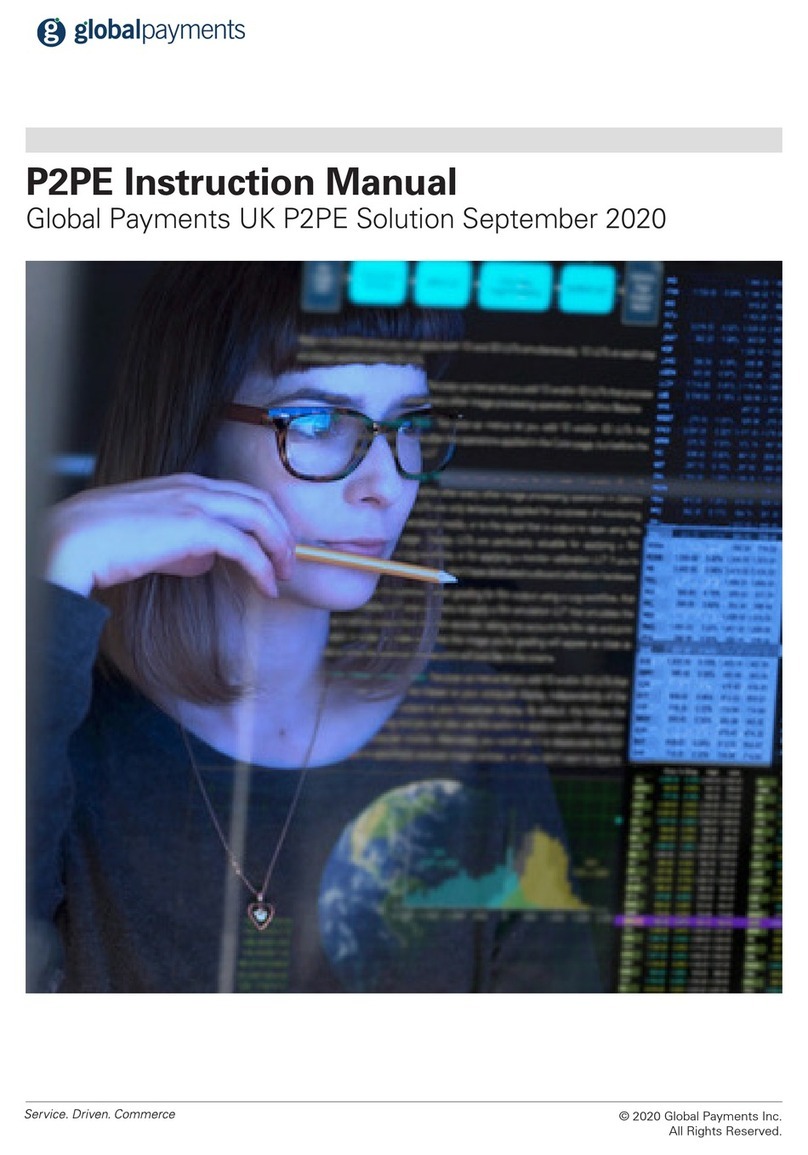
Global Payments
Global Payments P2PE User manual
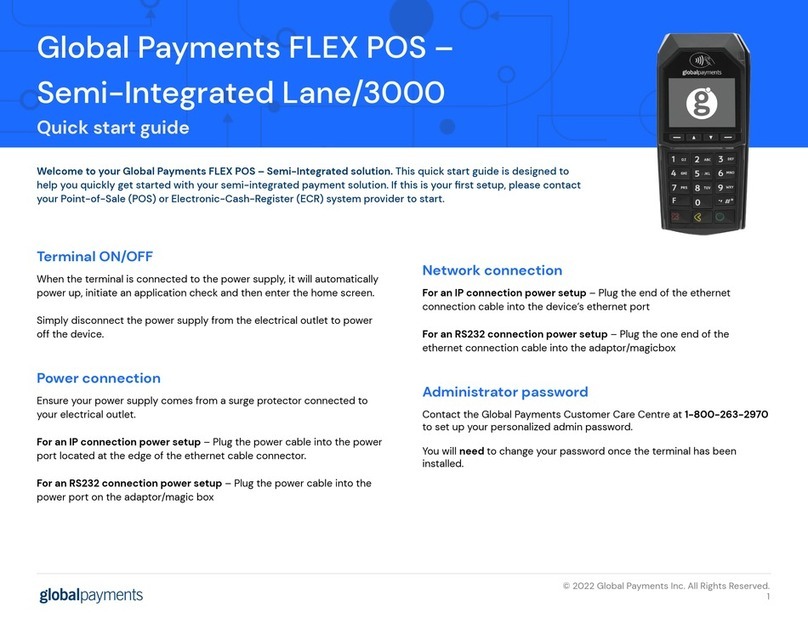
Global Payments
Global Payments Lane/3000 User manual
Popular Touch Terminal manuals by other brands
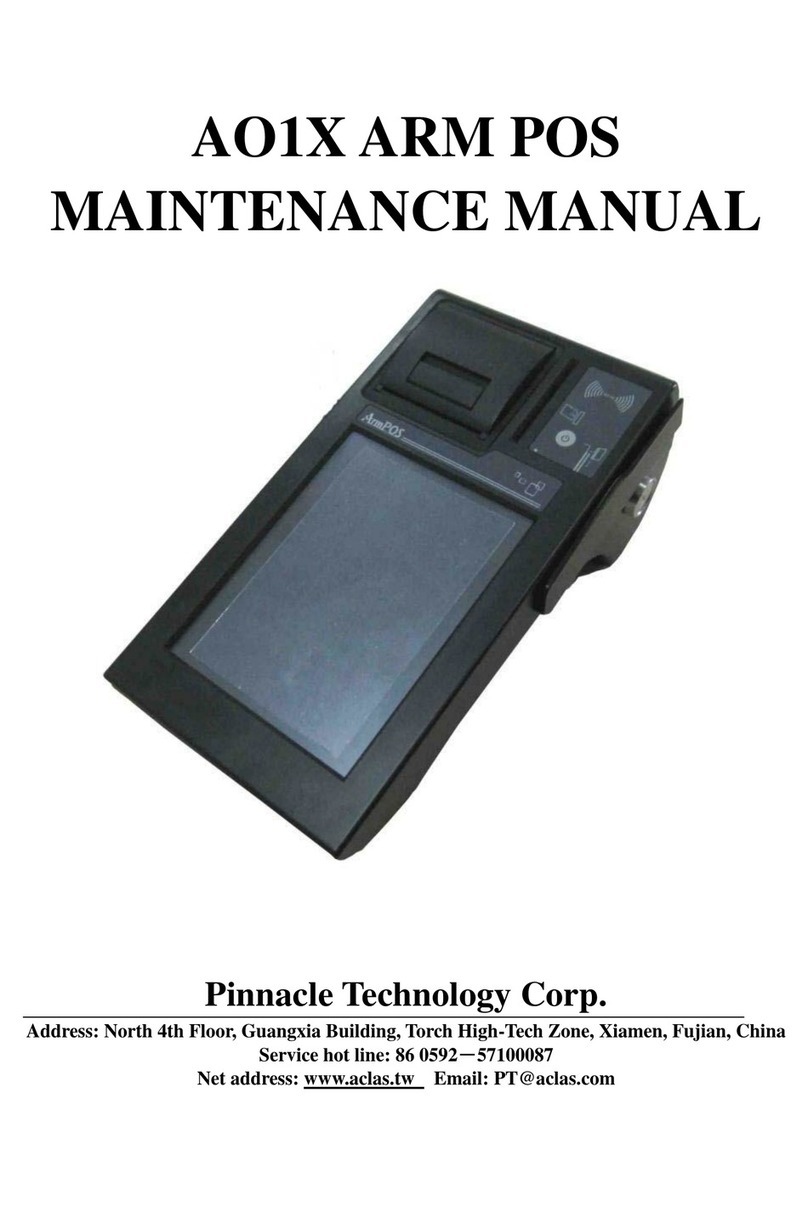
Pinnacle Technology
Pinnacle Technology AO1X Maintenance manual

Omron
Omron NS10-TV Series Setup manual

Hafele
Hafele DT 600 FH installation instructions
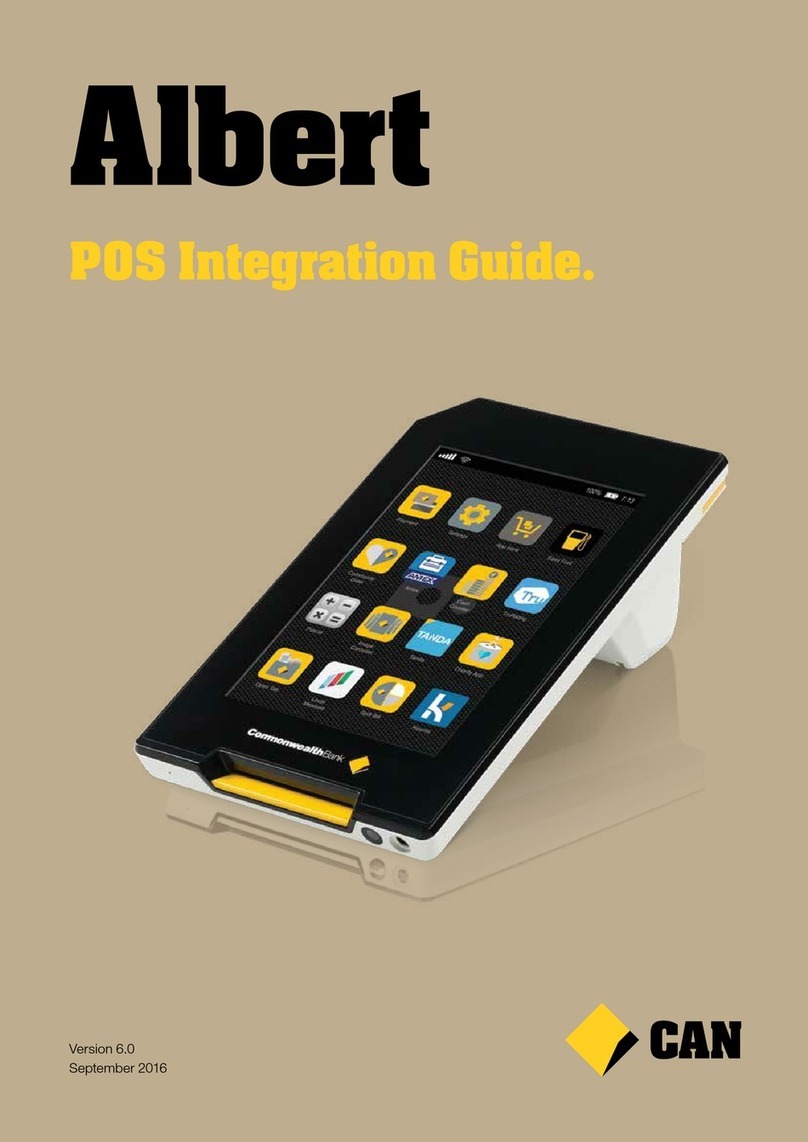
CAN
CAN Albert Integration guide
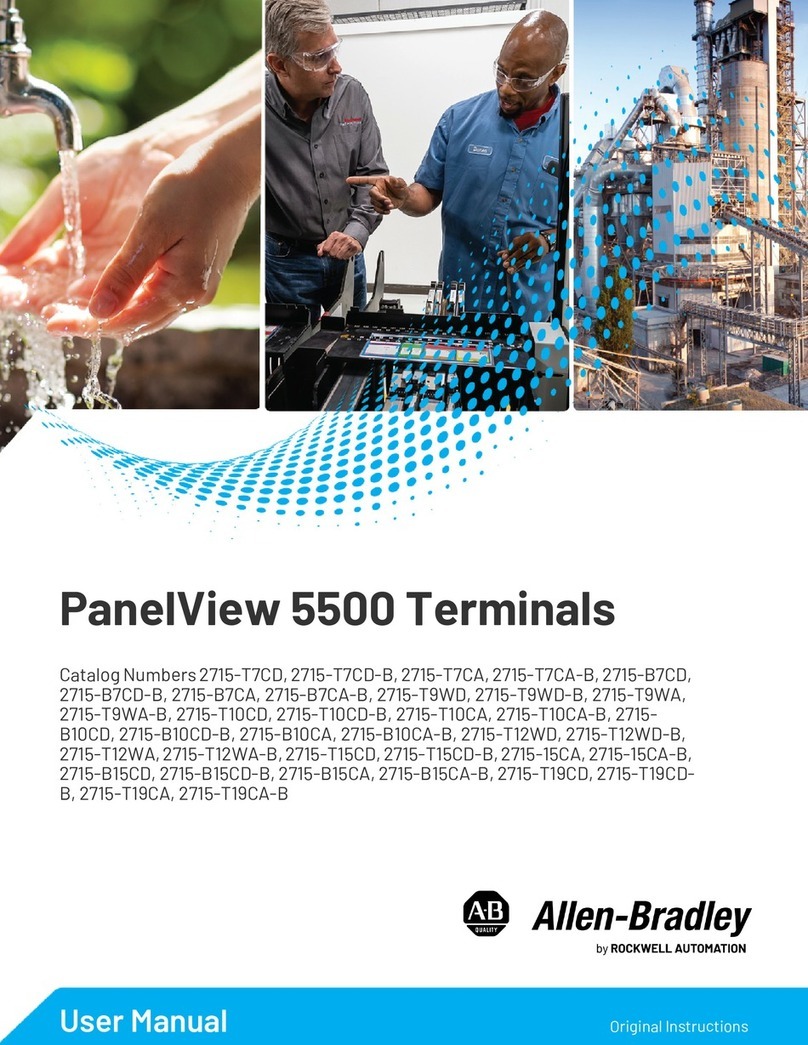
Rockwell Automation
Rockwell Automation Allen-Bradley PanelView 5500 user manual
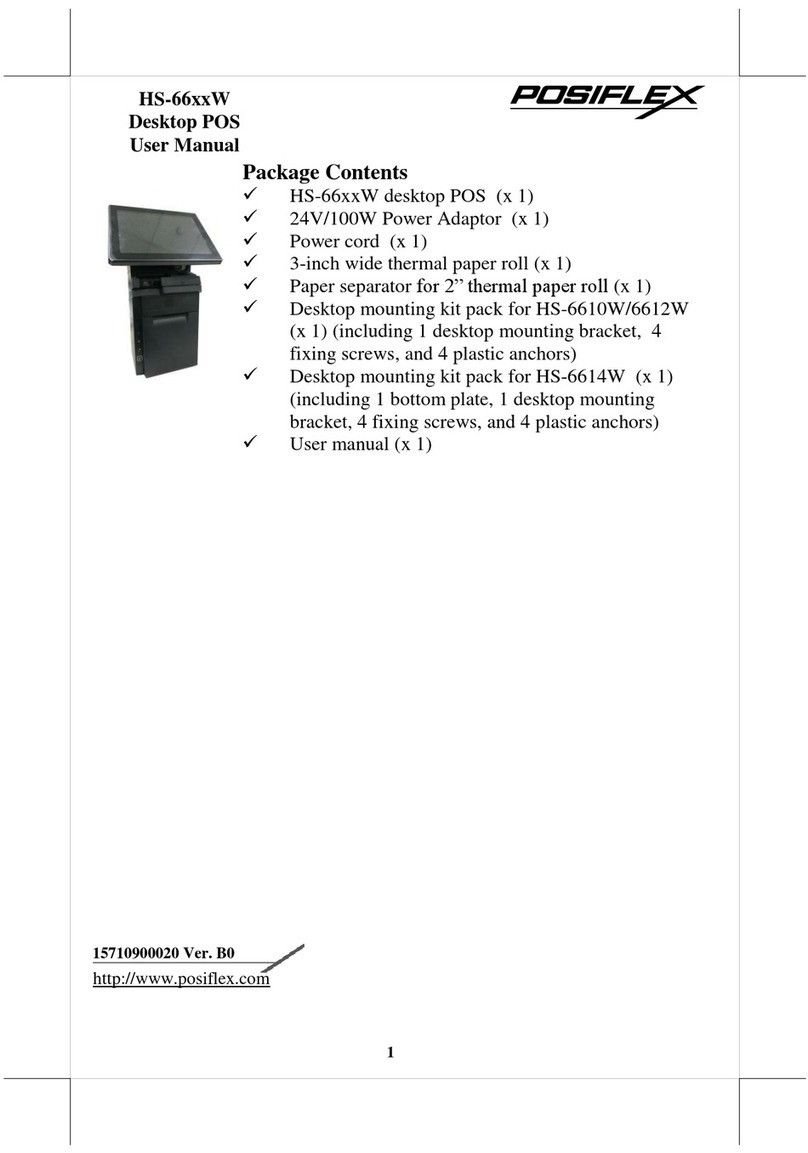
POSIFLEX
POSIFLEX HS-66 W Series user manual