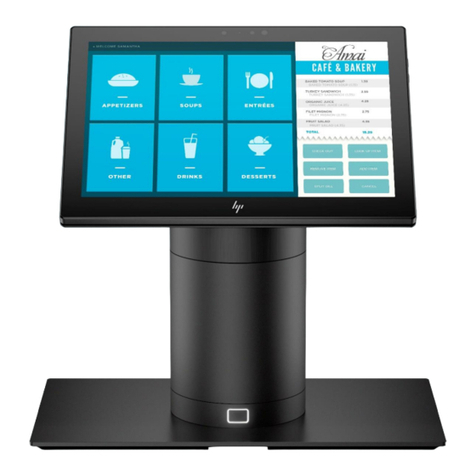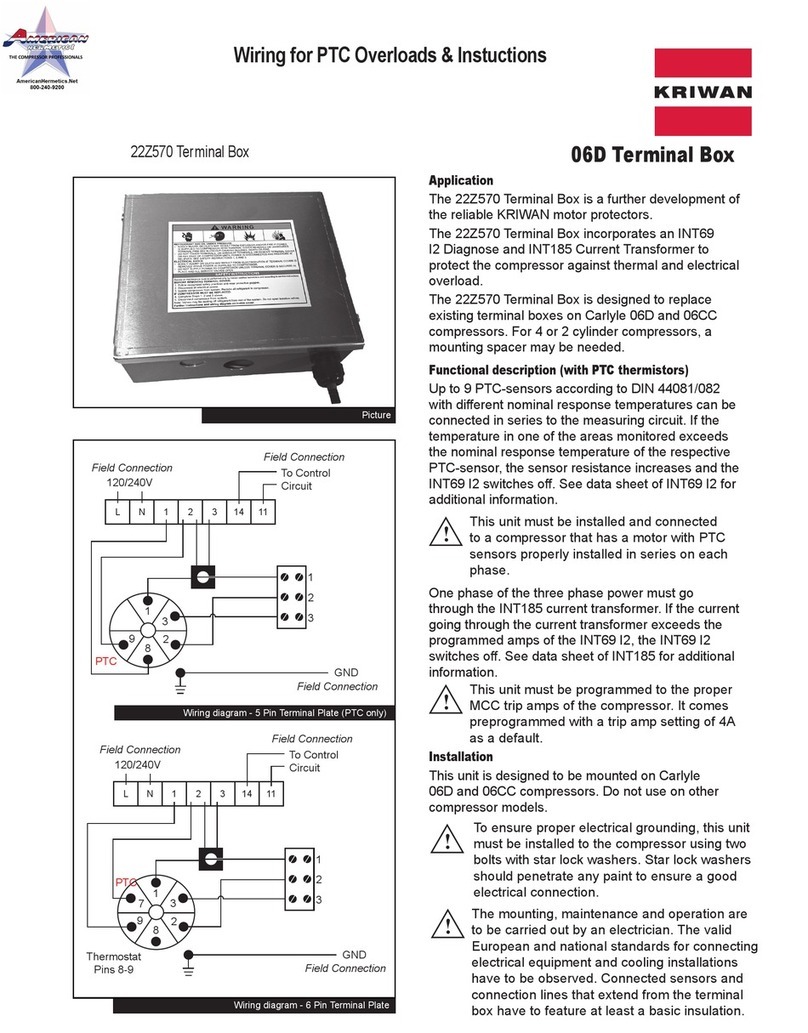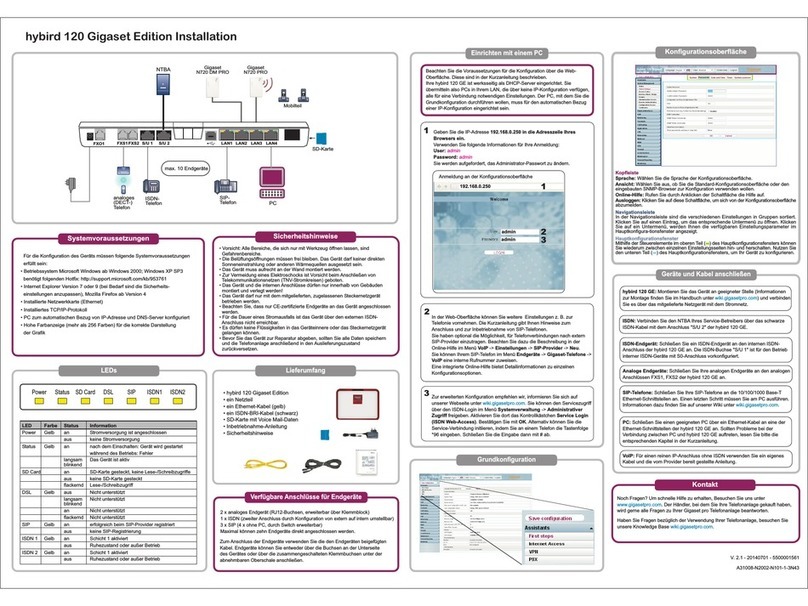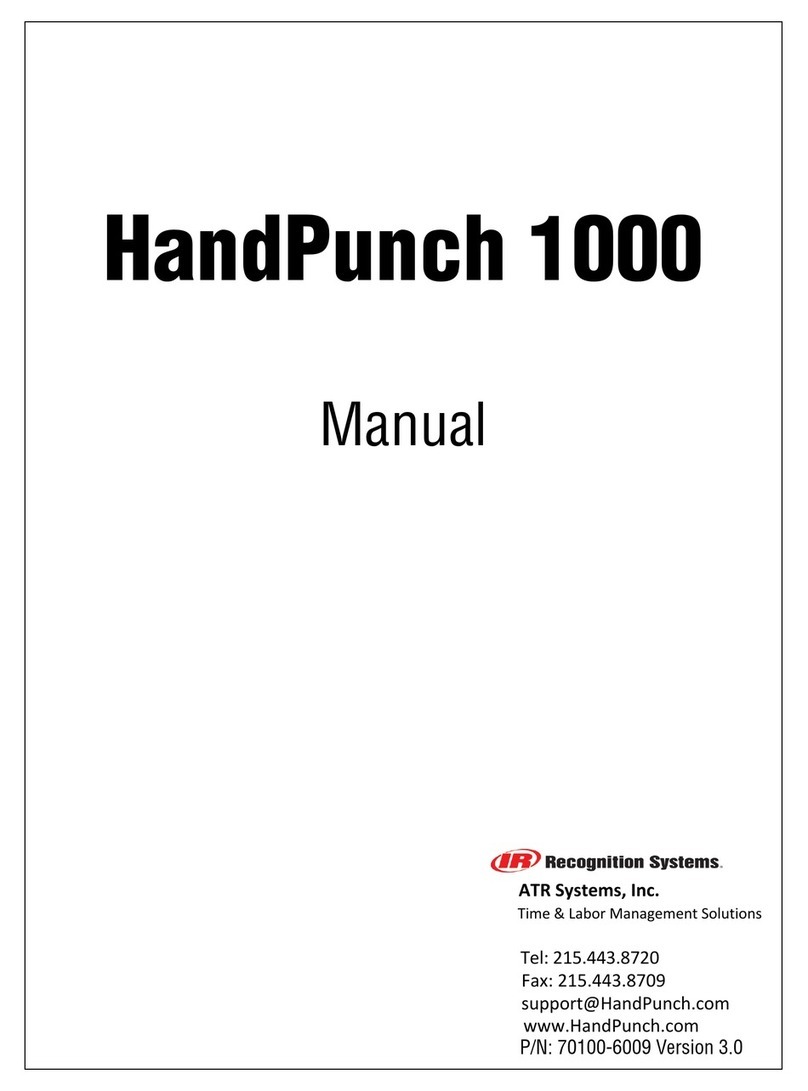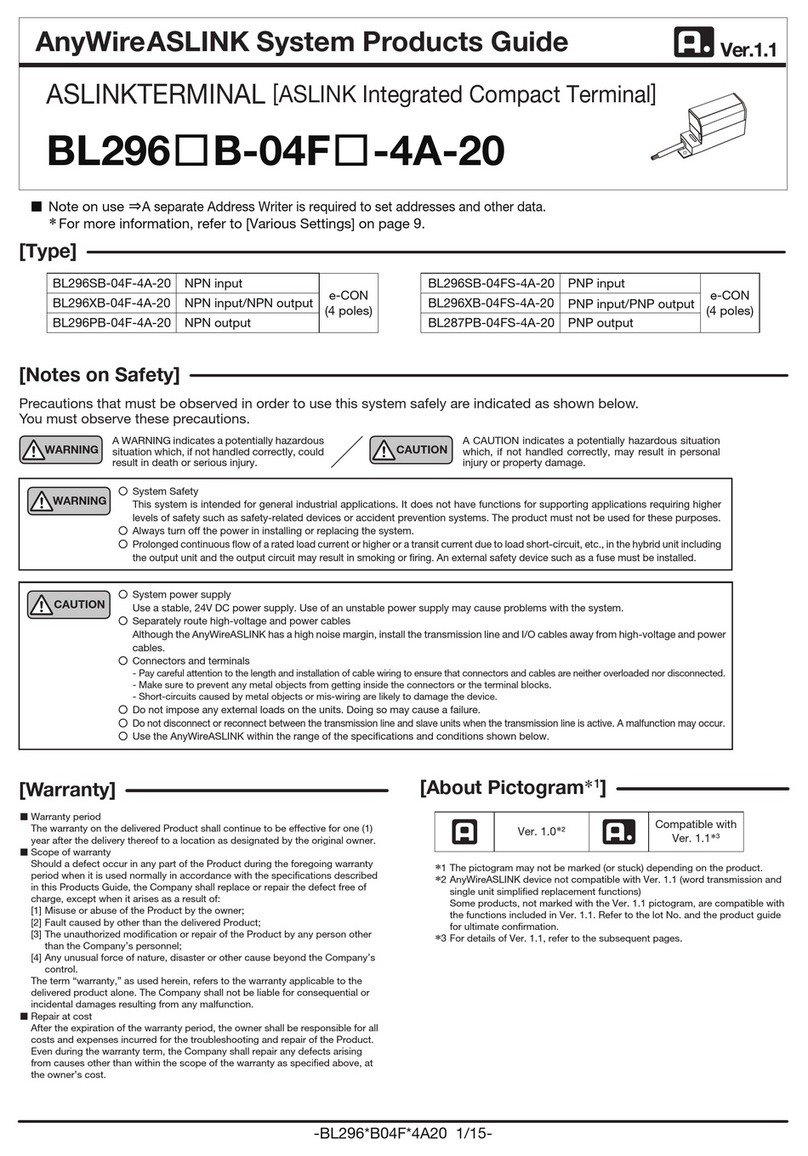Global Payments Desjardins T650C User manual

Payments
User Guide
Global Payments Terminal
– T650C/T650P
A smart terminal that puts convenience and security
at your fingertips

Table of contents
Introduction 4
General tips 4
Available hardware 4
Basic terminal operations 5
Before you begin 5
Unpacking the Box 5
Terminal placement 6
Connecting to power 6
Terminal ON/OFF/REBOOT 7
Power ON your device 7
Power OFF your device 7
RESTART your device 7
Changing the terminal language 7
Main interfaces 8
Home screen 8
Android all apps page 8
Unified Payments Application (Payments app) main page 8
Buttons and keypads 9
Android buttons on the device 9
Virtual keypad in the Payments app 9
Virtual keypad in Android 10
Numeric data entry 10
Alphanumeric data entry 10
Header and condition icons 11
Wi-Fi and 4G 11
Ethernet 11
Battery management 11
Key beep and display 12
Key beep 12
Display 12
Brightness level 12
Ambient display (Wake up motion) 13
User access management 13
Password hierarchy 13
Manager/supervisor passwords 13
Change your manager passwords 13
Set up your supervisor passwords 14
Network communication 15
Set up Wi-Fi connectivity 15
Set up ethernet connectivity (T650C only) 15
Set up 4G mobile data connectivity (T650P only) 15
Accepting payment cards 16
Contactless 16
EMV chip card 16
Magnetic stripe 17
Sale transactions 17
Return 18
Void 19
Pre-Auth and Completion (Optional) 20
Pre-Auth – Authorize the amount: 21
Completion – Complete the transaction for the final amount: 21
Mail order 21
Card verification 22
Balance inquiry – prepaid cards 23
Performing an end of day processing (settlement) 24
Reprint 24
Reprint receipt from transaction list 24
Training mode 25
Reports 25
© 2023 Global Payments Inc. All Rights Reserved.
SM212162V2.1EN
2

Email receipt 26
Semi-Integration configuration with ECR or internal POS
(Optional) 27
Basic semi-integration information 27
Connection settings 28
Remote update 28
Replacing the paper roll 28
T650P 29
T650C 29
Troubleshooting 30
Card reader does not work properly (“Cards are Not Read”) 30
Terminal does not work properly 30
Receipt paper is jammed 30
Receipt is blank 30
Cleaning 31
Service and support 31
Returning a terminal for service 31
© 2023 Global Payments Inc. All Rights Reserved.
SM212162V2.1EN
3

Introduction
Global Payments offers your business a wide variety of leading payment
technology solutions, all from one reliable source. As one of the world’s
largest and most trusted payment technology solution providers,
Global Payments combines industry-leading expertise with over 50 years
of Canadian-specific experience. This powerful combination allows us to
deliver comprehensive solutions that are personalized to your needs.
This guide is your primary source of information for operating, setting up,
and installing the Global Payments Terminal. For terminal-related
questions or support, please contact Global Payments’ Customer Care.
General tips
To help ensure a smooth processing experience with Global Payments
Canada, please consider the following tips:
1. User guide: Make sure to keep this user guide in an easily accessible
location. It contains valuable information about your terminal's
features, functions, and basic troubleshooting techniques.
2. Daily settlement: It is recommended to perform a daily settlement.
This practice ensures that your funds are deposited into your bank
account on a regular basis, providing you with timely access to your
funds.
3. Password security: To protect yourself from unauthorized use of
your terminal, it is essential to change your passwords frequently.
Regularly updating your passwords enhances the security of your
terminal and helps safeguard your account information.
4. Troubleshooting: If you encounter any issues with your terminal, start
by checking the cabling connections and attempt to reboot the
device. Oftentimes, this simple troubleshooting step can resolve
common problems and restore normal functionality.
5. Communication problems: In case of communication issues with
your terminal, first verify that there are no reported outages from
your Internet or wireless service provider. This step helps rule out
external factors that may be causing the problem.
6. Customer service support: Remember that Global Payments
Canada offers a dedicated Customer Service line. Whenever you
need assistance or encounter difficulties, reach out to their support
team. They are available to provide prompt assistance and ensure
that you receive the help you need.
Available hardware
Global Payments offers a variety of terminal options to cater to different
needs. This guide is tailored specifically for the Verifone T650C
countertop and T650P wireless devices. To determine which device you
are using, please refer to the images provided below:
T650C countertop device
T650P wireless device
© 2023 Global Payments Inc. All Rights Reserved.
SM212162V2.1EN
4

Optional charging base (T650P only)
Basic terminal
operations
Before you begin
Global Payments Terminal is a point-of-sale electronic payment terminal
designed to process debit and credit card transactions via Wi-Fi wireless
network, Ethernet, and/or cellular 4G wireless network.
CAUTION:
For safety purposes, it is important to avoid using the terminal in
proximity to water sources such as wet basements, bathtubs,
washbowls, kitchen sinks, laundry tubs, or swimming pools. This
precaution helps minimize the risk of electrical shock or terminal
damage. Additionally, the terminal should not be utilized in
environments with flammable substances or conditions to prevent any
potential hazards.
Unpacking the Box
Upon receiving the shipment, carefully inspect the shipping carton and its
contents for any signs of damage that may have occurred during transit. If
you discover any damage, it is crucial to take immediate action. File a
claim with the shipping company and promptly notify Global Payments
about the situation. Under no circumstances should you attempt to use
any equipment that appears to be damaged.
Next, proceed to unpack the items from the carton. Based on your order,
you should find the following items included:
●One of the following Global Payments Terminal models:
o T650C
o T650P
●An external power supply
●A quick start guide
●An ethernet cable (specifically for the T650C model)
●A sim card installed (only applicable for 4G mobile data terminals)
●An optional wireless charging base (exclusive to the T650P model)
●A roll of thermal printer paper
By carefully inspecting and unpacking the items as instructed, you can
ensure that you have received the correct equipment and are ready to
proceed with setting up your Global Payments Terminal.
© 2023 Global Payments Inc. All Rights Reserved.
SM212162V2.1EN
5

Terminal placement
To optimize the performance and longevity of your terminal, we
recommend carefully selecting its placement. Ideally, position the
terminal near a power outlet and, if applicable, an ethernet port. The
location should be easily accessible to the user(s) and provide sufficient
ventilation and protection.
However, it is important to avoid placing the terminal in areas with
specific conditions that may adversely affect its operation. Avoid
high-temperature environments, excessive vibrations, dusty surroundings,
damp areas, and proximity to sources of electromagnetic radiation such
as computer screens, microwave ovens, or anti-theft barriers.
To prevent accidental damage, ensure that all cables and power cords are
securely fastened.
The terminal is designed to function within the following environmental
specifications:
●Operating temperature range: 0°C to 45°C
●Operating relative humidity range: 10% to 95% RH (non-condensing)
●Non-operating temperature range: -20°C to +70°C
●Non-operating relative humidity range: 5% to 95% RH
(non-condensing)
By adhering to these guidelines, you can maintain the optimal operating
conditions for your terminal, ensuring its reliability and performance.
Connecting to power
Place the terminal and the optional base on a flat surface, plug the power
supply into a surge protector attached to an electrical outlet.
CAUTION:
Use only the DC power supply that was shipped with your unit. Using a
power supply with incorrect voltage and amps can result in device
damage and will void your device's warranty.
Here are the power supply specifications for the T650C and T650P
models:
T650C
power
Input power rating: 9 V DC, 2.5 A
The terminal has a dedicated DC power connector.
Before powering the device, ensure to insert the
power supply cable to the device and plug the other
end to the power supply.
T650P
power
supply
DC
5V/2A
Battery
2600mAh/7.2V Li-Ion rechargeable
battery
The mobile terminal's status bar displays a
thunderbolt icon when connected to a wired
power supply or base, indicating external power and
battery charge level. The battery starts charging
below the default threshold of 90% capacity.
© 2023 Global Payments Inc. All Rights Reserved.
SM212162V2.1EN
6

CAUTION:
When the battery level drops to 15% or less, the “battery warning
notification icon” will display on the left of the top bar.
When the battery level drops to 15% (critical level), all functions will no
longer work.
Terminal ON/OFF/REBOOT
The terminal power configuration differs across devices; view the table
below to see the power connectivity method for your device(s):
Countertop—T650C
Wireless—T650P
The T650C features a dedicated
DC power connector for easy and
convenient power supply. Inside
the box, you'll find the power
cable. To power on the device,
simply insert the power supply
cable into the T650C and connect
the other end to the power
supply.
The T650P comes precharged, but we
advise you to charge the terminal to
ensure it maintains a battery life above
15% for seamless transaction
processing. Inside the box, you will find
the power cable. To charge the device,
insert the USB port into the T650P and
connect the other end to the power
supply.
Power ON your device
1. Ensure your terminal matches one of the following criteria:
●Fully charged
●Has at least 20% battery left
●Plugged into a power source
●Placed on a charging base or a communication base.
2. Press and hold the power button [⎋]until a logo is displayed, then
release the power button; the terminal will boot up and then enter
the Unified Payments application screen.
Power OFF your device
1. Press and hold the power button [⎋]to wake the device up.
2. Press and hold the power button [⎋]until the user menu is displayed,
press [Power off].
RESTART your device
1. Press and hold the power button [⎋]to wake the device up.
2. Press and hold the power button [⎋]from the left side of the device
until the user menu is displayed, press [Restart].
Changing the terminal language
The terminal language configuration is initially set up based on your
preferences with Global Payments. If you need to change the terminal
language settings, please reach out to Global Payments' Customer Care at
1-888-682-3309 for assistance.
© 2023 Global Payments Inc. All Rights Reserved.
SM212162V2.1EN
7

Main interfaces
There are three(3) main interfaces within your Global Payments Terminal.
Home screen
Welcome to the home screen of your
device. To access additional features and
settings, simply tap or swipe up from the
[︿]symbol located on the home screen.
This action will open the Android all apps
page, where you can find various options
such as the Payment app, Wi-Fi
connectivity settings, sound settings,
brightness adjustments, battery
management, and more.
Android all apps page
This page showcases all the pre-installed
applications on your device. The available
apps may vary depending on your device
setup.
To access this page, simply tap the [⌂]
Android home button located at the
bottom of the terminal. From the home
screen, tap the [︿]symbol to open this
page, where you can find and access the
various pre-installed applications.
Unified Payments
Application
(Payments app) main
page
The Unified Payments Application, also
known as the "Payments app" in this user
guide, serves as your central hub for
managing your daily payment
requirements. With features such as sales,
refunds, voids, reporting, and more, it
provides a comprehensive solution for
your payment needs.
Typically, the Payments app should
launch automatically when you power up
your terminal, ensuring easy access right
from the start.
Alternatively, you can manually open the
Payments app by locating and tapping
the blue Payments app icon on the
"Android all apps page" This allows you to
quickly access the app and begin utilizing
its functionality.
Payments app main
interface:
Payments app icon:
© 2023 Global Payments Inc. All Rights Reserved.
SM212162V2.1EN
8

Buttons and keypads
Android buttons on the device
Soft
buttons
Function
Action
Android back
button
Once tapped, the app will be forced
to close itself then the device will go
back to whatever app or action you
have before that.
Android home
button
Once tapped, it will automatically
bring you to your launcher’s “Home
page” (Android home page).
Android
search button
Once tapped, it will display all of the
previous apps that you have opened
will be listed on a little window view.
Home screen
button
Once tapped, it will launch the
Android app page.
All of the soft buttons are located on the bottom of your screen. See
examples below:
Payments app main page
Home screen
Virtual keypad in the Payments app
Buttons
Functions
1
2
3
4
5
6
7
8
9
00 allow entering 0 two times with
a single keystroke
0
Red Cancel key. Pressing this will
clear all of the data entered
Yellow Clear Key. Pressing this equals
backspace, clearing one character at
a time
Green Enter key. Pressing this will
submit the data entered
© 2023 Global Payments Inc. All Rights Reserved.
SM212162V2.1EN
9

Virtual keypad in Android
Global Payments Terminal has a virtual Android keyboard keypad on a 5.5”
Colour TFTLCD with Capacitive Touch Panel (1280 x 720 pixels) which can
be used with a finger. The samples of the virtual numeric keypad and
Android keyboards shown below will display when the field tapped on the
touch screen requires alpha and numeric entry.
Numeric data entry
The terminal keypad will automatically default to a numeric-only keypad
when entering data into numeric-only fields, such as card number and
amount prompts. See the following examples:
The card number is a numeric data item. To enter the value “544619999,”
press [5],[4],[4],[6],[1],[9],[9],[9], and [9] on the android keypad. Then
press [➜]to confirm the data entered. The terminal then starts validation.
For amount entries, the terminal initially displays $0.00. For example, to
enter the value “$5.30,” press [5],[3] and [0]. No decimal point is entered.
Then tap [ ] to confirm the data entered. The terminal then starts
validation.
Alphanumeric data entry
When a field allows for alphanumeric entry, the virtual Android keyboard is
displayed.
Lower case entry keyboard is
displayed on the right
Press ⇪on the lower case
keyboard, the uppercase entry
keyboard is displayed
Press [?123] on the alphabet
keyboard, the numeric and symbol
entry displayed
© 2023 Global Payments Inc. All Rights Reserved.
SM212162V2.1EN
10

Header and condition icons
The system supports graphical icons that will indicate conditions the
terminal may be in at various states. The condition icons are displayed in
the header of all the screens. They indicate the status of the terminal and
application and you about conditions that may prevent normal operation.
Connectivity icons are aligned to the right:
Wi-Fi and 4G
Ethernet
Power/Battery and Time icons are aligned to the furthest right:
Battery management
Swipe down from the top of the
screen. When you see the status
bar, tap [⚙]to access Settings.
Tap Battery.
You will be directed to the
battery management page.
You can view and monitor your
terminal’s battery usage on this
page.
© 2023 Global Payments Inc. All Rights Reserved.
SM212162V2.1EN
11

Key beep and display
Key beep
Follow the instructions below to configure key beep:
1. Tap ☰on the Payments app home screen.
2. Tap MANAGER.
3. Tap ADMIN.
4. Enter the MANAGER PASSWORD.
5. Tap [ ].
6. The ADMIN MENU displayed.
7. Tap EDIT PARAMETERS.
8. Tap MISCELLANEOUS.
9. Tap BEEP IS SUPPORTED.
10. Tap ON/OFF to enable/disable training mode.
11. Tap [ ].
12. Terminal prompts: SAVE THIS PARAMETER? Tap [ ] for Yes [ ]
for No.
13. Terminal prompts: CHANGES WILL REQUIRE APP TO REBOOT,
PROCEED? Tap [ ] for Yes, or [ ] for No.
14. If [ ] for yes is selected, the app will perform an auto reboot.
15. After rebooting, you will be directed to the Payments app home
screen.
Display
Follow the instructions below to configure brightness level and ambient
display.
Brightness level
1. Swipe down from the top of the screen..
2. Slide the wrench right to left to adjust the brightness.
© 2023 Global Payments Inc. All Rights Reserved.
SM212162V2.1EN
12

Ambient display (Wake up motion)
1. Swipe down from the top of the screen. When you see the status bar,
tap [⚙]to access Settings.
2. Tap Display.
3. Tap Advanced.
4. Gesture down to Ambient display.
5. Toggle to [On].
User access
management
The Global Payments Terminal provides multi-level user access to
accommodate varying levels of authorization. The two levels of user
access, listed from highest to lowest, are Manager and Supervisor. Each
user, within the Manager and Supervisor levels, has the ability to create
their own personalized password for added security and access control.
Password hierarchy
The Global Payments Terminal follows a password hierarchy as outlined
below:
1. Manager password
2. Supervisor password
In the password hierarchy, a higher-level password can be used in place
of a lower-level password. For instance, if the application prompts for the
supervisor password, the manager password will also be accepted as a
valid input. This hierarchy ensures flexibility and convenience while
maintaining the necessary security protocols for accessing different
levels of authorization.
Manager/supervisor passwords
To set up manager and supervisor passwords, navigate to the Password
menu located within the Admin menu of the Global Payments Terminal. A
higher-level user, such as a manager, must utilize their assigned password
to access the Password menu and create a password for a lower-level
user.
For instance, a manager user is responsible for accessing the Password
menu to establish the supervisor password.
NOTE:
Choose a password that consists of 7-12 characters. This ensures a
balance between security and ease of use.
Change your manager passwords
Only the manager level user can change the manager password.
1. Tap ☰on the Payments app home screen.
2. Tap MANAGER.
3. Tap ADMIN.
4. Enter the MANAGER PASSWORD.
5. Tap [ ].
© 2023 Global Payments Inc. All Rights Reserved.
SM212162V2.1EN
13

6. The ADMIN MENU displayed.
7. Tap EDIT PARAMETERS.
8. Tap PASSWORD.
9. Tap MANAGER PASSWORD.
10. Tap [ ] to delete the pre-programmed default password that is
masked.
11. Enter Password.
12. Tap [ ].
13. Terminal prompts: SAVE THIS PARAMETER? Tap [ ] for Yes [ ]
for No.
14. Tap [ ] to return to the Password menu screen.
15. Tap [ ] until the Payments app home screen is displayed
NOTE:
The Manager password can be used at a screen protected by the
manager or supervisor.
Set up your supervisor passwords
Any higher-level user can set up the users at the lower level. For example,
the manager can set up a supervisor password.
1. Tap ☰on the Payments app home screen.
2. Tap MANAGER.
3. Tap ADMIN.
4. Enter the MANAGER PASSWORD.
5. Tap [ ].
6. The ADMIN MENU displayed.
7. Tap EDIT PARAMETERS.
8. Tap PASSWORD.
9. Tap SUPERVISOR PASSWORD.
10. Tap [ ] to delete the pre-programmed default password that is
masked.
11. Enter Password.
12. Tap [ ].
13. Terminal prompts: SAVE THIS PARAMETER? Tap [ ] for Yes and [
]for No.
14. Tap [ ] to return to the Password menu screen.
15. Tap [ ] until the Payments app home screen displayed.
NOTE:
The Supervisor password can only be used at supervisor
password-protected screens.
To set up or change the password protection configurations, contact
Global Payments’ Customer Care at 1-888-682-3309.
© 2023 Global Payments Inc. All Rights Reserved.
SM212162V2.1EN
14

Network communication
The Global Payments Terminal offers different communication options
based on the model. The T650C supports Wi-Fi and Ethernet
connectivity, while the T650P supports Wi-Fi and Cellular 4G wireless
connectivity.
You have the flexibility to choose your preferred communication mode
based on your specific requirements. The following instructions will guide
you through the setup process for your device, allowing you to configure
your preferred communication method easily.
Set up Wi-Fi connectivity
To set up Wi-Fi connectivity on your device, follow these steps:
1. Swipe down from the top of the home screen. Once the status
bar appears, swipe down again.
2. Tap the Wi-Fi icon to enable Wi-Fi.
3. To view available networks, tap the arrow located at the bottom of
the Wi-Fi icon.
4. From the list of available networks, select the SSID name of the
Wi-Fi network you wish to connect to.
5. Enter the Wi-Fi password for the selected network.
6. Finally, tap [CONNECT] to establish the Wi-Fi connection.
NOTE:
Wi-Fi signal range typically covers an area of approximately 100 feet in
diameter in an open area. Ensure that you are within the range of the
Wi-Fi network for a stable and reliable connection.
Set up ethernet connectivity (T650C
only)
To set up ethernet connectivity for your T650C device, follow these steps:
1. Insert one end of the ethernet cable into the T650C device's ETH
port.
2. Connect the other end of the ethernet cable to the appropriate
ethernet port or network switch.
Insert the ethernet cable to the T650C device and to the ETH port.
Once the ethernet cable is successfully connected, the <...> icon will
appear at the top right corner of the device's banner, indicating a
successful ethernet connection.
Set up 4G mobile data connectivity
(T650P only)
The Global Payments Terminal T650P model is equipped with 4G wireless
capability, automatically selecting the best available network. If you have
ordered a 4G configuration, rest assured that Global Payments will handle
© 2023 Global Payments Inc. All Rights Reserved.
SM212162V2.1EN
15

the insertion and programming of the network SIM Card for your terminal
prior to shipment. No setup is required on your part.
Upon powering up the terminal, it will automatically connect to the mobile
data network. Please note that the connection time may vary depending
on the signal strength in your area. You can verify the mobile data network
connection by checking the top right corner of the terminal screen, where
the Mobile Data network icon will be displayed. Once connected, the
icon will be filled up. If the icon remains empty or if there is no SIM card
symbol, it means that the mobile data network is not connected.
To ensure uninterrupted transaction processing, always ensure that the
terminal is connected to the mobile data network before initiating any
transactions.
Accepting payment
cards
Contactless
To perform a contactless transaction using
your terminal, follow these steps:
1. Launch the Payments app by tapping the
transaction icon on the home screen.
2. Follow the on-screen prompts provided by
the app.
3. Firmly bring your card up to the active
zone located above the display. Hold it
approximately 1 cm above the contactless
logo on the paper trapdoor.
4. During the transaction, keep the card in close proximity to the
display.
5. Your contactless terminal features a row of four status indicators
visible on the screen. When you initiate a contactless transaction, the
first (left-hand) status light will turn green, indicating that the
contactless display is active but no card is being read yet.
6. When you present a contactless card to the active zone during the
transaction, the second, third, and fourth status indicators will turn
green. A successful card read is indicated when all four status
indicators are displayed in green, accompanied by an audible
confirmation tone.
EMV chip card
To perform an EMV chip card transaction using your terminal, follow these
steps:
1. Launch the Payments app by tapping
the transaction icon on the home screen.
2. Follow the prompts displayed on the
screen as instructed.
3. Ensure the chip side of the card is facing
upward.
4. Position the chip card in the smart card
reader slot, following the indicated
orientation.
5. Insert the chip card smoothly and continuously into the slot until it
securely seats.
6. Wait for the transaction to complete, as indicated on the screen.
7. Only remove the card from the terminal once the screen confirms
© 2023 Global Payments Inc. All Rights Reserved.
SM212162V2.1EN
16

that the transaction is complete.
CAUTION:
Leave the chip card in the reader until the transaction is complete.
Premature card removal will invalidate the transaction.
Magnetic stripe
To perform a magnetic stripe transaction using
your terminal, follow these steps:
1. Launch the Payments app by tapping the
transaction icon on the home screen.
2. Follow the prompts displayed on the
screen as instructed.
3. Position the magnetic stripe card with the
stripe facing inward, toward the keypad.
Insert the card from the top of the unit to
ensure a proper read of the magnetic swipe card.
4. Swipe the card smoothly and steadily through the magnetic card
reader.
5. Wait for the screen to indicate that the transaction is complete.
6. Once the transaction is confirmed, proceed as instructed for any
further actions.
Sale transactions
Use the sale transaction function to start accepting payments from your
customers.
1. Tap the SALE transaction icon on the Payments app home screen.
2. Enter the clerk ID (if enabled) and tap [ ]. The clerk or server ID
must be 1-4 digits.
3. Enter the invoice # (if enabled) and tap [ ].
4. Enter the transaction amount and tap [ ].
5. If the tip function is enabled, the cardholder can select one of the
following options :
a. [Select one of the three pre-set tip percentage options or No
Tip displayed on the screen], proceed to the next step.
b. [Other], the cardholder enters the dollar amount for the tip then
proceed to the next step.
c. [ ], the application will go back to the Payments app home
screen.
6. The cardholder taps [ ] to confirm the total amount, or taps [ ]
to go back to step 4 to edit any specific amount.
7. Terminal displays “the Normal Card Entry Screen - insert, tap,
swipe, or by pressing the [#] for manual entry of card number ”.
NOTE:
Manual entry of a card number is disabled by default, please go to
the Mail order section in this guide for manual entry transaction
instructions.
8. The cardholder may choose to tap, insert, or swipe their card to
© 2023 Global Payments Inc. All Rights Reserved.
SM212162V2.1EN
17

make a payment.
9. If credit surcharge is enabled for credit card transaction, the terminal
displays the surcharge amount. The cardholder taps [ ] to confirm
or taps [ ] to decline and return to main menu
10. The cardholder will then follow the prompt to complete the
transaction.
11. If a full payment was paid, go to step 13. If a partial payment was
paid, go to step 12
12. “PAYMENT PARTIALLY APPROVED” displays, with the following
choices:
a. If [ ] is selected, the transaction is voided, a void receipt is
printed or emailed. The terminal will then return to the main menu.
If [ ] is selected, the partially approved receipt is printed or
emailed then proceed to step b below.
b. The screen displays “CONTINUE NEXT TRANSACTION TO
PROCESS BALANCE?“
●If the [ ] is selected, proceed to step c.
●If the [ ] is selected, the application goes back to the
Main Menu
●If [ ]CASH is selected, the PAY BALANCE AMOUNT IN
CASH?” is displayed, tap [ ] then the application goes
back to the Main Menu. Tap [ ] , the “CONTINUE NEXT
TRANSACTION TO PROCESS BALANCE?“ continue to
display.
c. The terminal communicates with Global Payments and starts the
processing. Proceeding to step 11 upon completion.
13. Transaction complete, the following receipt prompts will occur:
●If the email receipt feature is set up, please have the
cardholder enter the correct email address to receive the
customer receipt copy. The terminal will automatically send the
merchant copy email receipt to the merchant’s pre-configured
email address. The merchant receipt copy will be printed and
the customer copy can be printed.
●If the email receipt feature is not set up, the merchant copy of
the receipt is printed first, then followed by the customer
receipt.
For setting up email receipt, please refer to the Enable Email Receipt
Support section within this user guide.
TIPS:
●If the terminal fails to read the credit card using the contactless,
chip, and magnetic stripe methods, ask for another form of
payment.
●If a debit card cannot be read, you must ask for another form of
payment. Debit cards cannot be entered manually or swiped.
Return
Use the return transaction to credit your customer.
1. Tap the REFUND transaction icon on the Payments app home
screen.
2. Enter manager password and tap [ ].
3. Enter the clerk ID (if enabled) and tap [ ]. The clerk or server ID
must be 1-4 digits.
© 2023 Global Payments Inc. All Rights Reserved.
SM212162V2.1EN
18

4. Enter the invoice # (if enabled) and tap [ ].
5. Enter the total return amount, including tip and cashback, and tap [
].
NOTE:
Credit surcharge is not included during refunds, please manually
calculate the surcharge return amount with the original return
amount then enter the total return amount.
6. Terminal displays “the Normal Card Entry Screen - insert, tap,
swipe, or by pressing the [#] for manual entry of card number”.
NOTE:
Manual entry of a card number is disabled by default, please go to
the Mail order section in this guide for manual entry transaction
instructions.
7. For credit card refunds, the cardholder Taps/Inserts or swipes their
card, then proceeds to step 10.
8. For debit card refunds, the cardholder must be present. The
cardholder taps/inserts or swipes their card. For insert cards, the
cardholder selects [CHEQUING] or [SAVINGS]. Please note that debit
card transactions cannot be manually entered.
9. The cardholder enters PIN, tap [ ]. The terminal displays “PIN OK”.
10. Transaction complete, the following receipt prompts will occur:
●If the email receipt feature is set up, please have the
cardholder enter the correct email address to receive the
customer receipt copy. The terminal will automatically send the
merchant copy email receipt to the merchant’s pre-configured
email address. If the terminal has an internal built-in printer, the
merchant receipt copy will be printed. Unless disabled, you will
also be prompted to print the customer receipt.
●If the email receipt feature is not set up, the merchant copy of
the receipt is printed first, then followed by the customer
receipt.
For setting up email receipt, please refer to the Enable Email Receipt
Support section within this user guide.
TIPS:
Transaction password protection is highly recommended for return
transactions.
NOTE:
Debit card acceptance and processing is NOT applicable for the US
dollar device.
Void
If you have entered the wrong amount or need to cancel a transaction,
use the Void transaction (instead of Refund) wherever possible.
Transactions that are voided will not appear on the cardholder
statements.
Transactions can only be voided before they are settled.
1. Tap the VOID transaction icon on the Payments app home screen.
2. Enter manager password and tap [ ].
3. Enter the 1-4 digits clerk ID (if enabled) and tap [ ].
4. Select the search type, tap BY TRANSACTION # or BY LAST 4 Digits .
© 2023 Global Payments Inc. All Rights Reserved.
SM212162V2.1EN
19

a. If BY TRANSACTION # is selected, enter the TRANSACTION#
and tap [ ], go to step 5.
TIPS:
The Transaction # can be found on the receipt or under
the Transaction List function.
b. If BY LAST 4 Digits is selected, enter the last 4 digits of the
card that needs to be voided, go to step 6.
5. Terminal displays the void confirmation screen then tap [ ]. Go to
step 7.
6. Terminal displays the void confirmation screen, tap [or
]for the correct transaction to void. When the transaction to void is
found, verify the information on the screen then tap [ ].
NOTE:
If credit surcharge is accepted in the original transaction, the
credit surcharge amount will also be voided.
7. For credit cards, proceed directly to step 11.
8. For debit cards, the card holder must be present. The cardholder
swipes/inserts their card. Note that debit cards cannot be manually
entered.
9. The cardholder selects [CHEQUING] or [SAVINGS].
10. The cardholder enters PIN, tap [ ]. The terminal displays “PIN OK”.
11. Transaction complete, the following receipt prompts will occur:
●If the email receipt feature is set up, please have the
cardholder enter the correct email address to receive the
customer receipt copy. The terminal will automatically send the
merchant copy email receipt to the merchant’s pre-configured
email address. If the terminal has an internal built-in printer, the
merchant receipt copy will be printed. Unless disabled, you will
also be prompted to print the customer receipt.
●If the email receipt feature is not set up, the merchant copy of
the receipt is printed first, then followed by the customer
receipt.
For setting up email receipt, please refer to the Enable Email Receipt
Support section within this user guide.
NOTE:
For an extra copy of the Void receipt to share with the cardholder,
proceed with the reprint function to reprint.
NOTE:
Debit card acceptance and processing is NOT applicable for the US
dollar device.
Pre-Auth and
Completion (Optional)
Pre-Auth is used for credit transactions when the terminal is NOT brought
to the patron. Using the pre-auth transaction allows you to enter a
different amount at the end of the transaction. The original authorization
is for the amount before tip (pre-auth) and the final amount (completion)
includes the tip.
© 2023 Global Payments Inc. All Rights Reserved.
SM212162V2.1EN
20
This manual suits for next models
1
Table of contents
Other Global Payments Touch Terminal manuals

Global Payments
Global Payments Wireless - Move/5000 User manual

Global Payments
Global Payments FLEX POS Semi-Integrated Move/5000 User manual

Global Payments
Global Payments Desk/5000 User manual
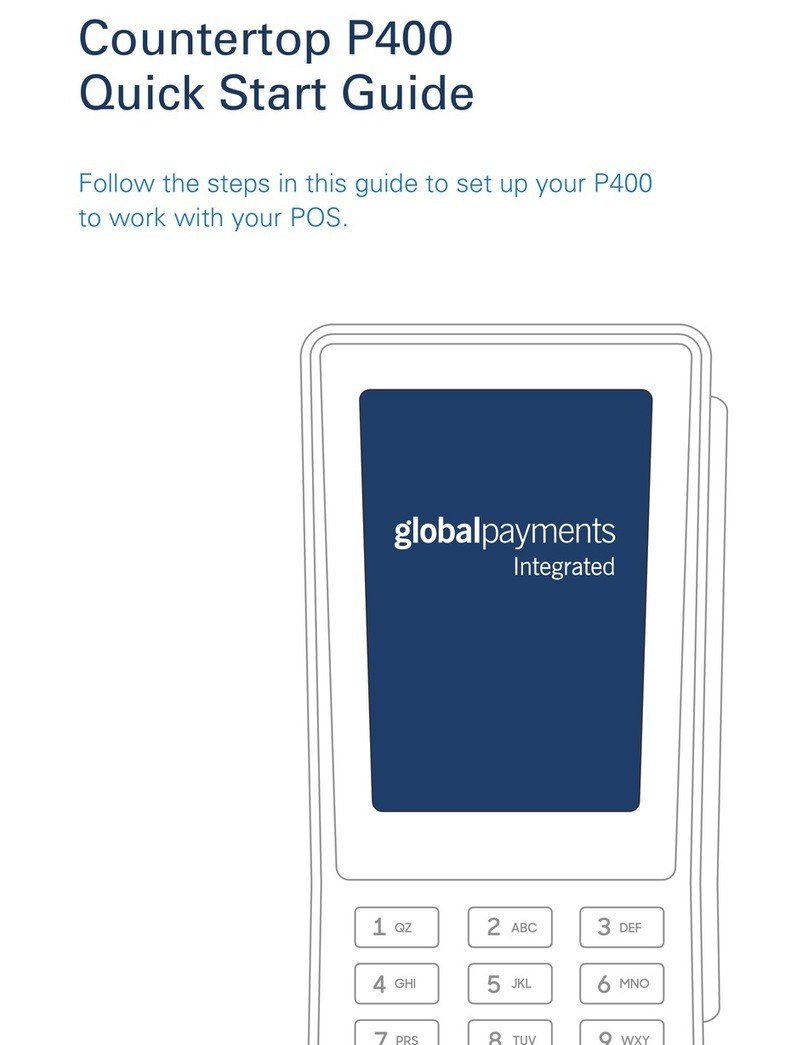
Global Payments
Global Payments Countertop P400 User manual
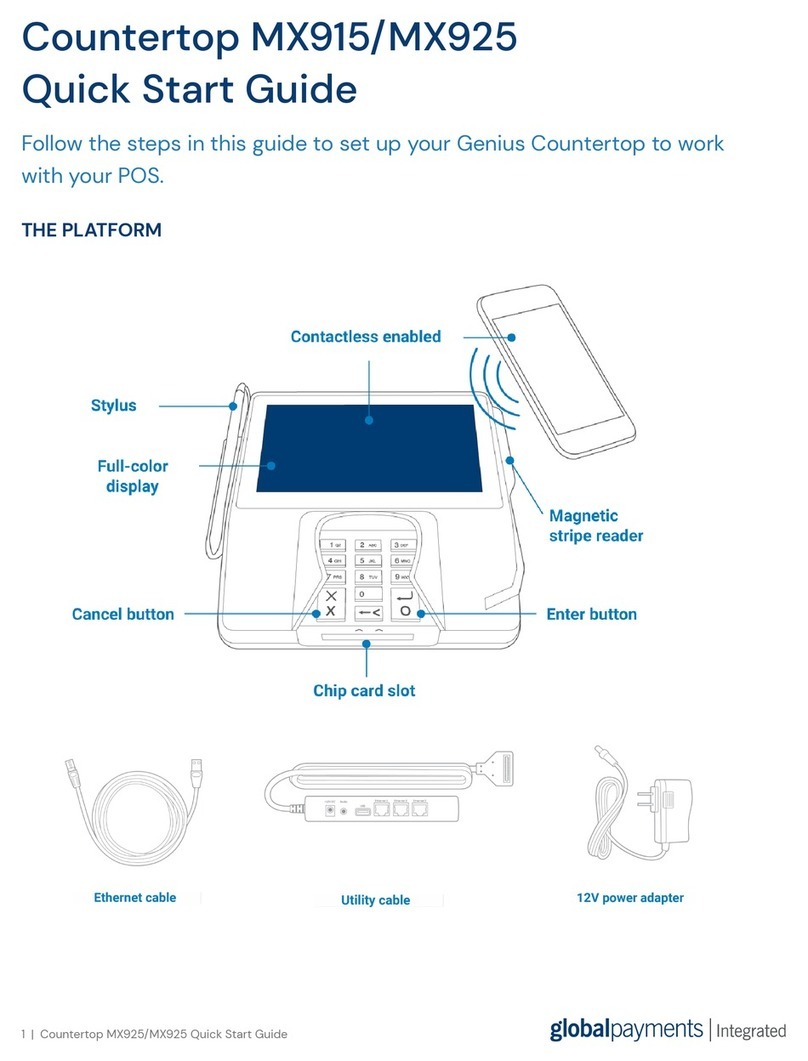
Global Payments
Global Payments MX915 User manual
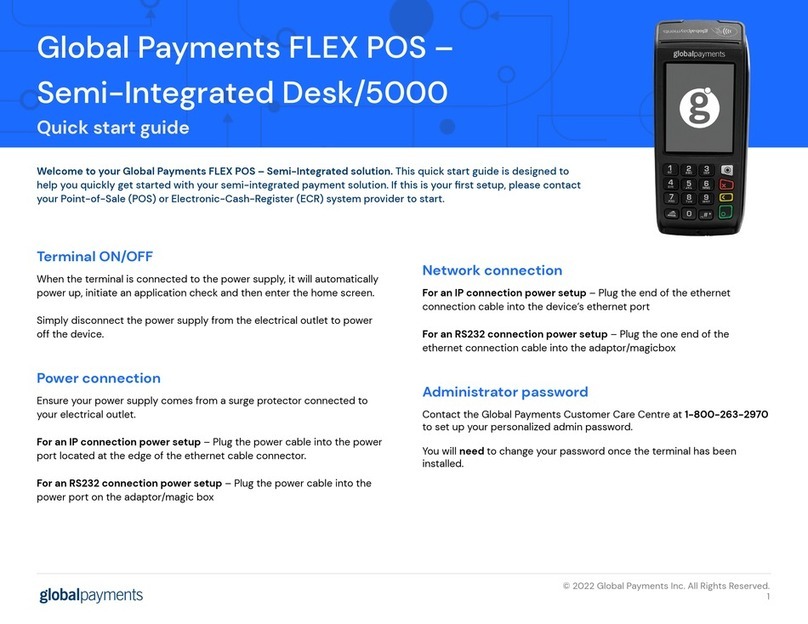
Global Payments
Global Payments Desk/5000 User manual
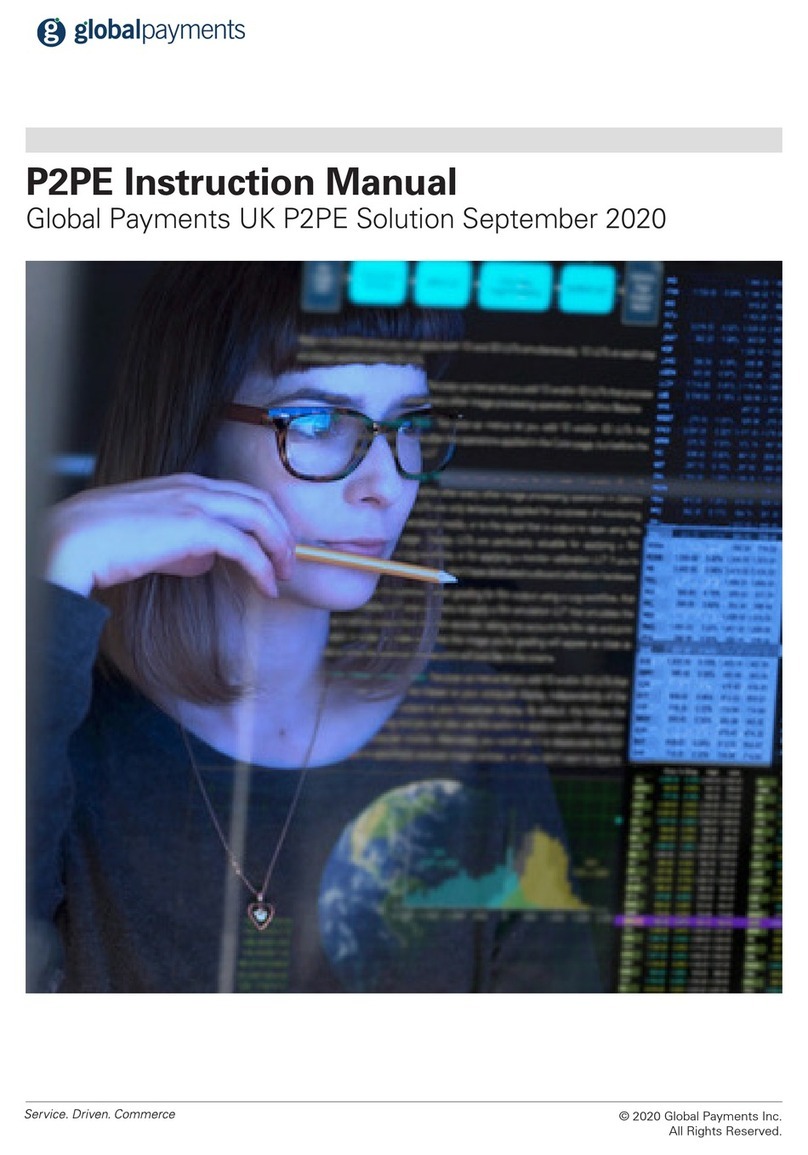
Global Payments
Global Payments P2PE User manual
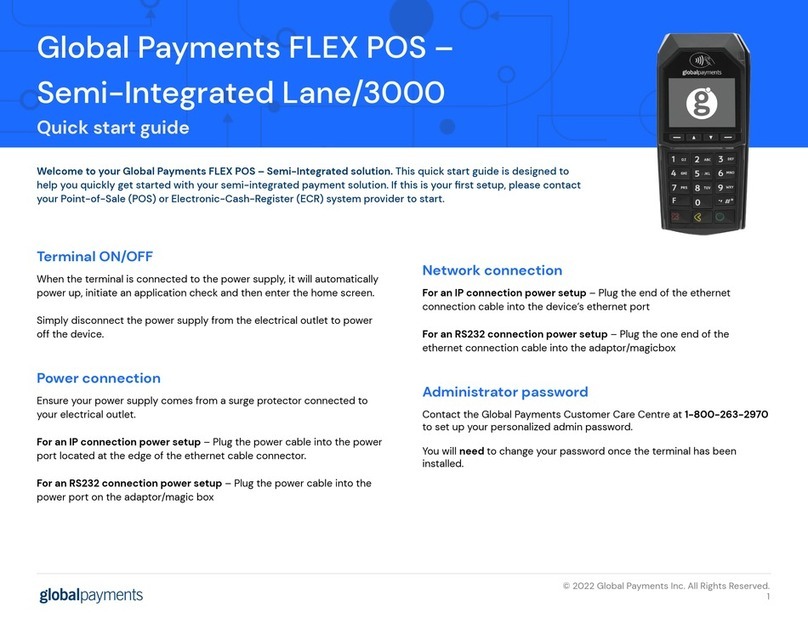
Global Payments
Global Payments Lane/3000 User manual
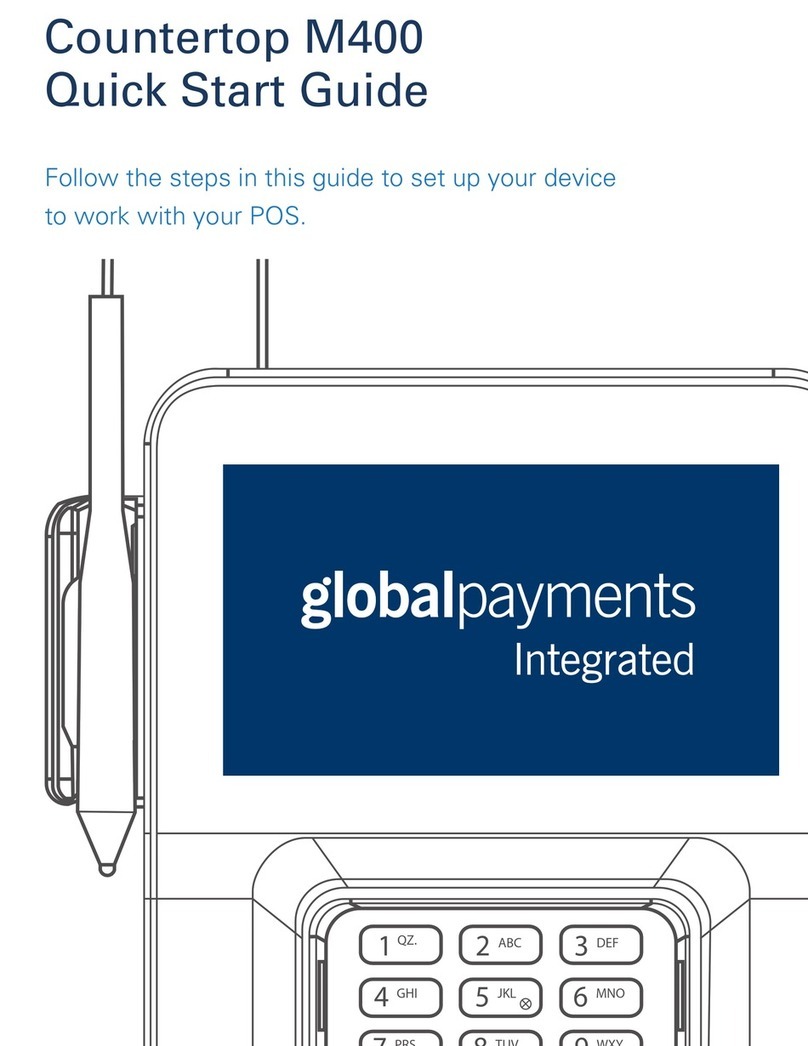
Global Payments
Global Payments Countertop M400 User manual
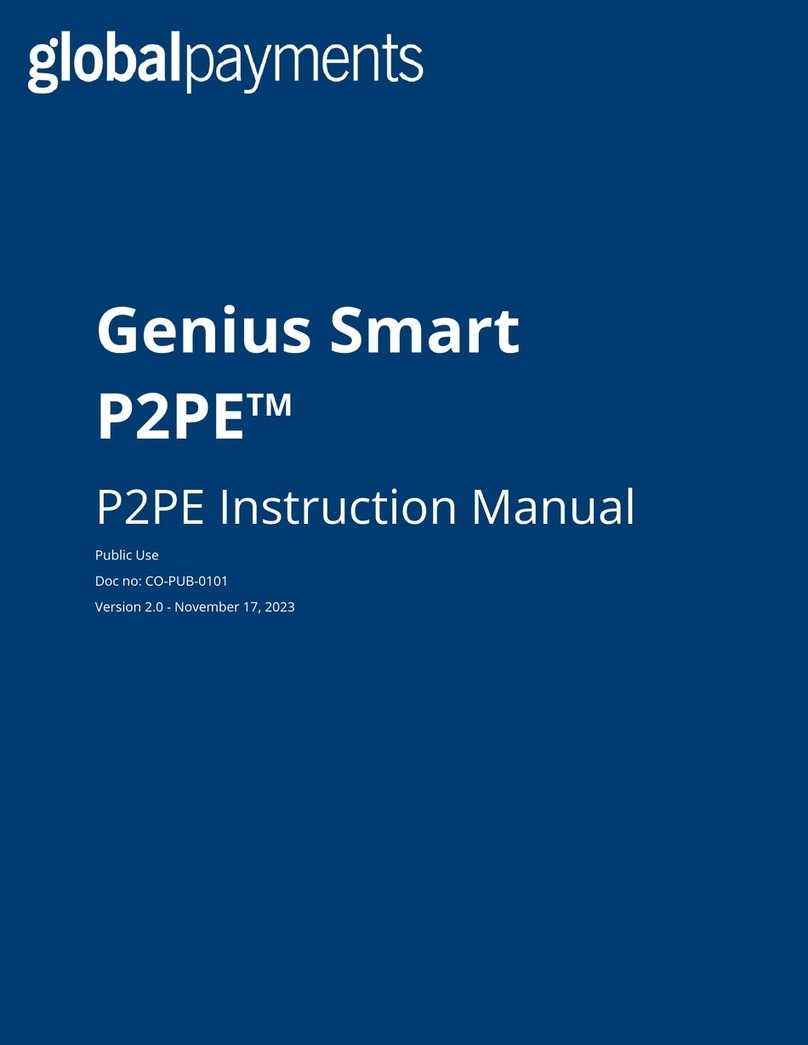
Global Payments
Global Payments Genius Smart P2PE User manual