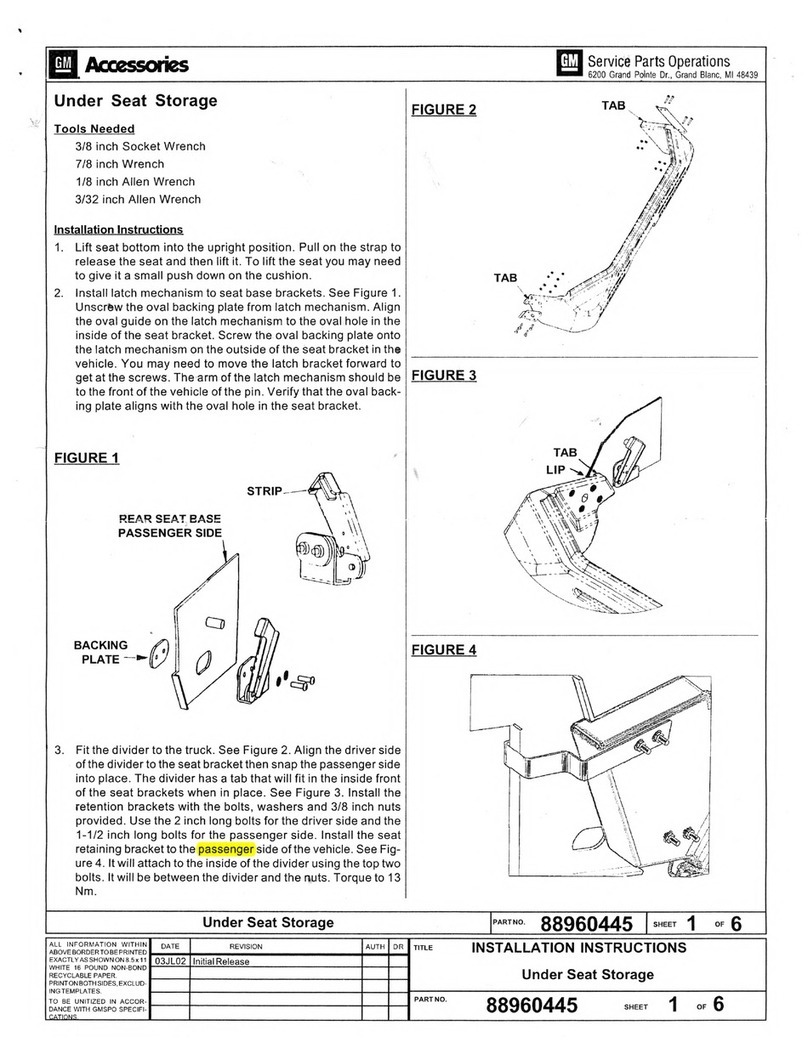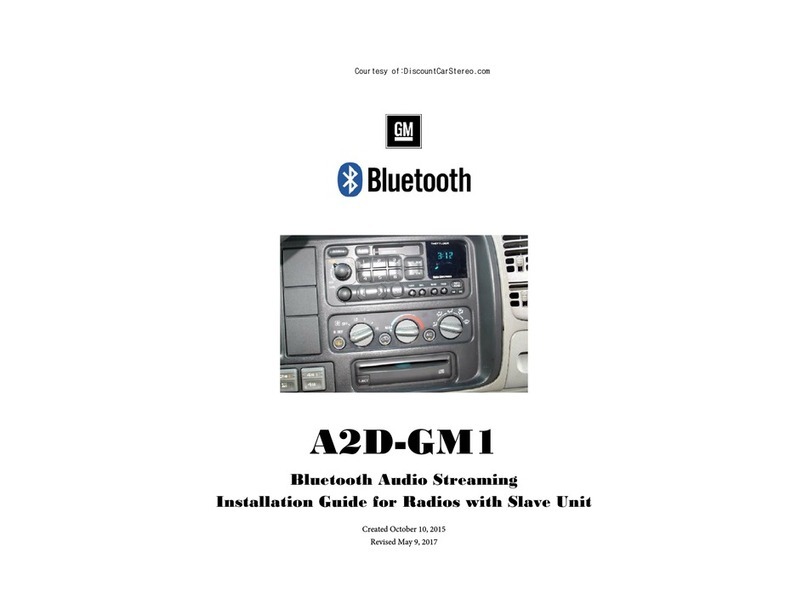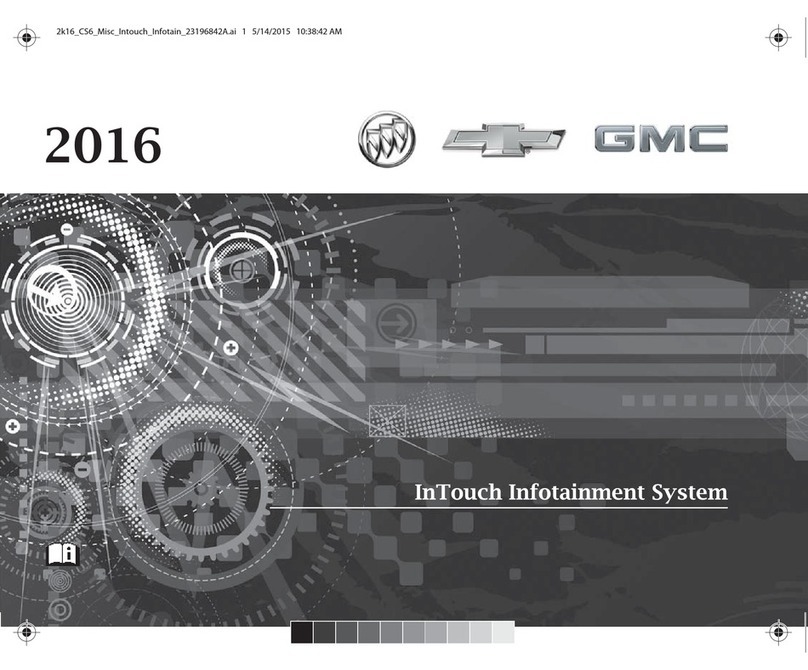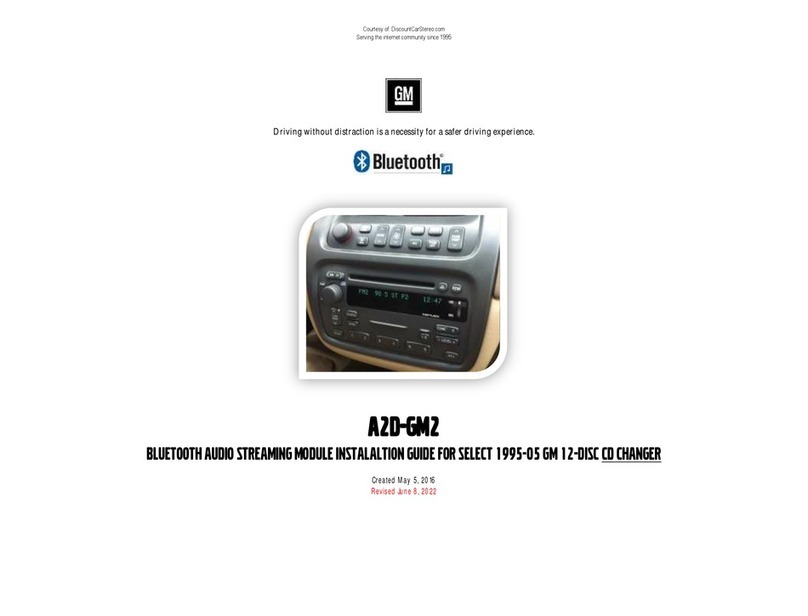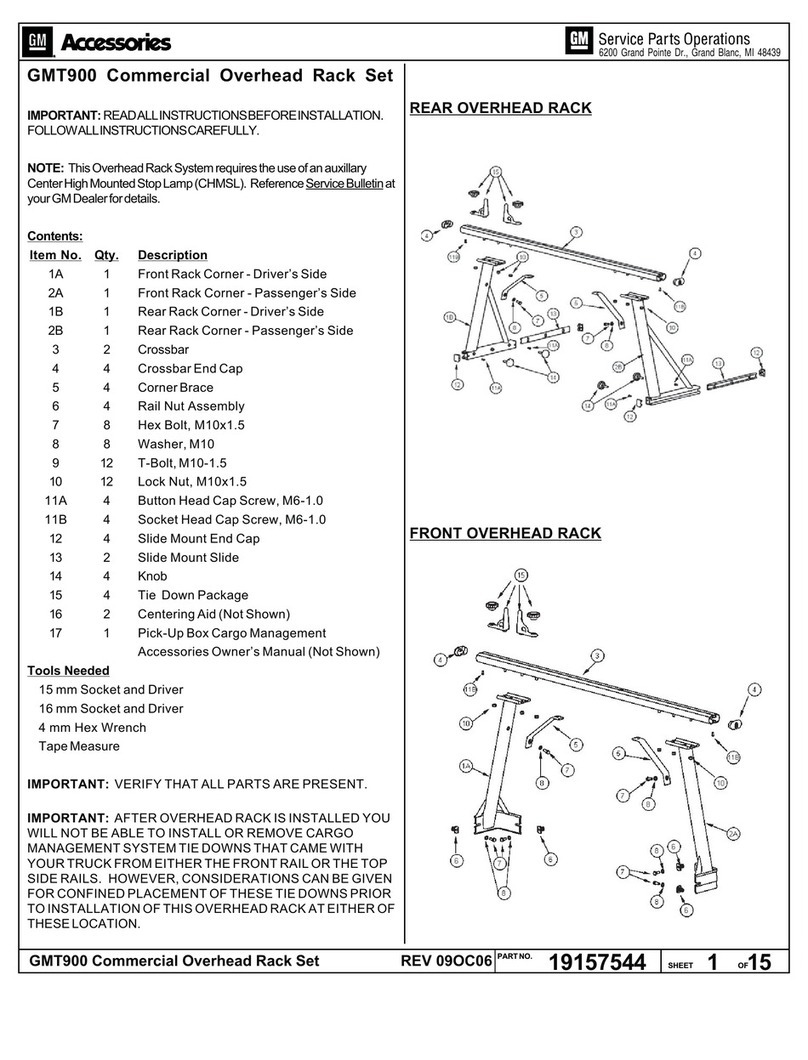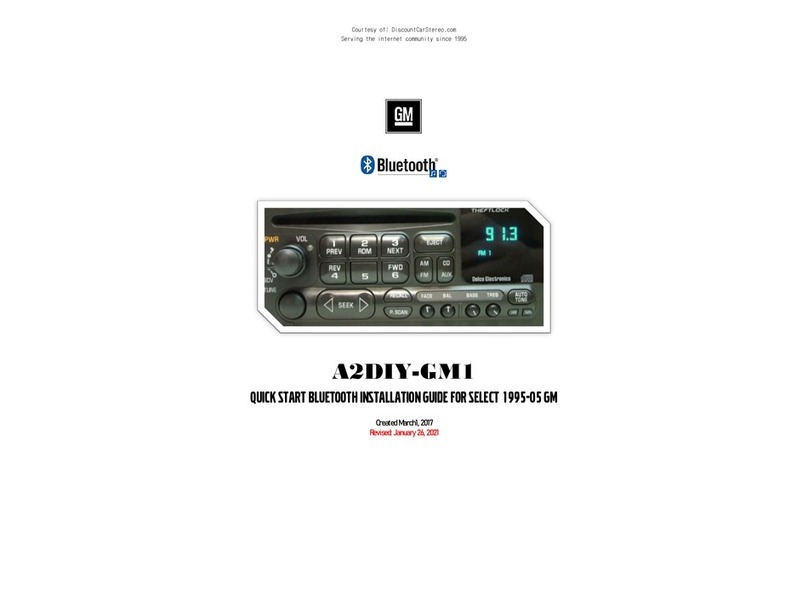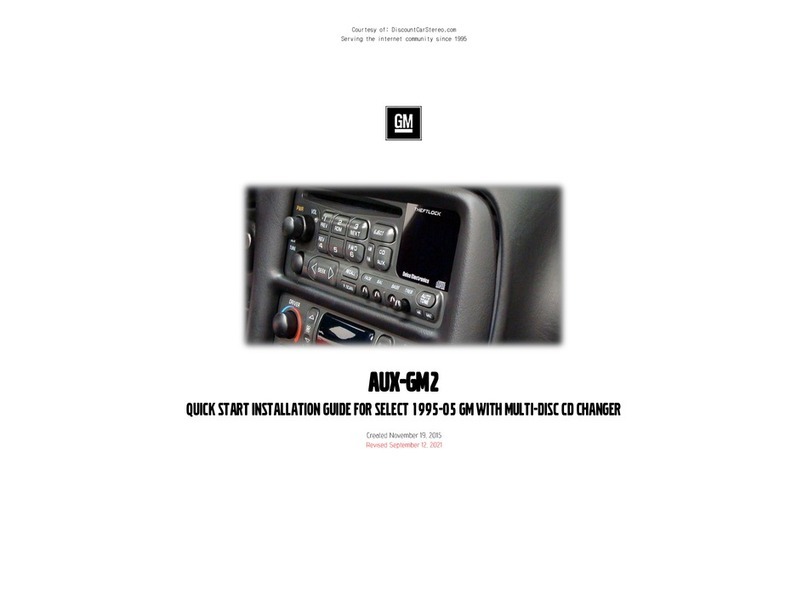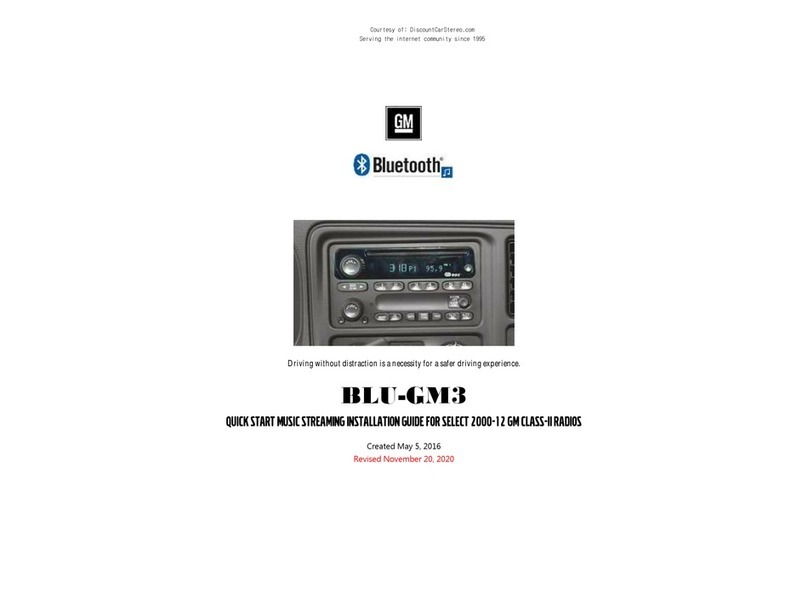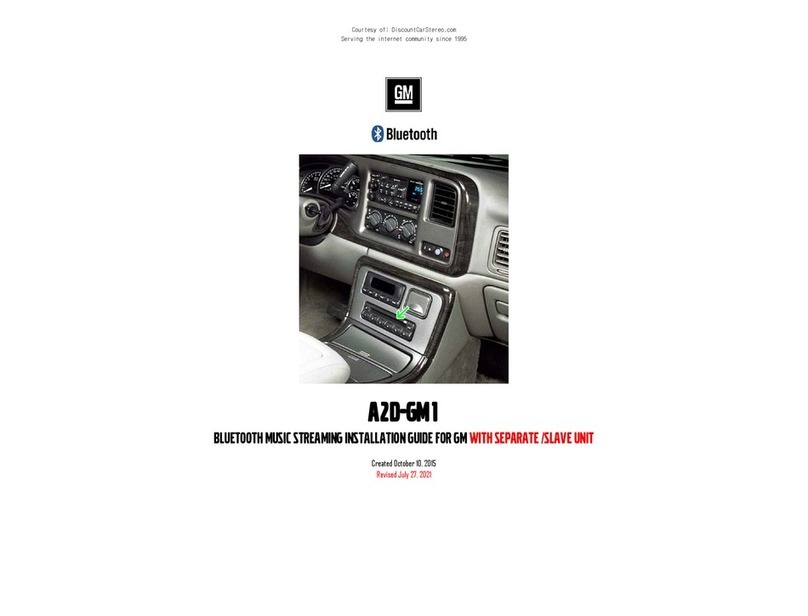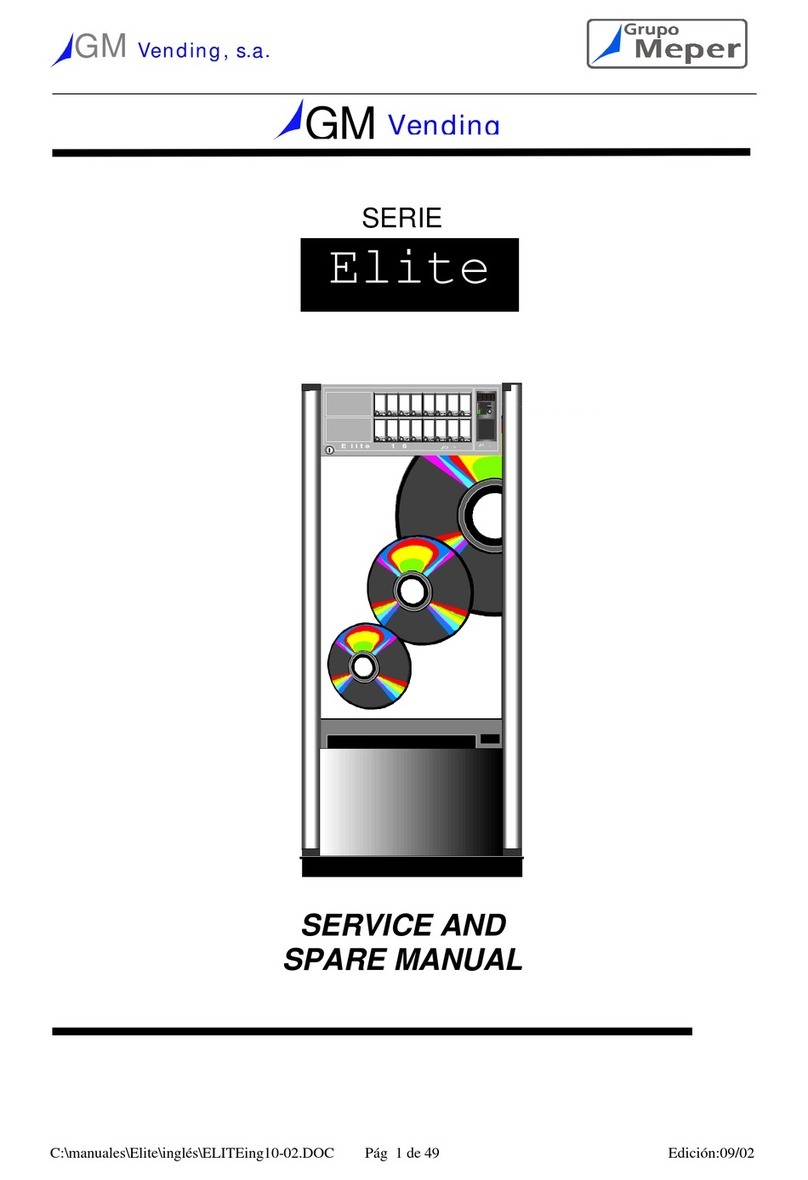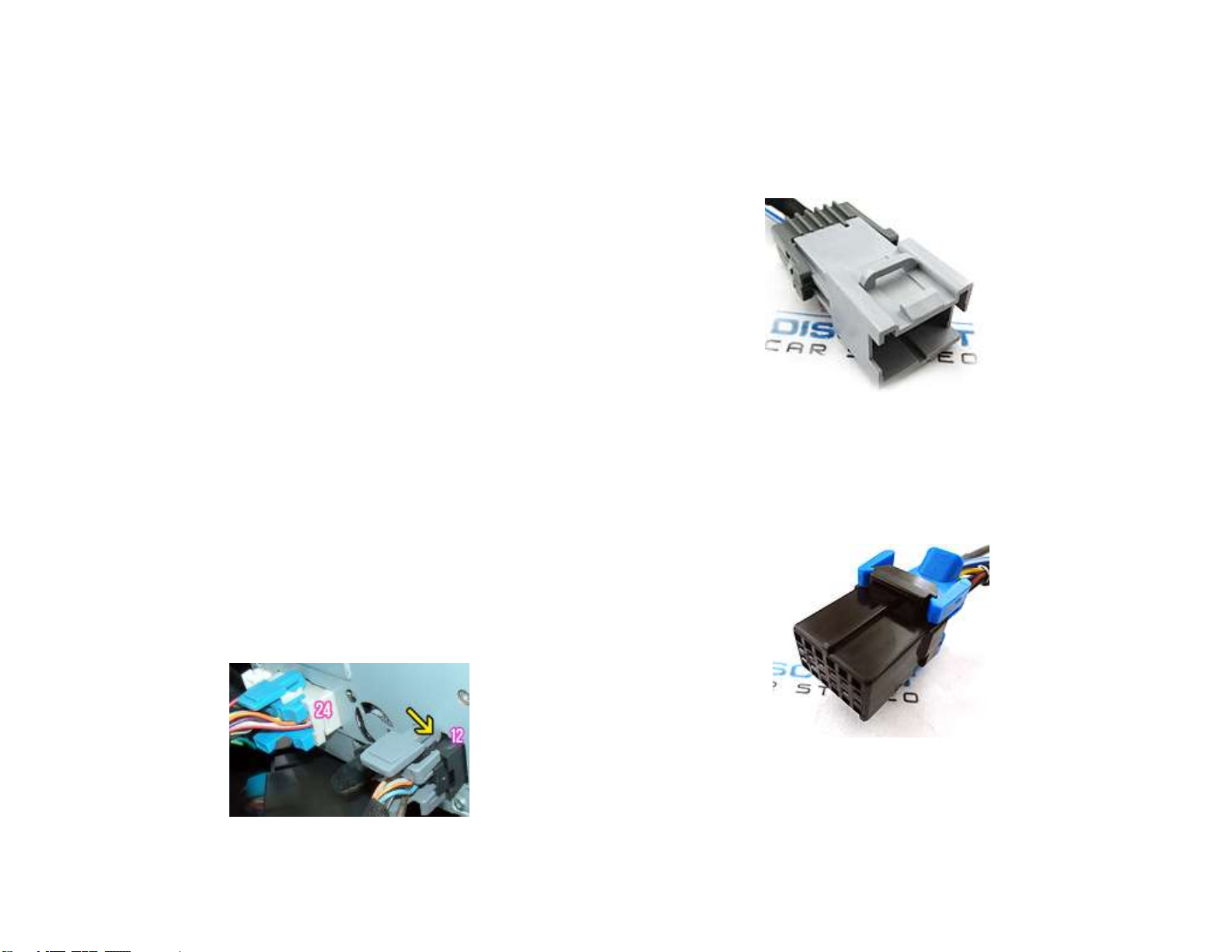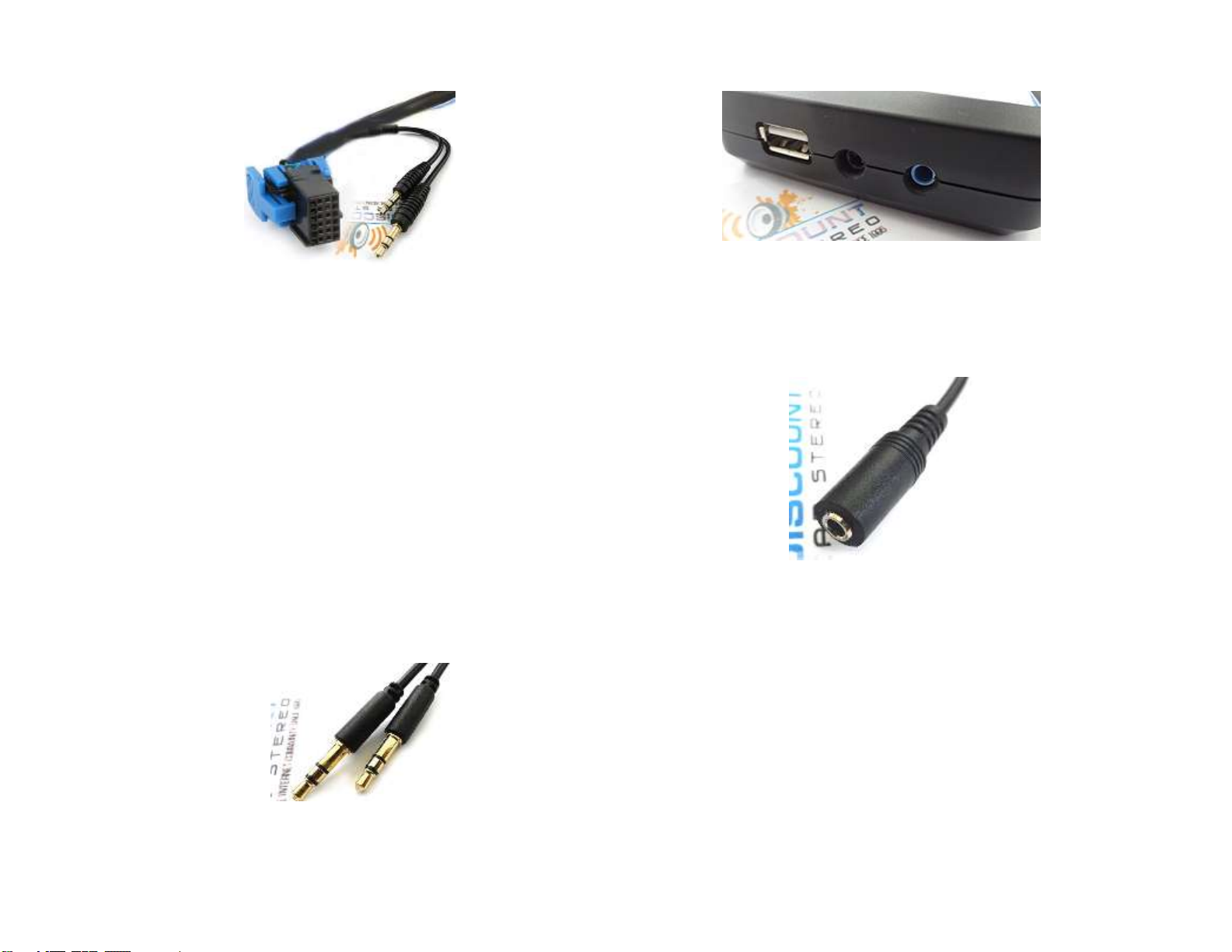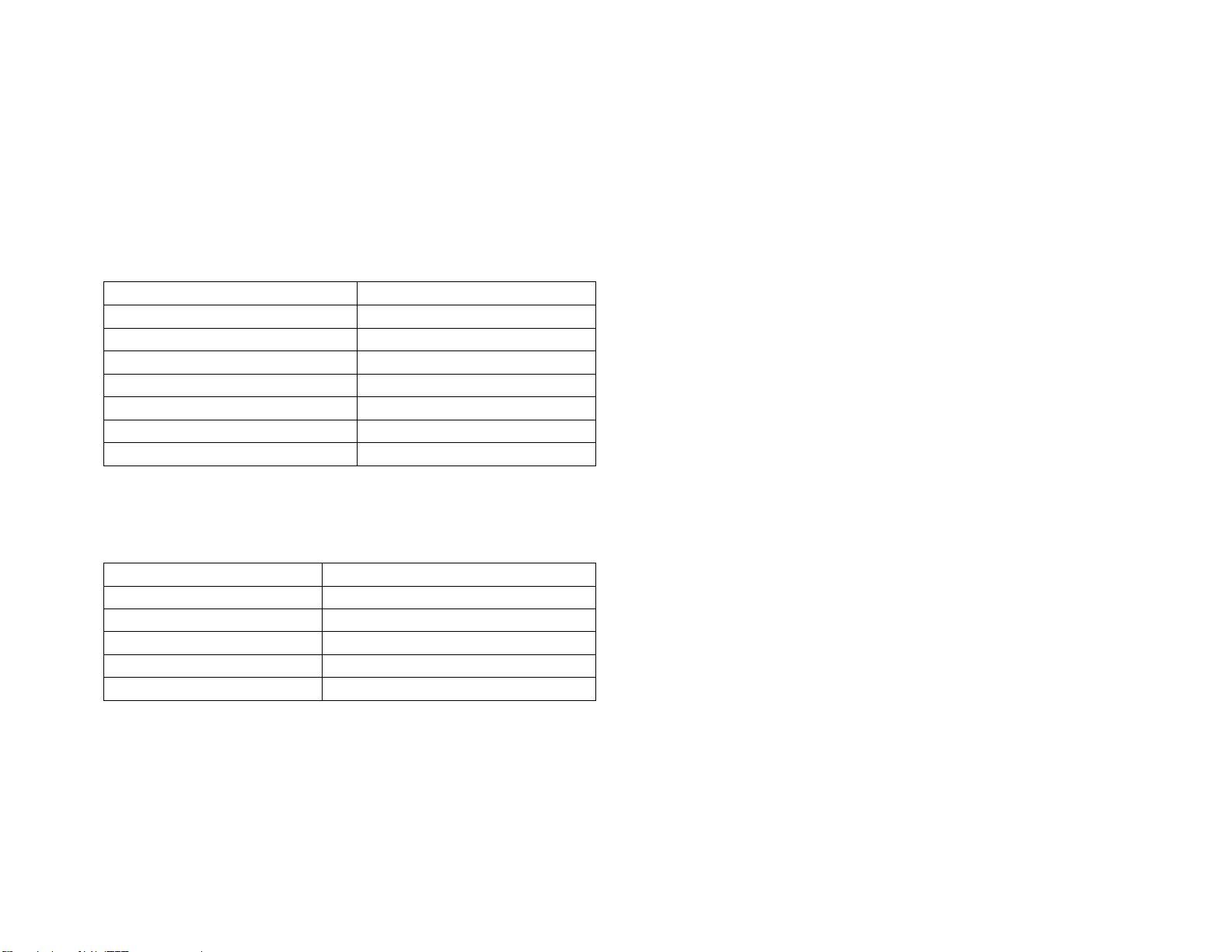Frequently asked questions
1. My vehicle has XM Tuner but no subscription. Will the GM3x-HF work
without Subscription?
Yes. In addition, the XM/AUX input on module can be used to connect and
play aux devices (Mp3 Players, iPod, DVD, iPad etc.Auxiliary input option is
not available to XM Subscribers.
2. I’m not the original owner and don’t know if vehicle has XM Tuner. How
can I find out without ripping it apart?
Turn Radio “ON”. Press “BAND” button repeatedly to cycle through
AM/FM/CD/XM1/XM2. If only AM/FM is displayed, your vehicle does not have
the XM Tuner Module and therefore not compatible.
3. Does the GM3x-HF work on all GM radios?
Works on Navigation and non-Navigation GM Class-II radios with XM tuner
module with or without subscription or with remote/external CD
Changer. (Changer built-into radio is not external/remote)
4. Can I control Smartphone music from radio buttons?
NO; you must continue to use Phone built-in controls or the control
button and/or voice commands to operate the device. Volume button on
radio can be used to set playback level.
5. How to I reset the Module?
Press and hold control button for 5 seconds
6. How do I listen to XM or External/remote CD changer?
Press the BAND, XM or CD/AUX button on radio to enter XM or CD Changer
Mode (if not already) then press control button 4 times. These
instructions also apply to Auxiliary option (instead of XM/CD Changer)
7. Where is the best place to install control button/mic?
We found that having the control button/mic mounted higher on the dash
worked best, but users can experiment with different location and decide
which works best for them.
8. Will the stereo mute when I receive or make a phone call?
This system will not mute unless radio is in “XM” or “CD Changer” mode
(Bluetooth mode). If in AM/FM mode, the radio will not mute and you must
switch Bluetooth Mode.
9. My second phone does not pair or find the Bluetooth Module?
In order to pair a second phone make sure no other phones are connected.
Once Bluetooth is turned off, module is free and ready for pairing.
10. Will I be able to use Module USB port to connect and play music from
flash drives?
No. The USB port is for charging only.
11. My radio has a built-in 6-CD Changer. Will this adapter work?
As the name would imply, external or remote CD changer refers to changer
mounted in a remote location in vehicle (e.g. armrest, glove box, trunk,
hatch, under seat etc.) The changer built-into some GM Radios is
internal and do not qualify as External or remote CD changer.
Disclaimer
• This product has no affiliation with GM
• We’re not liable for misuse of this product.
•We recommend professional installation
© 1995-Oct-19 Discount Car Stereo, Inc. All rights reserved. Information in this document is
subject to change without notice. Other products and companies referred to herein are
trademarks or registered trademarks of their respective companies or mark holders.