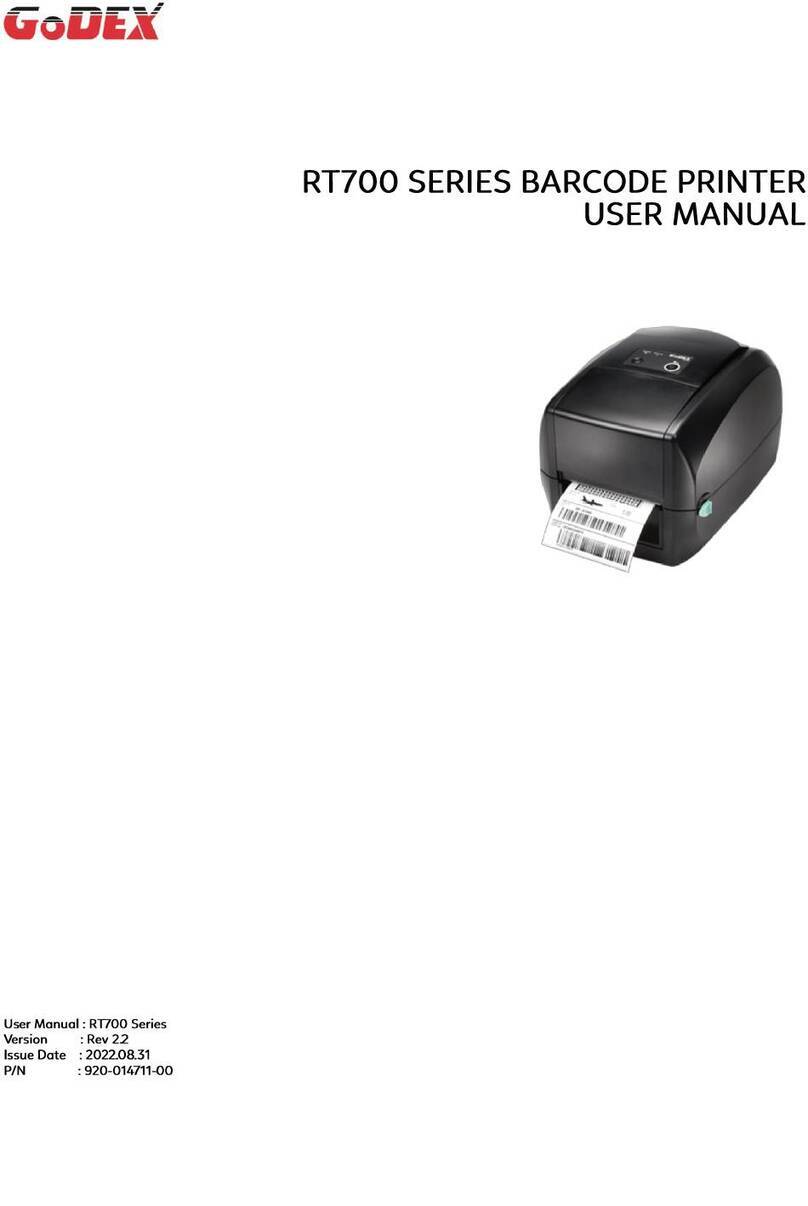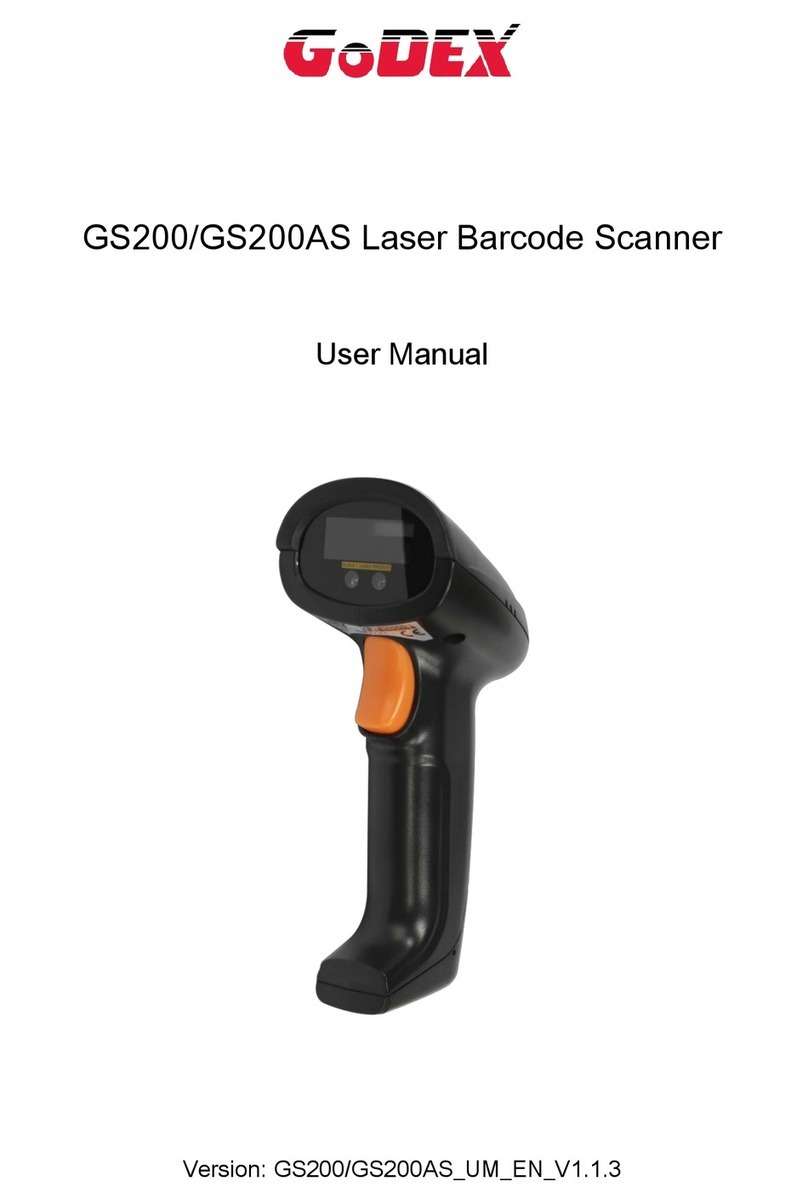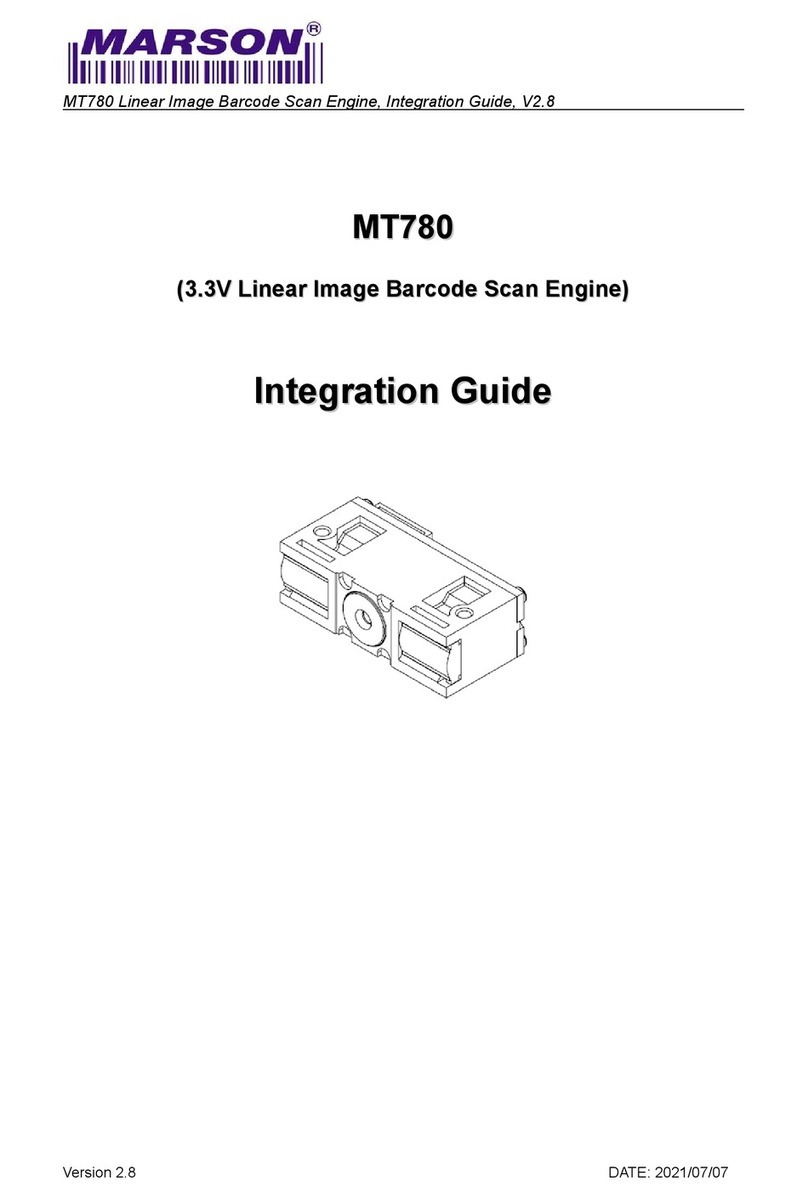1-D Bar codes:
Code 39, Code 93, Code 128 (subset A, B, C), UCC/EAN-128 K-Mart,
UCC/EAN-128, UPC A / E (add on 2 & 5), I 2 of 5, I 2 of 5 with Shipping Bearer
Bars, EAN 8 / 13 (add on 2 & 5), Codabar, Post NET, EAN 128, DUN 14, HIBC,
MSI (1 Mod 10), Random Weight, Telepen, FIM, China Postal Code, RPS 128
and GS1 DataBar
Barcodes
2-D Bar codes:
PDF417, Datamatrix code, MaxiCode, QR code and Micro QR code
Code Pages
CODEPAGE 437, 850, 851, 852, 855, 857, 860, 861, 862, 863, 865, 866, 869,
737
WINDOWS 1250, 1251, 1252, 1253, 1254, 1255
Unicode (UTF8, UTF16)
Interfaces
Serial port: RS-232 (DB-9)
USB port: V2.0 device
Parallel port: Centronics 36-pin
PS2 port
Internal Ethernet card with Print Server (replace USB port)
Control Panel Back-lit LCD Display: 128x64dots Graphic LCD
Three LEDs: Power, Ribbon, Media
Three control keys: FEED, PAUSE, CANCEL
Power Auto Switching 100-240VAC, 50-60Hz
Environment Operation: 41°F to 104°F (5°C to 40°C)
Storage: -4°F to 122°F (-20°C to 50°C)
Humidity Operation: 30-85%, non-condensing.
Storage: 10-90%, non-condensing.
Cert. Approval CE(EMC), FCC Class A, CB, cUL, CCC
Printer Dimension
Length: 285mm (11.2”)
Height: 171mm (6.8”)
Width: 226mm (8.9”)
Weight: 3Kg (6.6lbs)
Options
Internal IEEE802.11 b/g WLAN card with Print Server (replace USB port)
Rotary Cutter Module
Stripper Module
CF Card Adapter with Real Time Clock
Specifications are subject to change without notice. All company and/or product names are
trademarks and/or registered trademarks of their respective owners.
EZPi-1000 User’s Manual
6