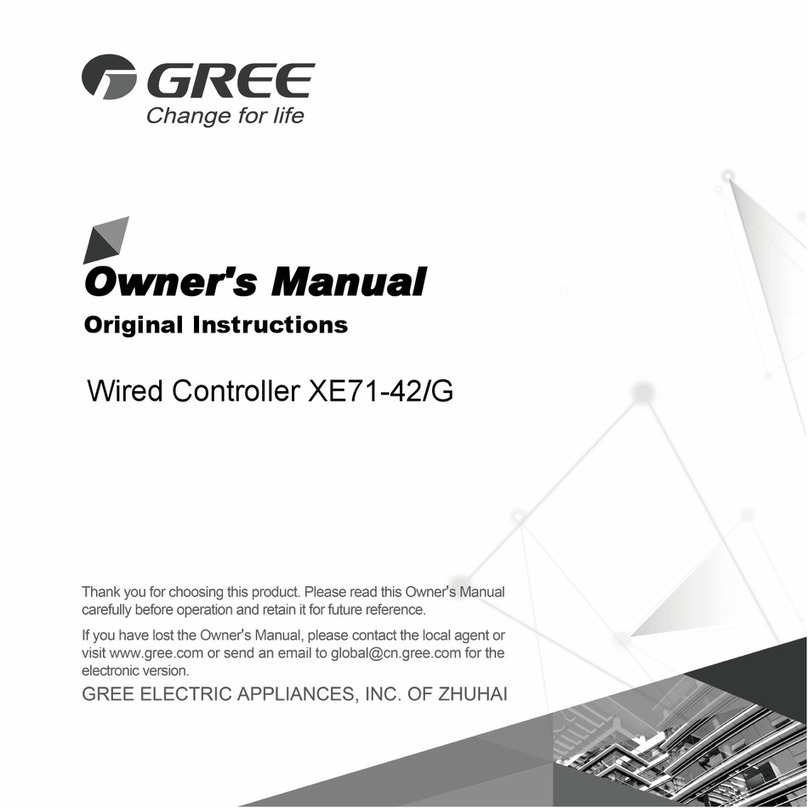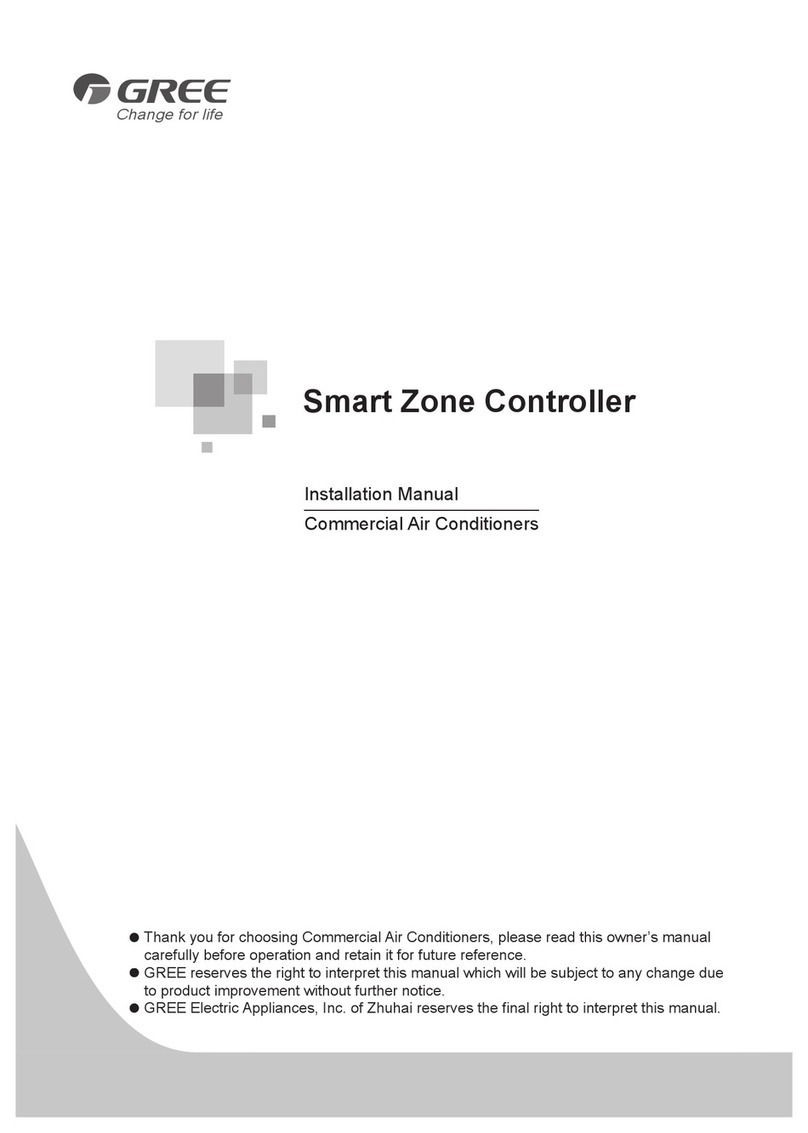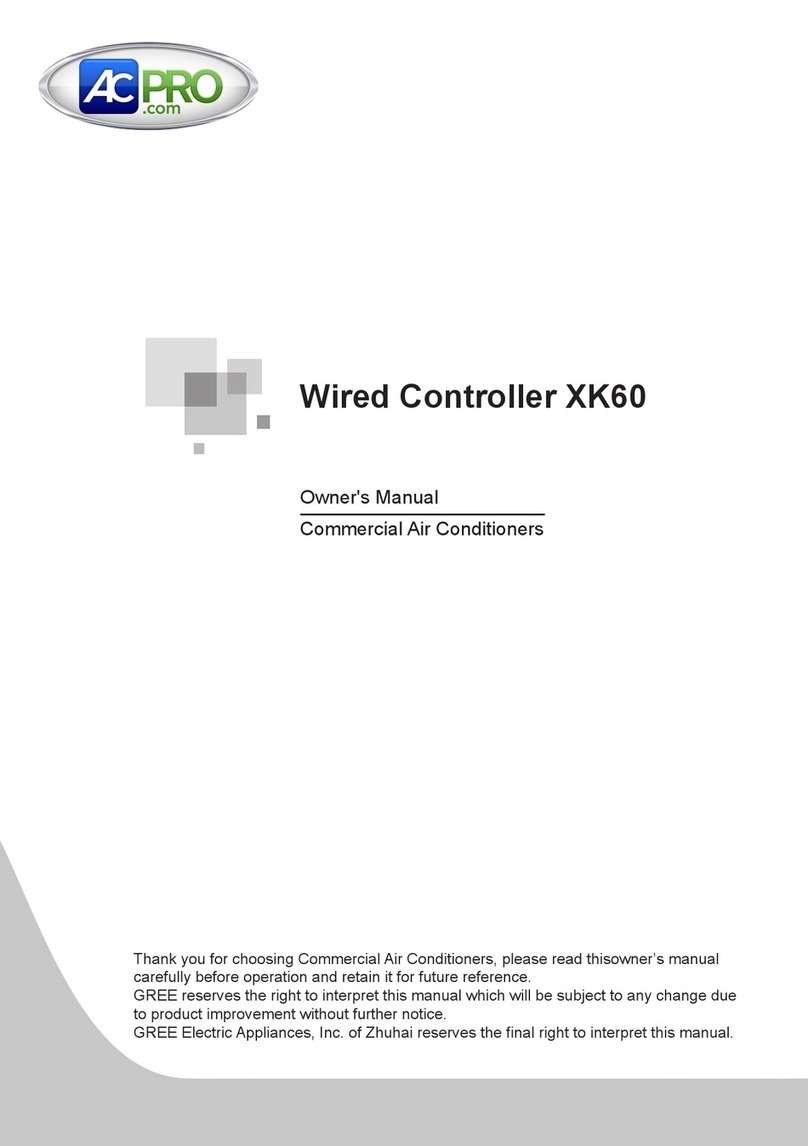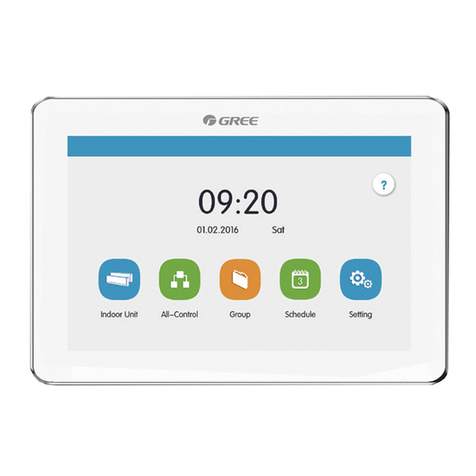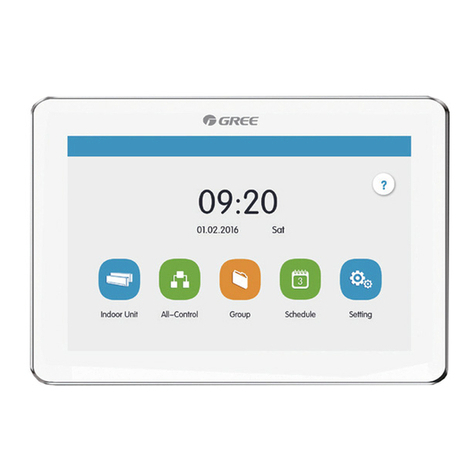Contents
1 Safety Notices (Please be sure to abide) .................................................. 1
2 User Notice........................................................................................ 1
3 INSTALLATION ..................................................................................2
3.1 Installation Requirements ................................................................3
3.2 Wiring Instructions ......................................................................... 4
3.2.1 Wiring Ports...........................................................................4
3.2.2 Power Supply ........................................................................4
3.2.3 Connection Method Of Multi-VRF(CAN Network)...........................4
3.2.4 Connection Method of Umatch Unit(Modbus network).................... 8
3.3 Installation Procedure ....................................................................9
3.4 Removal Procedure...................................................................... 11
4 DISPLAY AND WORKING INSTRUCTIONS........................................... 11
4.1 Main Page Display and Buttons...................................................... 12
4.2 General Buttons.......................................................................... 12
4.3 Buttons Working Instructions .......................................................... 13
5 FUNCTIONS DESCRIPTION............................................................... 14
5.1 Help Info .................................................................................... 14
5.2 Indoor Unit ................................................................................. 14
5.3 Single Unit Control ....................................................................... 15
5.3.1 General Control Parameters ................................................... 16
5.3.2 Advanced Control Parameters ................................................ 17
5.4 All-Control Function...................................................................... 17
5.5 Group Control ............................................................................. 18
5.6 Schedule Management ................................................................. 20
5.7 Umatch Unit................................................................................ 22
5.7.1 Umatch unit Control .............................................................. 22
5.7.2 General Control Parameters ................................................... 23
5.7.3 Advanced Control Parameters................................................. 24
5.8 Local Setting............................................................................... 25
5.9 Engineering Setting ..................................................................... 26
5.10 About....................................................................................... 27