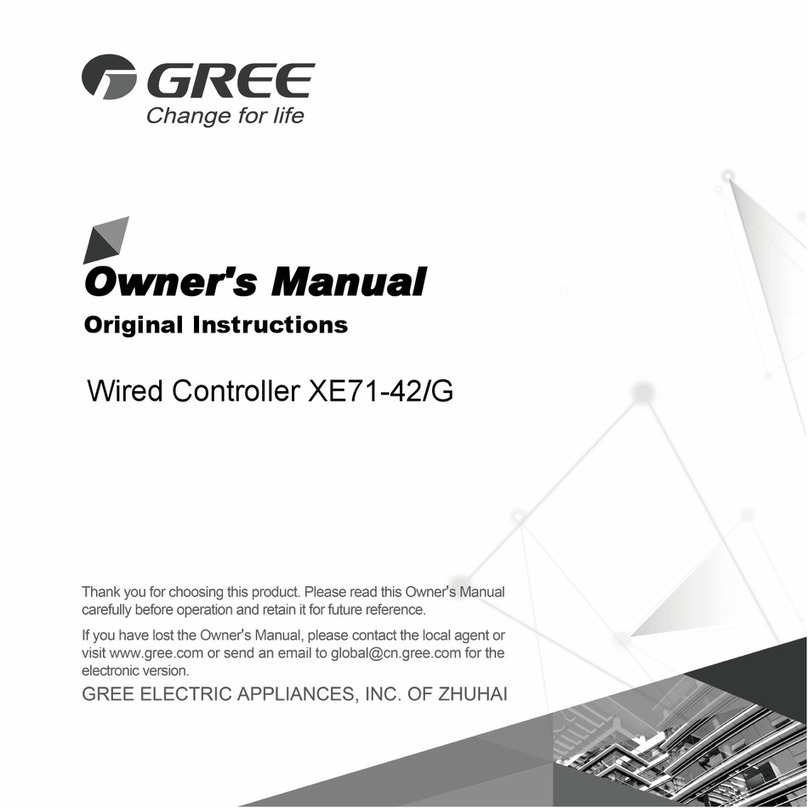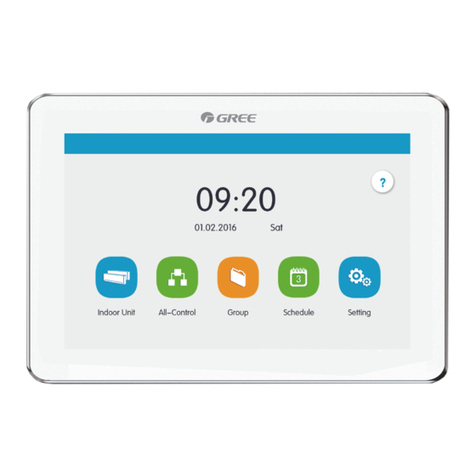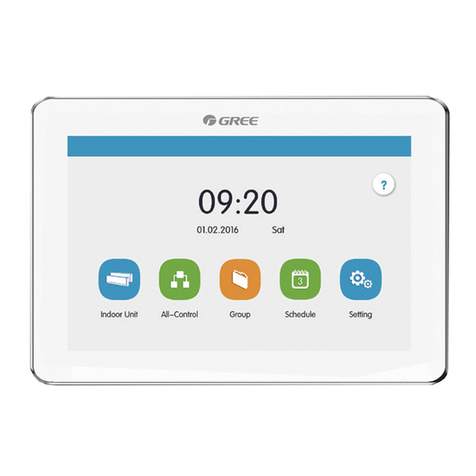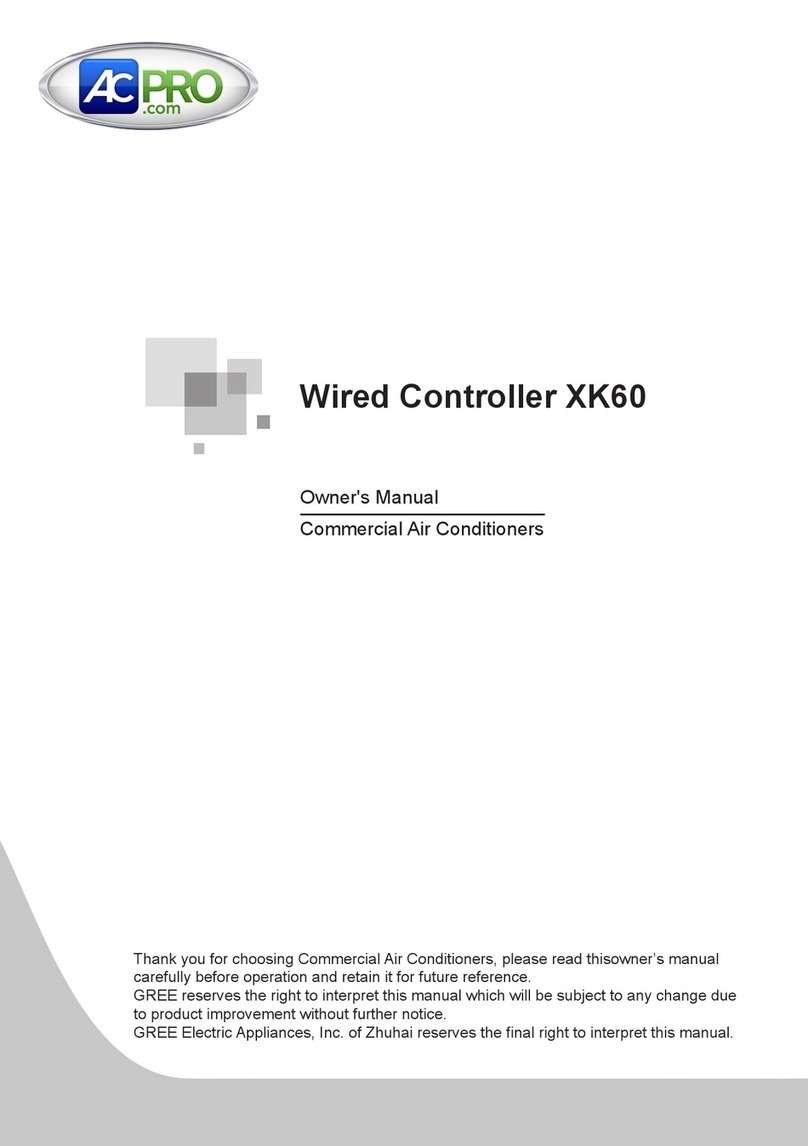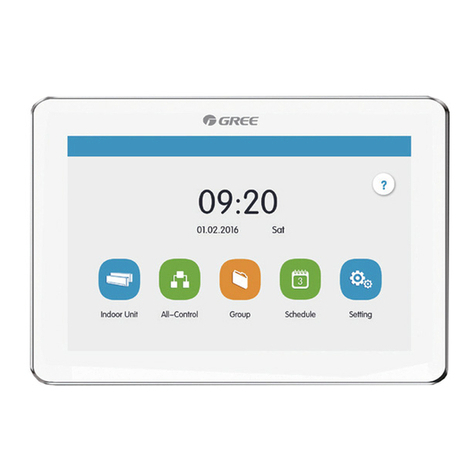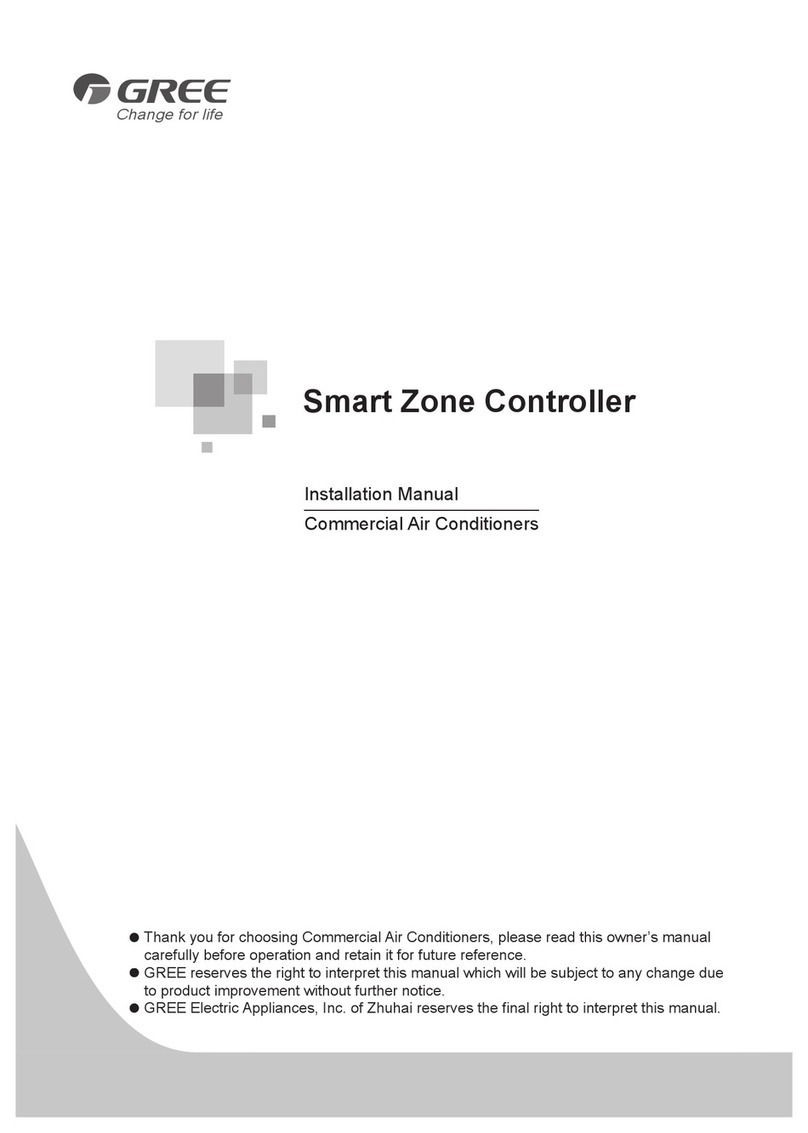Multi-VRF Centralized Controller
1
1 Safety Notices (Please be sure to abide them)
Warning: If not abide them strictly, it may cause severe damage to the
Note: If not abide them strictly, it may cause slight or medium damage to
This sign indicates that the items operation must be prohibited. Improper
operation may cause severe damage or death to people.
This sign indicates that the items must be observed. Improper operation
may cause damage to people or property.
WARNING!
This product can’t be installed at corrosive, inflammable or explosive
environment or the place with special requirements, such as kitchen. Otherwise, it
will affect the normal operation or shorten the service life of the unit, or even cause
fire hazard or serious injury. As for the above special places, please adopt special
air conditioner with anti-corrosive or anti-explosion function.
2 User Notice
All indoor units must be supplied with unified power.
The communication cord must be shielded twisted pair line, which is
grounded reliably.
Make sure communication cord is connected with the proper port, otherwise
there may occur communication malfunction.
Never knock on, throw or frequently detach the centralized controller.
Never operate the centralized controller with wet hands.
Never scratch the screen of centralized controller by hard or sharp objects.
If the centralized controller is connected with the outdoor network or the last
indoor unit of the indoor network, then a matching resistance must be
connected between G1 and G2 ports.
The electricity consumption amount shown in the centralized controller is
only for reference, which cannot be used for calculating electricity charge.
Electricity charge is subject to the record of electric power company.