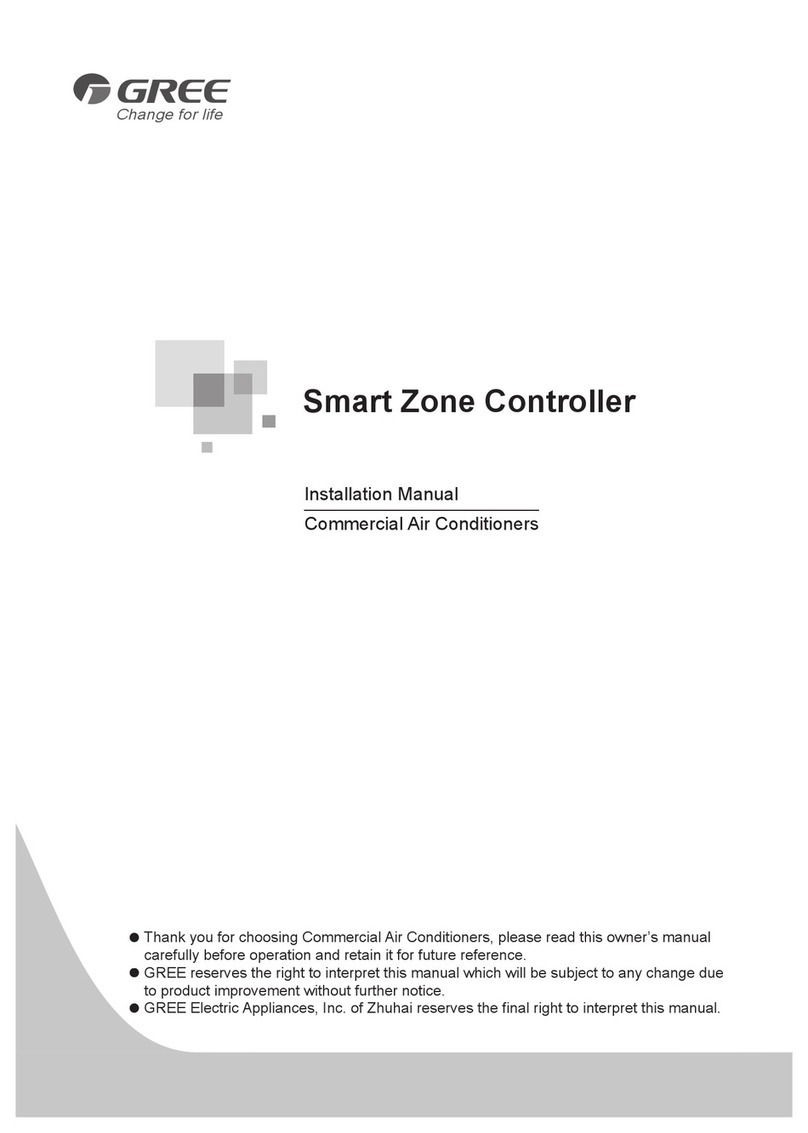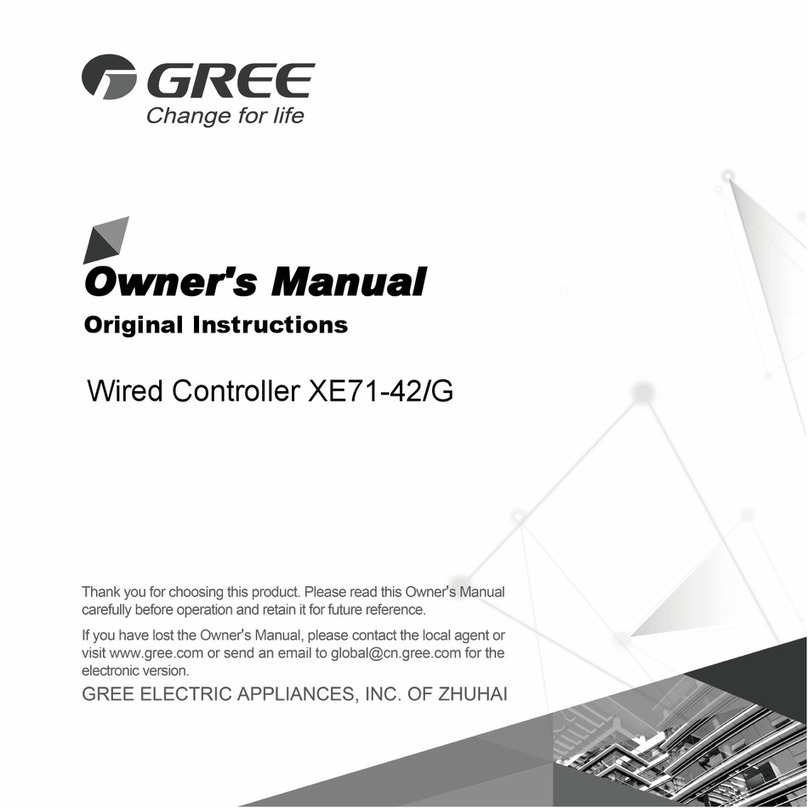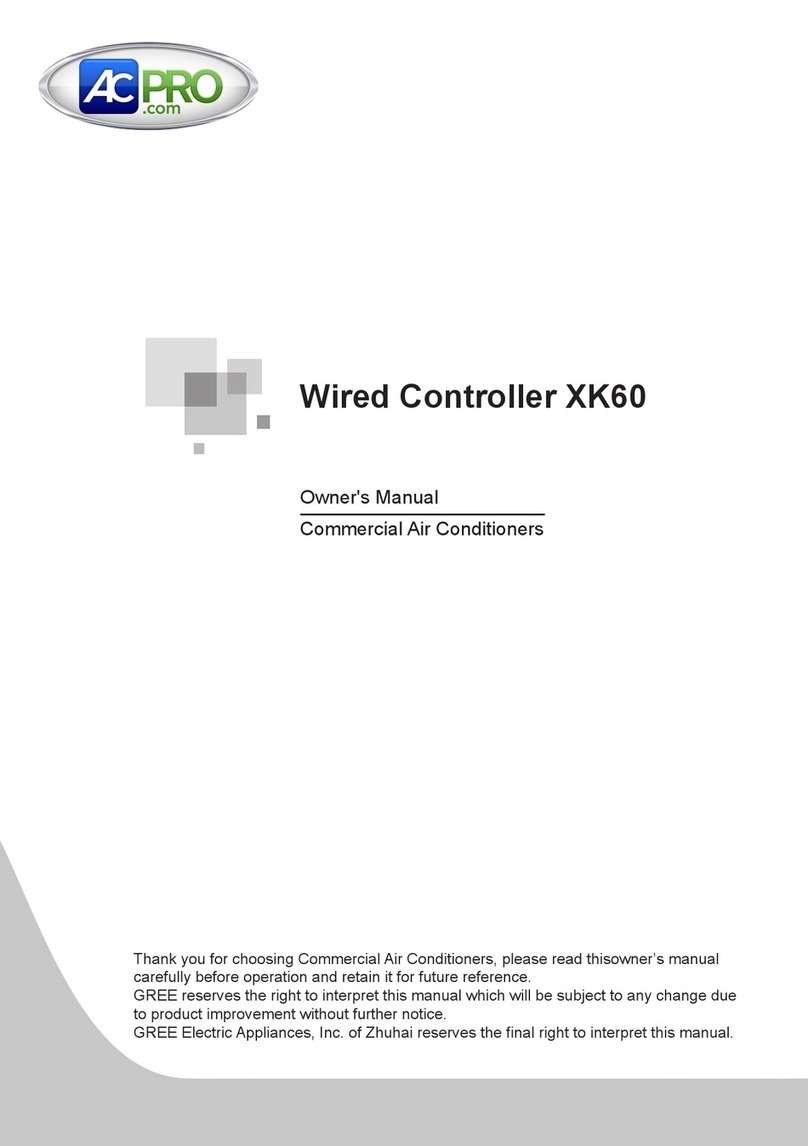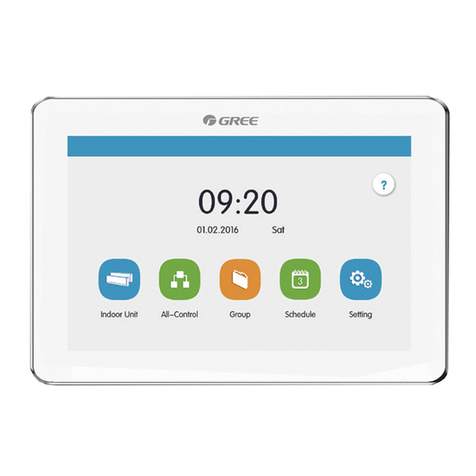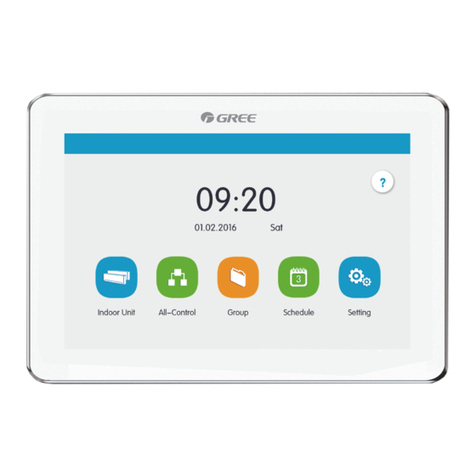1 Display..................................................................................... 1
1.1 Appearance................................................................................ 1
1.2 Instructions for Related Displayed Symbols ............................... 2
2 Buttons .................................................................................... 3
2.1 Button Graphics ......................................................................... 3
2.2 Function Instructions of Buttons ................................................. 3
3 Operation Instructions.............................................................. 3
3.1 Menu Structure........................................................................... 3
3.2 On/Off ........................................................................................ 5
3.3 Mode Setting.............................................................................. 5
3.4 Temperature Setting................................................................... 5
3.5 Fan Setting ................................................................................ 5
3.6 Swing Setting............................................................................. 6
3.7 Functions Setting ....................................................................... 8
3.8 Unit Status View....................................................................... 12
3.9 Current Error View ................................................................... 13
3.10 Timer Setting.......................................................................... 15
3.11 Clock Setting .......................................................................... 20
3.12 Lock Setting ........................................................................... 21
4 Installation Instructions .......................................................... 22
4.1 Parts and Dimension of Wired Controller ................................. 22
4.2 Installation Requirements......................................................... 23
4.3 Installation Methods ................................................................. 23
4.4 Disassembly ............................................................................ 24
Contents