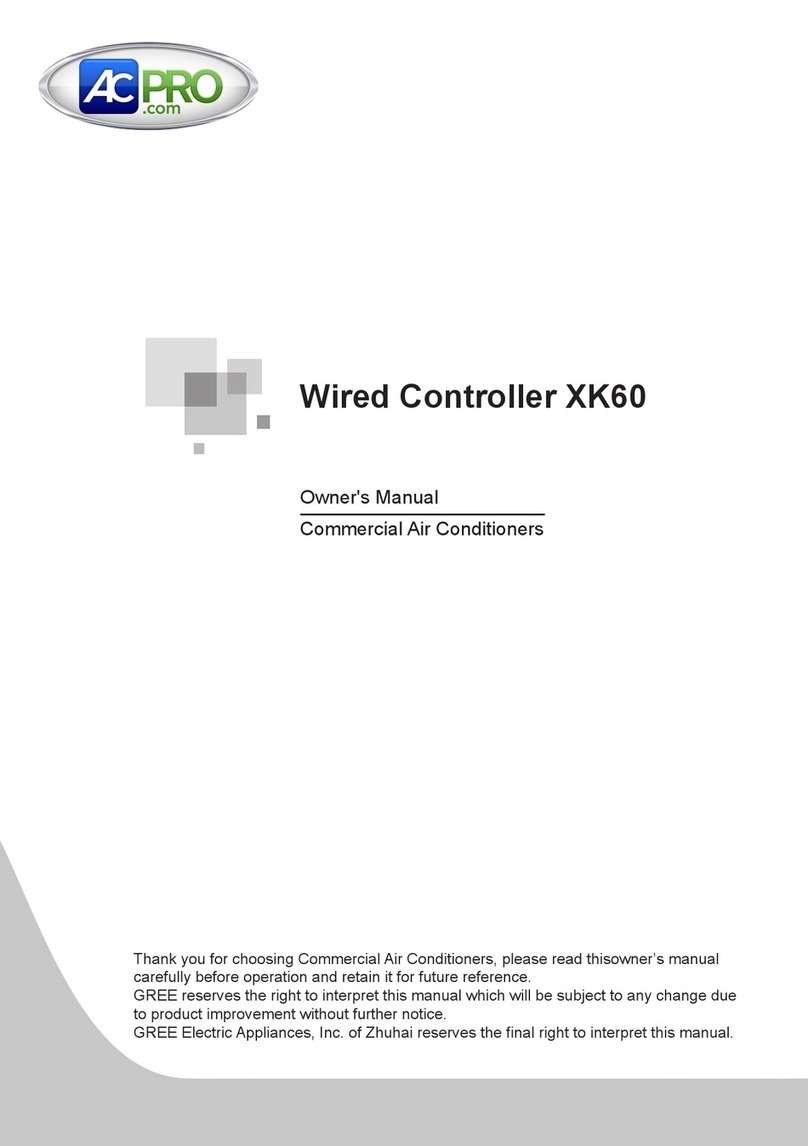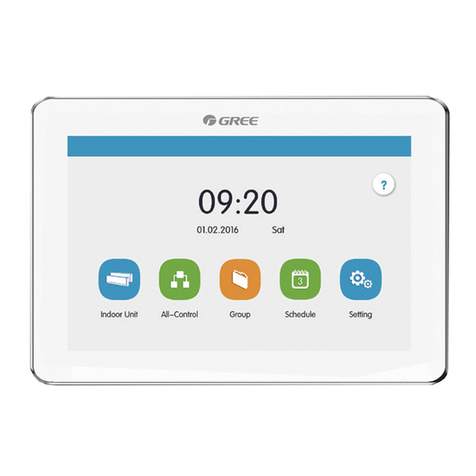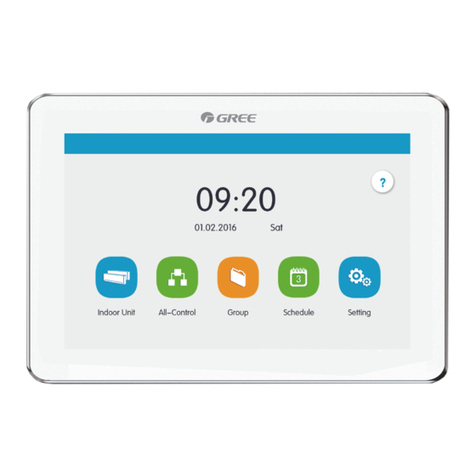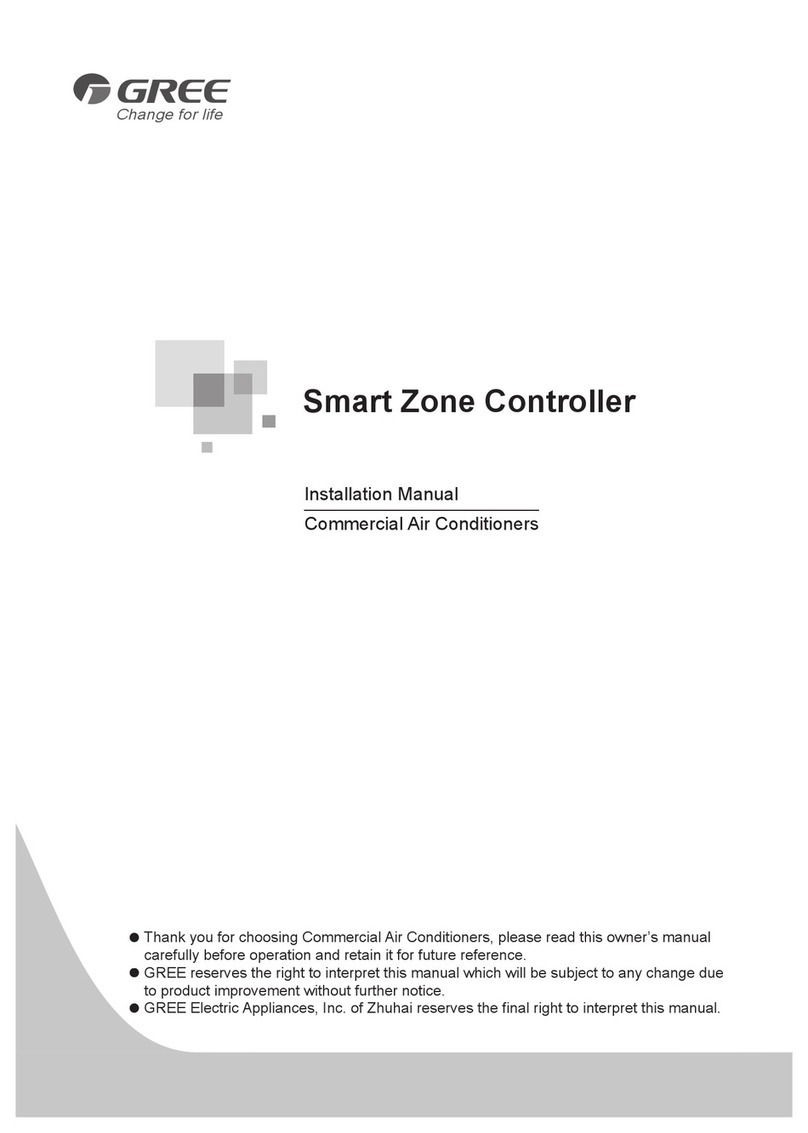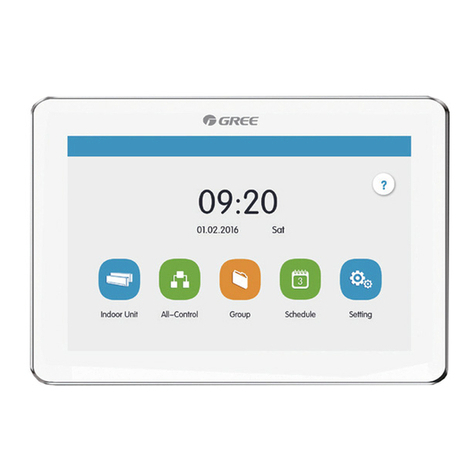⑤Make sure the indoor unit will not be powered off arbitrarily. Otherwise other
indoor units that are in the same system will not function normally (poor
cooling, malfunction of lack of indoor unit).
⑥Normal working conditions for controller:
a. Temperature: -20 ~+60℃.
b. Humidity: less than 85%, except frosting.
c. Location: indoor (it is highly recommended to install this product in the
electric control cabinet), not subject to direct sunlight, rain and snow etc.
2) Power Supply
①Installation must be performed by professional personnel. Improper
installation may result in fire hazard or electric shock.
②Do not insert the power plug into a power socket until you make sure it is dry
and clean.
③Before touching the electric components, make sure the device is power-off.
④Never touch the device with wet hands, otherwise electric shock may occur.
⑤Power cord of stated specification must be used. Poor contact or improper
installation may lead to fire hazard.
⑥If power cord is connected inversely or the input power is out of the allowable
range, it may lead to fire hazard or even cause damage to the device.
3) Communication
①Make sure the communication cables are connected to correct ports,
otherwise communication error will occur.
②After the circuit is connected, use insulated adhesive bandage to protect the
circuit from oxidation and short circuit.
4) Debugging
①If main board of outdoor unit needs to be replaced, each DIP switch of the
new main board must be the same with that of the original board.
②If KWH meter needs to be replaced, the code of the new KWH meter must be
different from that of the original KWH meter.
③To ensure accurate billing, prohibit cutting off the power supply of KWH meter.
Otherwise, it may lead to abnormal calculation of electricity
④If main board of indoor unit needs to be replaced, the project code of the new
main board must be the same with that of the original board.