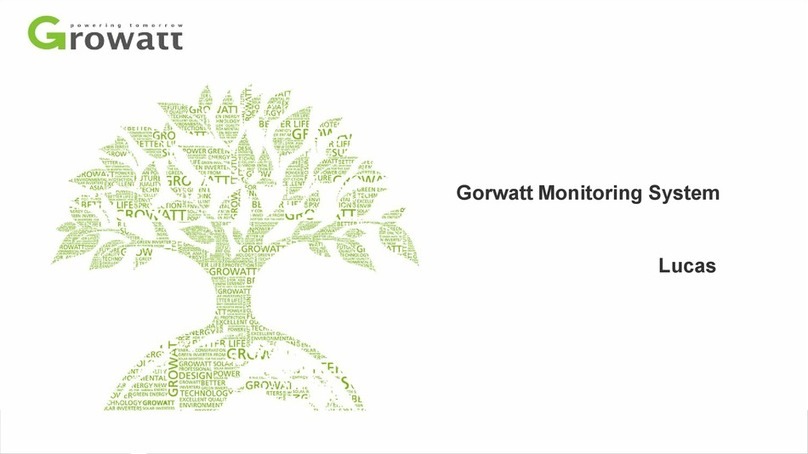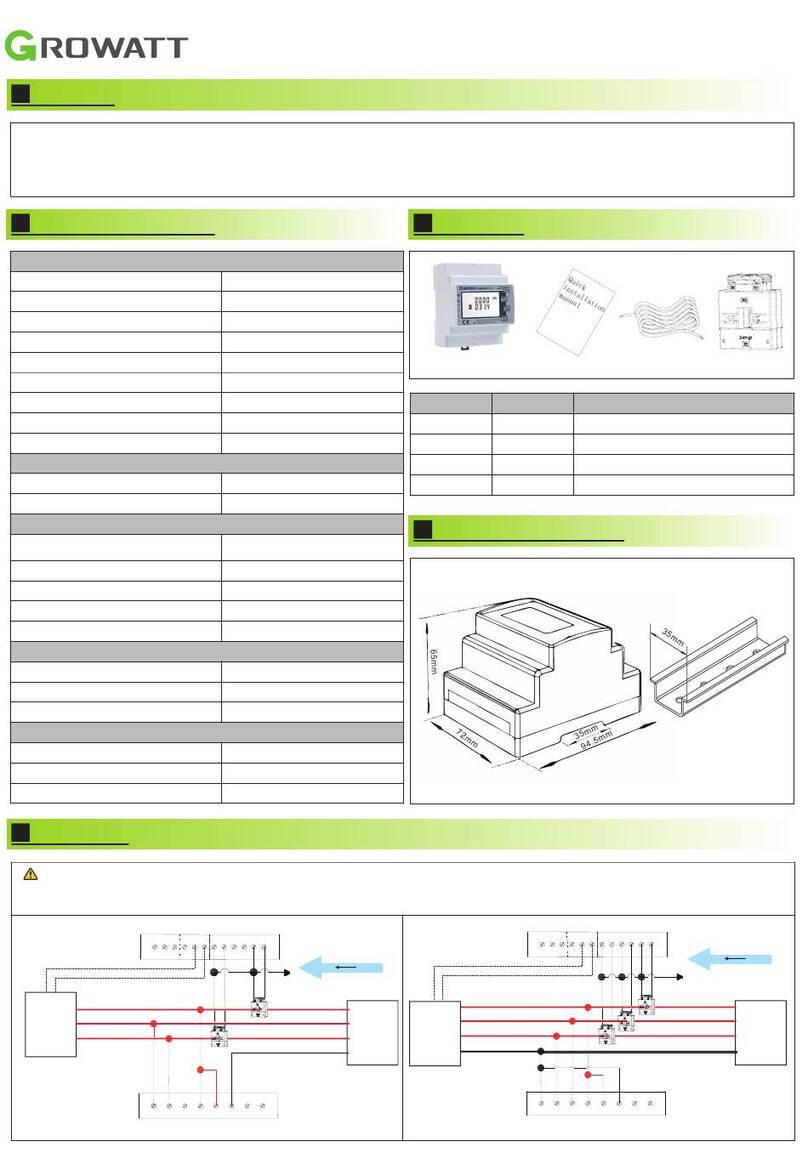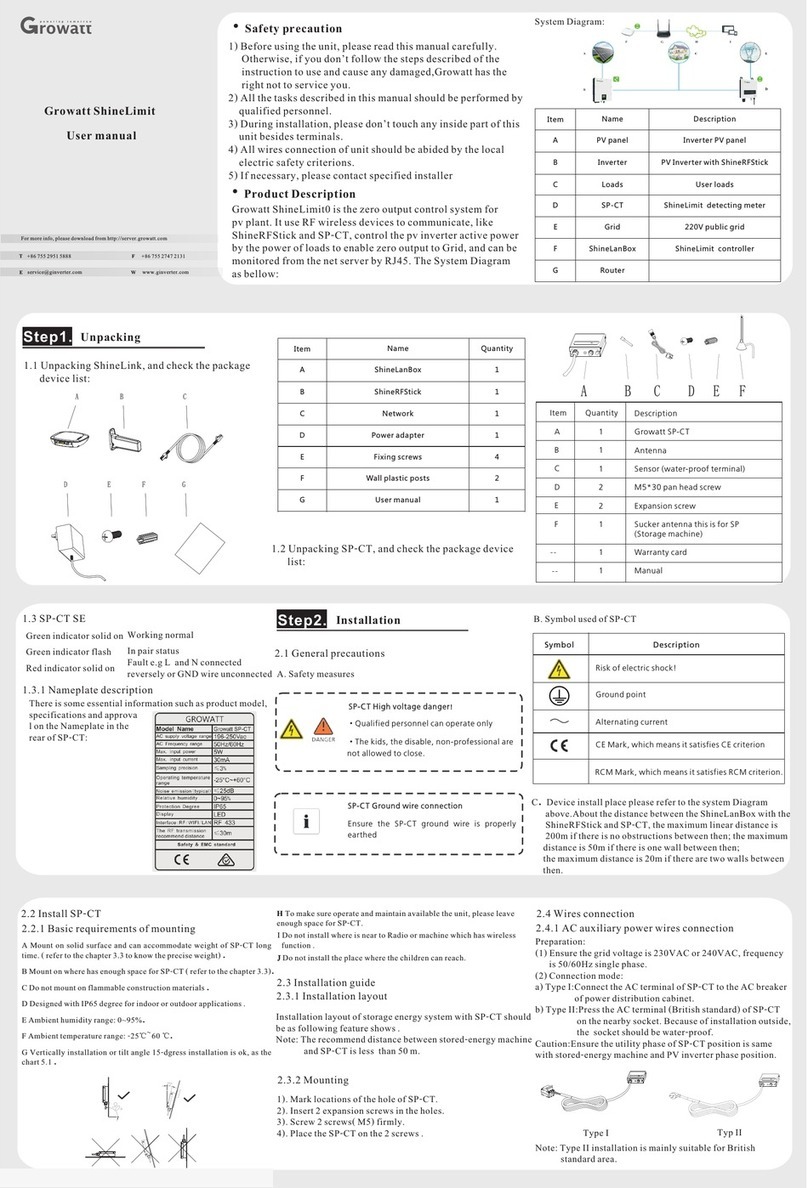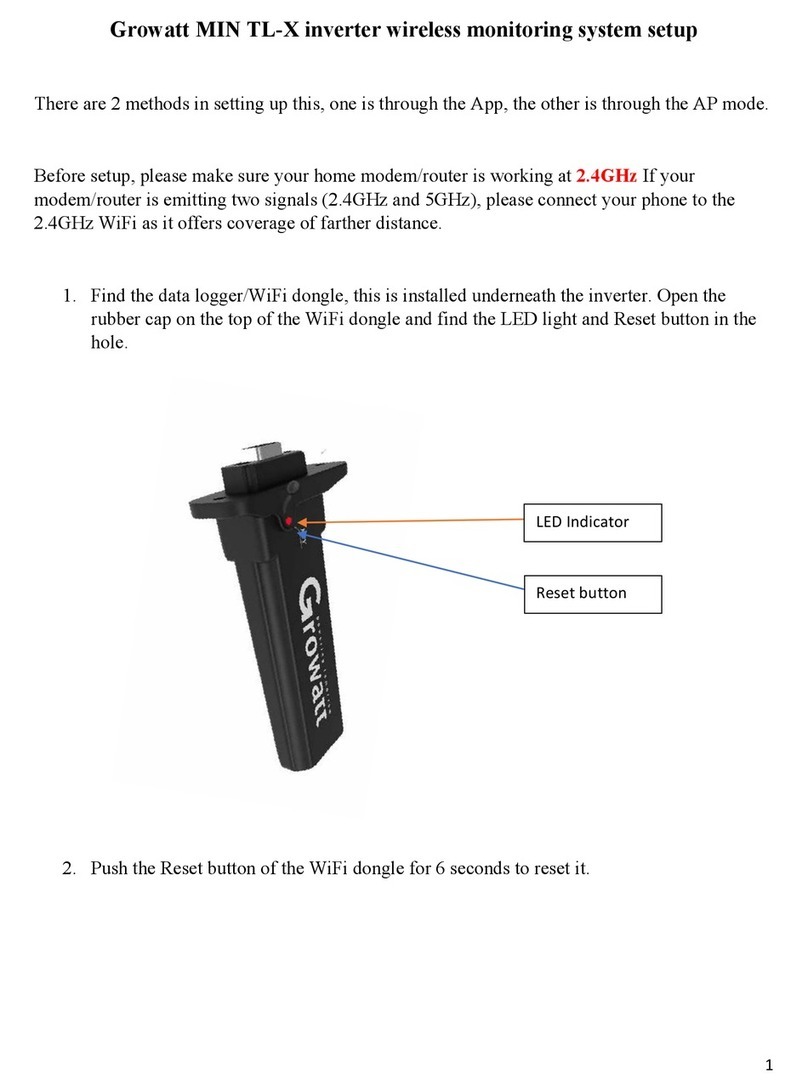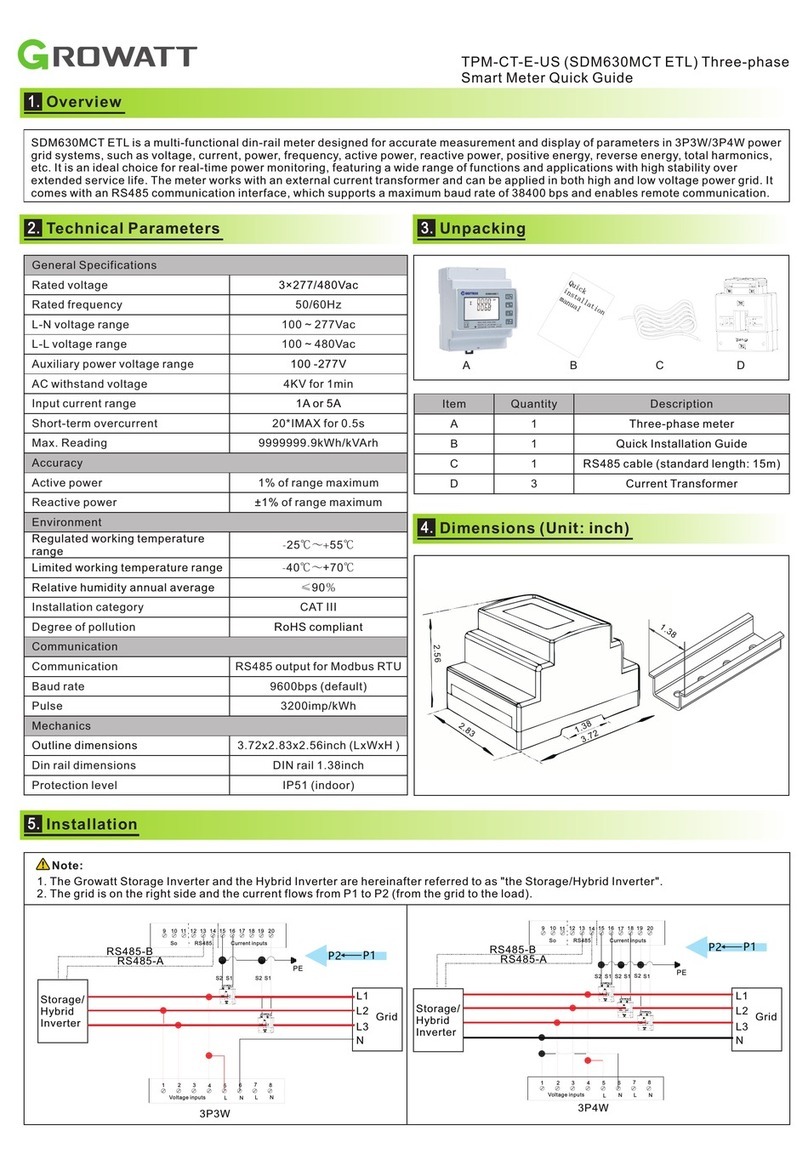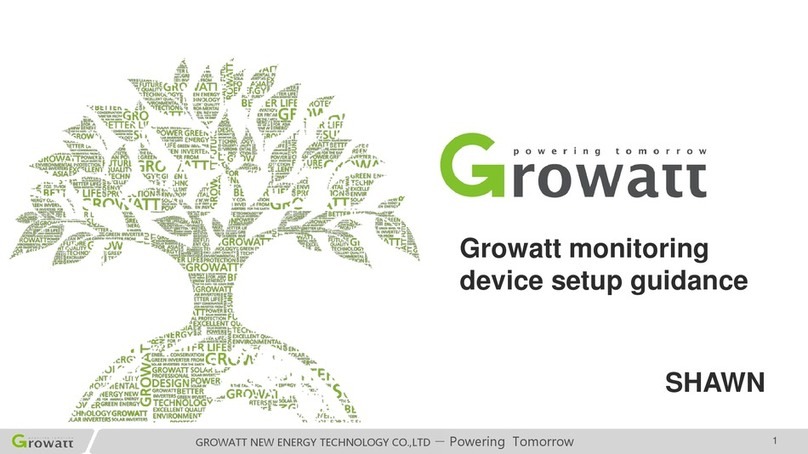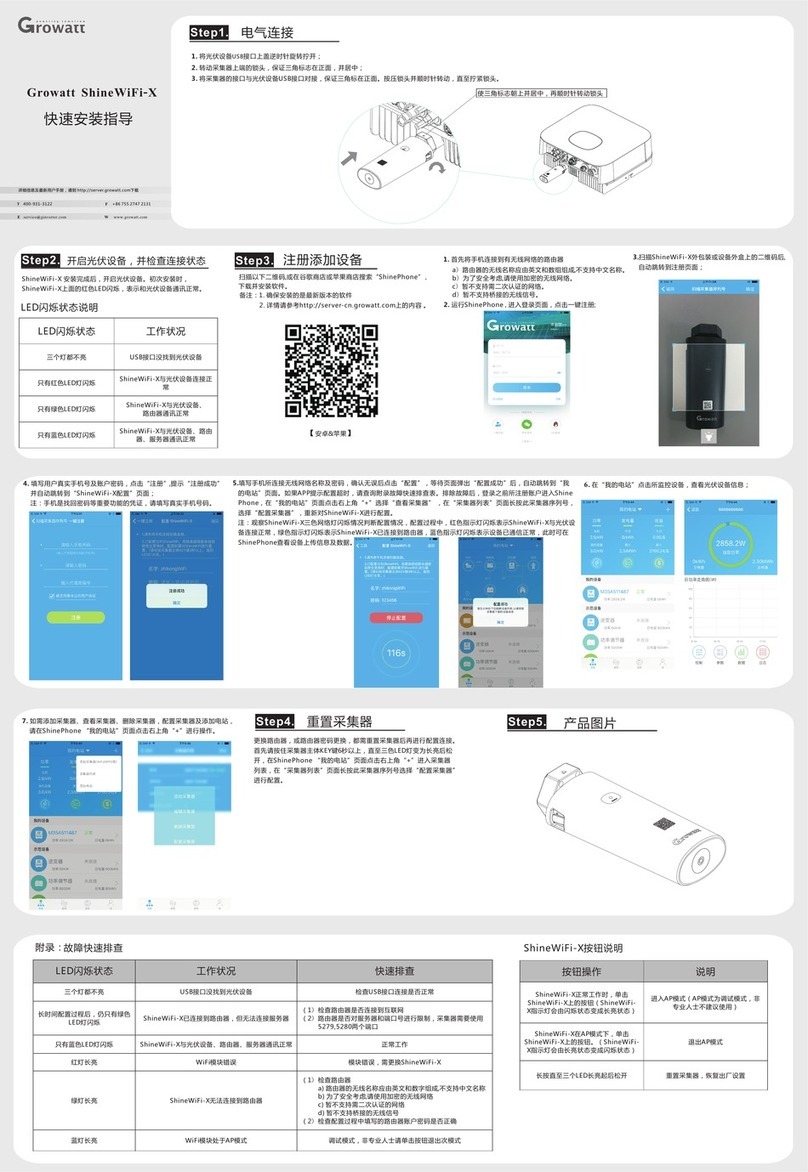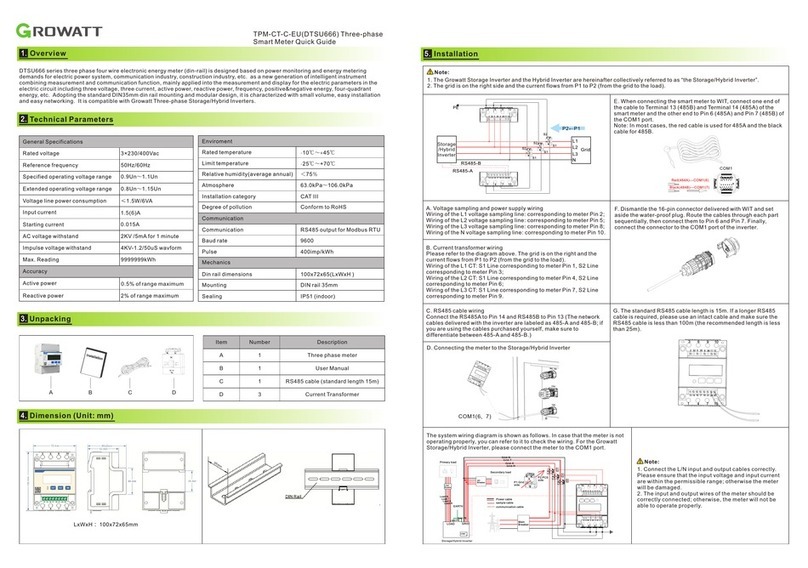Scan the QR code below to download ShinePhone, also you
search ShinePhone in iOS or Google Play Store,
install it.
can
download and
Registration and adding device
Note:1. Make sure you download the latest version
2. For further information please visit server.growatt.com
【 】Android & iOS
Step3. 1. Connect your mobile phone to the WiFi of your home
which the ShineWiFi-S module will be connected.
1) The router name should consist with English letters
numbers, it does not support special symbols.
For safety reason, please use an encrypted wireless network
It does not support a public network that uses a secondary
authentication.
It does not support bridge network.
2. Open ShinePhone APP, click “Register” on login page.
router
of
and
2)
3)
4)
After install the ShineWiFi-S module, turn on the inverter, red LED
flashing indicates the inverter and ShineWiFi-S communication is
normal.
ShineWiFi-S not connected well
with inverter RS232 port
ShineWiFi-S and inverter
communication is OK
ShineWiFi-S, inverter and router
communication is OK
ShineWiFi-S, inverter, router and
ShineServer communication is OK
3.Select country and city, then click “Next” enter next page.
Note: If you select a wrong country and city, the system
time maybe wrong.
4.Fill out the required information, then click “Next”, it will guide
you to the “Add datalogger” page.
Appendix A: ShineWiFi-S KEY Button Description
ShineWifi-S can not find inverter
via RS232 port
1.Check if the DIP switch beside inverters RS232 port is switched DIP1 to “ON”
2.Try to reconnect ShineWifi-S to the inverter RS232 port
After configuration,
Only Green LED flashes
ShineWiFi-S already connected to
The home router, but not connected
To Growatt ShineServer
(1)Check if home router is connected to the internet
(2)Check if the router firewall allows to select port 5279 and 5280
After configuration,
Only Blue LED flashes
ShineWiFi-S communication OK with inverter,
home router, and Growatt ShineServer
ShineWiFi -S module error
Need to replace with a new ShineWiFi-S
ShineWiFi-S can′t connect to the home router
(1)Check router information
a) Router name should consist of English letters and numbers, it does not
support special symbols
b) For safety reason, please use encrypted wireless network
c) It does not support public network that use secondary authentication
2)Check if you filled in the correct name and password of the home router
when configuring it
(
ShineWiFi-S module is in AP mode
Debug mode, short press the KEY button to quit
When ShineWiFi-S is powered on,
remove the rubber plug, and press the
KEY button. (ShineWiFi-S LED will
change from flash to always ON)
ShineWiFi-S will enter to AP
mode.(AP mode is a debug
mode, only allowed for
professional)
When ShineWiFi-S in AP mode, press
the KEY button of ShineWiFi-S
(ShineWiFi-S LED will change from
always ON to flash)
Long press the KEY button for
More than 6 sec (ShineWiFi-S
all LEDs always ON)
Reset ShineWiFi-S
to factory settings
Growatt ShineWiFi-S
Quick Installation Guideline
For more info, please download from http://server.growatt.com
+86 755 2747 1942 F +86 755 2747 2131
service@ginverter.com W www. growatt.com
E
Step1.
A If the inverter RS-232 port is like type A, switch the DIP1 switch to “ON”, then connect ShineWiFi-S to the inverter RS-232 port, and fix it with the screws
B If the inverter RS-232 port is like type B, remove the rubber plug, then connect ShineWiFi-S to the inverter RS-232 port, and fix it with the screws.
Connection between inverter and ShineWiFi-S module
Remove the RS-232 cover of the inverter, plug ShineWiFi-S to the RS-232 port.
Turn on inverter and check ShineWiFi-S state
Step2.
5. Scan or input the ShineWiFi-S barcode and checkcode,then
click “Register”, it will move you to the “Set ShineWifi-S”
page.
6.Fill out the wifi network and password, then click“Configuration”, after successful configuration, a note will pop up
“Configured successfully”, then it will move to the “my plant” page.
Note: There are 3 LEDs on ShineWiFi-S, only the blue LED flashing indicates the ShineWiFi-S module is successfully
connected to the router and Growatt Shine Server.
7.If the pop up a message says “Failed”, please refer to Appendix A of the troubleshooting guide
to solve the problem. After that, login to your account and click the “+” sign on the right top side
of the page, and select“Datalogger list”in the appearing dialog window. Push on the datalogger’s
serial number for 3 sec, until a small dialog window appears,select “Configure datalogger”. It
will move to the “Set ShineWifi-S”page,enter the home routers name and password, then click
“Set”, the connection configuration process will begin.
8. After successful configuration, it will move to the
plant” page, select the inverter in the device list to
inverter update information.
check
the
9.If you want to add/edit/delete/configure a datalogger, click the “+” sign on the right top side
“my plant” page. There are 4 options in the dialog window when push on the datalogger’s
click the one you need.
1) Add datalogger” is for adding a new ShineWiFi-S module to this account.
2) Edit datalogger” is used to assign an alias name for your ShineWiFi-S module.
3) Delete datalogger” is used to remove the ShineWiFi-S module from this account.
Configure datalogger” is used for configuring the connection of the ShineWiFi-S module to
of the
serial
number,
“
“
“
4) “ the
router.
“my
Reset ShineWiFi-S to Factory Settings
Step4.
When you have changed your home router password, or changed to
you need to reset ShineWiFi to factory settings and
rubber plug, and press the KEY button
up, then login to your
long press this
a new router,
reconfigure it. Remove the
for 6 sec, until all three LEDs long light
ShinePhone account, click the “+”on right top of this page,
datalogger serial number to reconfigure.
Troubleshooting