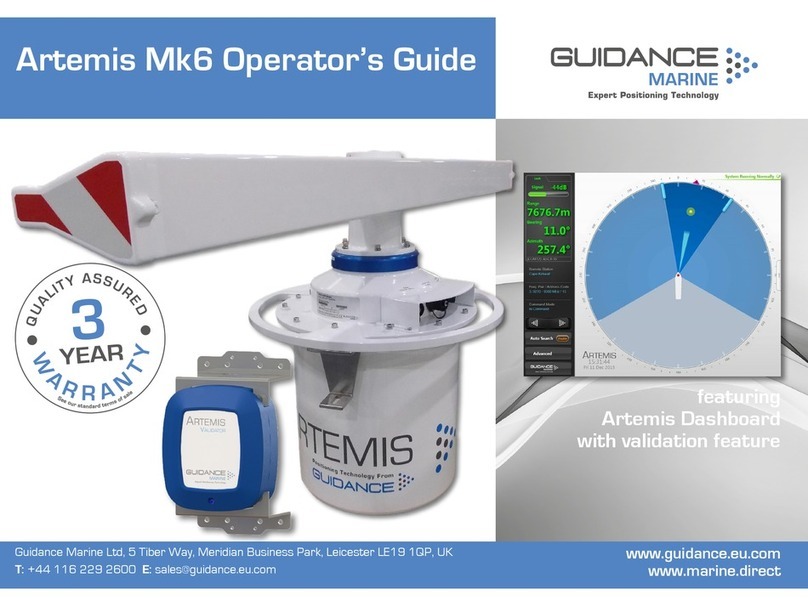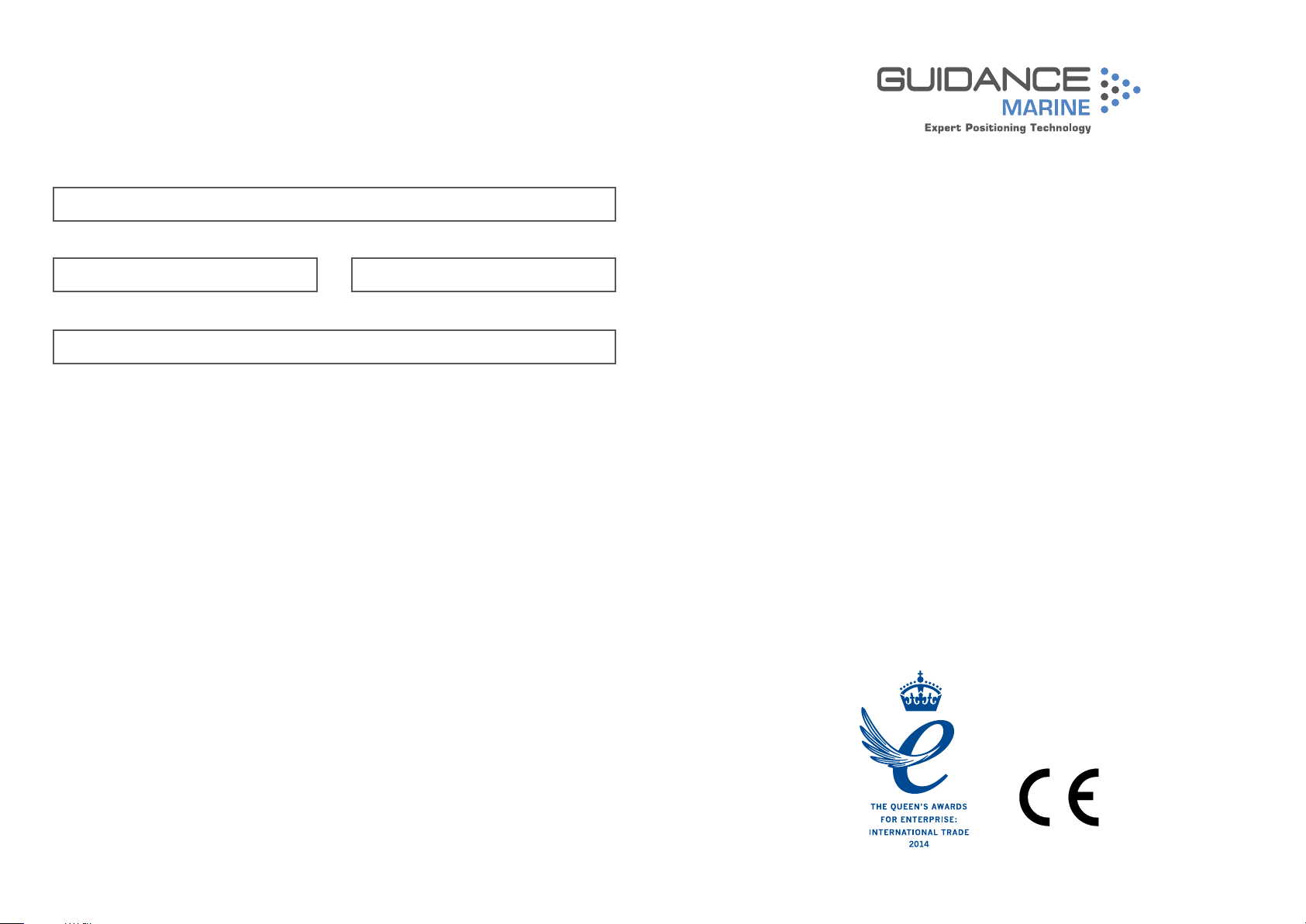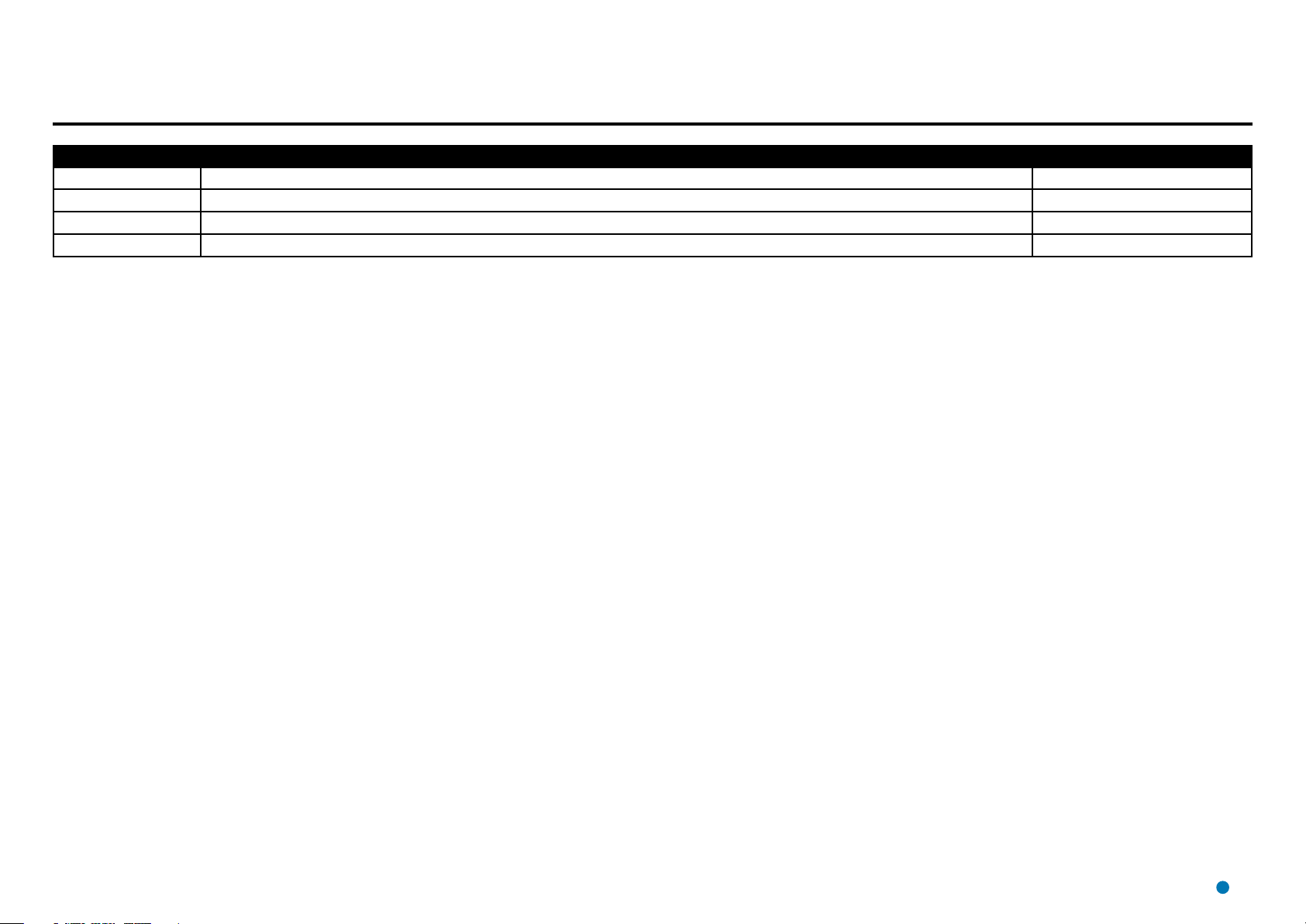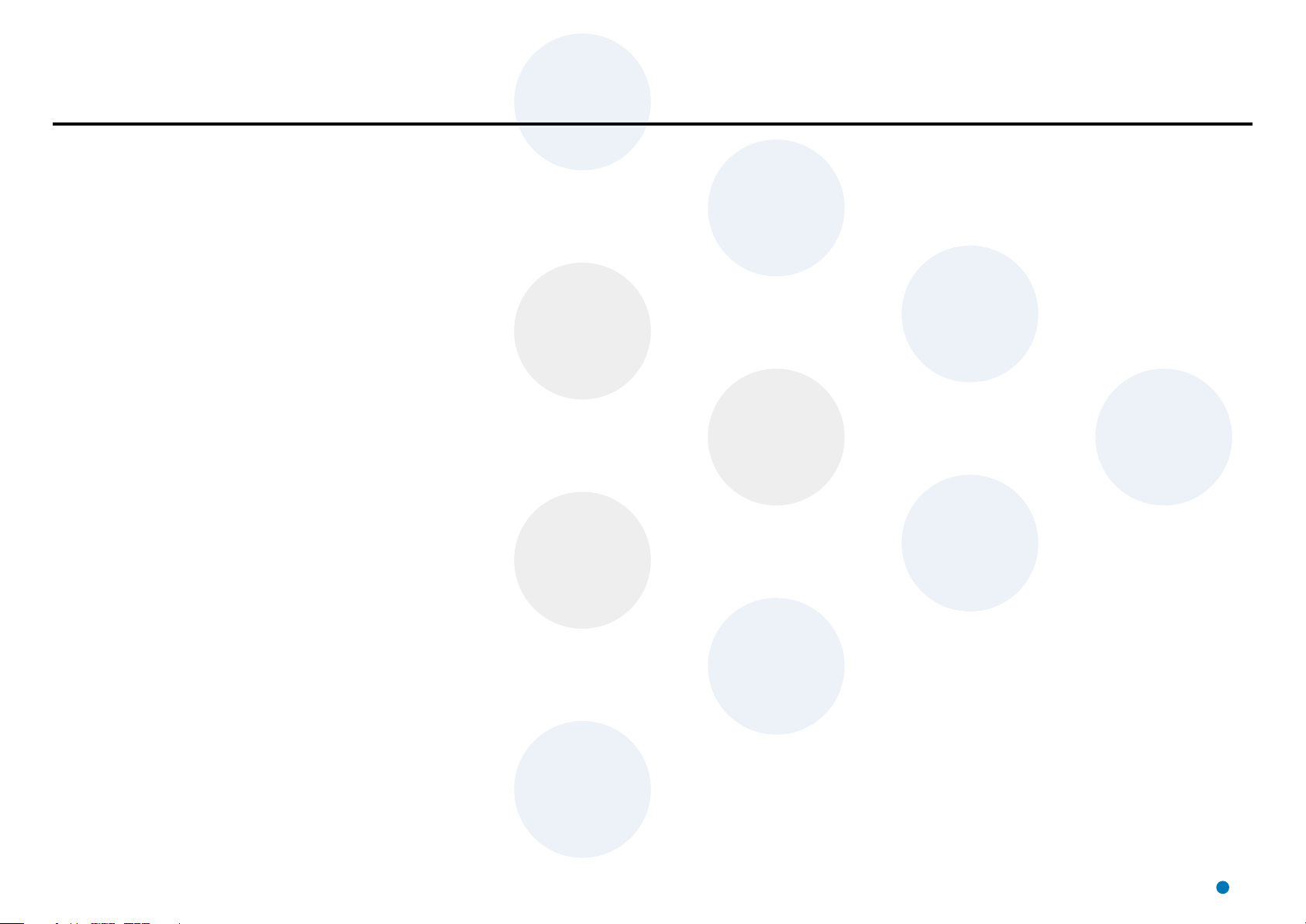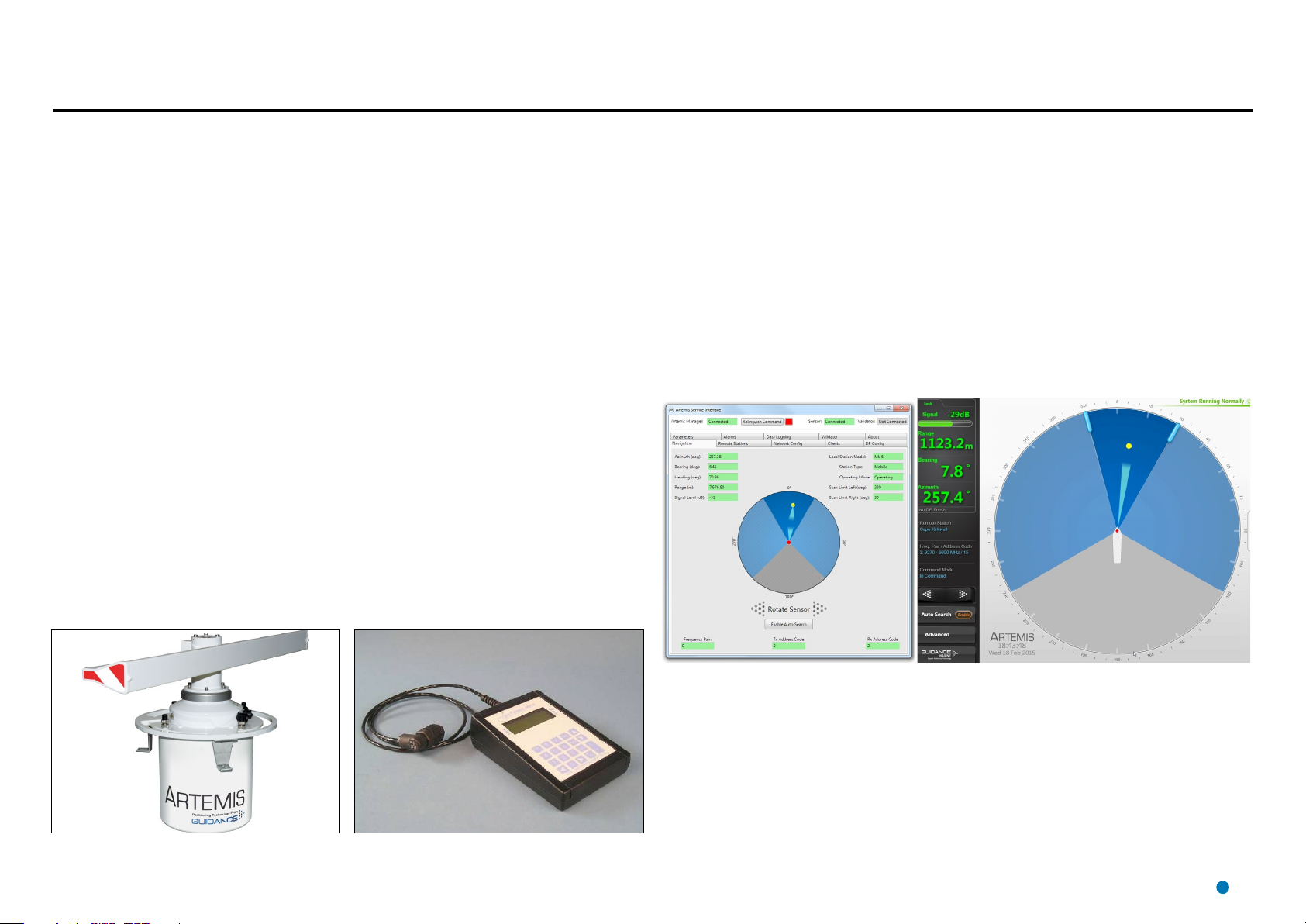Introduction
System Overview....................................................................................................... 6
System Layout
Cable Routing Diagram – Serial Communications ...................................................... 9
Cable Routing Diagram – Ethernet Communications................................................ 10
Cable Routing Diagrams - Processor and Monitor Options ...................................... 11
Installing the Sensors
General Considerations ........................................................................................... 13
Dimensions of Base Unit.......................................................................................... 14
External Connections to an Artemis Sensor ............................................................. 15
Installing a Mobile Station ........................................................................................ 16
Site Requirements ...........................................................................................................16
Mounting the Mobile Station ............................................................................................16
Closing the Vent...............................................................................................................17
Aligning the Mobile Antenna.............................................................................................17
Installing a Fixed Station .......................................................................................... 19
Site Requirements ...........................................................................................................19
Inuence of Antenna Heights ...........................................................................................19
Operation of more systems in the same area ...................................................................20
Setting Station Parameters with the Operating Panel .......................................................21
Installing a Beacon .................................................................................................. 24
Site Requirements ...........................................................................................................24
Mounting the Beacon ......................................................................................................24
Installing the Control PC
Installing Artemis Control Software onto a Type 3 Marine Processor ........................ 28
To Uninstall the Artemis Control Software.........................................................................28
To Install the Artemis Control Software.............................................................................28
Installing Artemis Control Software onto other Types of Computer ........................... 29
To Uninstall the Artemis Control Software.........................................................................29
To Install the Artemis Control Software.............................................................................29
Conguring the Artemis System
Using the Artemis Service Interface.......................................................................... 31
To open the Service Interface ..........................................................................................31
Operational Overview............................................................................................... 32
The Navigation Tab .........................................................................................................32
Adding and Selecting a Remote Station................................................................... 33
To Add a Remote Station ...............................................................................................33
To Select a Remote Station ...........................................................................................33
To Edit a Remote Station ................................................................................................33
To Delete a Remote Station ...........................................................................................33
Changing the Network Conguration ....................................................................... 34
To Make Changes to the Network Conguration ............................................................34
Conguring the DP Output ...................................................................................... 35
To Congure a DP Output Channel ................................................................................35
Conguring System Parameters .............................................................................. 36
To Edit System Parameters ............................................................................................36
Information Tabs...................................................................................................... 37
The Clients Tab ...............................................................................................................37
The Alarms Tab ...............................................................................................................37
The About Tab ................................................................................................................37
Conguring Artemis Dashboard
Start Up and Shut Down ......................................................................................... 39
Start Up...........................................................................................................................39
Shut Down ......................................................................................................................39
Using the On-Screen Keyboard ............................................................................... 40
To enable the on-screen keyboard ..................................................................................40
To use the on-screen keyboard .......................................................................................40
Display Options ....................................................................................................... 41
Display View ....................................................................................................................41
Screen Layout Mode .......................................................................................................41
Appendices
DP Message Formats .............................................................................................. 43
Using the Operating Panel ....................................................................................... 45
Re-Conguring the Sensor Communications Type ................................................... 48
System Specications ............................................................................................. 49
Installation Checklist ................................................................................................ 51
Index ....................................................................................................................... 53
Table of Contents
4