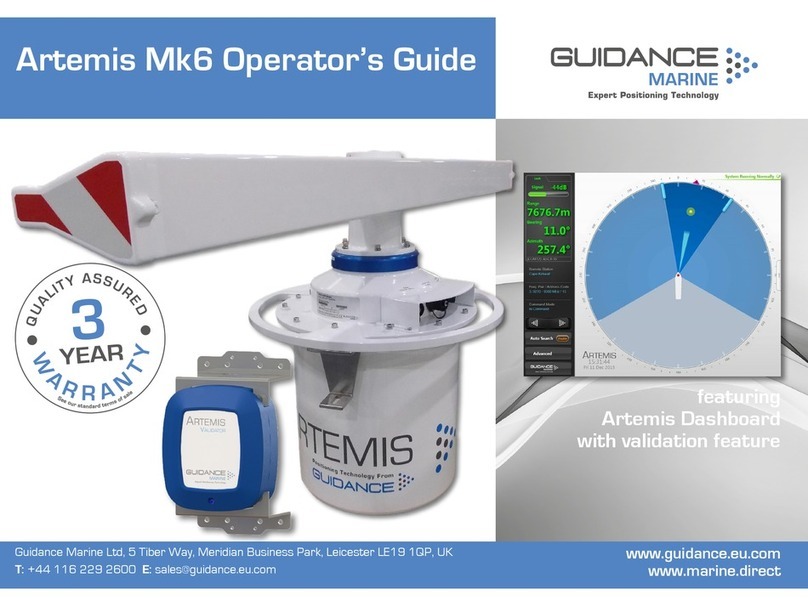l3
Table of Contents
Introduction ......................................................................................................5
Welcome�����������������������������������������������������������������������������������������������������������������������6
System Overview����������������������������������������������������������������������������������������������������������7
SceneScan Sensor Part Names �����������������������������������������������������������������������������������8
Getting Started.................................................................................................9
Start Up and Shut Down ��������������������������������������������������������������������������������������������10
Start Up �����������������������������������������������������������������������������������������������������������������������������������������������10
Shut Down�������������������������������������������������������������������������������������������������������������������������������������������10
Targetless Tracking�����������������������������������������������������������������������������������������������������11
Overview of Targetless Tracking����������������������������������������������������������������������������������������������������������11
Blanking Zones������������������������������������������������������������������������������������������������������������������������������������ 11
Tracking Overview �������������������������������������������������������������������������������������������������������������������������������12
Screen Layout ������������������������������������������������������������������������������������������������������������13
Main Screen and Bird's Eye View (BEV)����������������������������������������������������������������������������������������������14
Side Bar�����������������������������������������������������������������������������������������������������������������������������������������������16
Hotkey Buttons������������������������������������������������������������������������������������������������������������������������������������ 17
Menu Pane ������������������������������������������������������������������������������������������������������������������������������������������18
Tracking Information Quality���������������������������������������������������������������������������������������19
Display Settings����������������������������������������������������������������������������������������������������������20
Vessel Orientation�������������������������������������������������������������������������������������������������������22
To set Vessel Orientation���������������������������������������������������������������������������������������������������������������������22
1� Navigate to Advanced > Display Options > Layout� ����������������������������������������������������������������������� 22
2� Click on the vessel outline that points in the required direction������������������������������������������������������ 22
Tracking Basics .............................................................................................. 23
Operating Blanking Zones������������������������������������������������������������������������������������������24
Dynamic Blanking Zone ����������������������������������������������������������������������������������������������������������������������24
Setting the Dynamic Blanking Zone ���������������������������������������������������������������������������������������������������� 24
Scanner Tilt Controls��������������������������������������������������������������������������������������������������25
Scanner Tilt Modes �����������������������������������������������������������������������������������������������������������������������������25
Spirit Level������������������������������������������������������������������������������������������������������������������������������������������� 25
Tracking ����������������������������������������������������������������������������������������������������������������������26
To Start Tracking���������������������������������������������������������������������������������������������������������������������������������� 26
To Stop Tracking����������������������������������������������������������������������������������������������������������������������������������26
Adjusting the Scene Reference Point��������������������������������������������������������������������������������������������������27
Enabling DP Output����������������������������������������������������������������������������������������������������������������������������� 28
Tracking Lost ���������������������������������������������������������������������������������������������������������������������������������������28
Manual Tilt Mode��������������������������������������������������������������������������������������������������������������������������������� 28
Positional Display Modes �������������������������������������������������������������������������������������������29
Range, Bearing & Heading ������������������������������������������������������������������������������������������������������������������29
A and B Axes (A Pos and B Pos)��������������������������������������������������������������������������������������������������������� 30
Multi-Dashboard SceneScan Systems .................................................. 31
SceneScan Dashboard - Monitoring Mode����������������������������������������������������������������32
SceneScan Dashboard - In Command Mode ������������������������������������������������������������33
Support Information ................................................................................... 34
Low Temperature Operation���������������������������������������������������������������������������������������35
Working with Alarms���������������������������������������������������������������������������������������������������36
Filtering Alarms������������������������������������������������������������������������������������������������������������������������������������ 36
Dynamic Positioning Feed������������������������������������������������������������������������������������������37
Network Communications Settings����������������������������������������������������������������������������38
Data Logging �������������������������������������������������������������������������������������������������������������39
Serial Numbers & Software Versions��������������������������������������������������������������������������41
Product Label �������������������������������������������������������������������������������������������������������������������������������������� 41
Software Version Information �������������������������������������������������������������������������������������������������������������� 41
Troubleshooting ........................................................................................... 42
Contact Details������������������������������������������������������������������������������������������������������������������������������������42
How to report issues ���������������������������������������������������������������������������������������������������������������������������42
Problems and Possible Remedies������������������������������������������������������������������������������43
SceneScan Fuse Information �������������������������������������������������������������������������������������44
Installing the SceneScan Hardware....................................................... 45