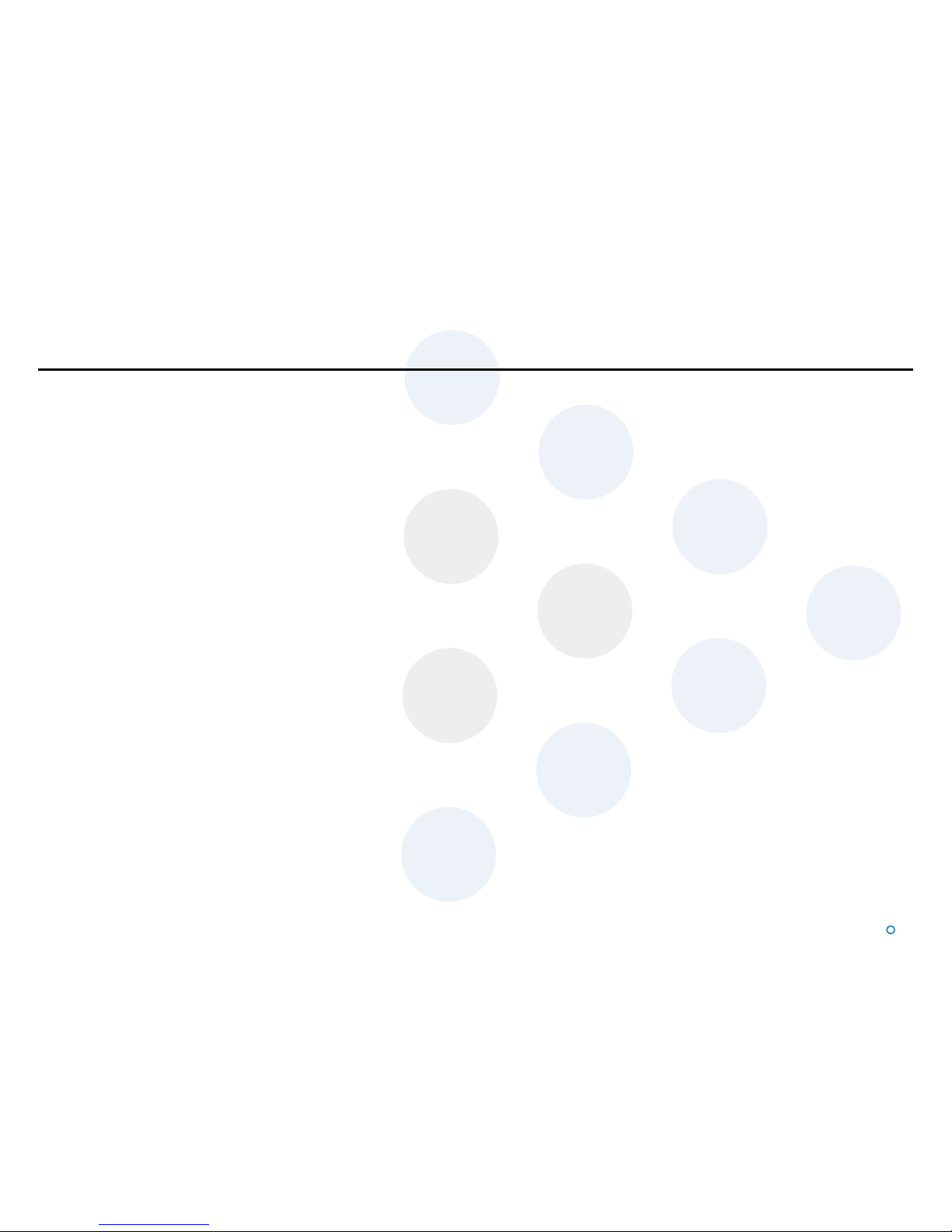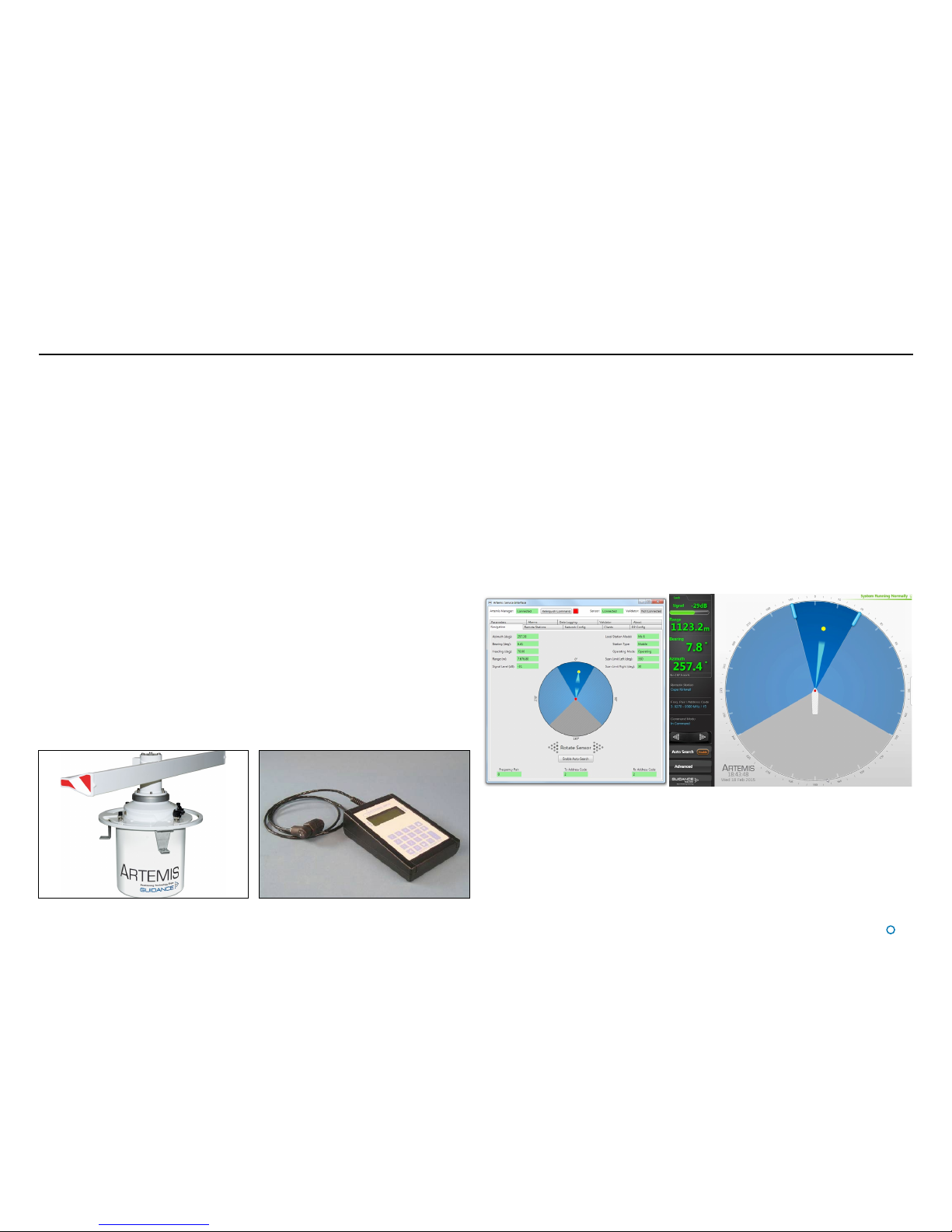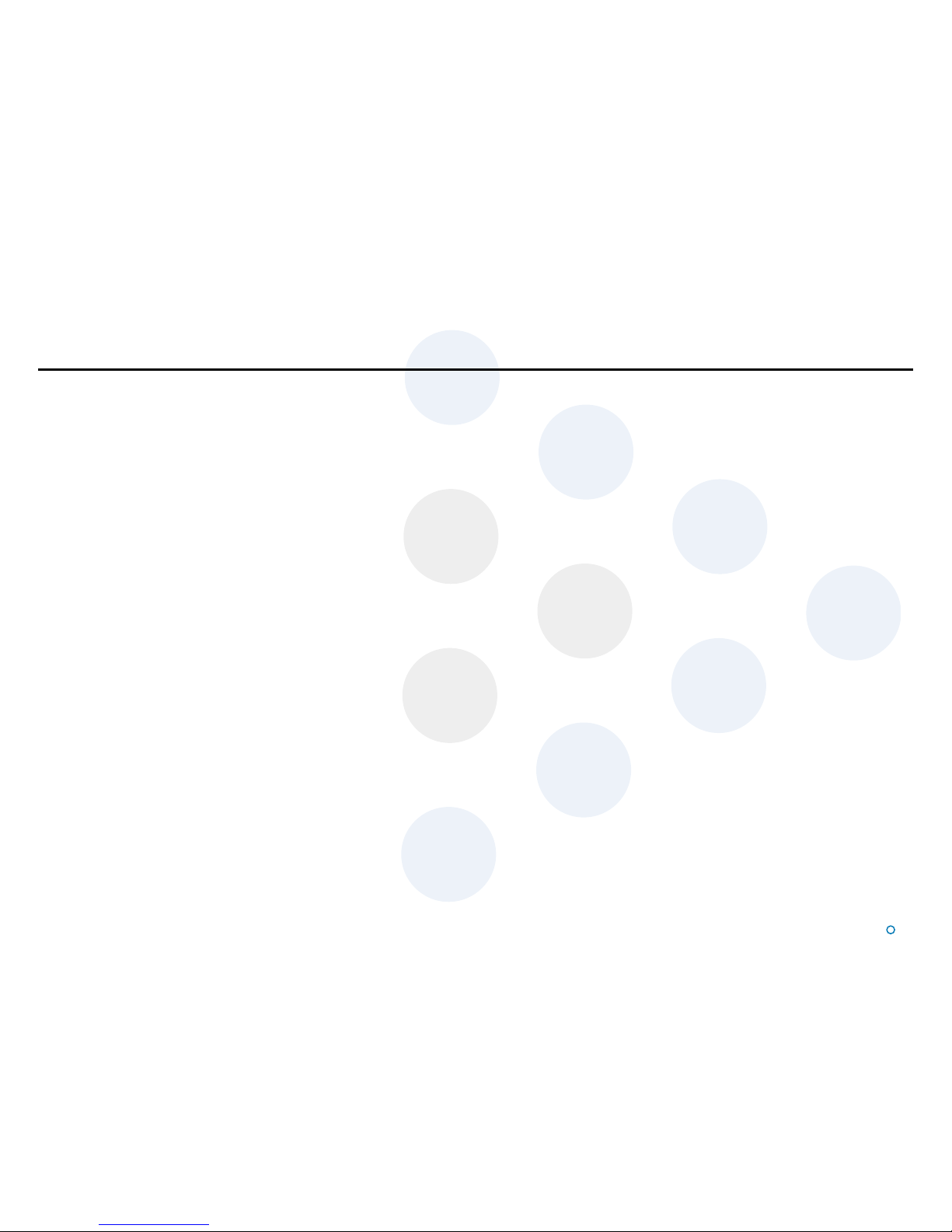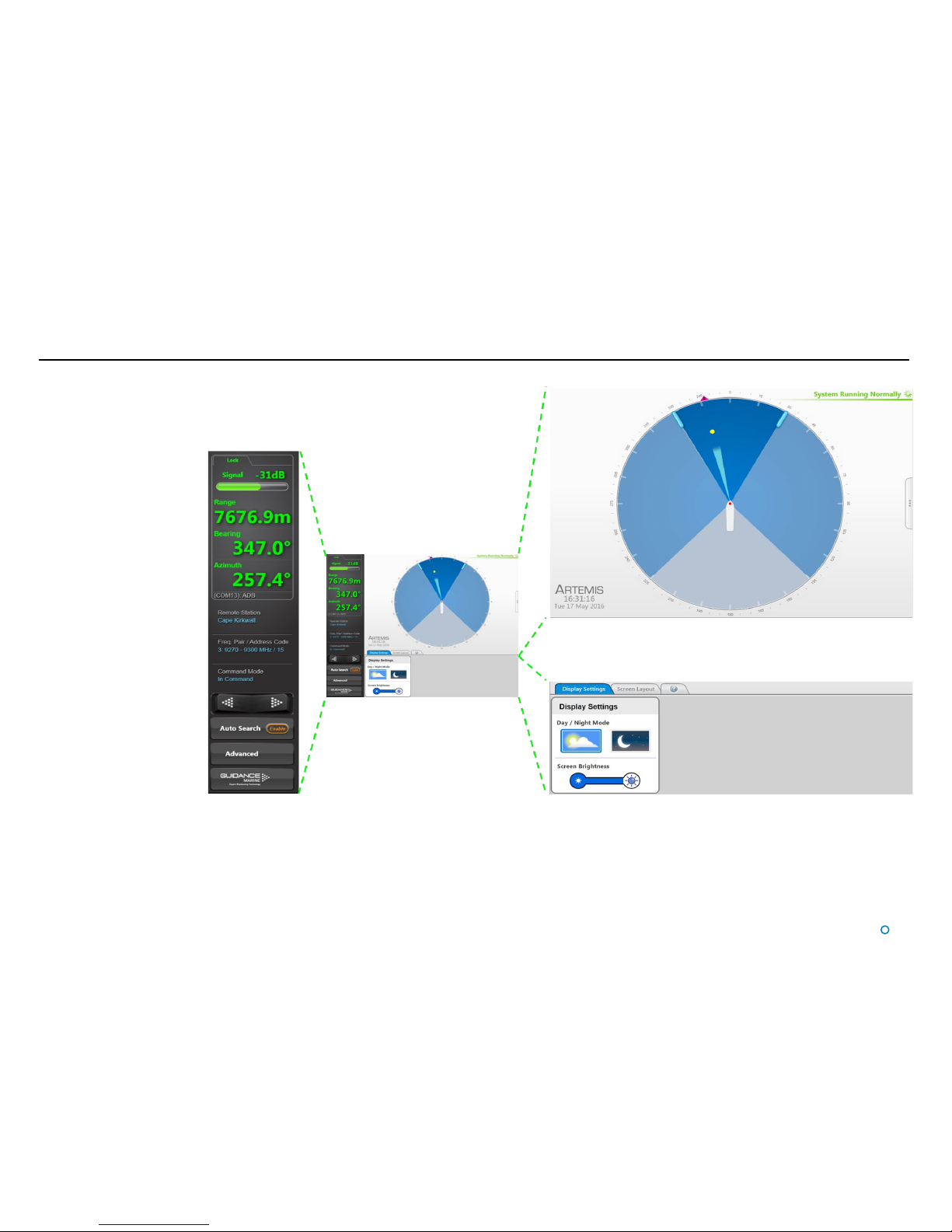l4
Introduction
System Overview...................................................................................................... 6
Getting Started
Start Up and Shut Down .......................................................................................... 9
Start Up.............................................................................................................................................. 9
Shut Down ......................................................................................................................................... 9
Screen Contents..................................................................................................... 10
Main Screen and Bird's Eye View (BEV) .......................................................................................... 11
System Status.................................................................................................................................. 12
Side Bar ........................................................................................................................................... 13
Hotkey Buttons ................................................................................................................................ 14
Menu Pane....................................................................................................................................... 15
Display Options ...................................................................................................... 16
Display View..................................................................................................................................... 16
Screen Layout Mode........................................................................................................................ 16
Vessel Orientation ............................................................................................................................ 17
Basic Operation
Tracking Overview .................................................................................................. 19
Selecting a Remote Station.................................................................................... 20
To Select a Different Remote Station:.............................................................................................. 20
Adjusting the Scan Sector...................................................................................... 21
To Adjust the Scan Sector: .............................................................................................................. 21
Tracking Information Quality................................................................................... 22
DP Feeds................................................................................................................ 23
To View DP Feed Details:................................................................................................................. 23
Multi-Dashboard Artemis Systems
Artemis Dashboard – Command Mode.................................................................. 25
Artemis Dashboard - Monitoring Mode.................................................................. 26
Support Information
Serial Numbers and Software Versions.................................................................. 28
Network Communications Settings........................................................................ 29
Sensor Settings ...................................................................................................... 30
Using the On-Screen Keyboard ............................................................................. 31
To enable the on-screen keyboard .................................................................................................. 31
To use the on-screen keyboard ....................................................................................................... 31
Working with Alarms............................................................................................... 32
Artemis Validator
Using a Permanently Installed Artemis Validator.................................................... 35
Additional Information
International Standards Compliance...................................................................... 38
System Specications............................................................................................ 39
Index....................................................................................................................... 41
Table of Contents