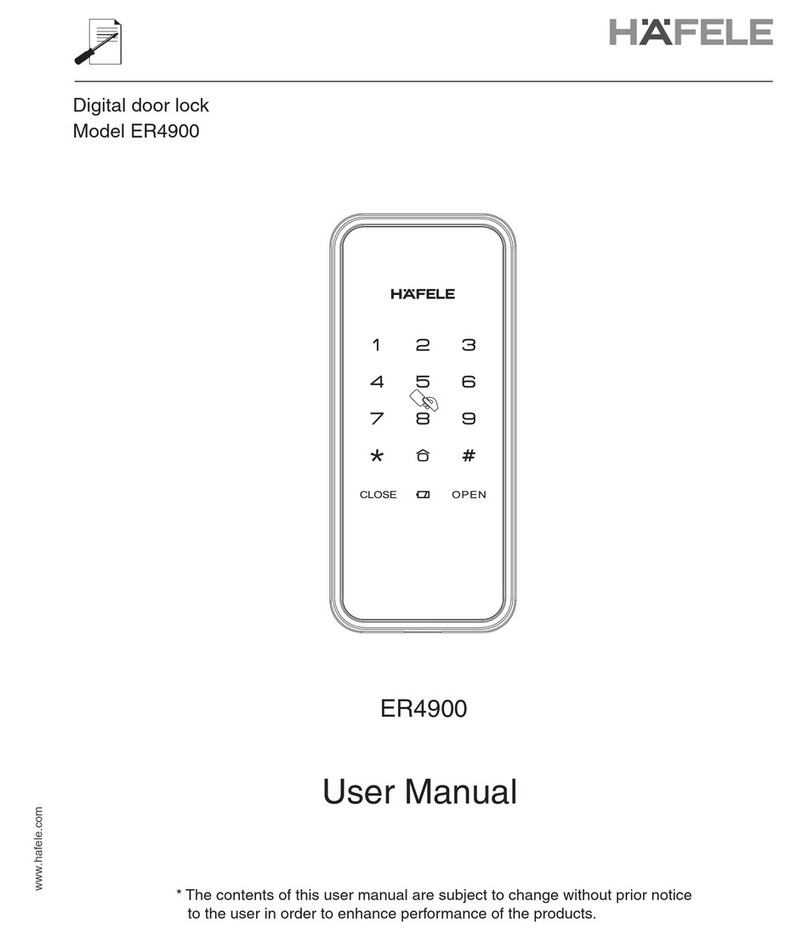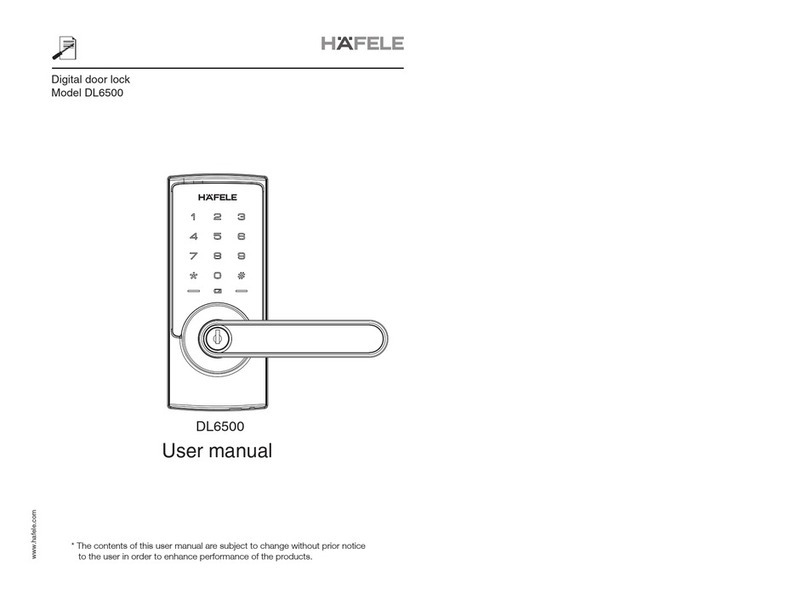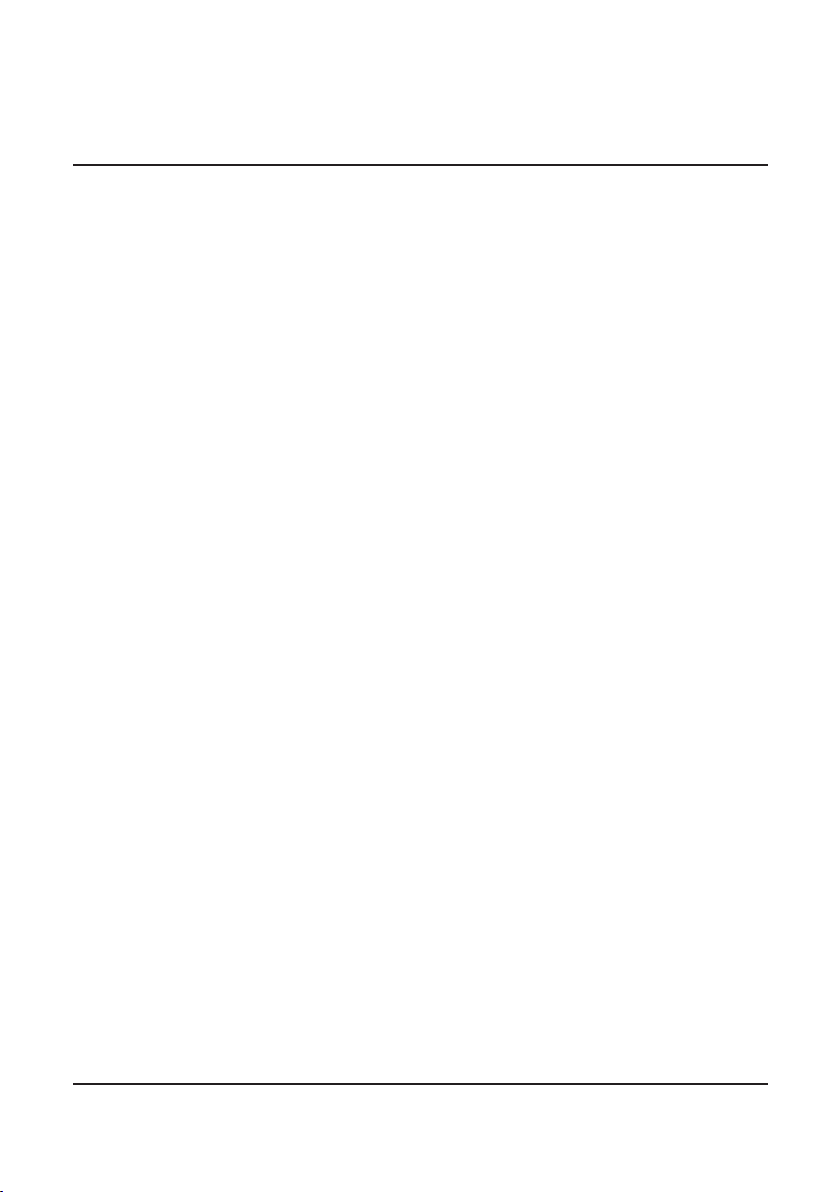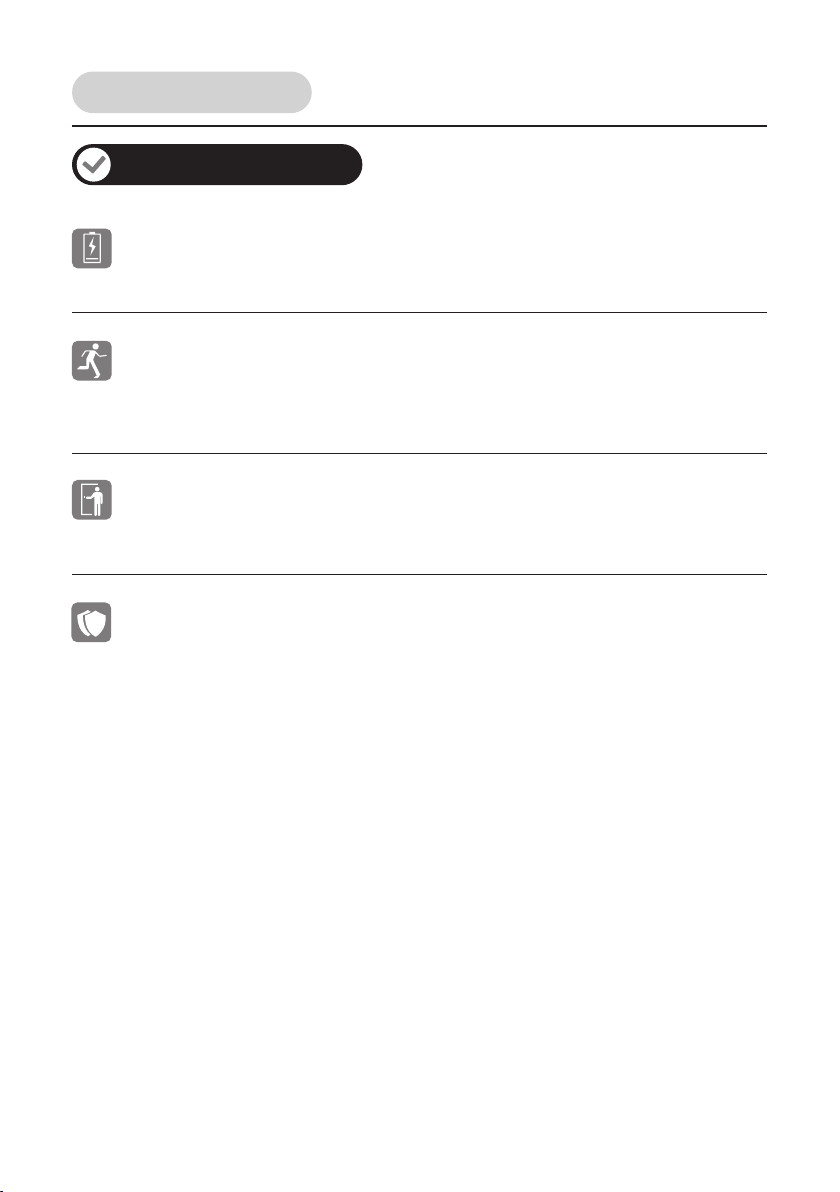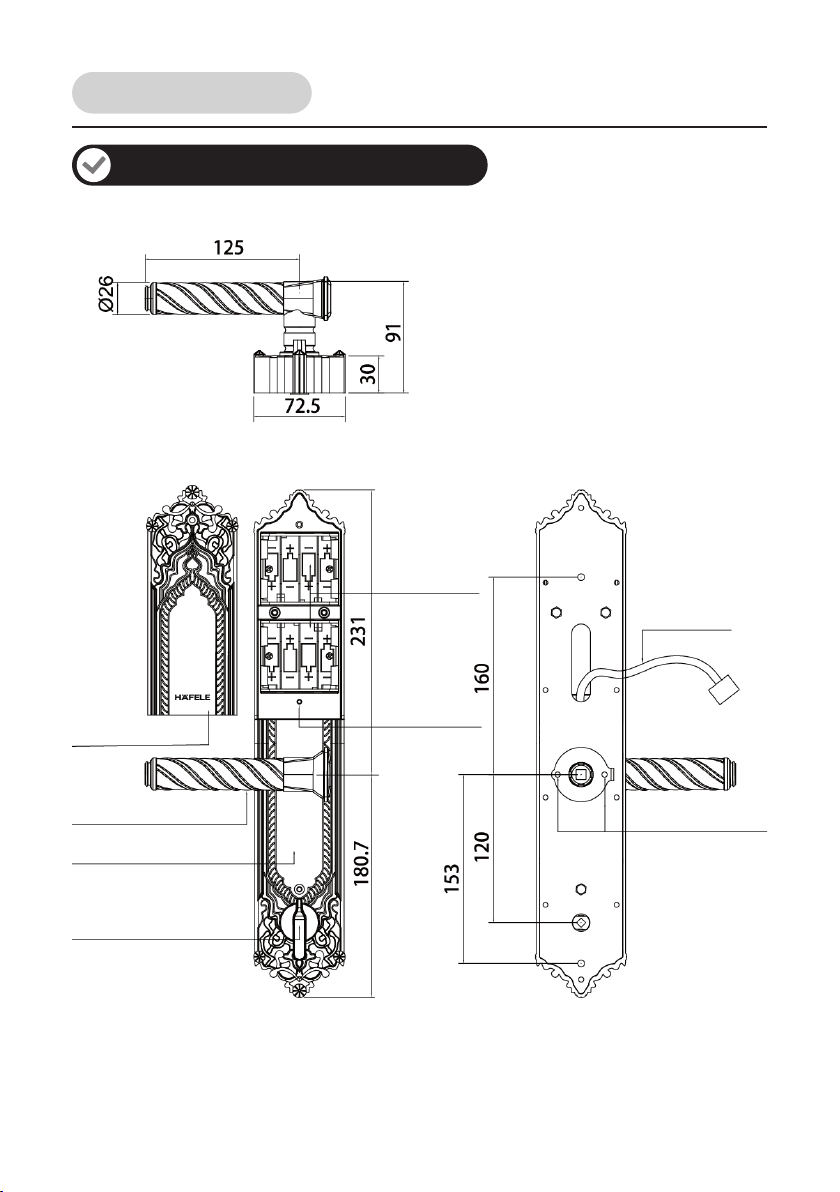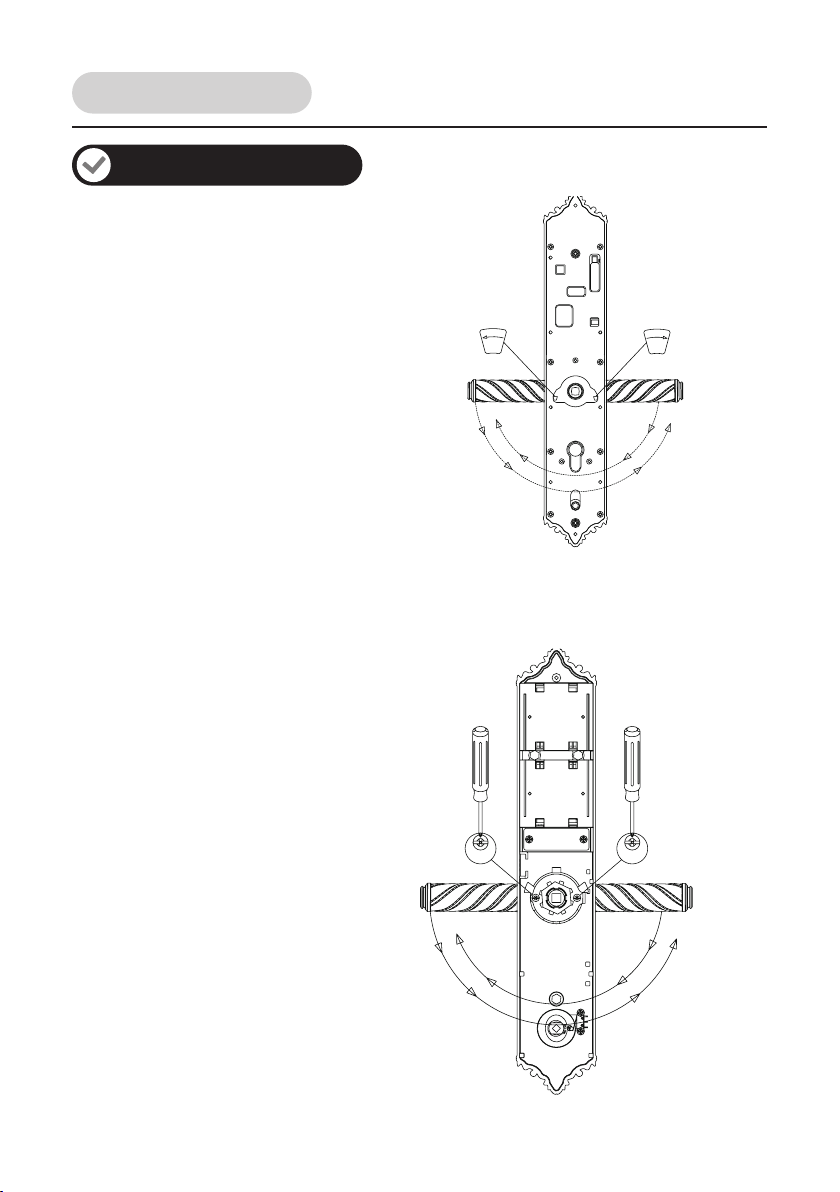3
Read before using
Four way solution
Fingerprint, password, key card, and mechanical key.
Master/ User Fingerprint, Master/ User Password and Master/ User Key card
identification
3 master fingerprints, up to 97 user fingerprints.
Anti-spy coding function
The random number can be added before or after the real user password but the maximum
length is 16 digits. This feature will prevent the real user password from being exposed.
Privacy function (Back-lock function)
When the privacy (back-lock) function is activated, the door cannot be opened from outside
with user fingerprint, password or key card except with master identification and / or
mechanical key.
Dismantle alert function
When the exterier trim is dismantled by force, the lock is suspended 60 seconds with alarm.
Prevent mischief and hacking
Under single verification, when entering 6 times a wrong idenfitication by password or key
card, or 12 times by fingerprint, the lock is suspended 300 seconds with warning alarm
sound 10 seconds long. After that the lock will activate again. While the lock is suspended,
the lock is able to be unlocked by mechanical key only.
Under double verification,when entering 6 times a wrong identification by fingerprint,
password or key card, the lock is suspended 300 seconds with warning alarm sound 10
seconds long.
After that the lock will activate again. While the lock is suspended, the lock is able to be
unlocked by mechanical key only.
Any correct identification opens the door or master enter menu setting successfully before
the alarm activate, all error times will clear zero.
3 master passwords, up to 47 user passwords.
3 master key cards, up to 47 user key cards.
Product features