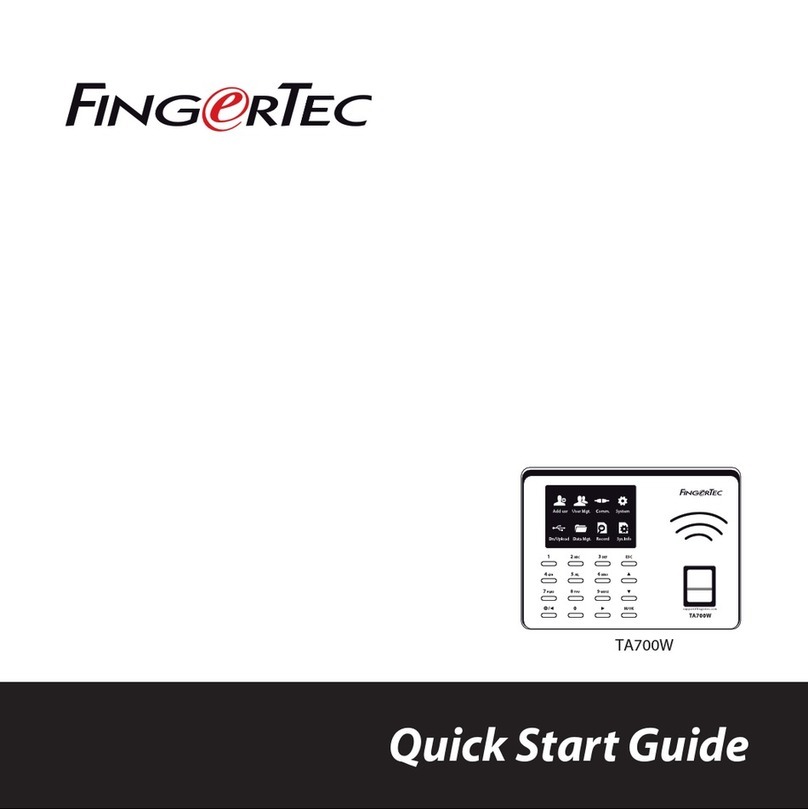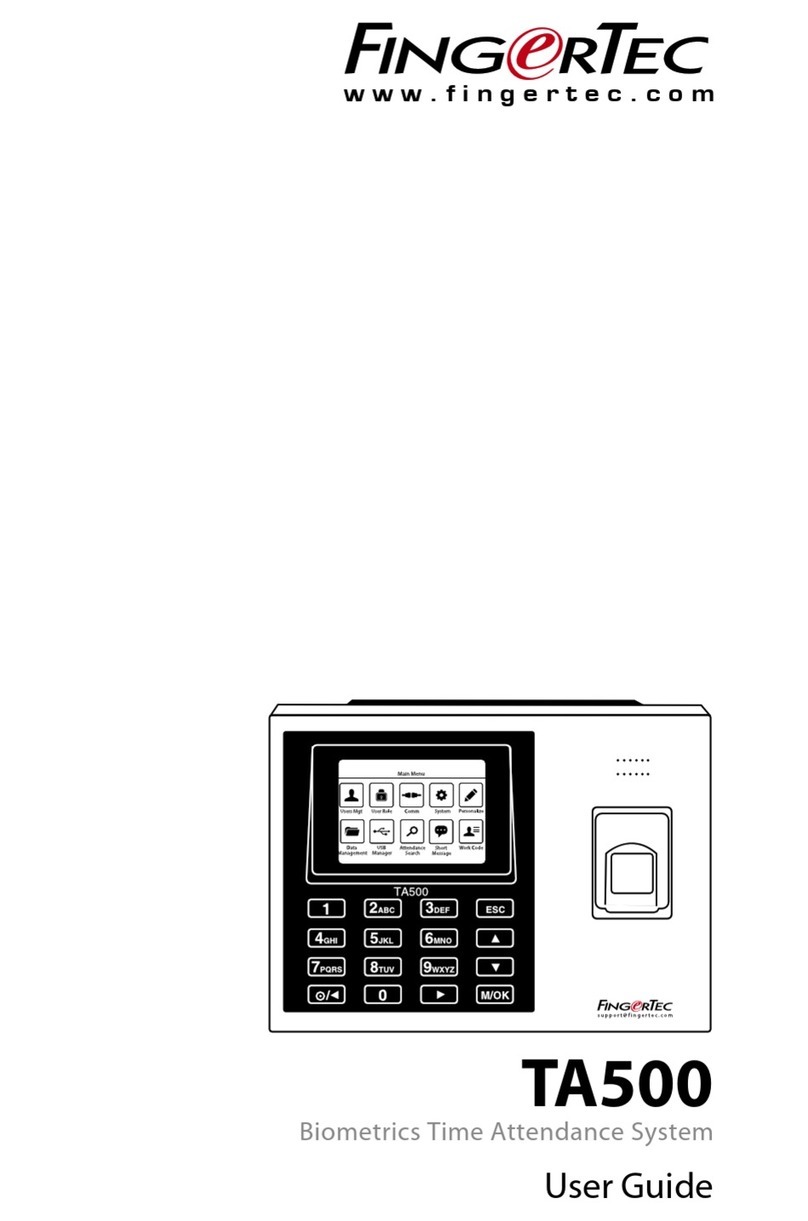Installation
Note: Please read the instructions carefully before installing the R2c.
Remove the back piece of the R2c from the main piece. Secure the back piece of R2c onto
wall using the 3 screws provided but make sure that you have some space for the wires to go
through the hole.
Pass the wire from R2c through the small gap in the back piece.
Secure the R2c on the back piece and tighten the screw at the bottom.
1
2
3
1
2
3
Verication • Fingerprints
Make sure the R2c is in its standby mode, where the green LED light is blinking and the
user’s ngerprint has been enrolled into a master terminal before you proceed to verify.
Place a nger on the ngerprint scanner to scan a ngerprint. You will hear a beep, to
indicate the ngerprint has been captured and sent to master terminal to verify.
Verication result:
a. Successful Verication:
Green LED blinks accompanied by a beeping sound.
b. Failed Verication:
Red LED blinks accompanied by 2 beeping sounds.
SPECIFICATIONS
3
4
5
R2c
Slave Fingerprint Access
Control Terminal
R2c
1
2
3
Verication • Cards
Make sure the R2c is in standby mode, where the green LED light is blinking and a card ID
has been enrolled into a master terminal before you proceed to verify.
Wave card on the inducation area to capture the card information. You will hear a beep,
indicating the card information has been captured and sent to the master terminal to
verify.
Verication result:
a. Successful Verication:
Green LED blinks accompanied by a beeping sound.
b. Failed Verication:
Red LED blinks accompanied by 2 beeping sounds.
Fingerprint Card
3
2
1
R2c
1
1
Back piece
NOTE: Specifications are subject to change. Check http://product.ngertec.com for latest product information.
MODEL
SURFACE FINISHING
TYPE OF SCANNER
MICROPROCESSOR
MEMORY
ALGORITHM
PRODUCT DIMENSION (L x W x H), mm
STORAGE
• Fingerprint templates
• Transaction
ENROLLMENT & VERIFICATION
• Methods
• Recommended fingerprint per user ID
• Fingerprint placement
• Verification time (sec)
• FAR (%)
• FRR (%)
CARD TECHNOLOGY
• RFID: 64-bit, 125kHz
• MIFARE: MF1S50/S70, 13.56MHz
COMMUNICATIONS
• Method
OPERATING ENVIRONMENT
• Temperature (°C)
• Humidity (%)
• Power input
ACCESS CONTROL
• EM lock driving output
• Alarm output
• Antipassback
R2c
Acrylonitrile butadiene styrene (ABS)
Optical ngerprint scanner
Managed by master terminal
Support BioBridge VX 10.0
64 x 42 x 135
Storage in master terminal
Fingerprint (1:N) & card
Managed by master terminal
Any angle
Managed by master terminal
Yes
Made to order
RS485
0 ~ 45
20 ~ 80
Managed by master terminal
Managed by master terminal