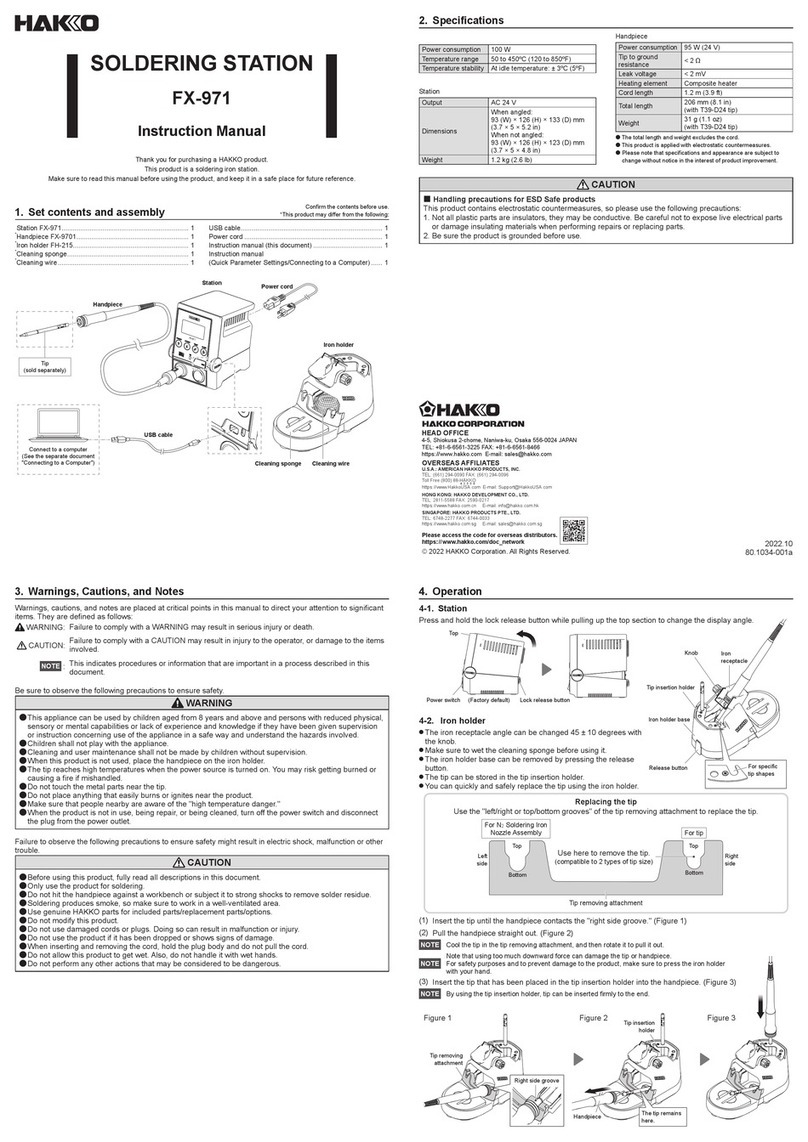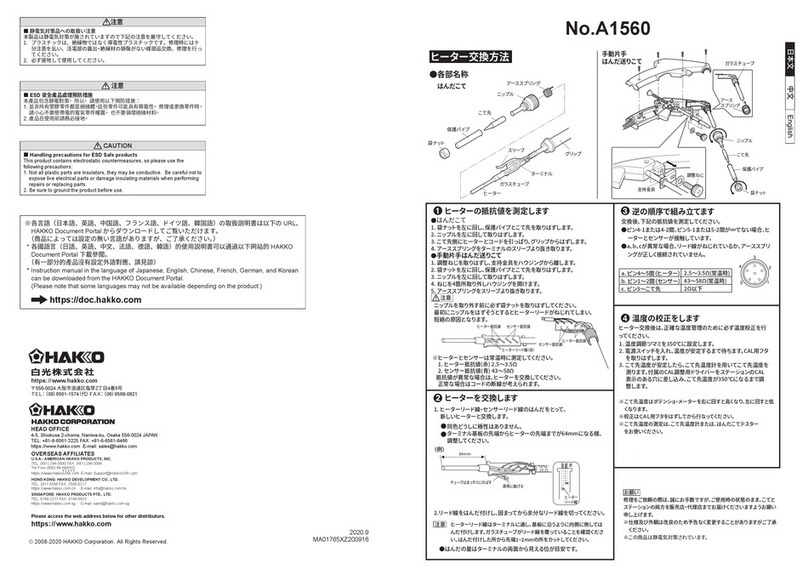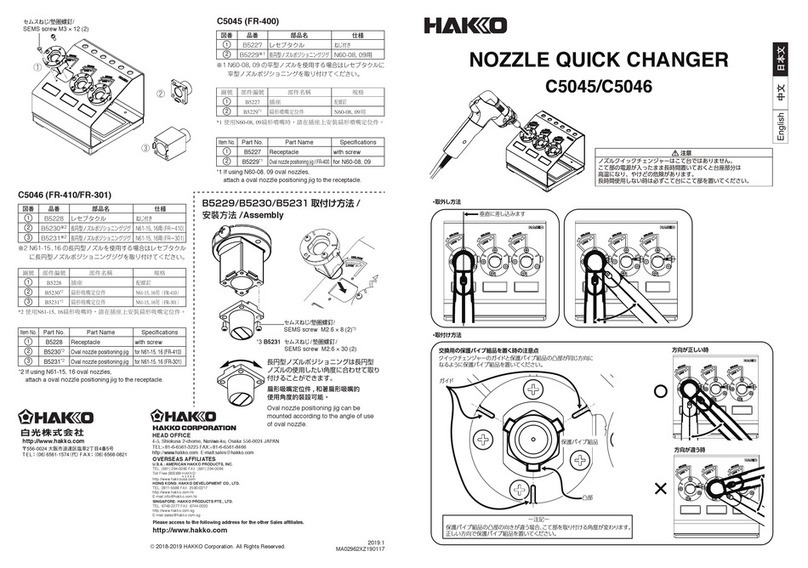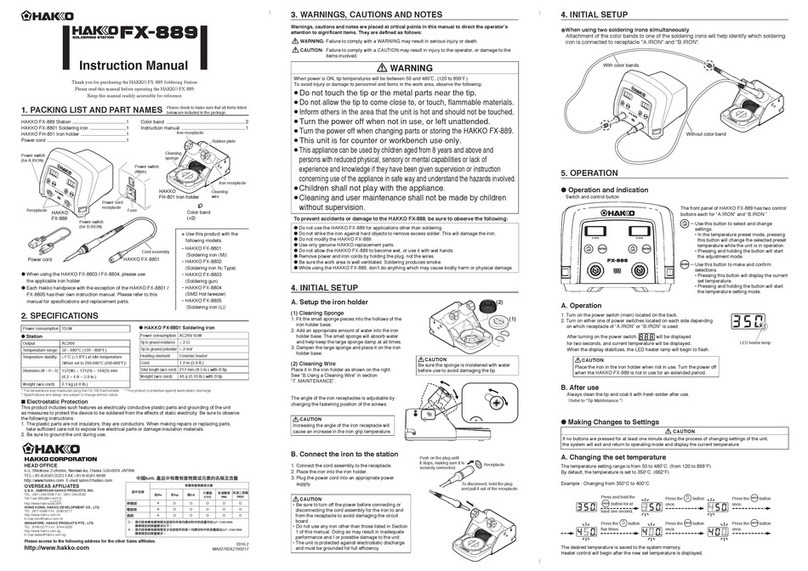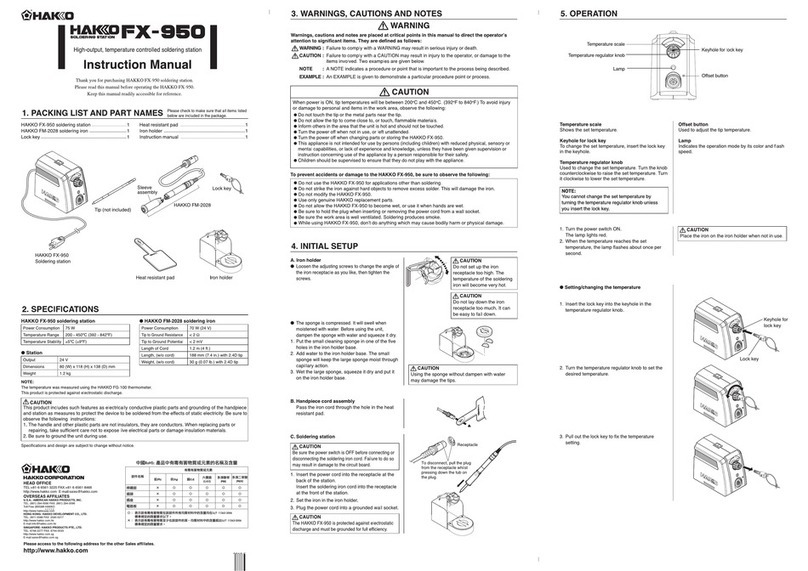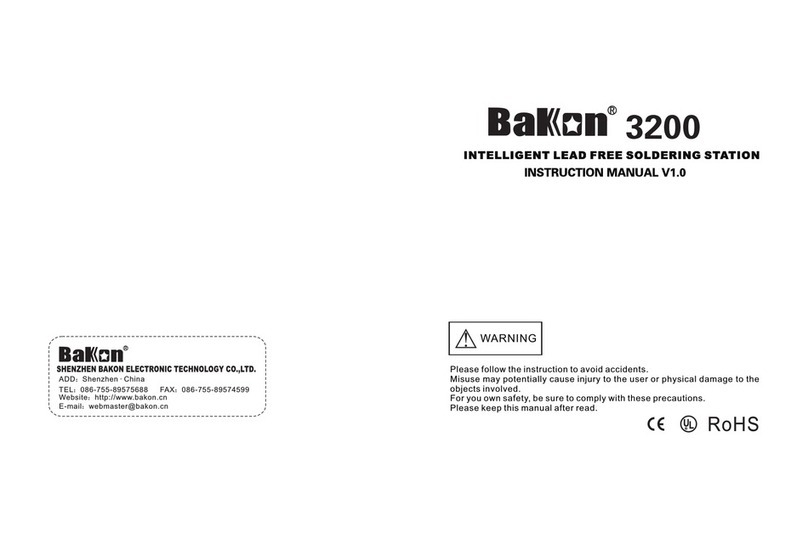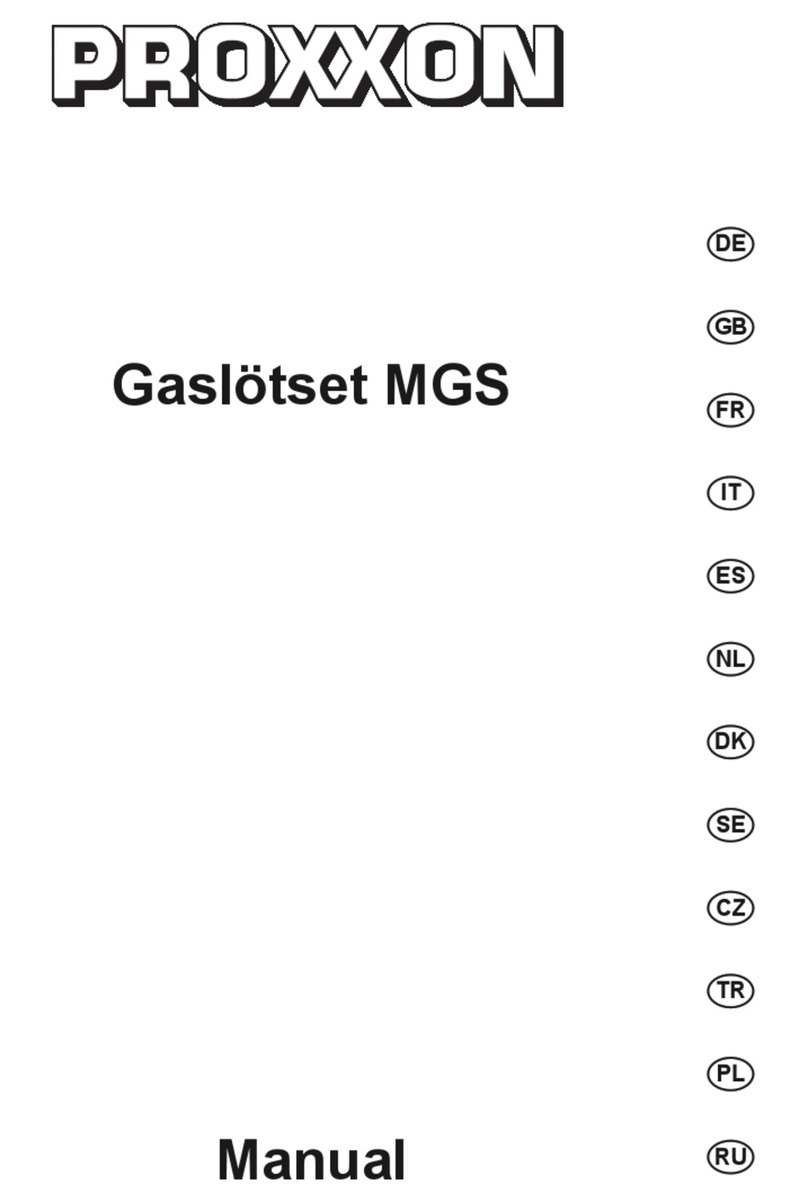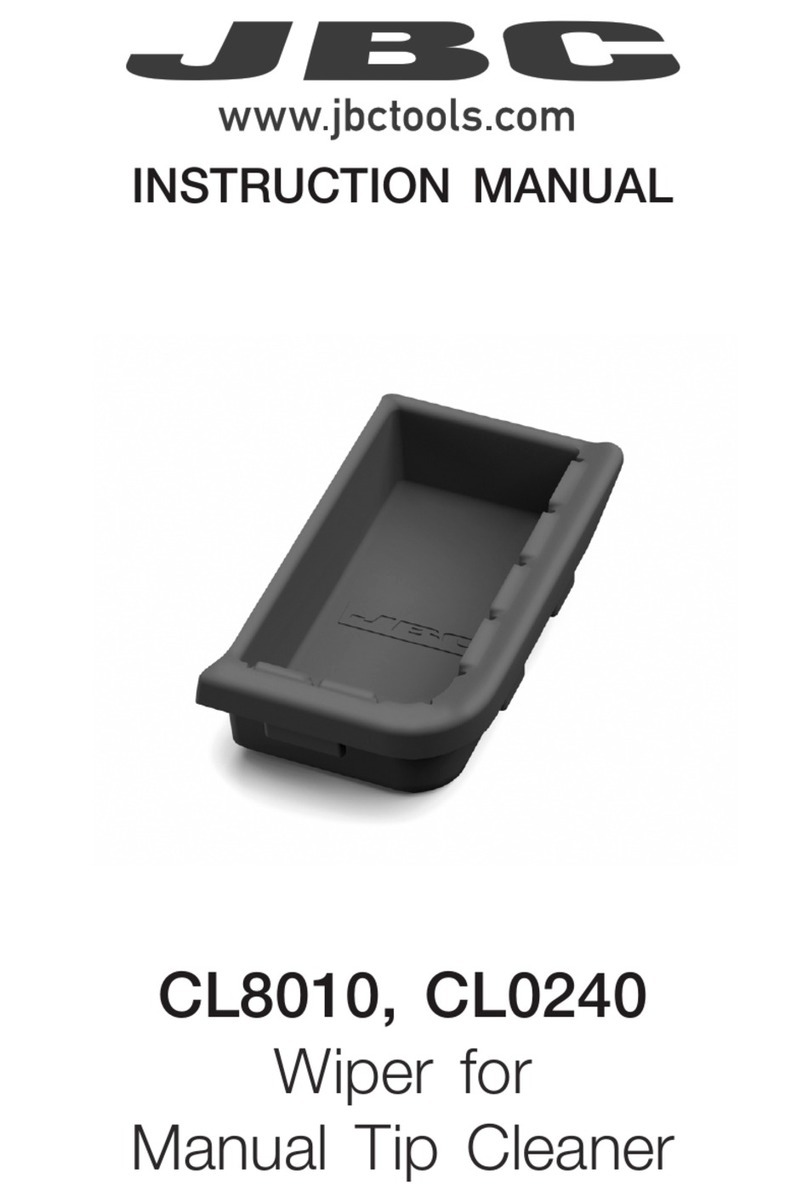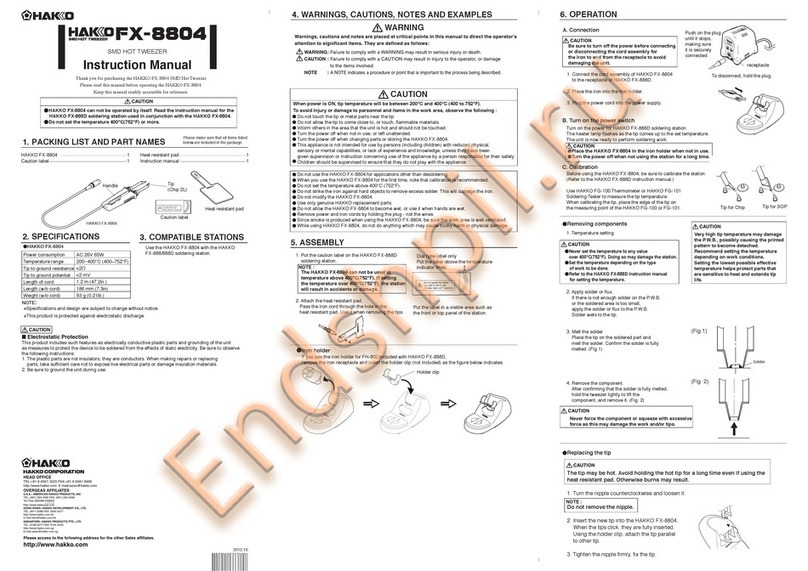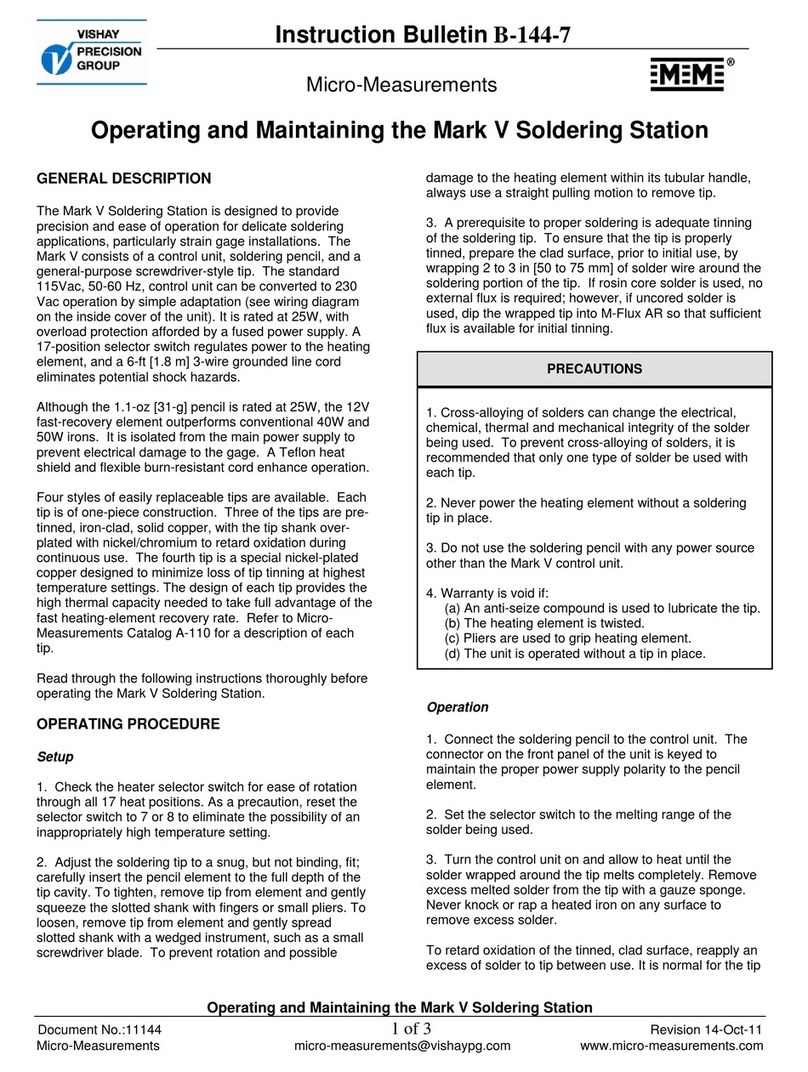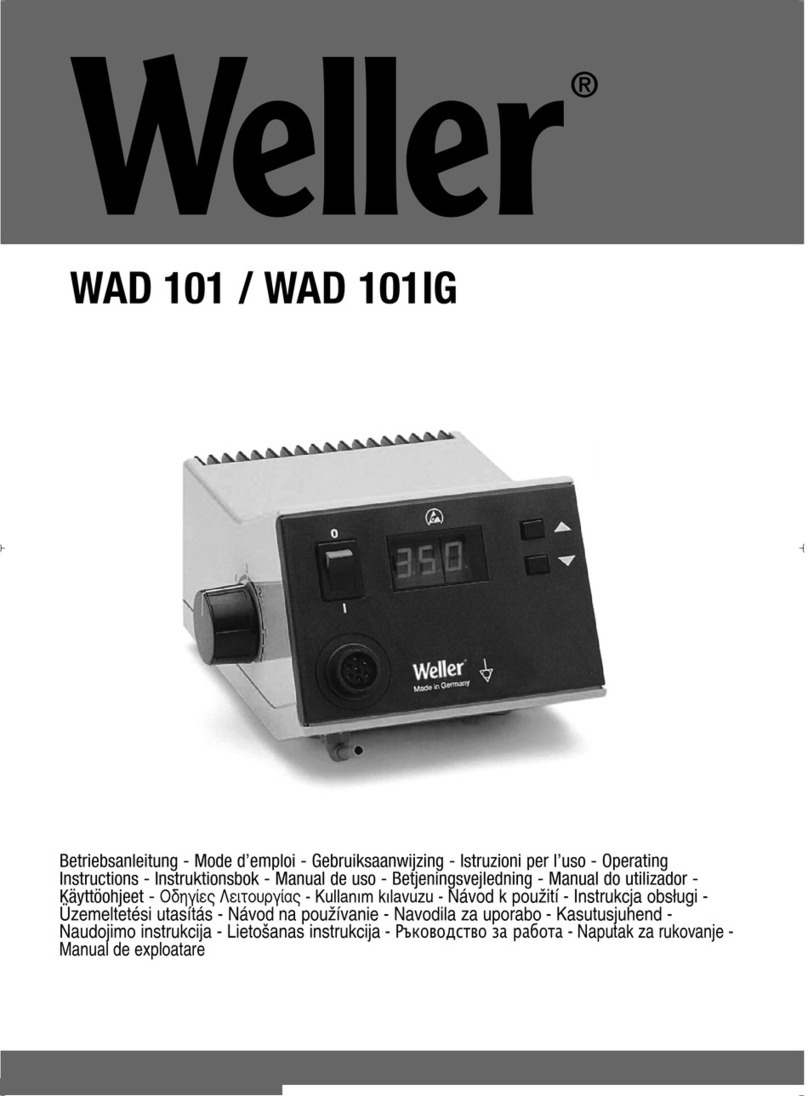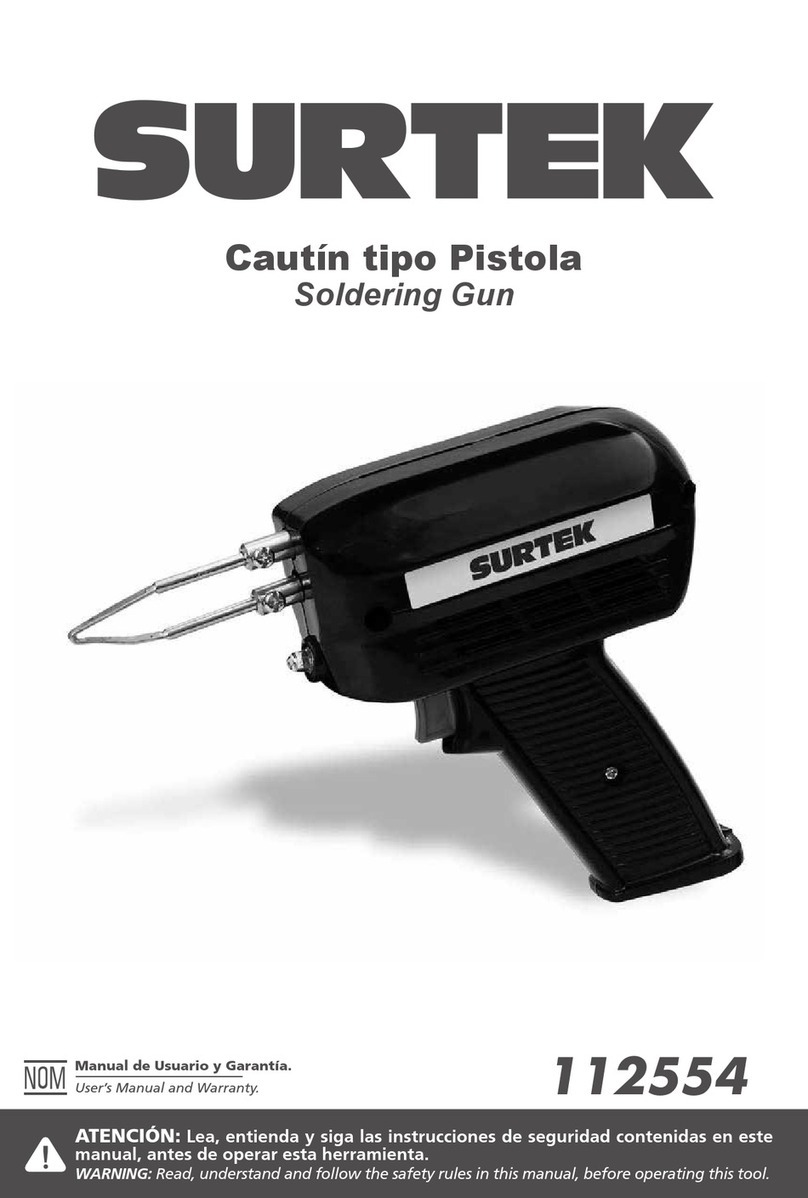5. OPERATION
温度設定画面へ
CAUTION
CAUTION
●Performing the temperature adjustment
When replacing the iron, heater or tip, a temperature adjustment may be required.
Use adjustment mode to perform the temperature adjustment.
•Enter the observed value in the adjustment mode after the tip temperature stabilizes.
•The maximum single adjustment that can be made is ±150℃ (270℉) relative to the set temperature.
If a larger adjustment is needed, make the first adjustment at the maximum value of 150℃ (270℉),
then repeat the adjustment process.
* How to distinguish between
Temperature Setting Mode and Adjustment Mode.
The display differs in the temperature setting
and the adjustment mode.
In the Temperature
Setting Mode In the Adjustment Mode
Identification lamps are on
in the adjustment mode.
Please be sure to confirm the status of the
identification lamps so that you do not enter
a value in the wrong mode.
● Restriction on setting changes (Password function)
It is possible to restrict certain setting changes to the unit.
There are three choices for the password setting. (The factory default is "0 : Open")
○: You can make changes without entering a password.
△: You can choose whether or not a password is needed to make changes.
×: A password is required to make changes.
Select and input three letters for password
from six letters on the right.
Example:The procedure for changing the set temperature when the unit is restricted by a password.
(Password is "AbC")
The letters
for password
ENTER
Hold down the button
for at least two seconds.
UP
Press the button once.
ENTER
Press the button once.
UP
Press the button twice.
ENTER
Press the button once.
UP
Press the button three times.
ENTER
Press the button once.
CAUTION
・If the password you entered is incorrect,
the display will show three dashes for you
to re-enter the password.
・If you enter the password incorrectly twice in a row,
the display will return to the previous screen.
The unit will move to the change setting screen for each mode after entering the password.
Please change the setting for each mode according to the procedure.
(In the above example, please refer to the procedure for setting the temperature
in normal mode [Section 5 - OPERATION].)
7. MAINTENANCE
■Cleaning the tip using the iron holder
1. Using the cleaning sponge 2. Using the cleaning wire
Use the cleaning sponge that comes with the product
to clean the tip. It offers wide-ranging uses, from simple
removal of excess solder to complete elimination of
matter occurring as a result of oxidization.
Material that is not removed easily with the cleaning
sponge can likely be removed using the cleaning wire.
●Tip Maintenance
1. Set the temperature to 250℃ (482℉).
2. When the temperature stabilizes, clean the tip with the cleaning sponge and check the condition of the tip.
3. If the solder plated part of the tip is covered with black oxide, apply fresh solder containing flux, and clean
the tip again. Repeat until all the oxide is removed, then coat the tip with fresh solder.
4. If the tip is deformed or heavily eroded, replace it with a new one.
Example : If the measured temperature is 380℃,
and the set temperature is 400℃.
1. Press and hold the button down
for at least two seconds.
●The hundreds digits in the display will begin
to flash when shifting to the adjustment mode.
It indicates that you can enter the value.
2. Changing from to
●The procedure for changing the value in
adjustment mode is the same as setting
the temperature in normal mode.
Please refer to Section 5 - OPERATION.
3. Press the button to exit the setting
after changing the values.
● The tip temperature will be adjusted accordingly.
UP
ENTER
NOTE :
During adjustment mode, the hundreds digit will
accept values from 0 through 6 if the temperature
is set to display in ℃, or the values 0 through 9
if the temperature is set to display in ℉.
Performing proper and periodic maintenance extends product life. Efficient soldering depends upon
the temperature, quality and quantity of the solder and flux.
Apply the following service procedure as dictated by the conditions of usage.
Since the soldering iron can reach a very high temperature, please work carefully. Except the case
especially indicated, always turn the power switch OFF and disconnect the power plug before performing
any maintenance procedure.
0 : Open
○
○
○
○
1 : Partial
×
△
△
△
2 : Restricted
×
×
×
×
Move to the parameter setting mode
Move to the temperature setting mode
Move to the preset selection mode
Move to the adjust mode
*It is displayed only when "1:Preset mode" is selected in the setting mode.
**It is displayed only when "1:Custom" is selected in the password setting.
***It is displayed only when either "1:Custom" or "2:valid" is selected in the password setting.
The HAKKO FX-888D has the following four parameters. Turn the power on while pressing the button.
Perform the setting to select the desired parameter No..
Press the button to change the values, and press the button to execute.
6. PARAMETER SETTING
The FX-888D has the following parameters.
℃ or ℉ temperature display seletion
The displaed temperature can be switched between Celsius and Fahrenheit.
Low temperature error setting
If the sensor temperature goes below the low-limit temperature although heating element is on,
an error will be displayed.
Setting mode selection
Temperature setting can be switched between the normal mode and the preset mode.
If selecting the preset mode, you will be asked for the number of preset you required.
Press the button to set the number.
Password setting
Select "Open", "Partial" or "Restricted" for password setting.If selecting the Restricted, perform the setting
for password. If selecting the partial, choose whether or not the password function is needed when moving
to the temperature setting mode, the preset mode and the adjust mode and set the password.
● :
● :
● :
ParameterNo. Initial value
Parameter name
℃/F selection
Low temperature error setting
Setting mode selection
The number of preset *
Password setting
Temperature setting mode **
Preset selection mode **
Adjust mode **
Password ***
UP
UP
UP
ENTER
● :
℃
150℃
0
0
-
■Parameter entering mode
1. Turn off the power switch.
2. Turn on the power switch while pressing the button.
3. When the display shows , the station is in parameter entering mode.
●℃ or ℉ temperature display selection
1. Either or will be displayed if you press the button when is displayed.
2. and will be switched alternately If you press the button.
3. The display will return to if you press the button after selecting.
●Low temperature error setting
1. Press the button to change the display to .
2. The low-limit temperature will be displayed if you press the button. Enter the value in the same
manner as described in the normal mode [5. OPERATION ●The normal mode]
3. The display will return to if you press the button after setting.
●Setting mode selection
1. Press the button to change the display to .
2. If you press the button, the display will move to the setting mode selection screen. If you press
the button, (The normal mode) and (The preset mode) will be switched alternately.
3. The display will return to if you press the button after selecting.*
* If you select the preset mode, the display will move to the preset selection screen.
4.The number of active preset will be displayed If you press the button at 3.
(Example : If the number is three, is displayed.)
5. Press the button to change the value and select the number of active preset you required.
The unit will accept values from 2 through 5.
6. The display will return to if you press the button after selecting.
UP
UP
UP
UP
UP
UP
ENTER
ENTER
ENTER
ENTER
ENTER
ENTER
ENTER
ENTER
●Password setting
1. Press the button to change the display to .
2. If you press the button, the display will move to the setting mode selection screen.
If you press the button, (Open), (Partial) and (Restricted) will be switched
alternately.
3. If you press the button after selecting, the display will return to . ※1、2
※1 The display will move to the following selection screen if you select (Partial).
4. If you press the button at 3, you will be asked whether or not the password function is needed when
moving to the temperature setting mode.
5. Either (without password) or (with password) will be displayed if you press the button.
6. If you press the button after selecting, you will be asked whether or not the password function is
needed when moving to the preset selection mode.
7. Either (without password) or (with password) will be displayed if you press the button.
8. If you press the button after selecting, you will be asked whether or not the password function is
needed when moving to the adjust mode.
9. Either (without password) or (with password) will be displayed if you press the button.
10. If you press the button after selecting, the display will move to password setting screen.
※2
If you select (Restricted), the display will move to the following password setting screen.
If you select (Partial), the display will move to the following the password setting screen after selecting ※1.
11. The hundreds digits in the display will begin to flash. It indicates that you can enter the value.
Press the button to enter the letter you required.
12. The tens digits in the display will begin to flash if you press the button after entering.
Use the same procedure to enter the letters for tens and units digit.
13. The display will return to if you press the button after entering the units digit.
After changing parameters, press and hold the button down for at least two seconds until is displayed.
At this time, you can switch between and by pressing the button. Select if you are
finished making changes or if you need to go back and make more changes. Press the button to
confirm you selection.
Changes will not be completed until is displayed and you press the button.
Please note that no changes will be made if you turn off the power while making changes.
6. PARAMETER SETTING
UP
UP
UP
UP
UP
UP
UP
ENTER
ENTER
ENTER
ENTER
ENTER
ENTER
ENTER
ENTER
ENTER
ENTER
ENTER
Valeur
℃/ ℉
30 ~ 150℃ (54 ~ 270℉)
0:Mode normal / 1:Mode présélection
(2 pcs) ~ (5 pcs)
0:Ouvert / 1:Partiel / 2:Limité
:○ / :×
:○ / :×
:○ / :×
Sélectionner trois lettres