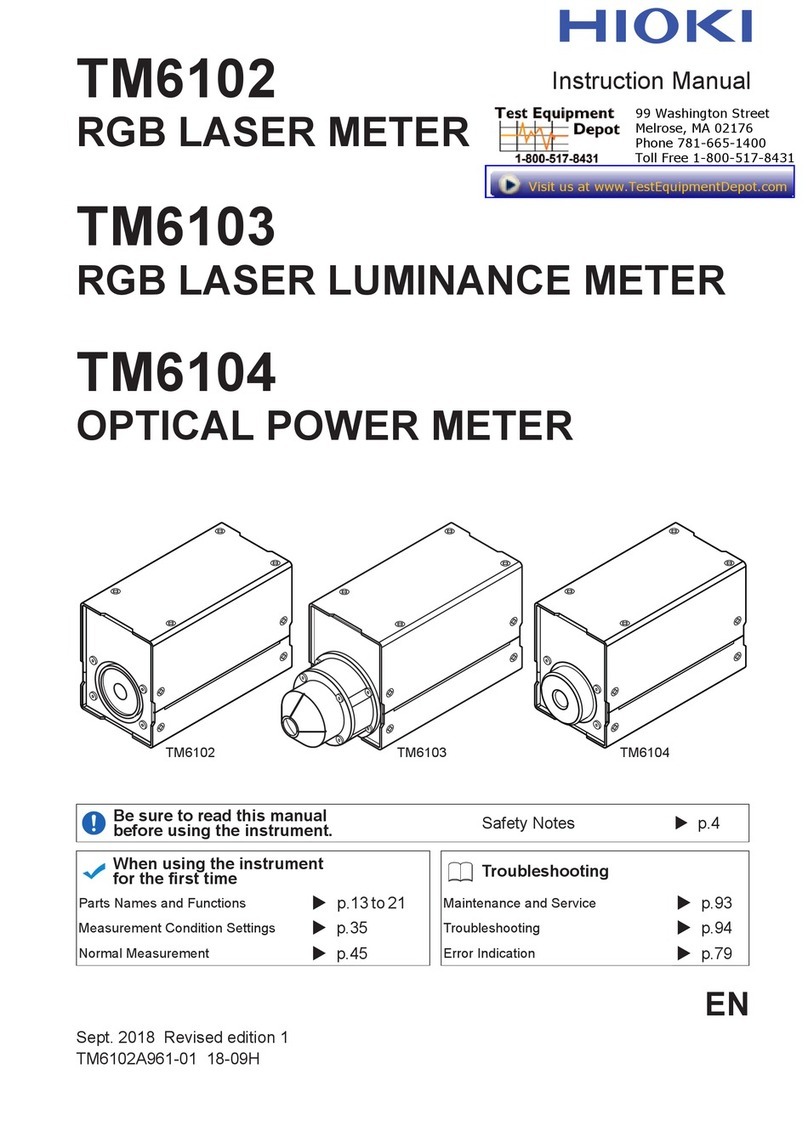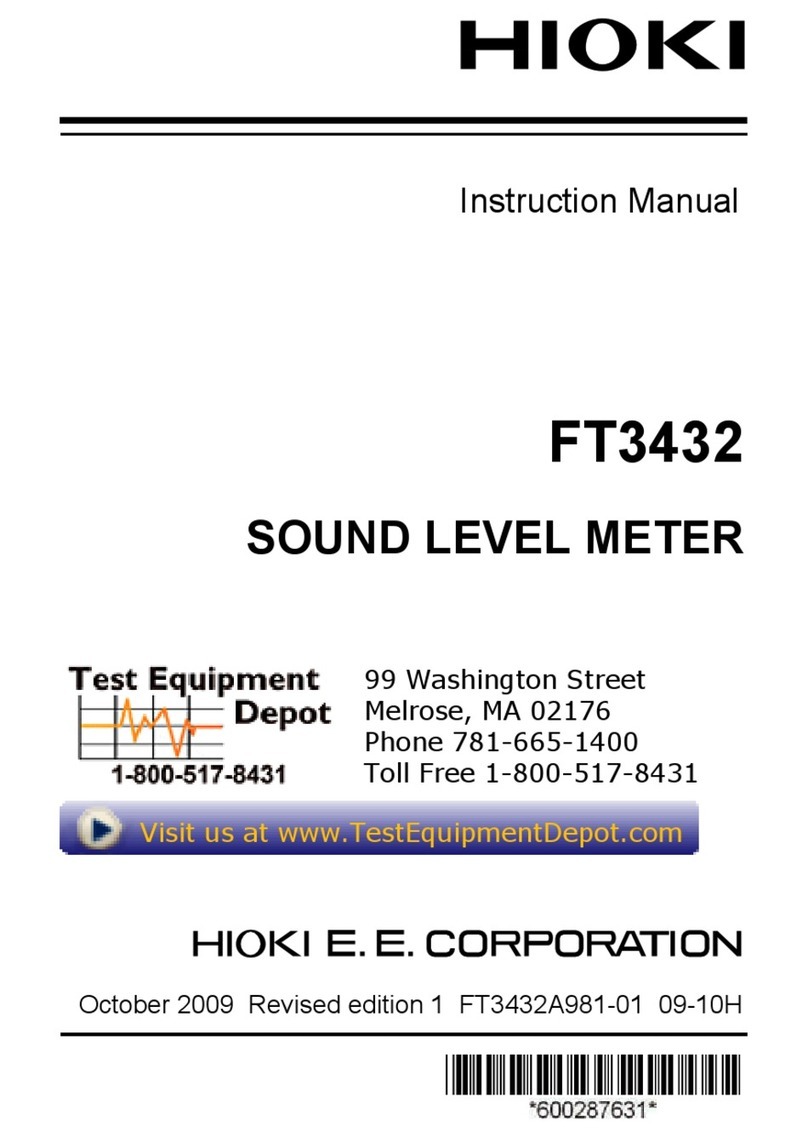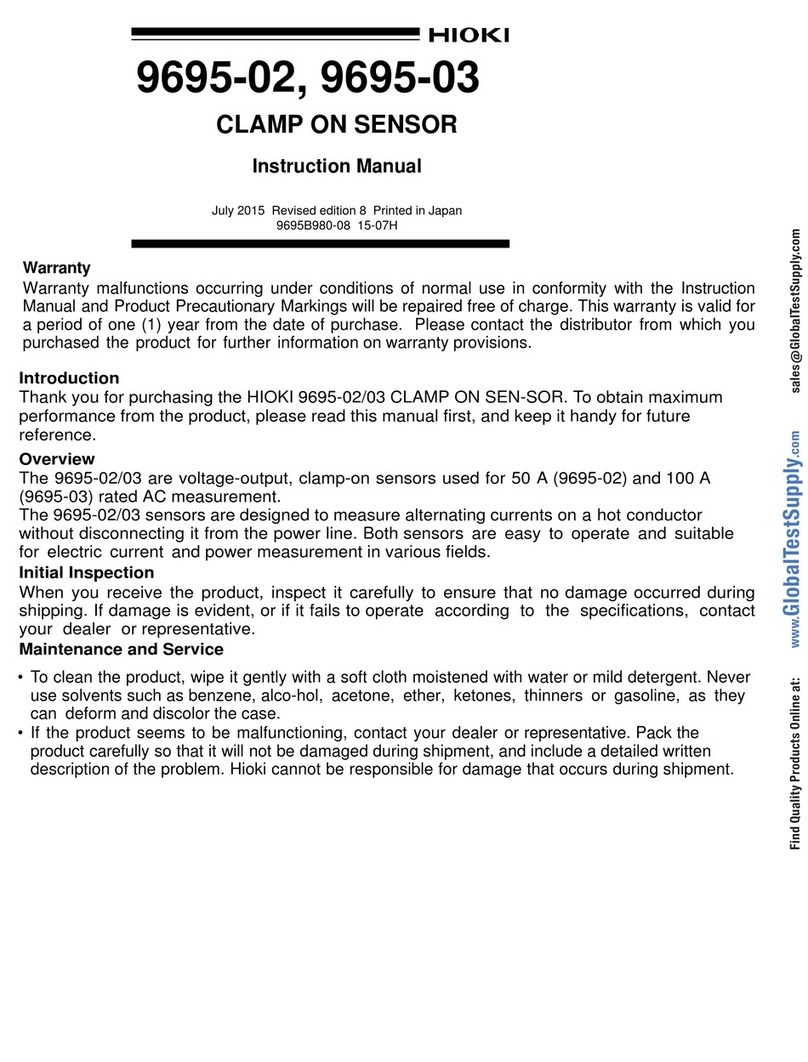Contents
ii
Chapter 5
Using Waveforms, Vectors, DMMs, and Bar Graphs
(VIEW Screen)______________________________65
5.1 Using the VIEW Screen ............................................. 65
5.2 Waveform Display ..................................................... 67
5.3 Vector Display ........................................................... 70
5.4 DMM Display ............................................................. 73
5.5 Harmonics Display ..................................................... 74
5.5.1 Harmonics Bar Graph ...................................................74
5.5.2 Harmonics List Screen ..................................................76
Chapter 6
Using the Time Series Graph (TIME PLOT Screen)79
6.1 Using the TIME PLOT Screen ................................... 79
6.2 Time Plot Settings ..................................................... 81
6.3 Changes in RMS Value ............................................. 89
6.4 Changes in Voltage ................................................... 93
6.4.1 Graphing Voltage Fluctuations for Each Interval ..........93
6.4.2 Graphing Voltage Fluctuations for Events ....................96
6.5 Changes in Harmonics ............................................ 100
6.6 Flicker ...................................................................... 104
6.6.1 IEC Flicker Meter and ΔV10 Flicker Meter ..................104
6.6.2 IEC Flicker Graph .......................................................107
6.6.3 IEC Flicker List ............................................................110
6.6.4 ΔV10 Flicker Graph .....................................................111
6.6.5 ΔV10 Flicker List .........................................................114
Chapter 7
Using Events (EVENT Screen) _______________115
7.1 Using the EVENT Screen ........................................ 116
7.2 Event Detection Method .......................................... 118
7.3 Event Settings ......................................................... 121
7.3.1 Voltage/Power Event Settings ....................................122
7.3.2 Harmonics Event Setting ............................................126
7.4 Event List Display .................................................... 127
7.5 Analyzing Event Occurrences ................................. 130
7.6 Analyzing Transient Waveforms .............................. 131
7.7 Event Monitor Display .............................................. 134