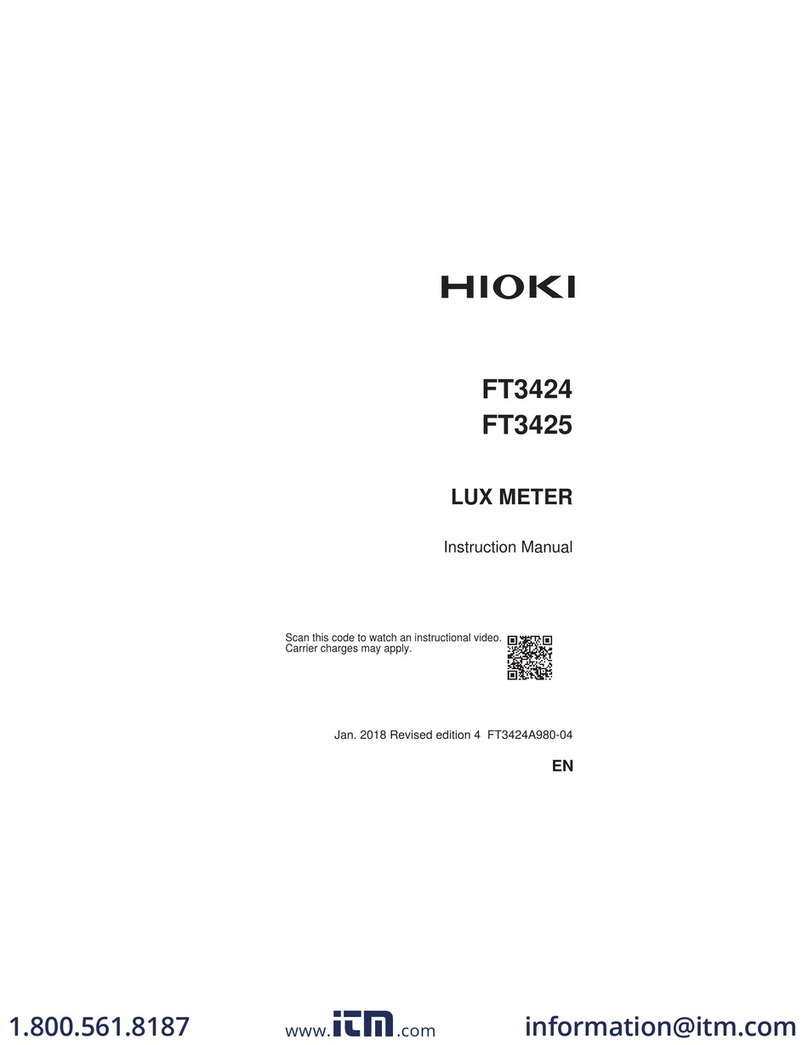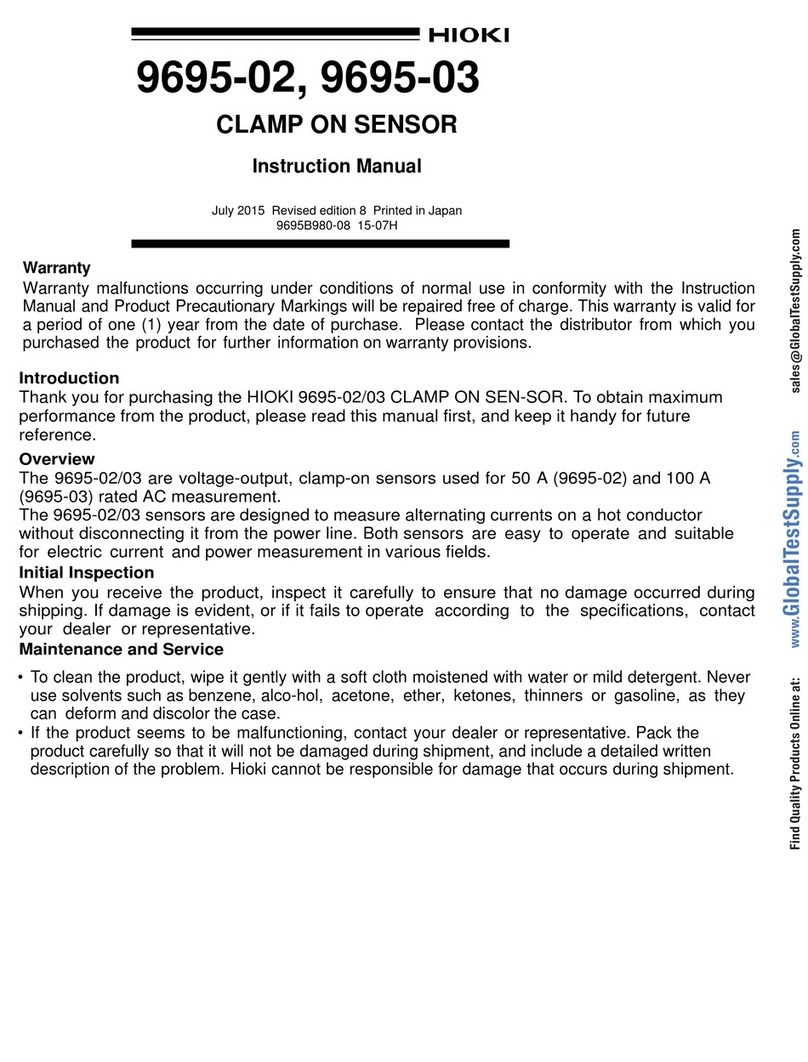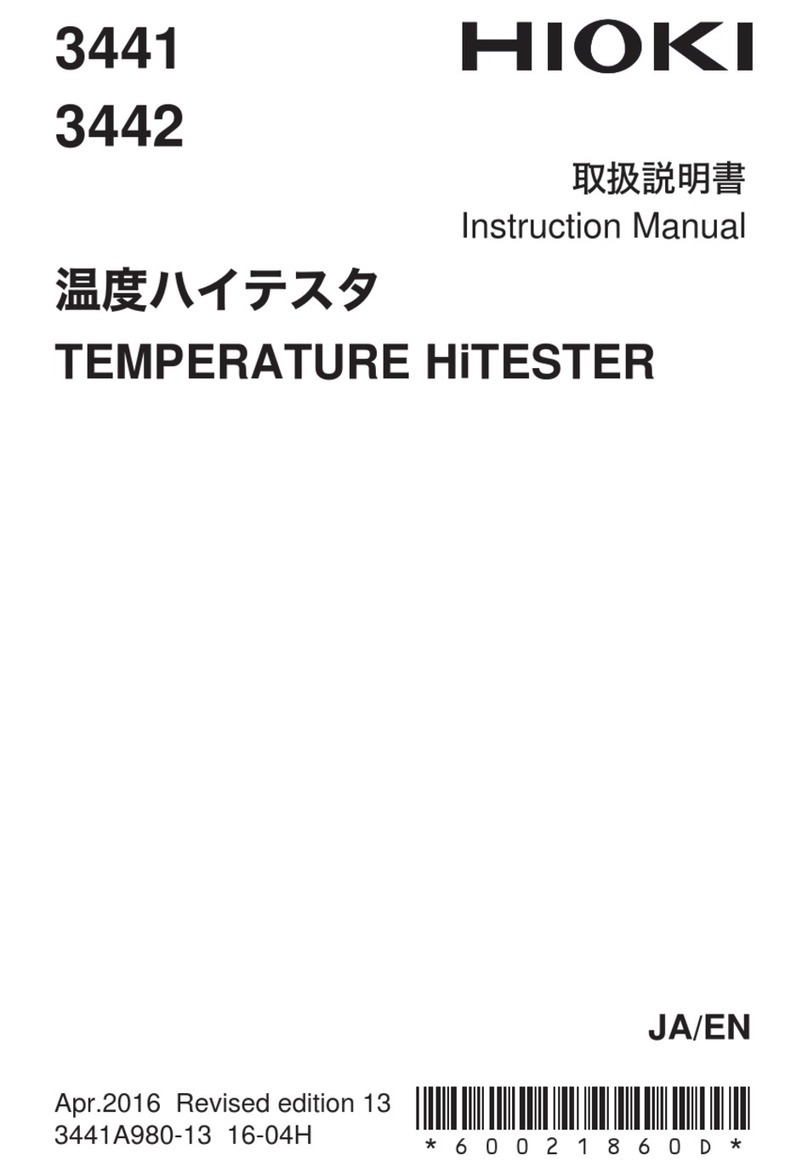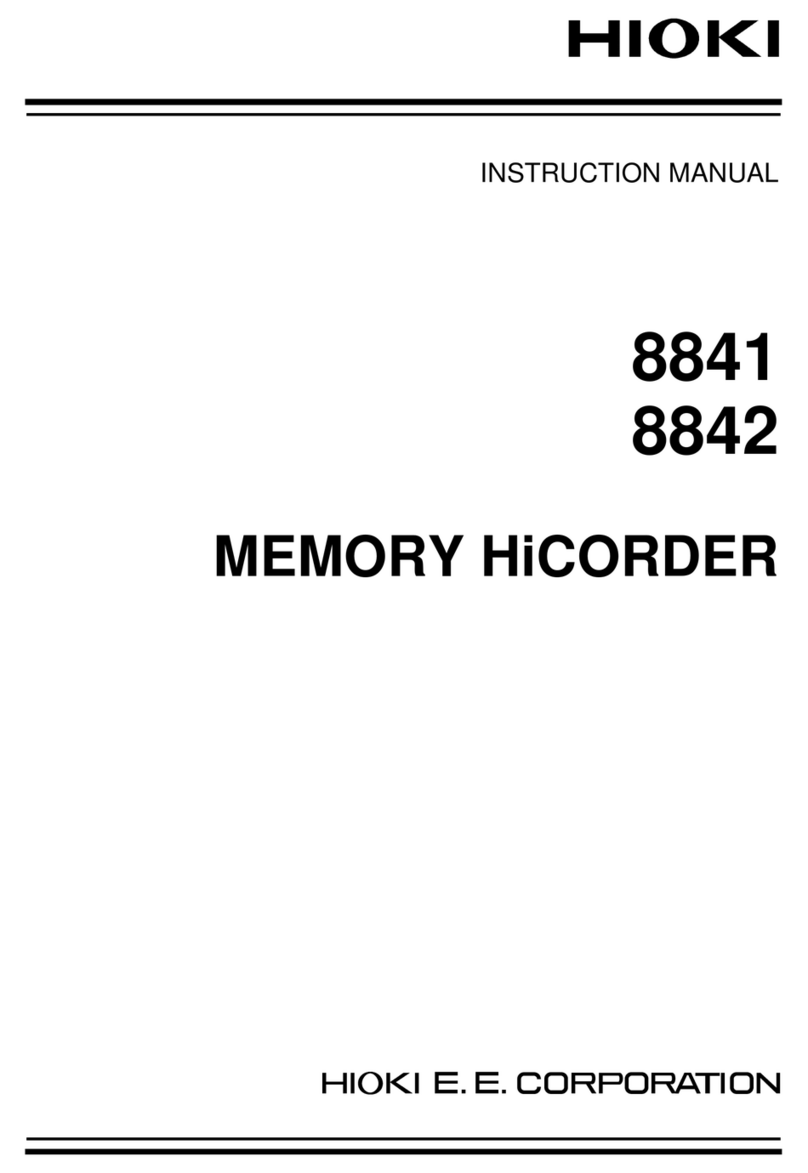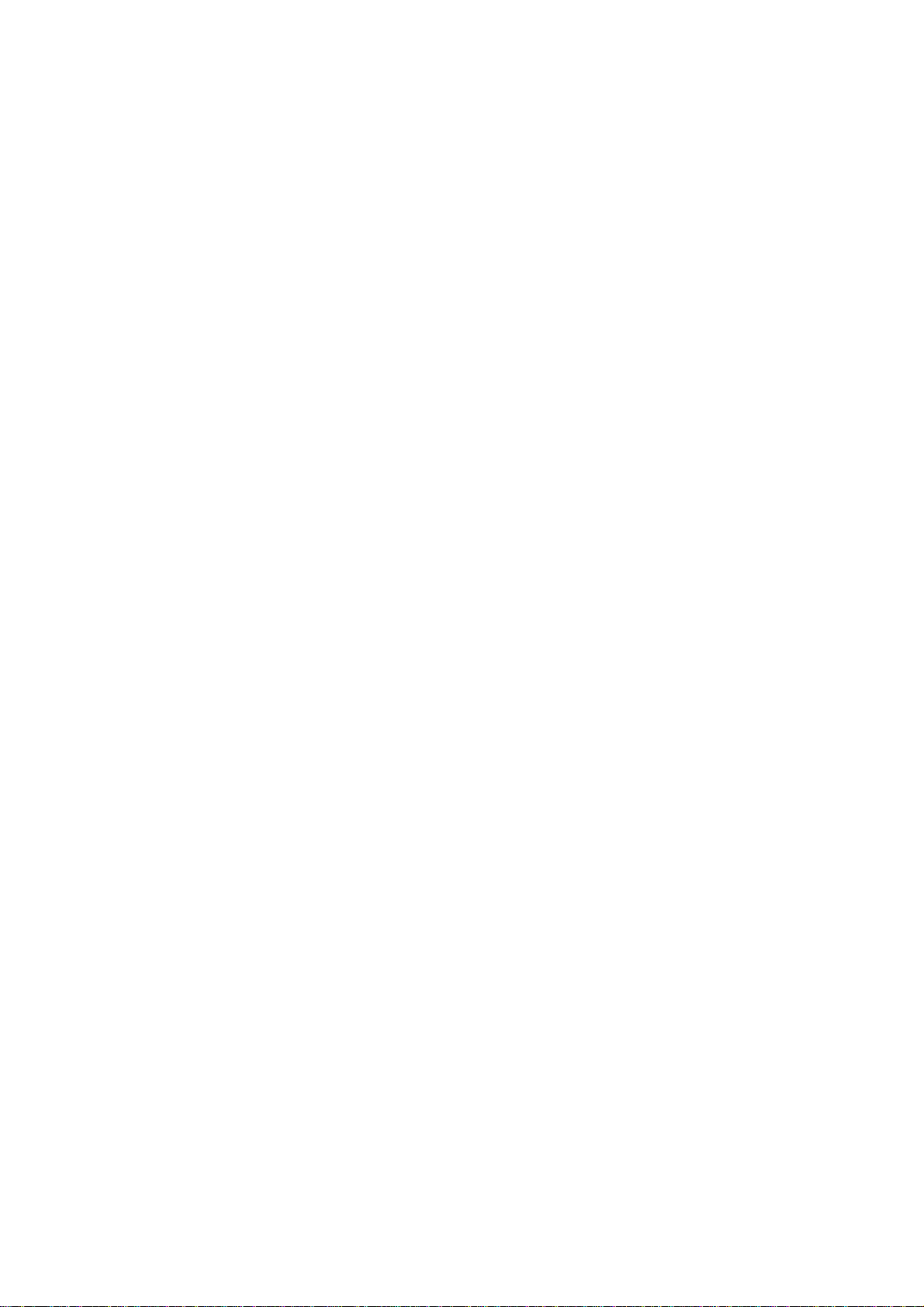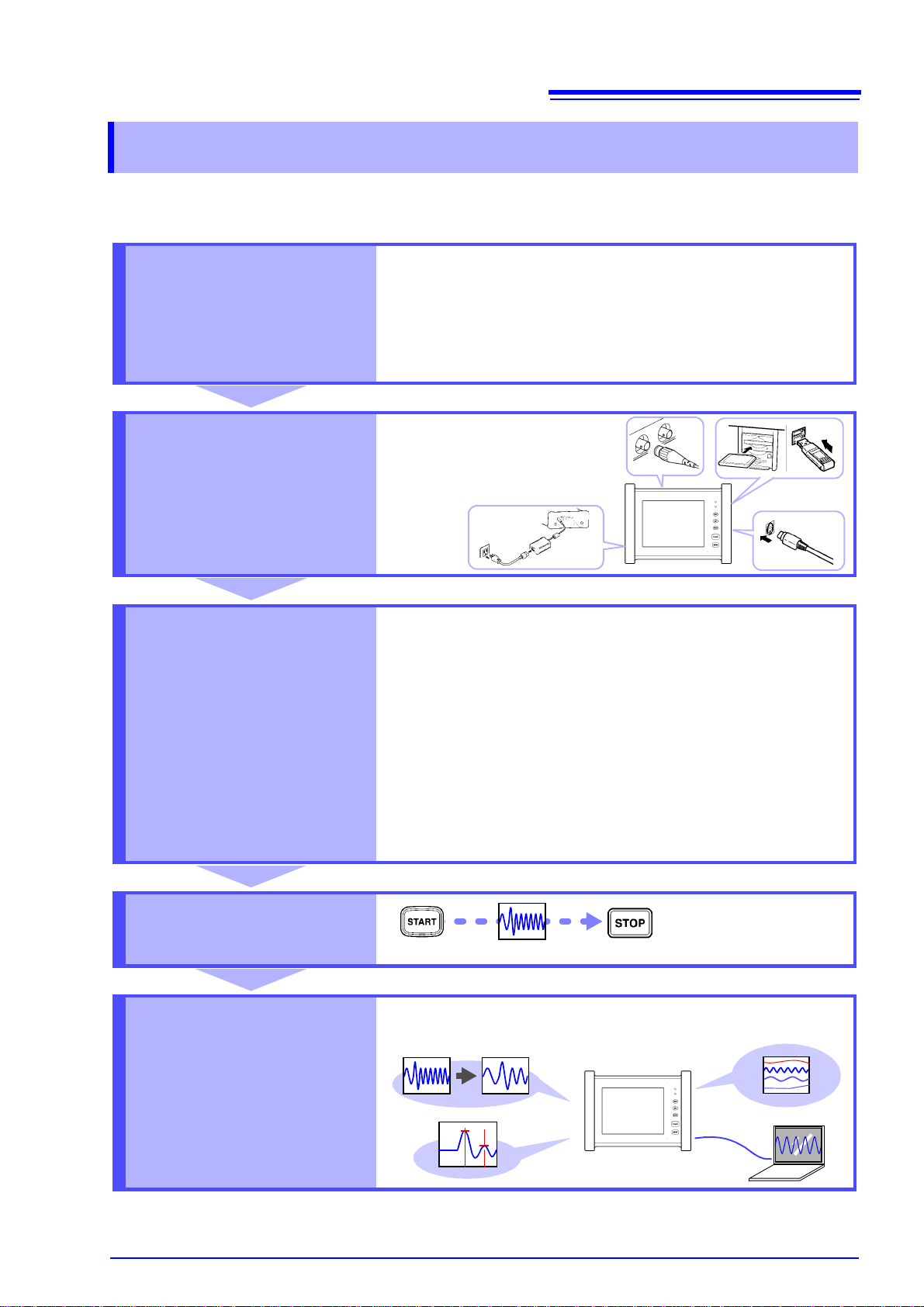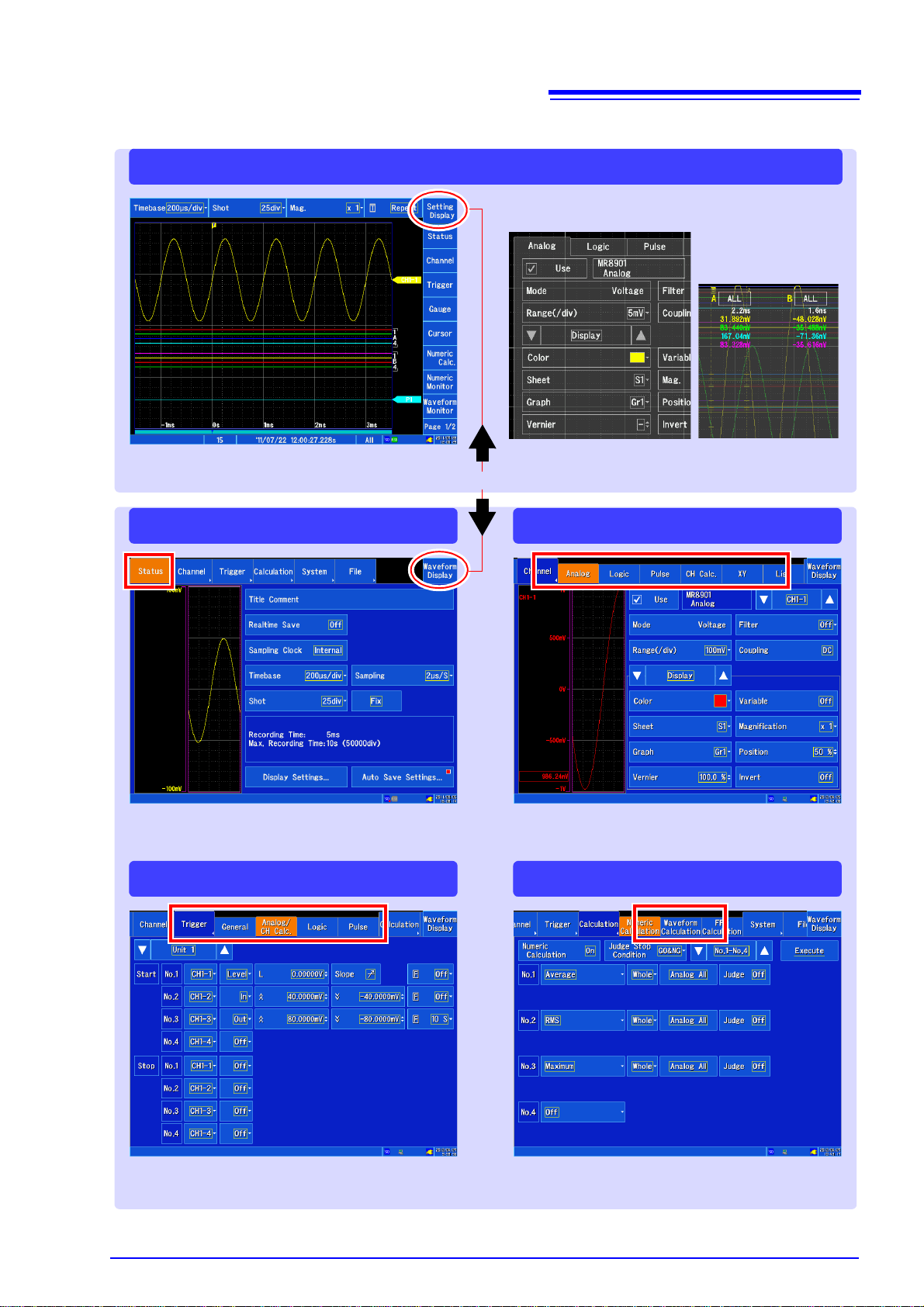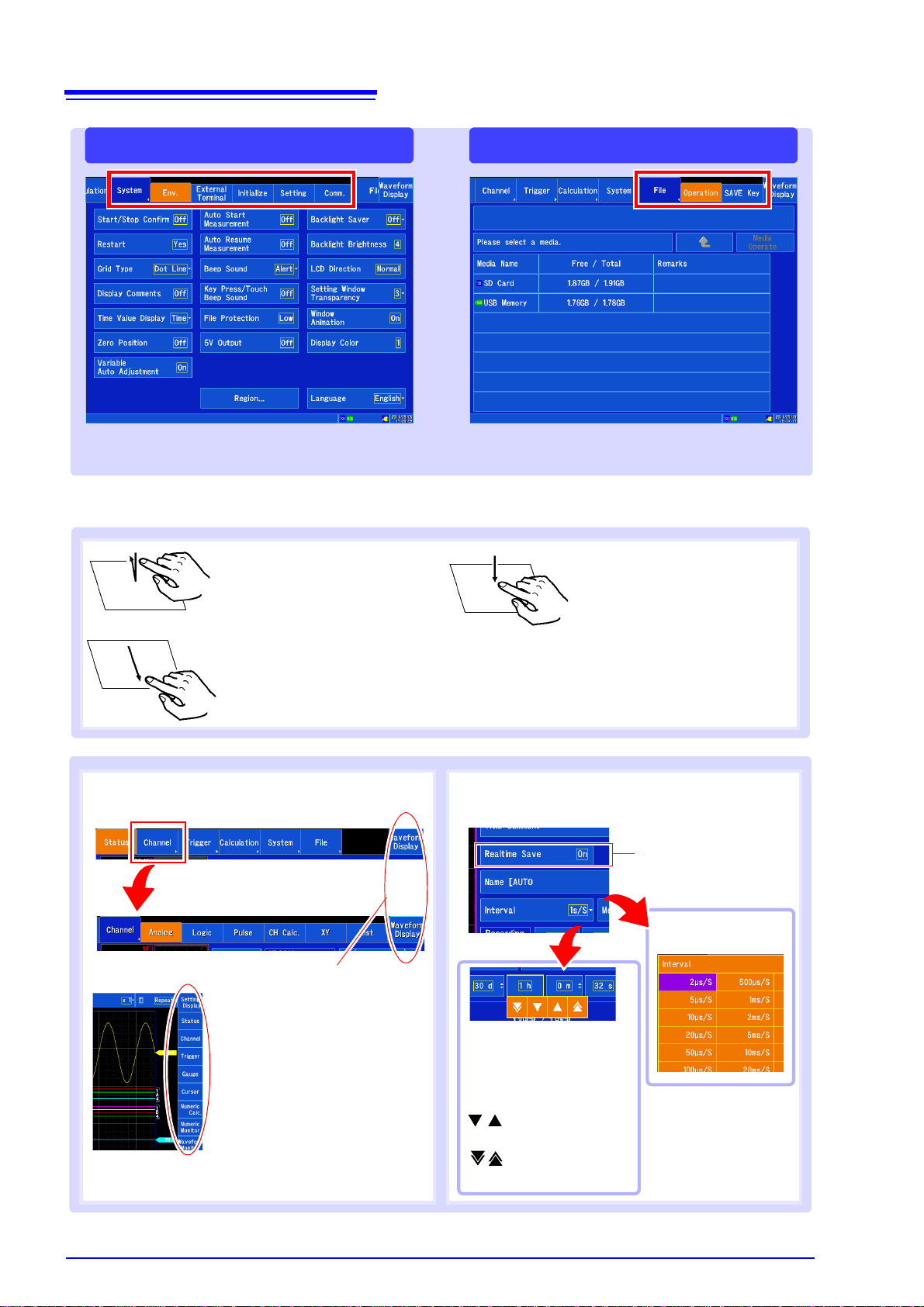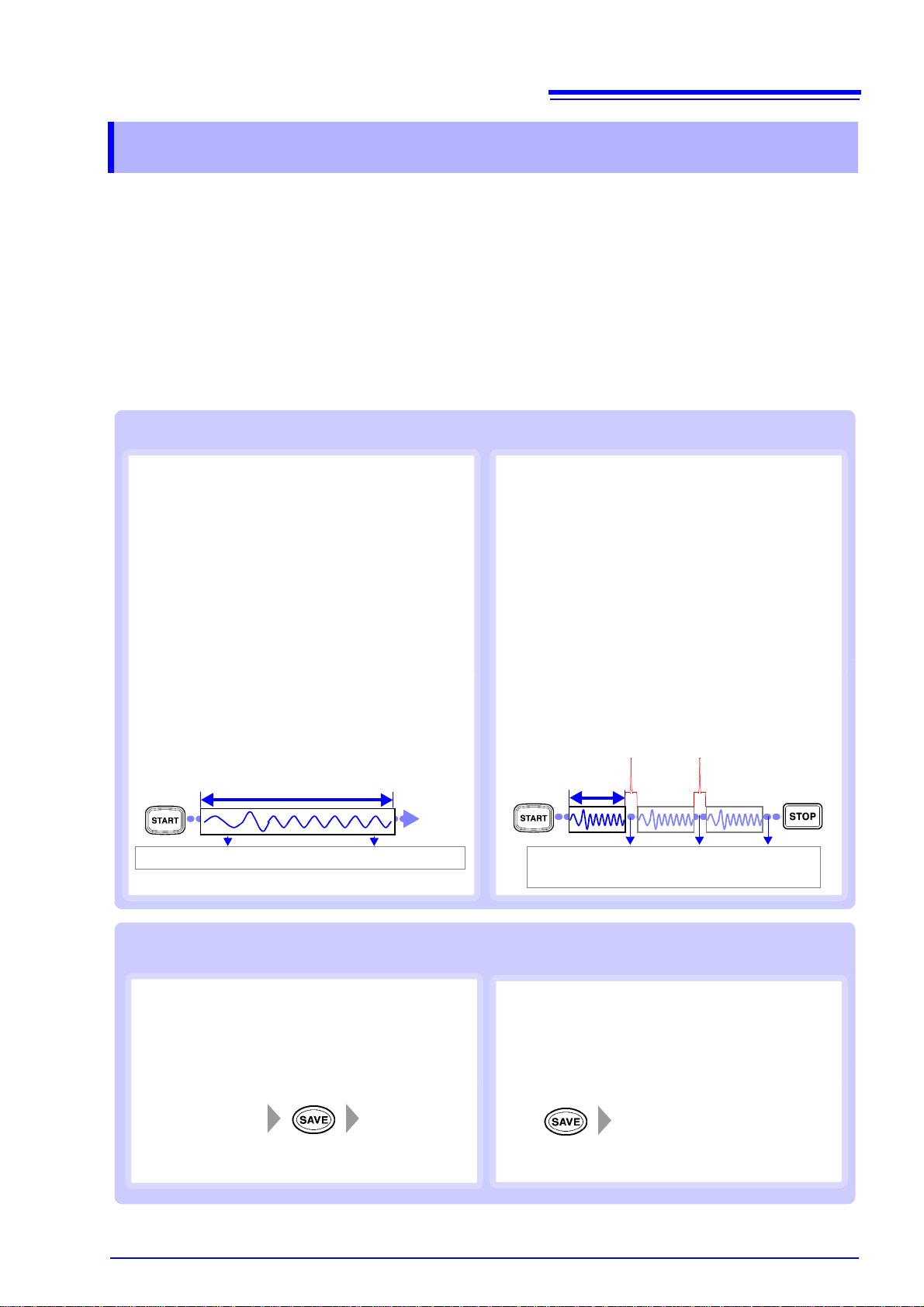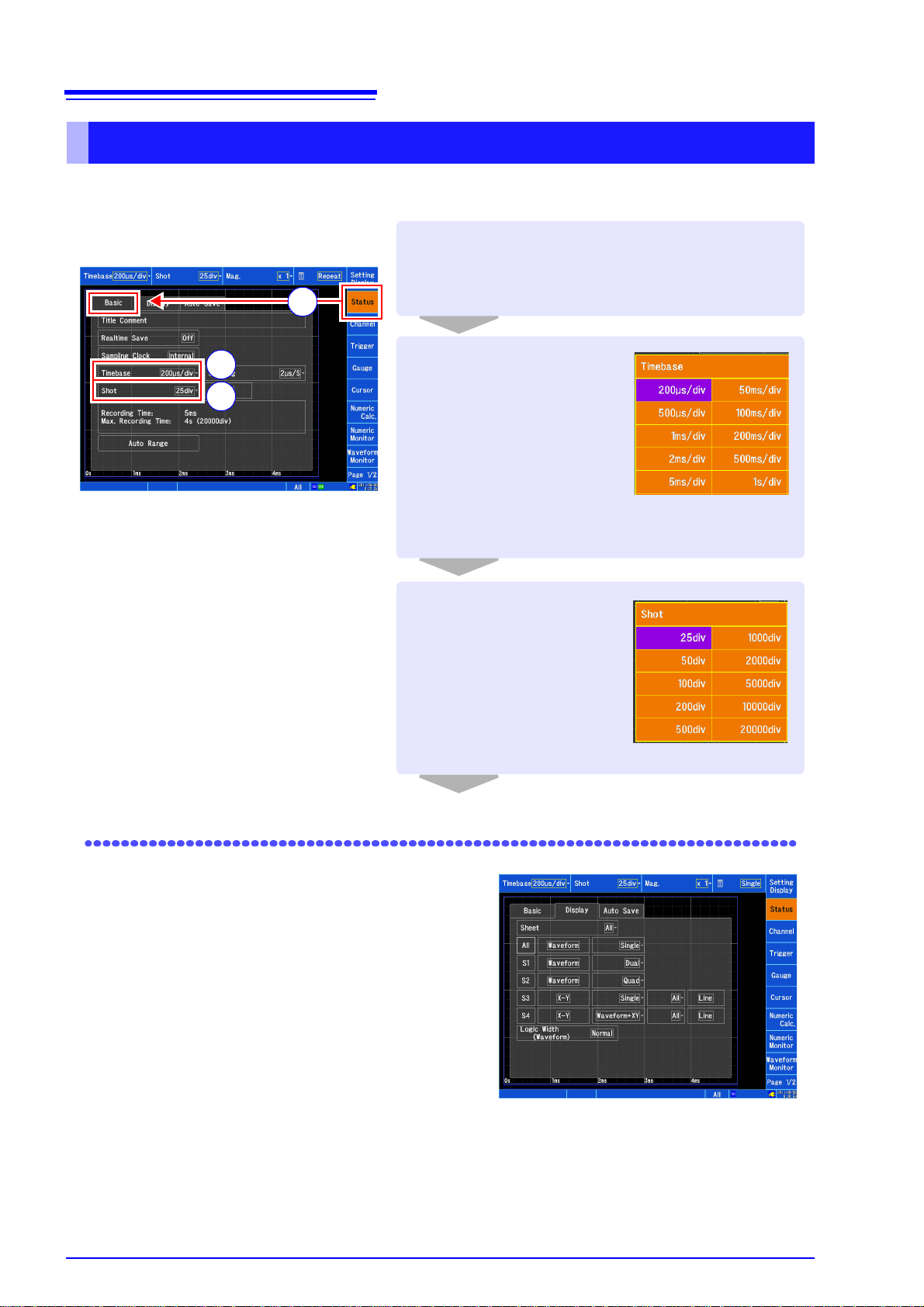Screen Organization and Operational Overview
7
Before starting measurement, it is necessary to configure measurement conditions, input channels,
triggers, and other settings. To save data automatically after starting measurement, it is necessary to
configure data save settings before measurement.
Measurement and save methods
There are two methods for saving data, as explained below: you can save data automatically after
starting measurement, or you can save data manually (with the SAVE key) after measurement is com-
plete. This manual describes how to save waveforms automatically while performing measurement
using the MR8901 Analog Unit. For other more detailed information, see the instruction manual.
2. Configuring Settings before Measurement
Performing measurement while saving data automatically
Real-time save
•The recording interval, recording time, and other
recording conditions are set before starting mea-
surement. (Unlike when using auto save, you will
not be able to select high-speed sampling.)
•Data is recorded directly to the SD memory card
while measurement is performed.
•Since data is recorded directly to the SD memory
card, it is possible to record data in excess of the
internal memory capacity.
Auto save
•The sampling speed (or time axis), recording
length, and other recording conditions are set
before starting measurement. Measurement can
be performed using high-speed sampling.
•Data equivalent to the set recording length is
acquired in the instrument’s internal memory and
then saved to the storage destination. Data can
be saved to an SD memory card or USB flash
drive or sent by e-mail or FTP.
•Since data is saved to the instrument’s internal
memory, it is not possible to record data in excess
of the internal memory capacity.
Recordinglength
(division)
Data is saved after being acquired to the
internal memory.
Dead time: Data is not recorded if the trigger is ap-
plied during this interval.
Recording time
Data is recorded directly to the SD memory card.
End
Saving data by pressing the SAVE key at any time after measurement
Set data to be
saved. Save data.
Quick save
Thedata to be saved is set in advance. Thenyou can
save that data immediately at any time by pressing
the SAVE key.
Selection save
The data to be saved is set after you press the SAVE
key. Then the data is saved.
Set thedata to be saved and save
the data.