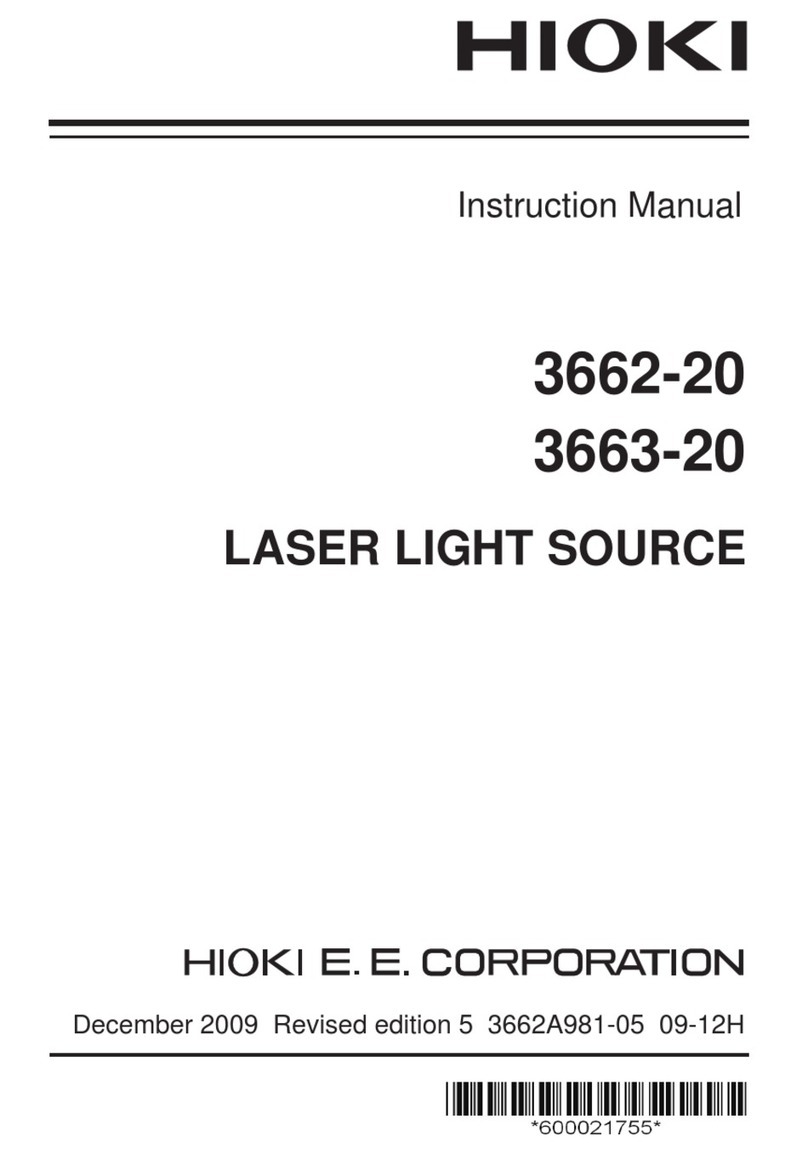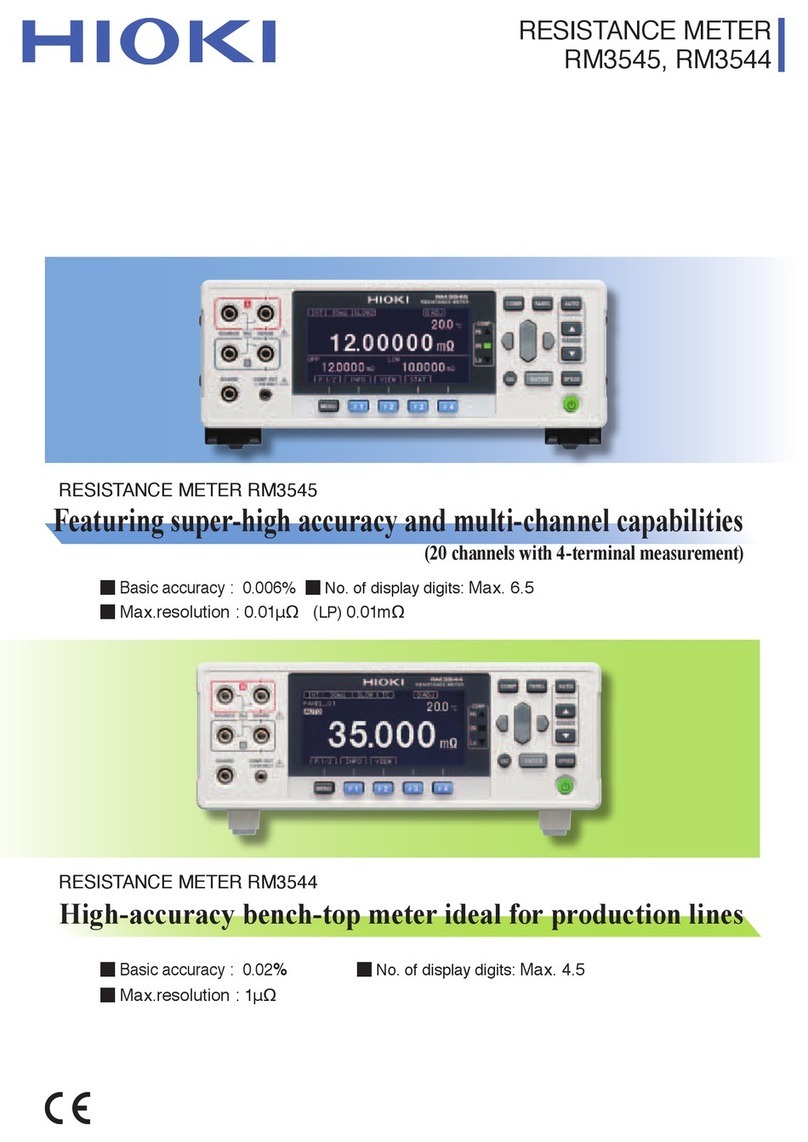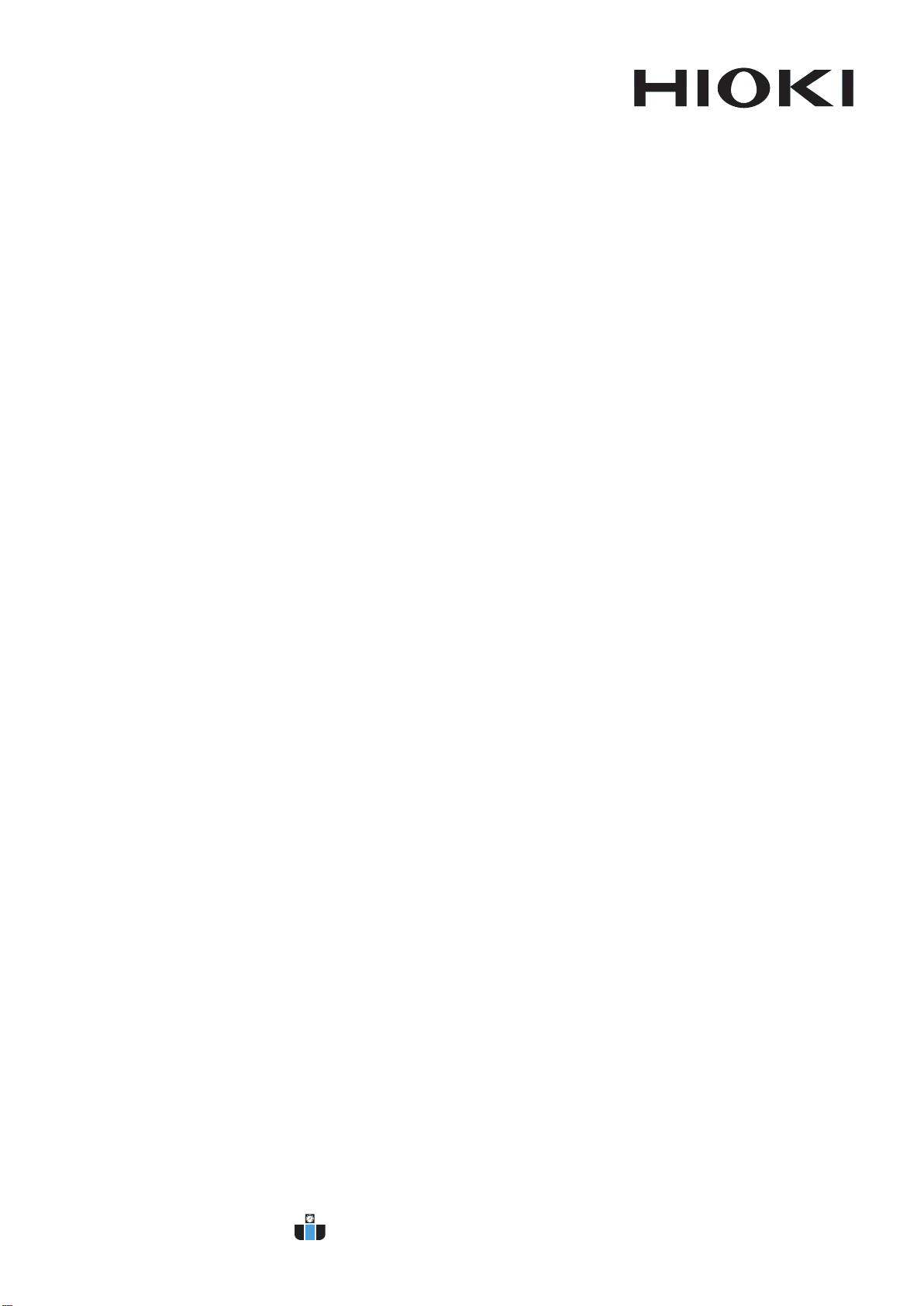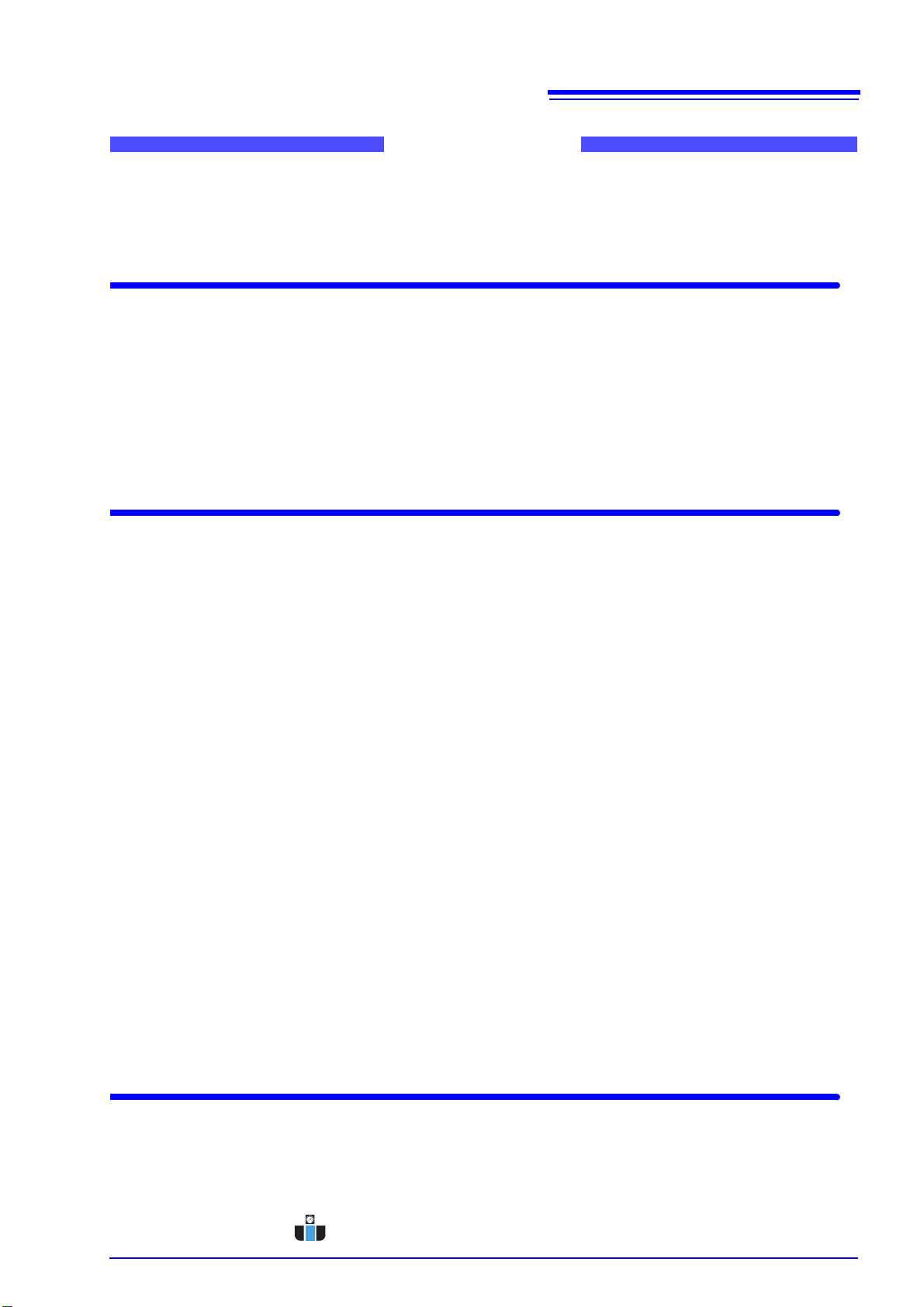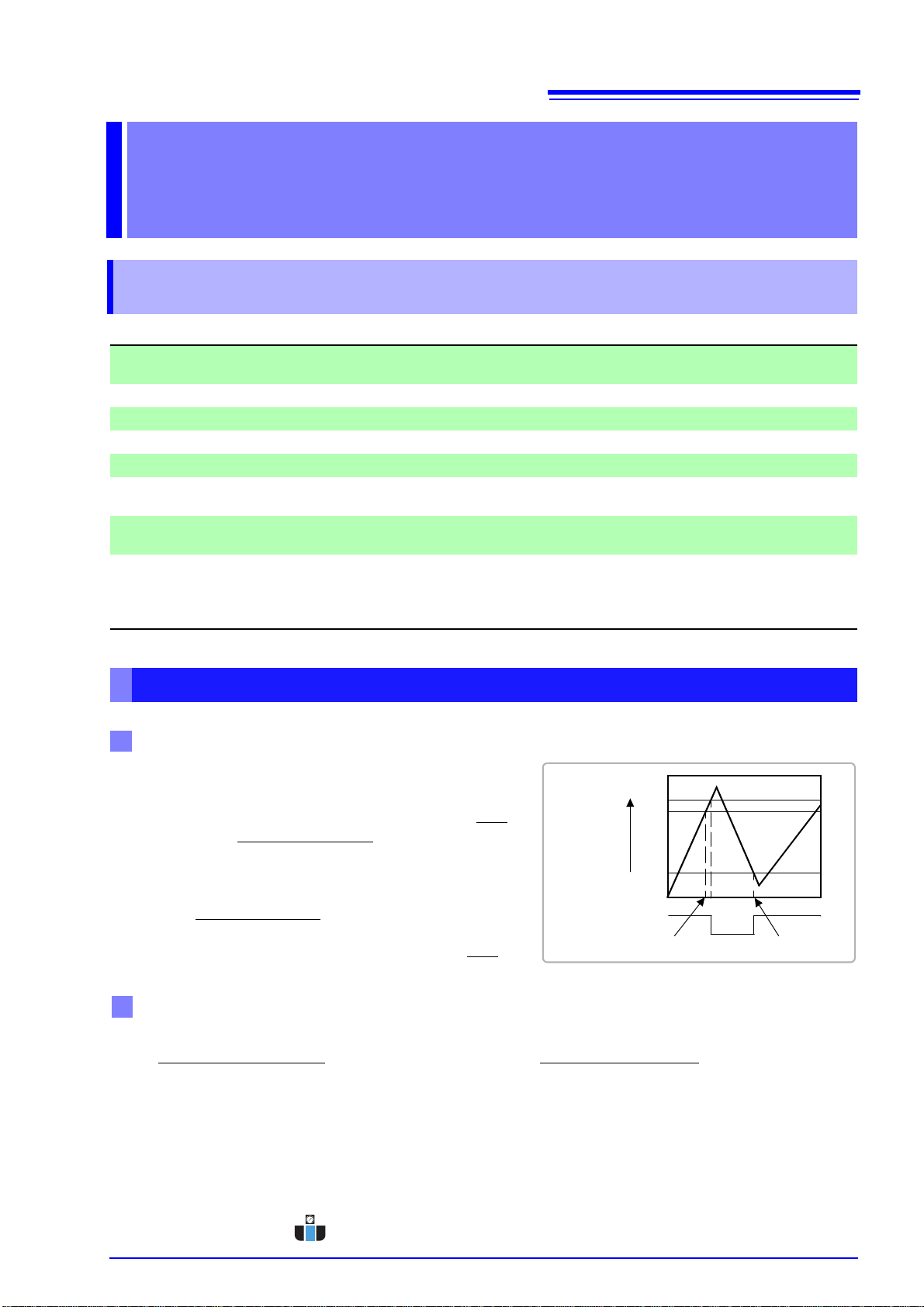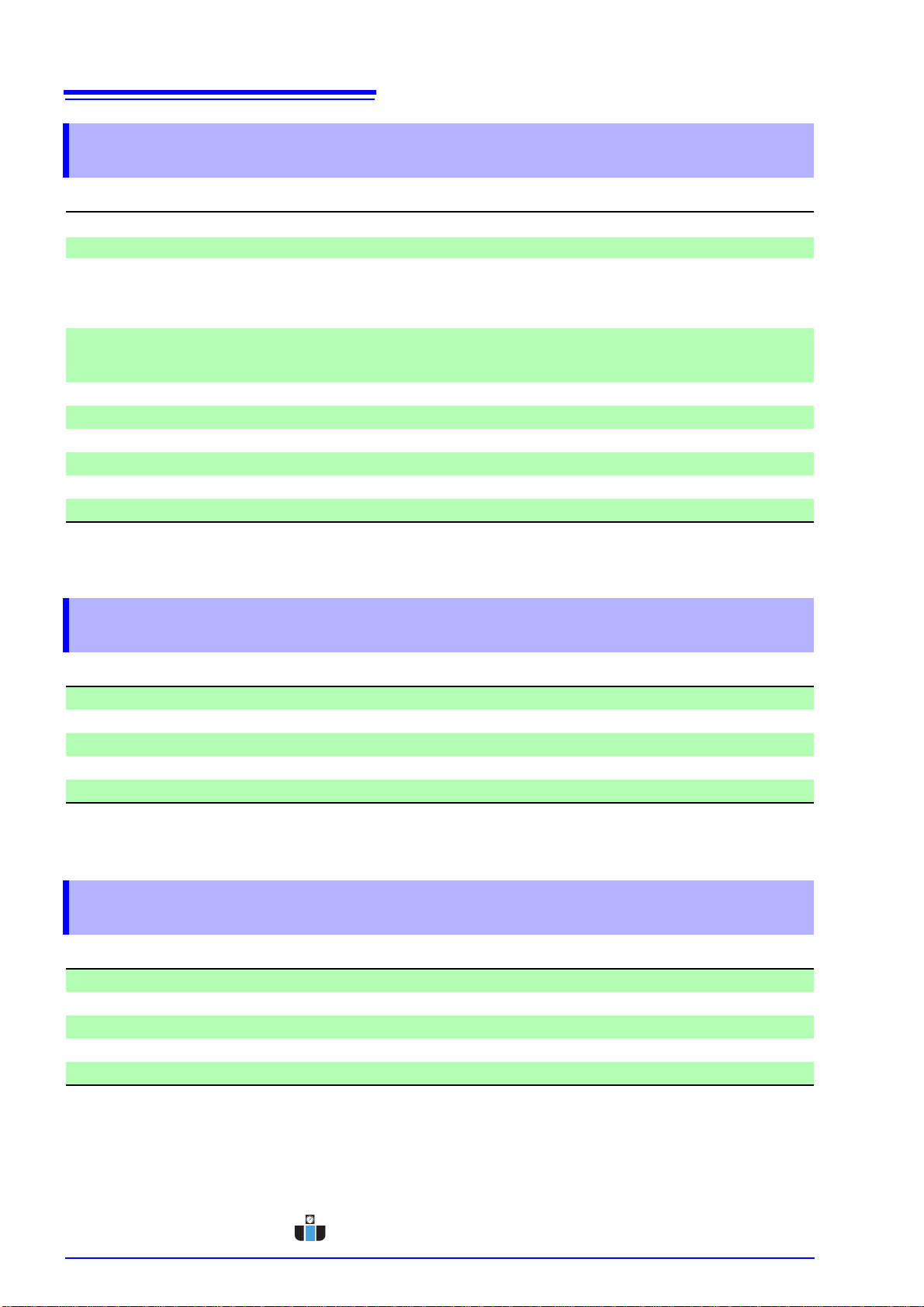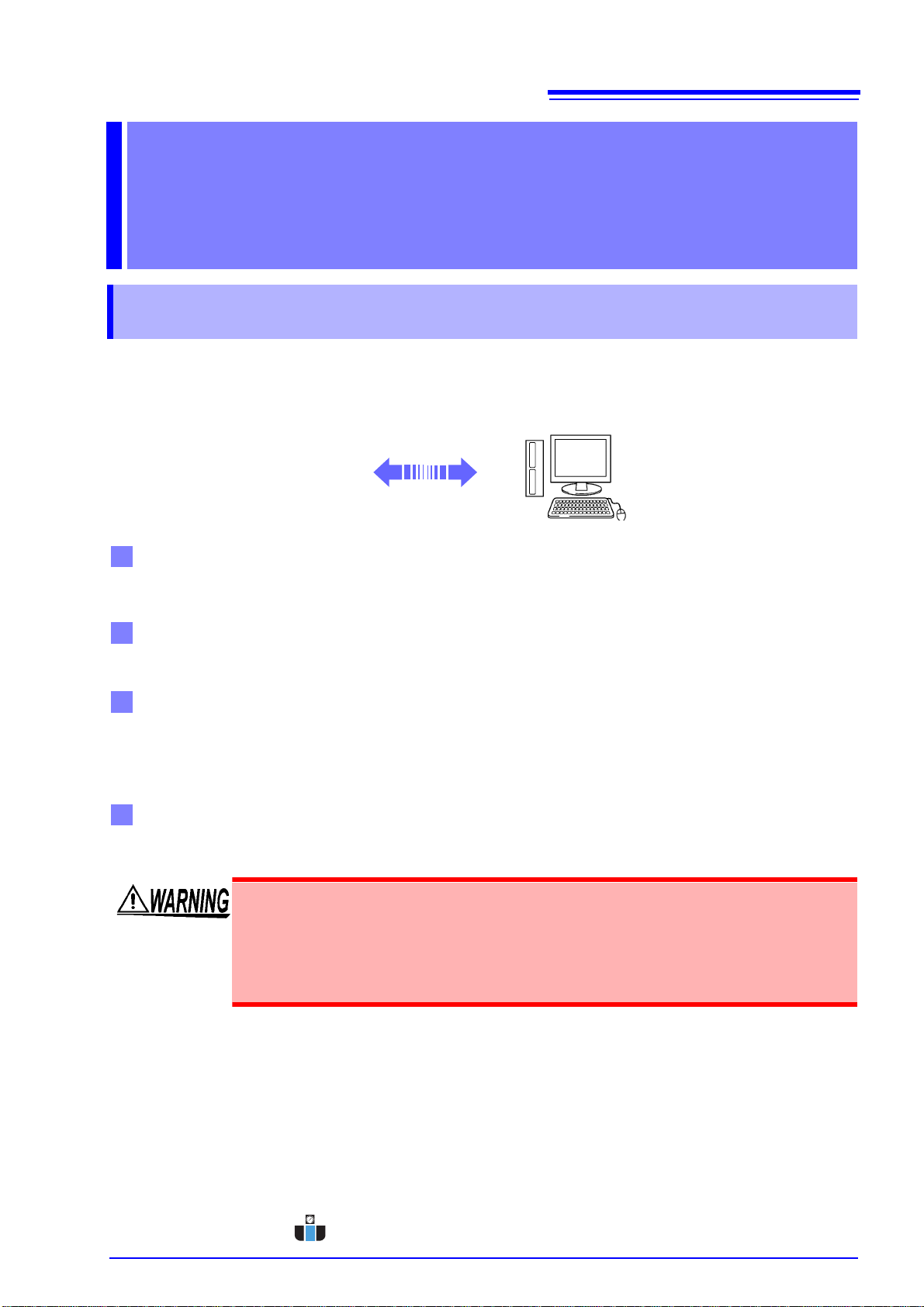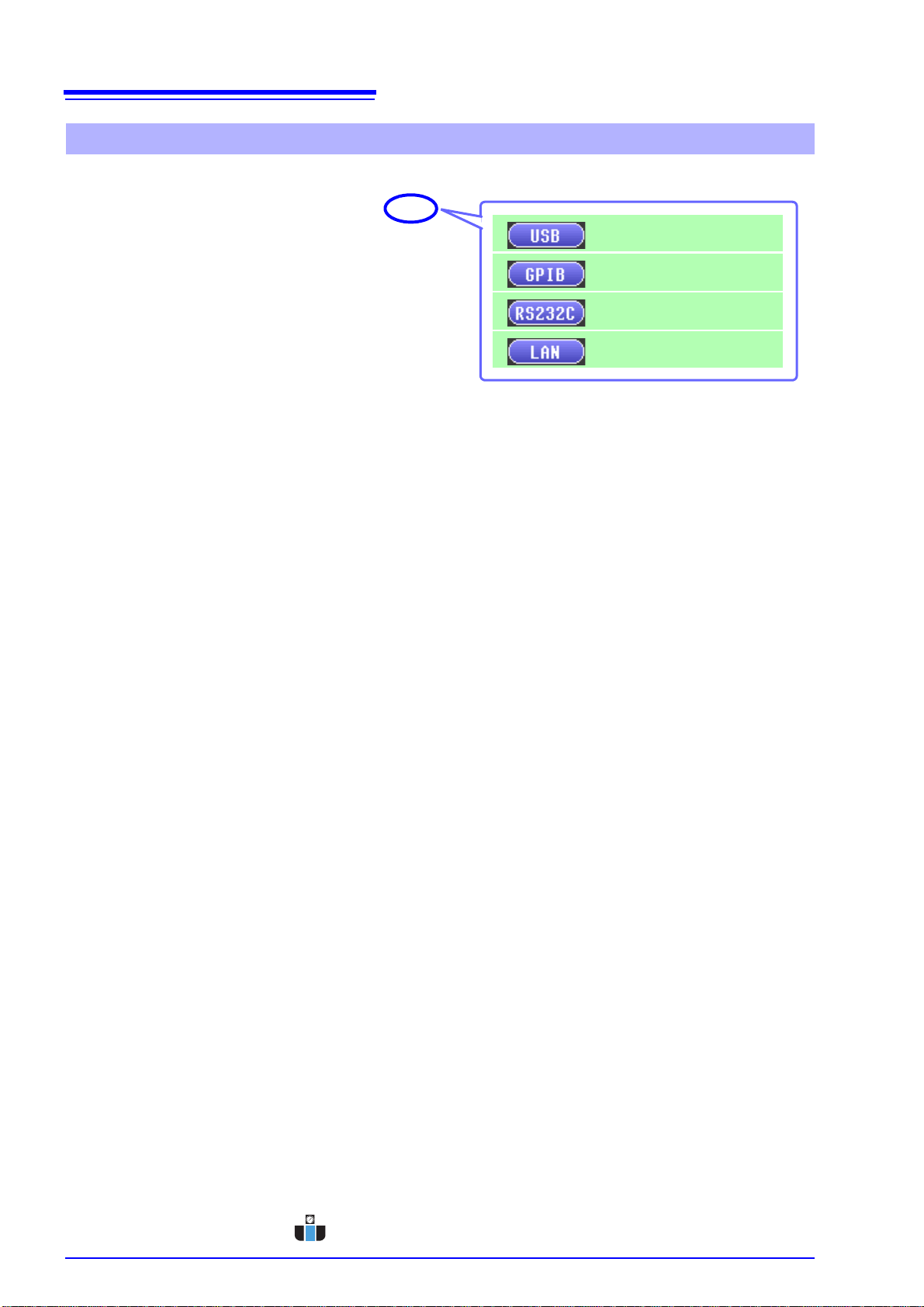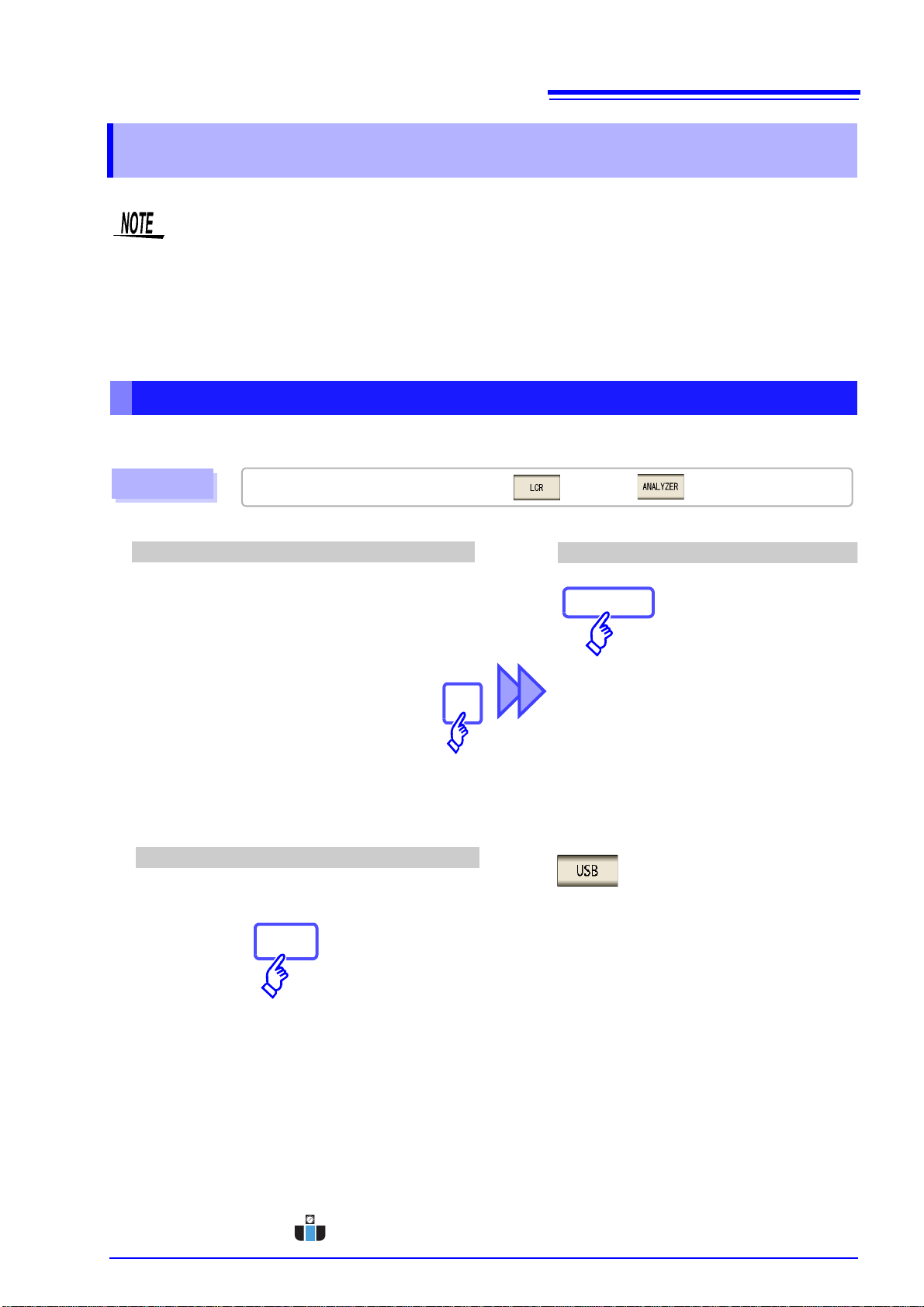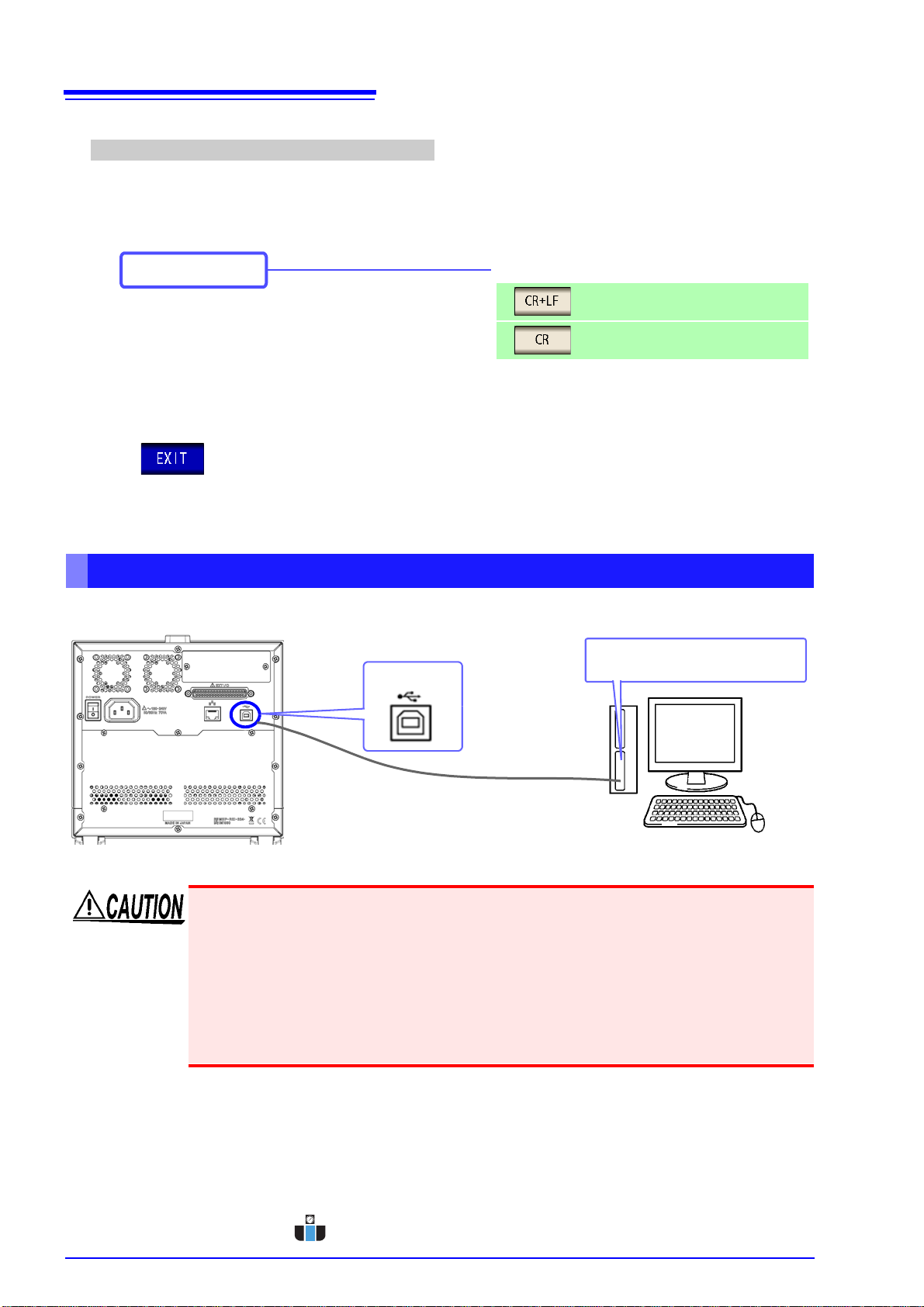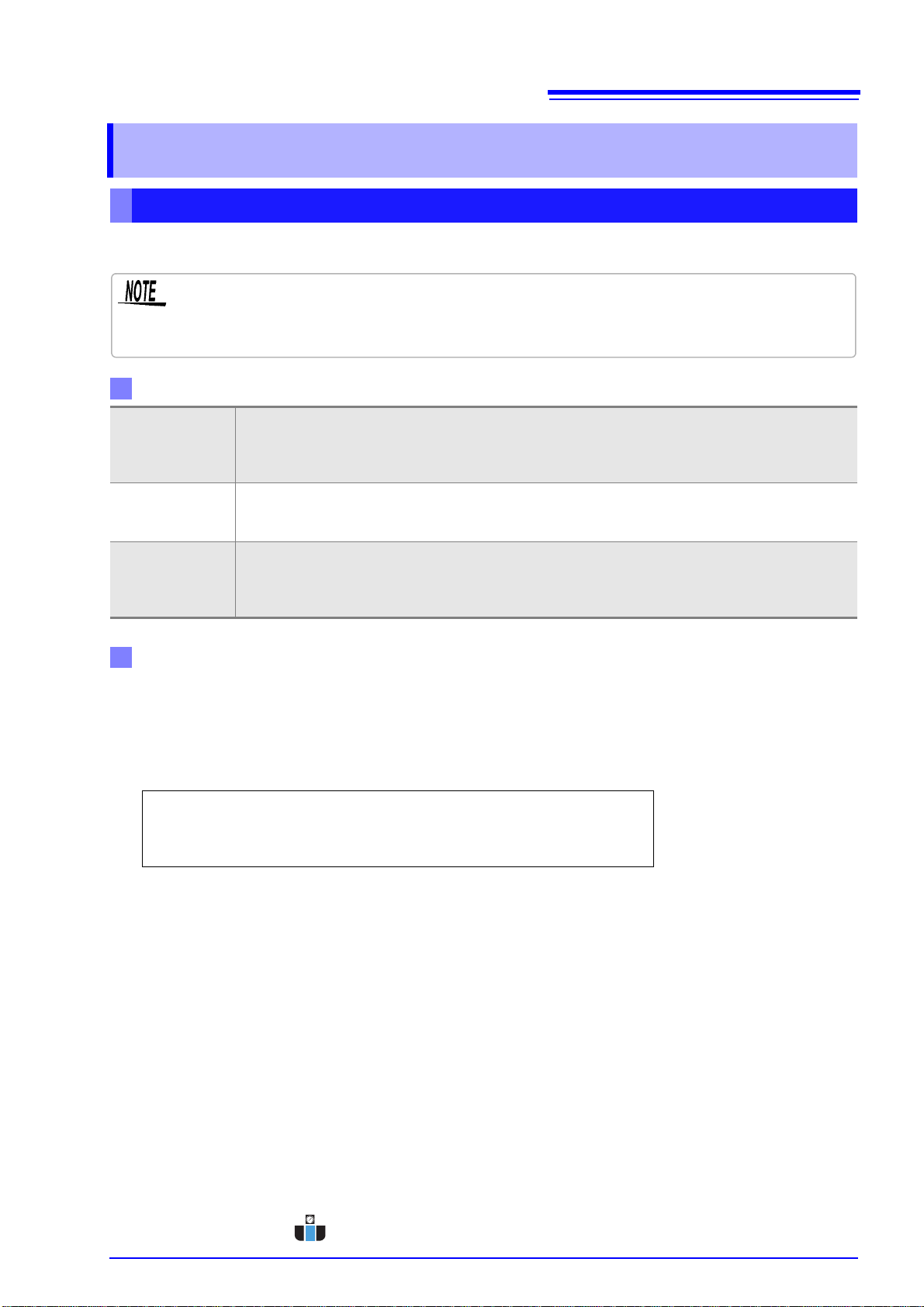2.3
LAN Settings and Connection
9
Chapter 2 Connection and Setting
You can perform command control using the TCP/IP protocol.
Set the instrument to match your network environment in advance.
Example 1. Connecting the instrument to an existing network
When connecting the instrument to an existing network, the network settings need to be confirmed in
advance.
An IP address which is not the same as that of another network device needs to be assigned.
Confirm the following items with the network administrator, and write them down.
Example 2. Connecting multiple instruments to a single computer using a hub
When building a local network with no outside connection, the following private IP addresses are recom-
mended.
Example of private IP address:
IP Address ...............Computer: 192.168.0.100
Instrument: 192.168.0.1, 192.168.0.2, 192.168.0.3...
(Set an IP address that differs from that of other network devices.)
Subnet Mask............255.255.255.0
Default Gateway ......OFF(0.0.0.0)
Example 3. Connecting one instrument to a single computer using the 9642 LAN Cable
The 9642 LAN Cable can be used with its supplied connection adapter to connect one instrument to one
computer, in which case the IP address is freely settable. Use the recommended private IP addresses.
IP Address ...............Computer: 192.168.0.100
Instrument: 192.168.0.1 (Set to a different IP address than the computer.)
Subnet Mask............255.255.255.0
Default Gateway ......OFF(0.0.0.0)
2.3 LAN Settings and Connection
LAN Settings
• Make these settings before connecting to a network. Changing settings while connected can
duplicate IP addresses of other network devices, and incorrect address information may other-
wise be presented to the network.
• The instrument does not support DHCP (automatic IP address assignment) on a network.
IP address
Identifies each device connected on a network.
Each network device must be set to a unique address.
The instrument supports IP version 4, with IP addresses indicated as four decimal octets, e.g.,
"192.168.0.1".
Subnet mask This setting is for separating the IP address into the network address that indicates the network and
the host address that indicates the instrument. On this instrument, the subnet mask is represented as
four decimal numbers separated by ". " such as "255.255.255.0."
Default Gateway
When the computer and instrument are on different but overlapping networks (subnets), this IP ad-
dress specifies the device to serve as the gateway between the networks.
If the computer and instrument are connected one-to-one, no gateway is used, and the instrument's
default setting "0.0.0.0" can be kept as is.
Network Environment Configuration
IP Address _________._________._________._________
Subnet Mask _________._________._________._________
Default Gateway _________._________._________._________
5
10
15
20
25
30