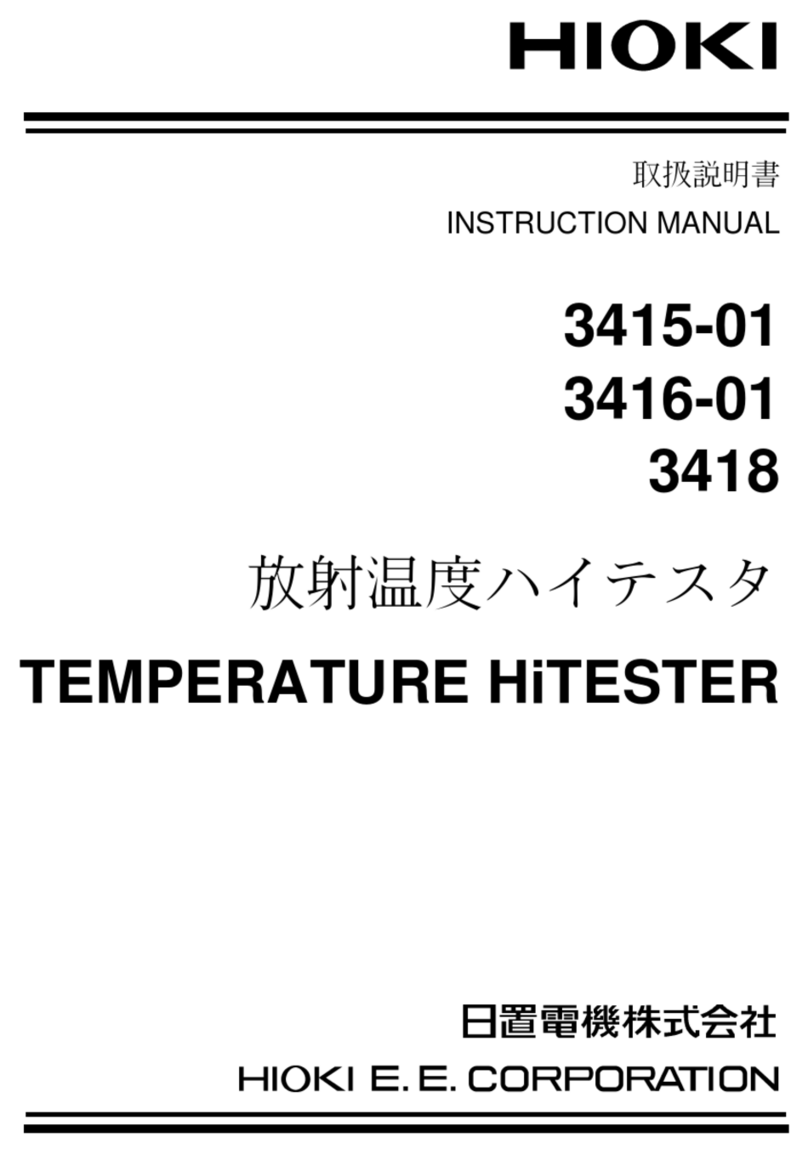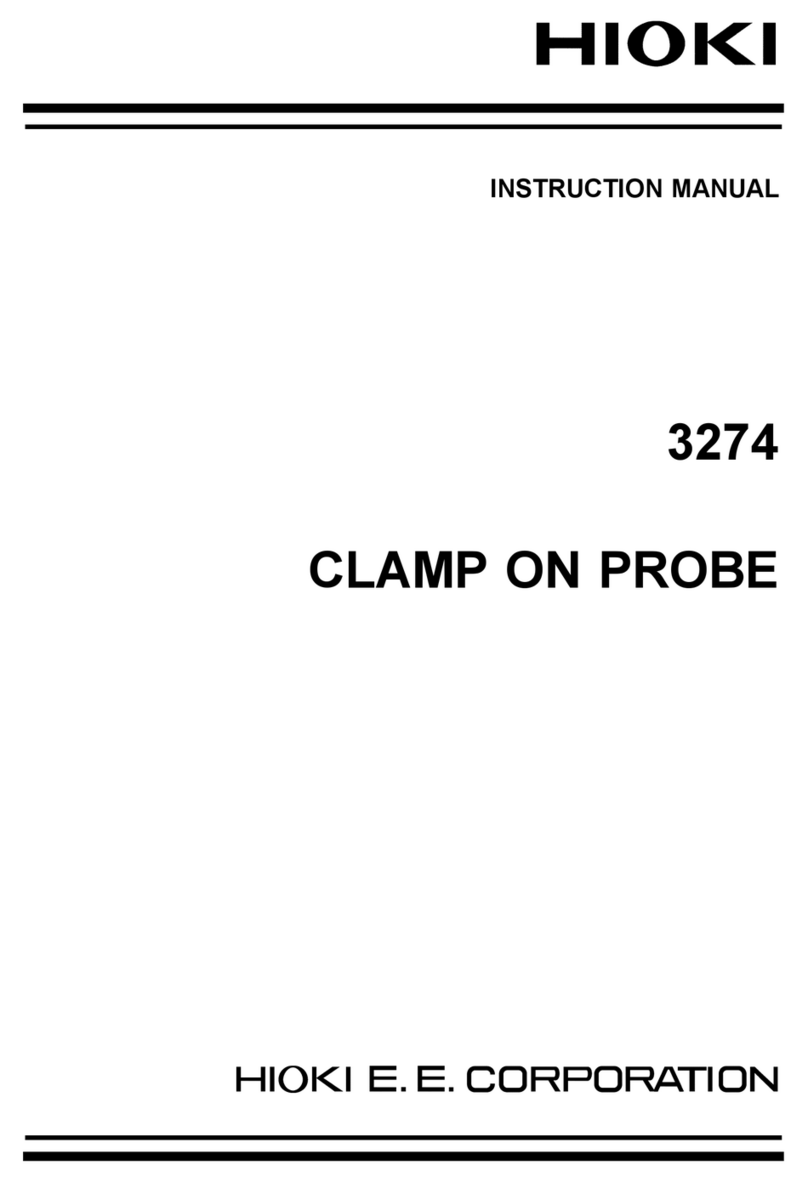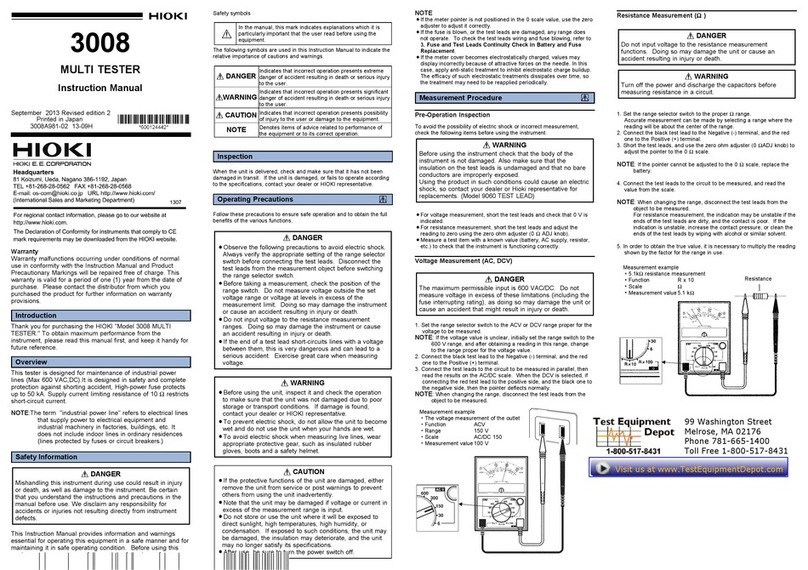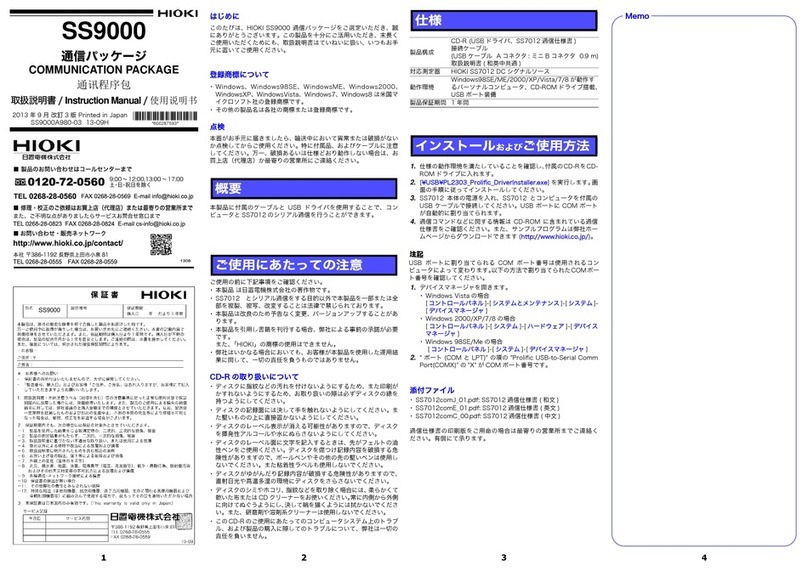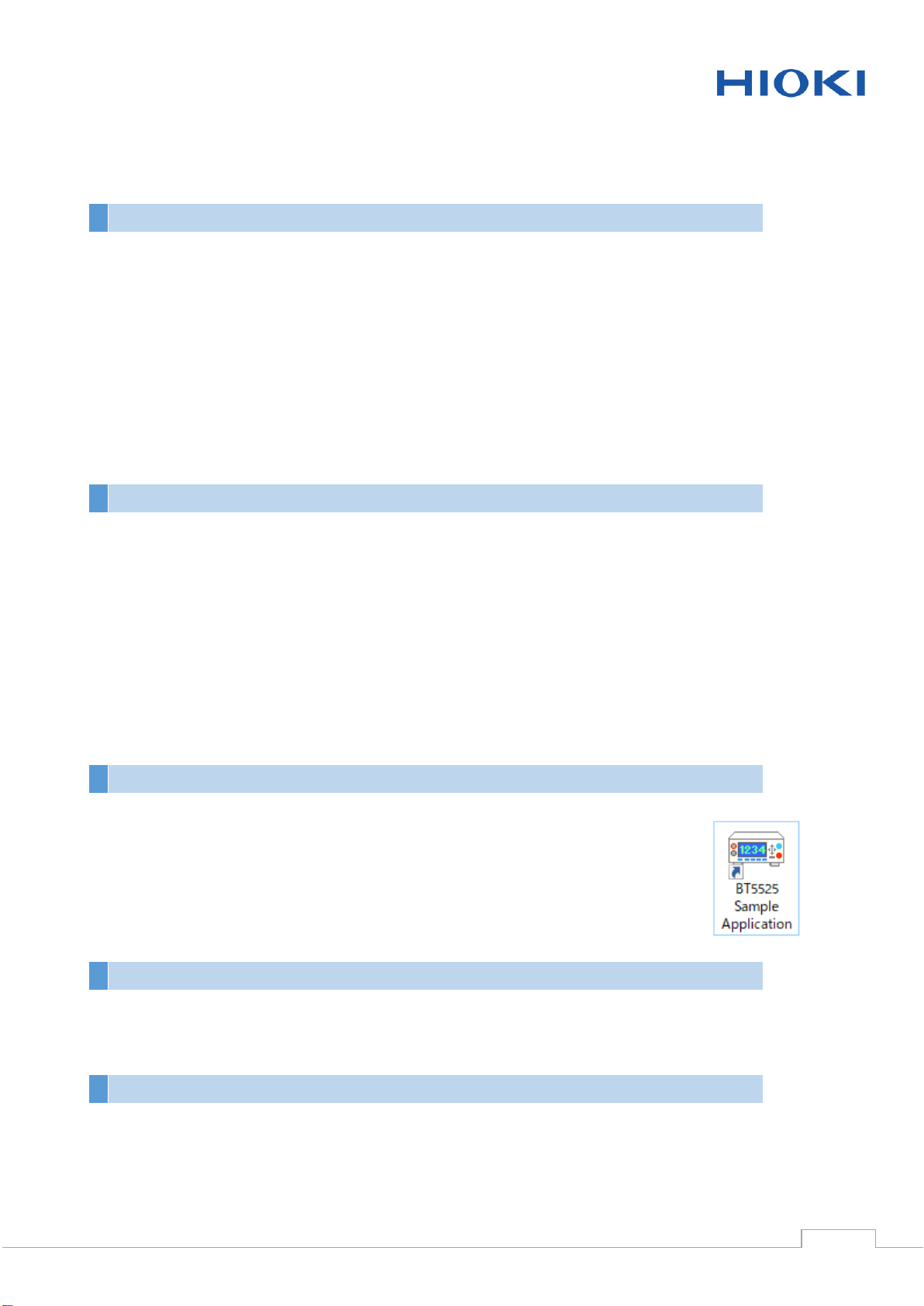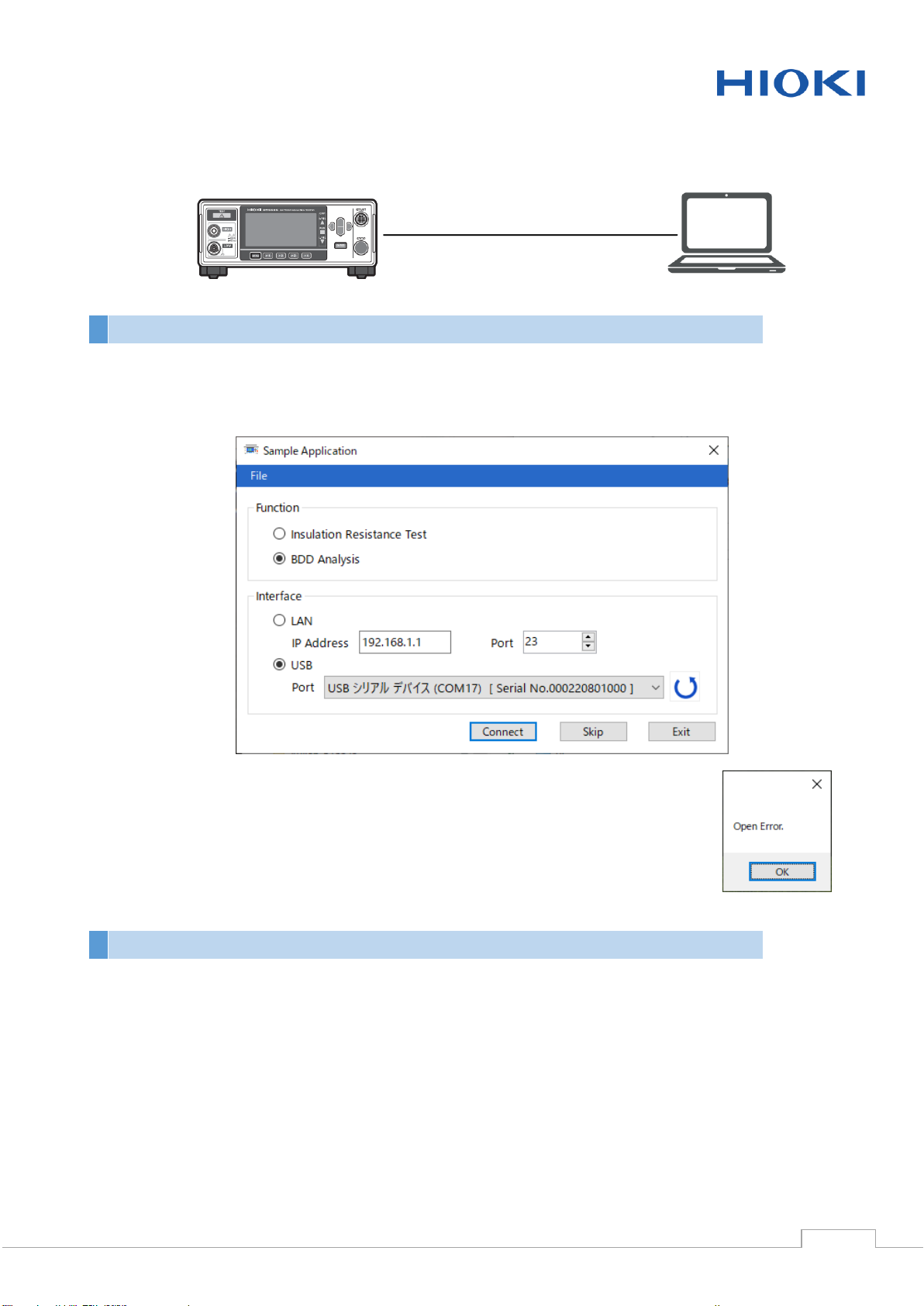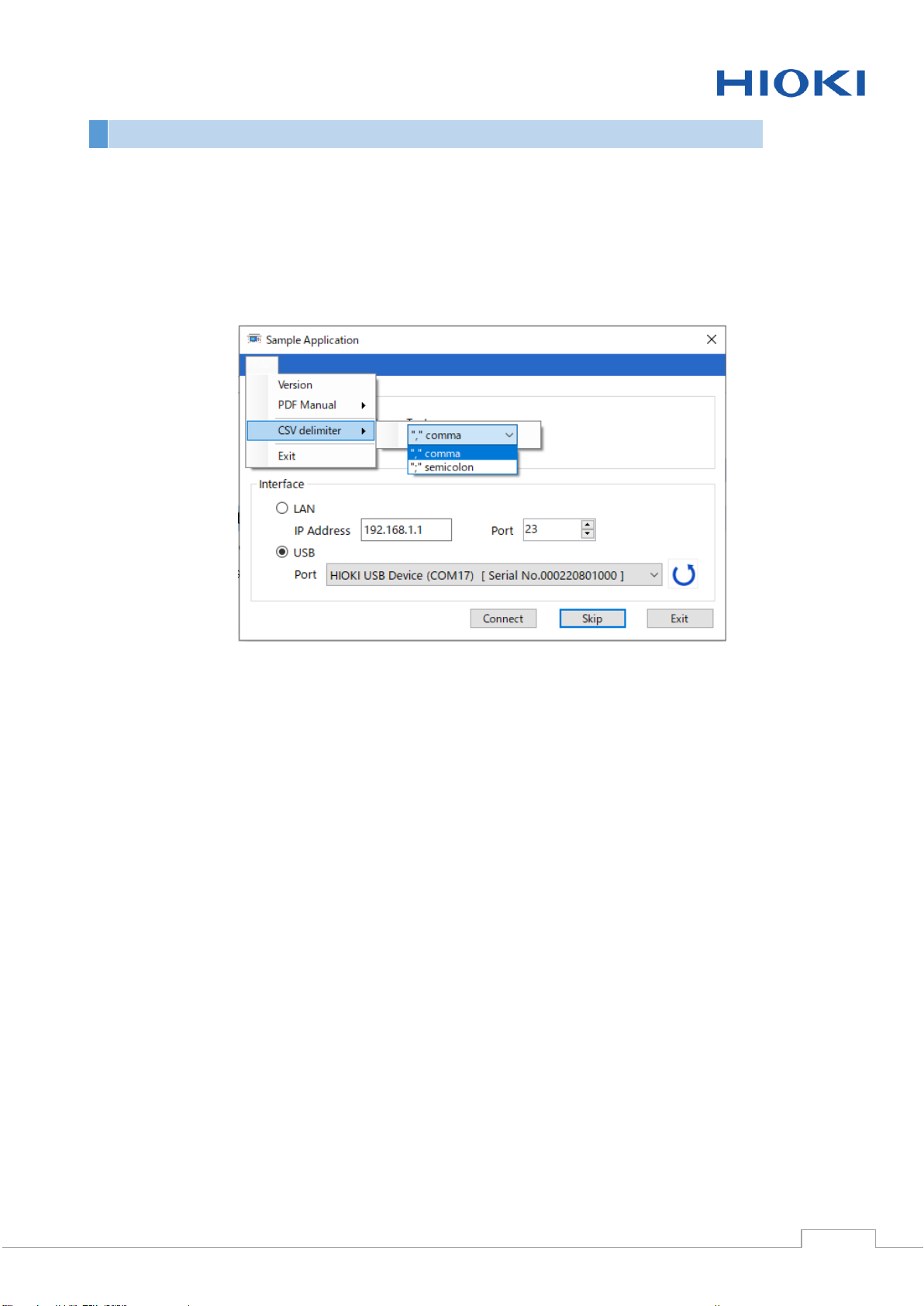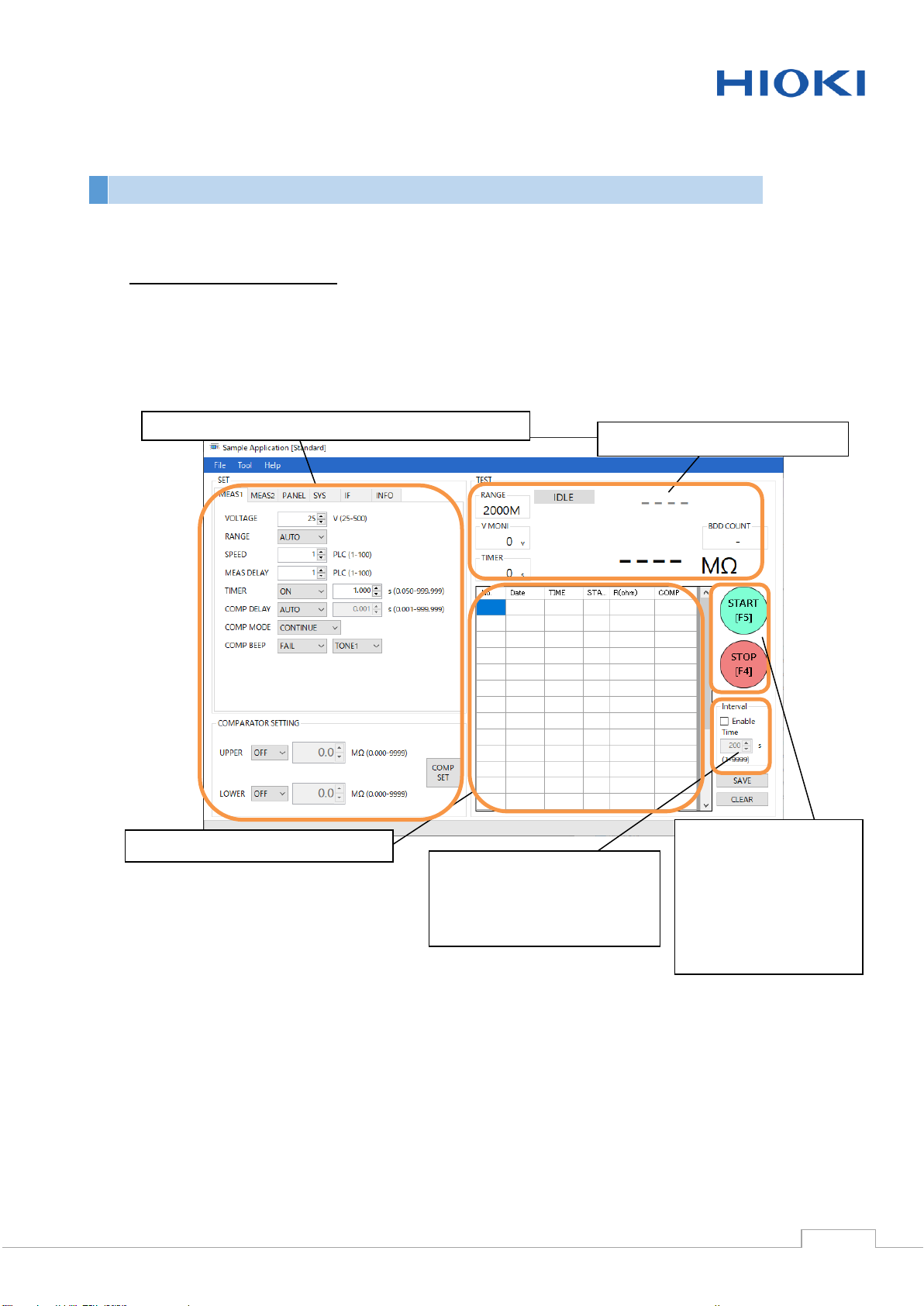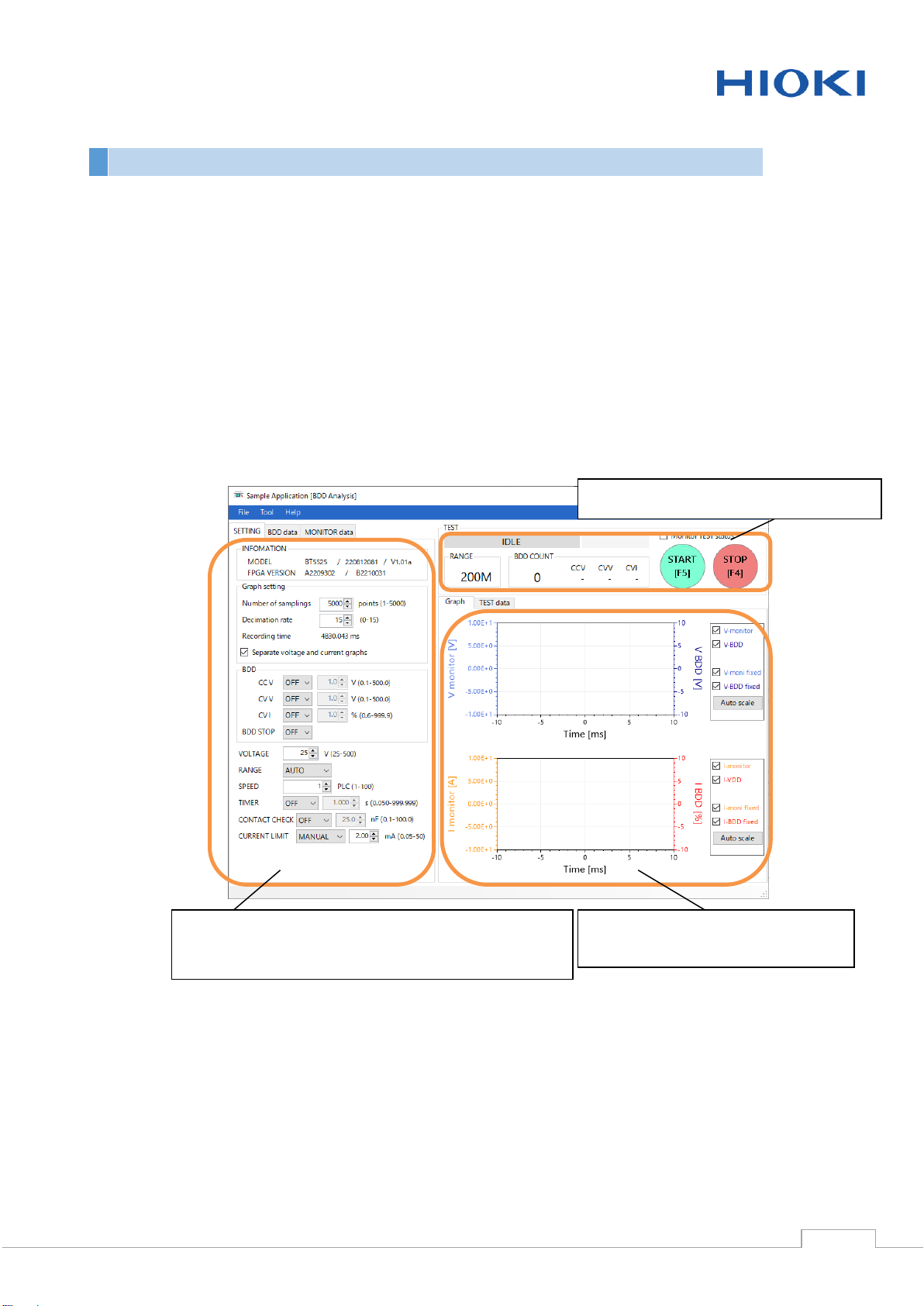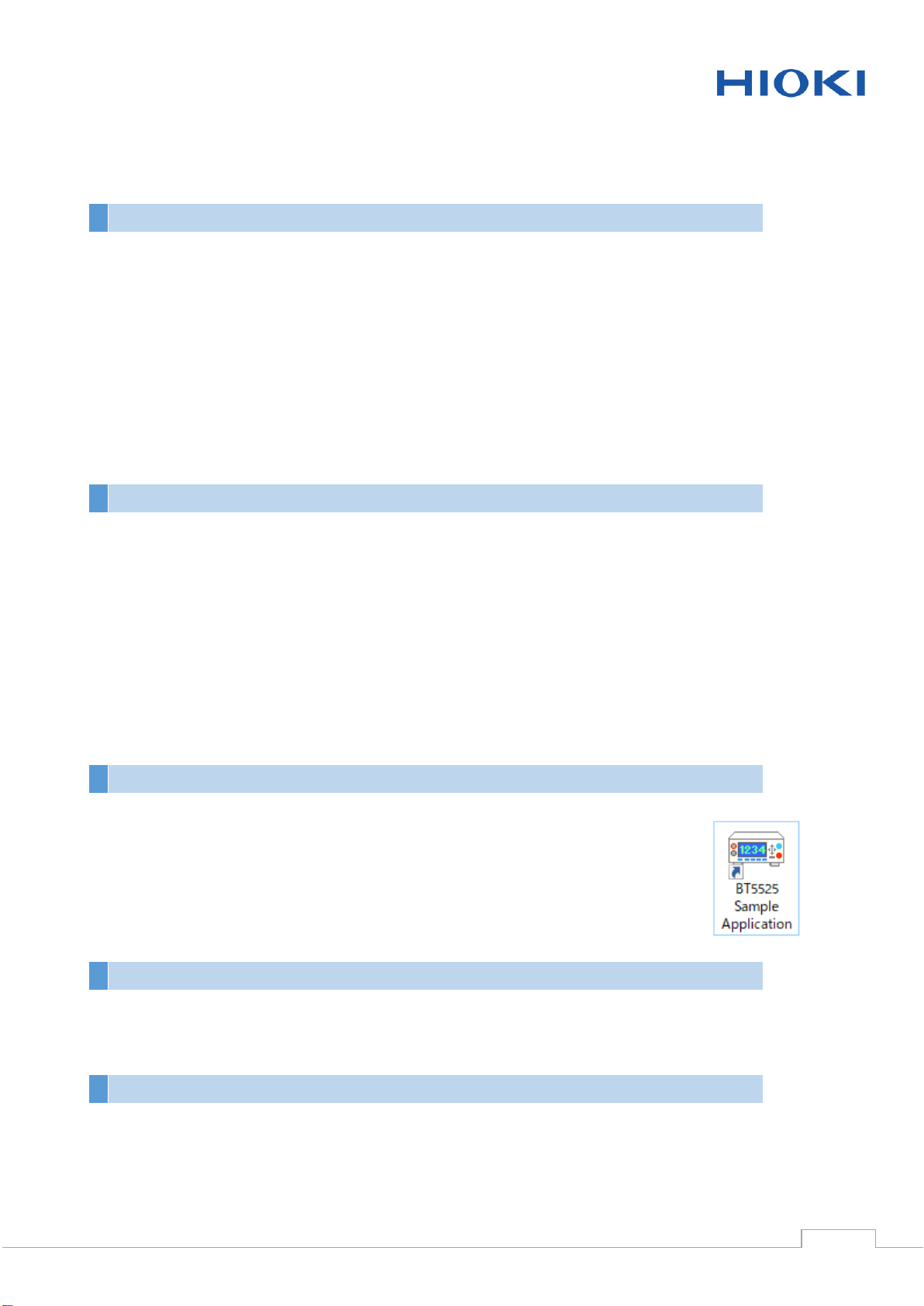
Revision 02
BT5525 Sample Application Manual
BT5525 Sample Application (this application) can perform the following operations on the BT5525:
Setting for BT5525
Display of measured values (measurement or update of measured values at specified time
intervals)
Backup and Restoration of the instrument's settings
Sending and receiving communication commands
Displaying and saving monitor data
Displaying and saving BDD data
CPU: 1 GHz or greater
Memory: 512 MB or more
OS: Windows10, Windows11
Microsoft .NET Framework 6.0
Interface: USB 2.0 (virtual COM port), LAN
Monitor resolution: 1024 x 768 dots or greater
Hard disk: 5 MB free space or more (However, if .NET Framework 6.0 is not installed,
approximately 2.5 GB is required separately)
Installing the application
1. Double-click “ setup_BT5525 Sample Application.exe”.
2. The installer screen will appear.
3. Click Next every time when it appears.
4. Installation will begin. When the installation is complete, a shortcut icon
will be created on the desktop.
Uninstalling the application
Windows10, 11
The application can be uninstalled by opening the Windows Setting, choosing Apps.
Connecting the instrument to your computer
Connecting the instrument via USB
Works with standard Windows drivers.