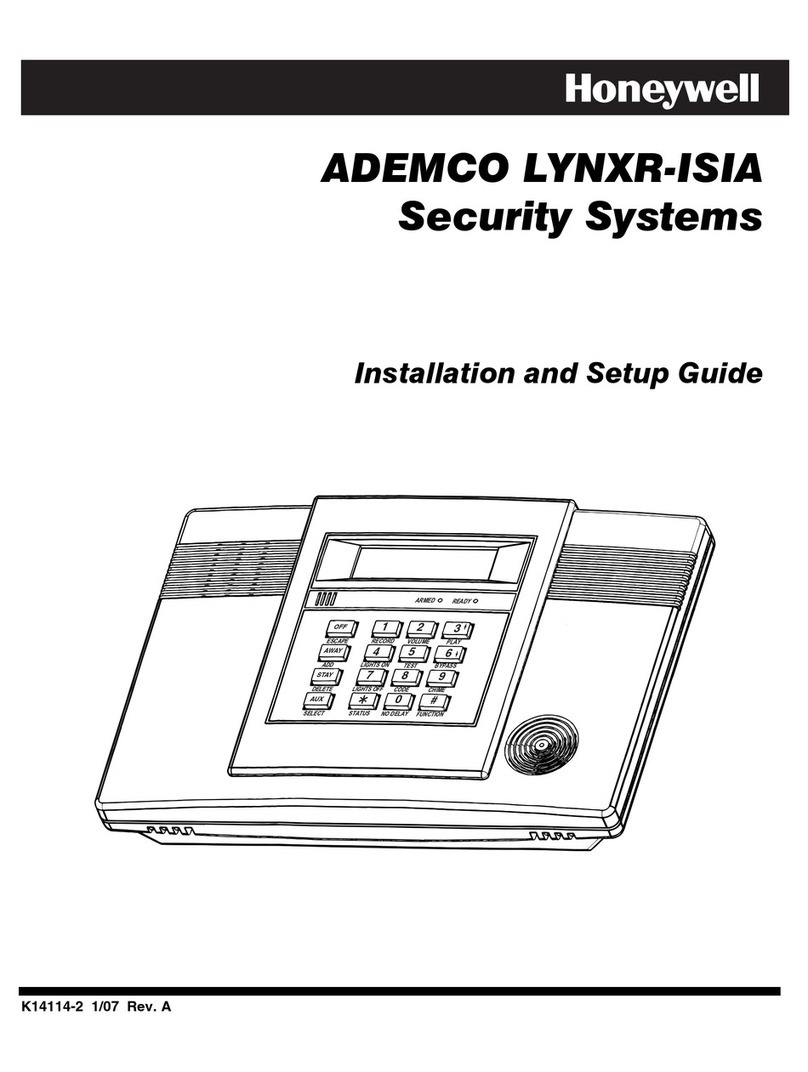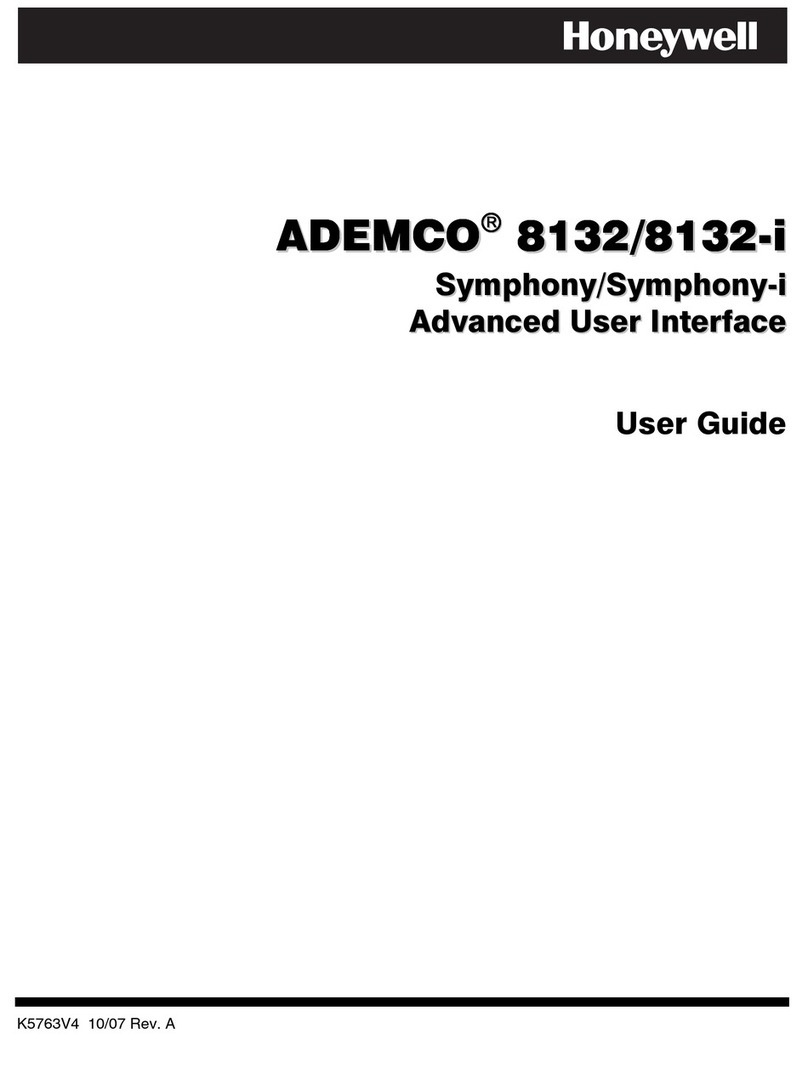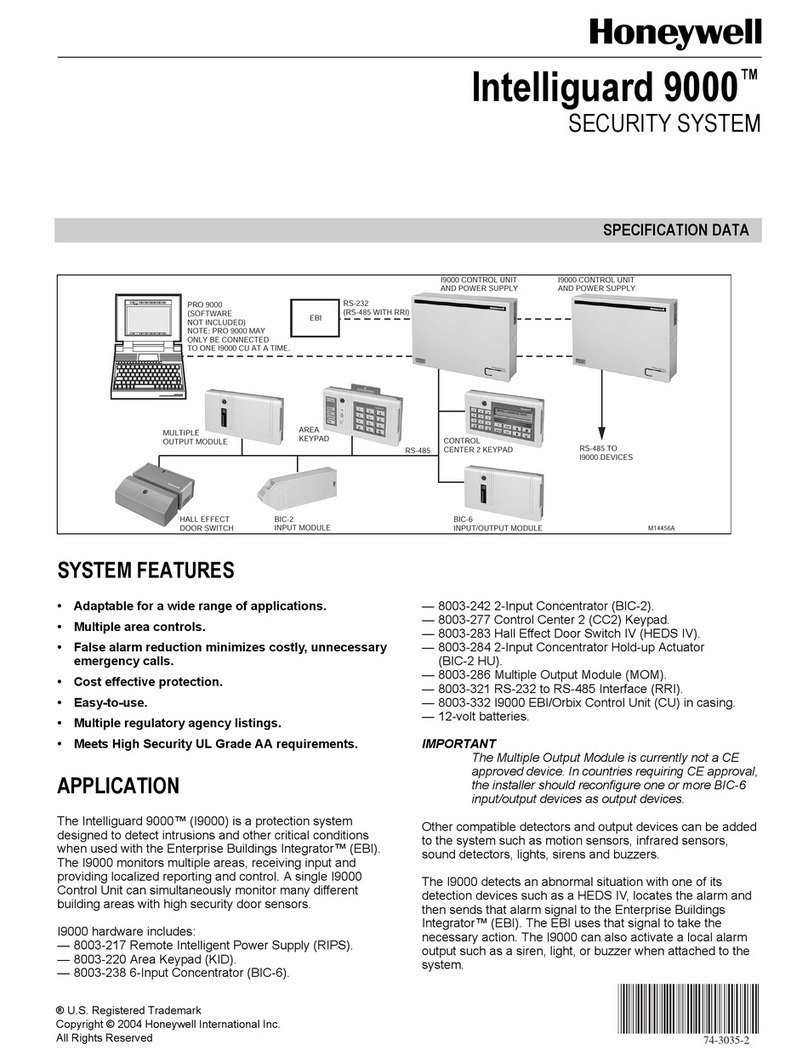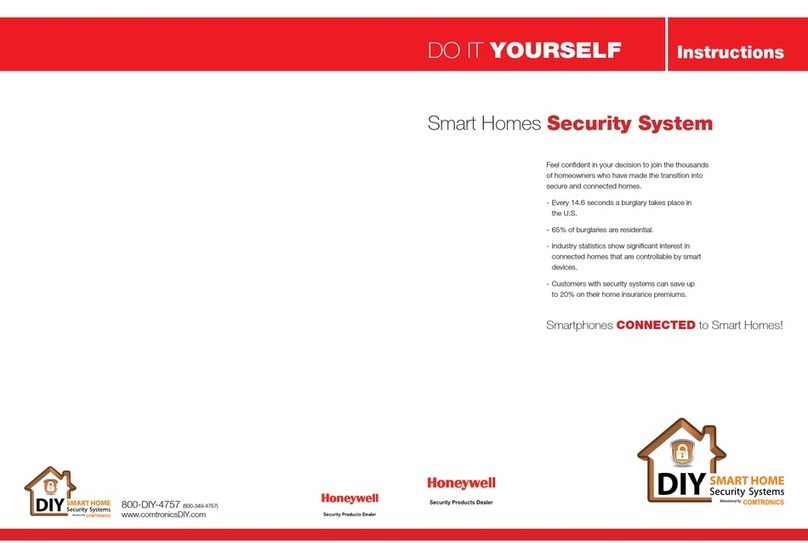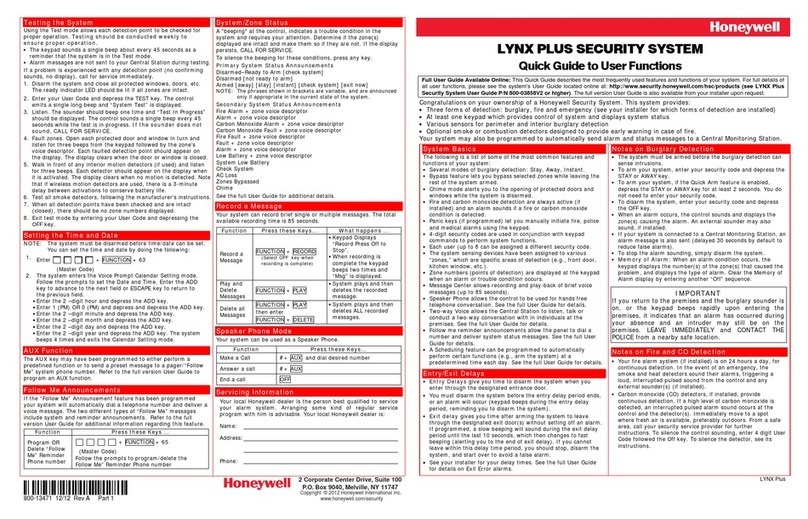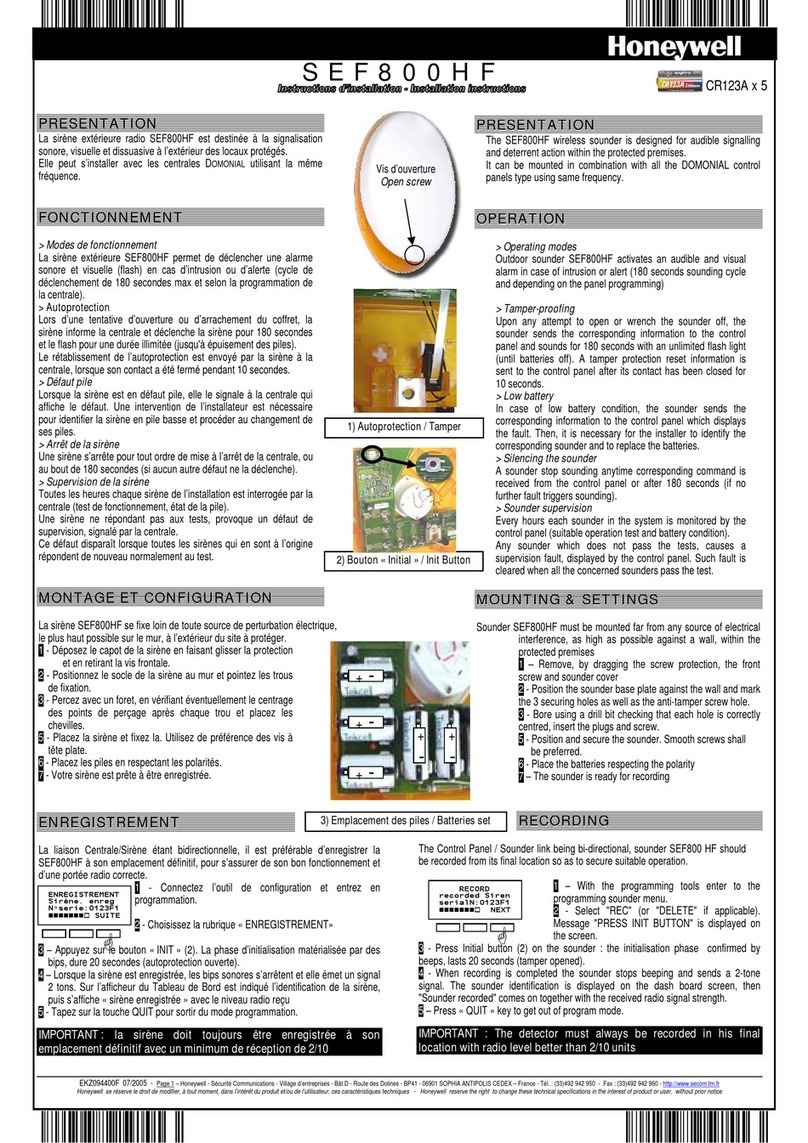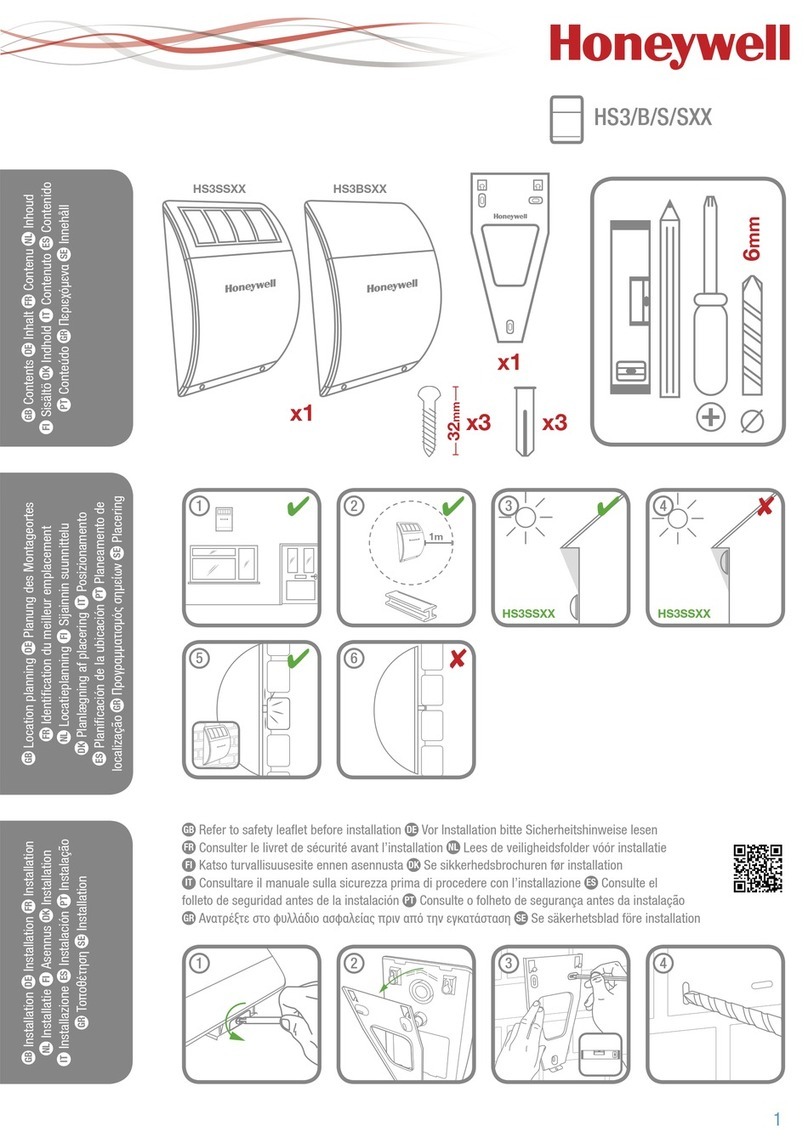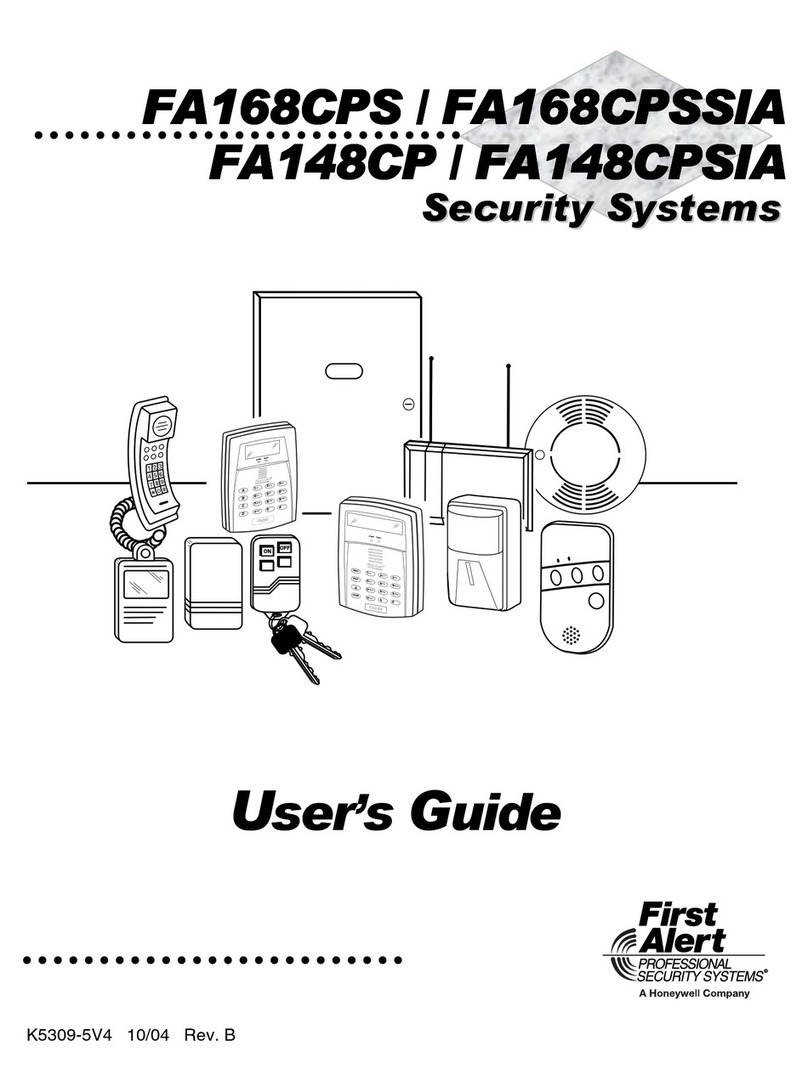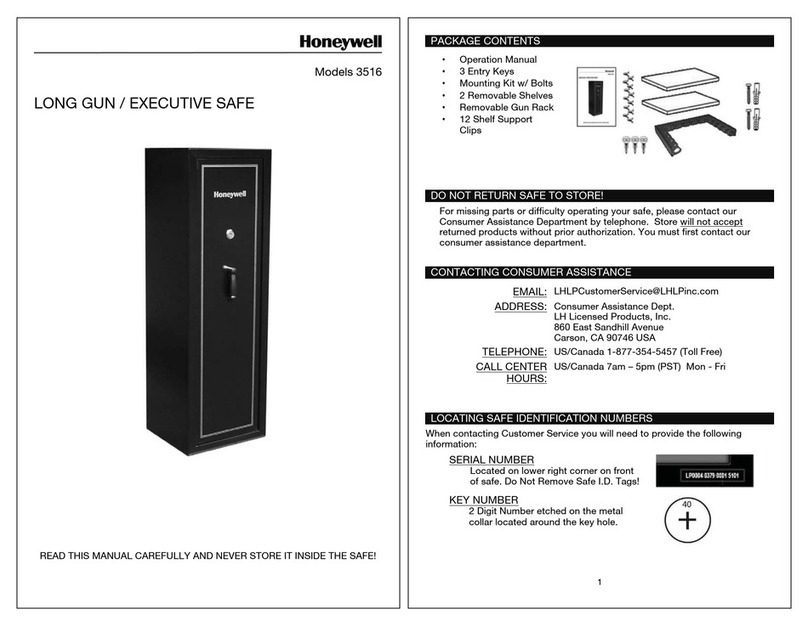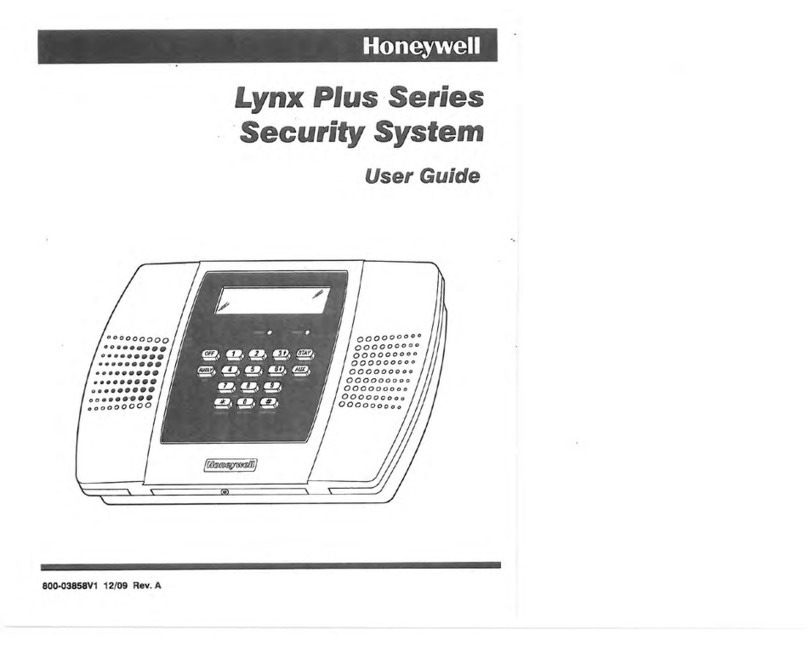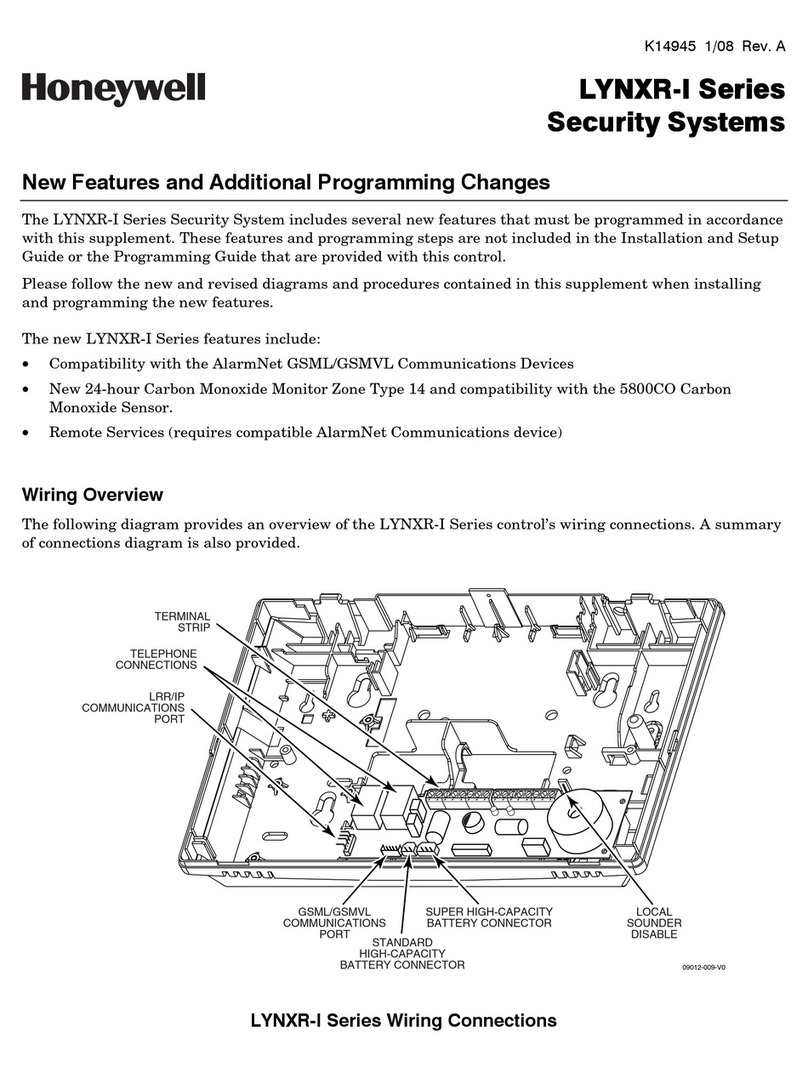HARDWIRE ZONE CONNECTION
AC POWER CONNECTIONAC POWER CONNECTION
GND Z5Z4GNDZ3Z2GNDZ1+OUTINAUXAC
YELLOW
GREEN
GRAY
BROWN
AC BELL GND GNDRINGTIPRING
INCOMING
HANDSET
TIPZ8GND Z6 Z7
1237811 12 17 20 21 22 23 24 25
18 19
16
15
14
13
10
9
6
45
Z1
EARTH
GROUND
AFTER ALL WIRING CONNECTIONS ARE COMPLETE, PLUG
TRANSFORMER INTO A 110VAC UNSWITCHED OUTLET (24HR)
CONNECT ONLY AFTER AC POWER HAS BEEN APPLIED.
USE 1361X10 TRANSFORMER INTERFACE WHEN POWER
LINE CARRIER DEVICES ARE BEING USED.
BLACK
RED
2-WIRE SMOKE
DETECTORS
(16 MAX) OR
STANDARD
2K EOLR
PREMISES
PHONES
INCOMING
TELCO
RING (GRAY)
TIP (BROWN)
RING (RED)
TIP GREEN)
RJ31X
12 3
4
5
67
8
ZONE
PAIRS
2 / 10
3 / 11
4 / 12
5 / 13
6 / 14
7 / 15
8 / 16
1312 14
10 11
6.2k
ZONE 10
3k
ZONE 2
2k
2k
2k
ZONE 3
2k
2k
2k
ZONE 4
TAMPER
CONTACTS
TAMPER
CONTACTS
1321
(1321CN IN CANADA)
16.5VAC, 40VAC, CLASS 2
PLUG-IN TRANSFORMER
BATTERY
(12V, 4AH)
TRANSFORMER WIRE RUNS
"AC LOSS" DISPLAYED IF VOLTAGE FALLS BELOW 16.5VAC.
CONNECT THE TRANSFORMER TO TERMINALS 1 AND 2.
SEE WIRE RUN CHART.
Distance from control Wire Size
# 18
# 16
# 20
50 - 100 feet
100 - 200 feet
Up to 50 feet
HARDWIRE ZONES
ECP DEVICES
PLACE THE 12-VOLT BACKUP BATTERY IN THE CABINET.
AFTER ALL CONNECTIONS TO THE CONTROL ARE MADE AND
AC POWER HAS BEEN APPLIED, CONNECT THE RED AND
BLACK FLYING LEADS TO THE BATTERY.
IMPORTANT: THE PANEL WILL NOT POWER UP INITIALLY ON
BATTERY POWER ONLY.YOU MUST PLUG THE TRANSFORMER
IN FIRST, AND THEN CONNECT THE BATTERY.
ZONE DOUBLING
DOUBLE-BALANCED ZONE
UL NOTE:
SET RECEIVER DEVICE ADDRESS TO "00" (SET SWITCHES TO
THE RIGHT, "OFF" POSITION).
MOUNT THE RECEIVER INSIDE THE CABINET OR REMOTELY
WITHIN A NOMINAL RANGE OF 200 FEET FROM TRANSMITTERS,
IN HIGH, CENTRALLY LOCATED AREA.
CONNECT THE RECEIVER'S WIRE HARNESS TO THE CONTROL'S
ECP TERMINALS. SEE RECEIVER'S INSTRUCTIONS FOR
ANTENNA MOUNTING, ETC.
INSTALL TRANSMITTERS ACCORDING TO THEIR INSTRUCTIONS.
VISTA-15P:
TRANSMITTER ZONES 9-34
BUTTON ZONES 49-56
VISTA-20P:
TRANSMITTER ZONES 9-48
BUTTON ZONES 49-64
WIRELESS ZONE NUMBERS
1.
2.
DO NOT USE DOUBLE-BALANCED ZONES
OR ZONE DOUBLING FOR FIRE ZONES.
OPEN CIRCUIT DEVICES CONNECT IN PARALLEL ACROSS
THE LOOP; FOR EOLR ZONES, CONNECT THE EOLR
ACROSS THE LOOP WIRES AT THE LAST DEVICE.
CLOSED CIRCUIT DEVICES CONNECT IN SERIES IN THE
HIGH (+) SIDE OF THE LOOP; FOR EOLR ZONES, CONNECT
THE EOLR IN SERIES FOLLOWING THE LAST DEVICE.
1.
2.
FOR UL COMMERCIAL BURGLARY ALARM INSTALLATIONS,
USE EOLR ZONES.
EOLR NOTE:
IF THE EOLR IS NOT AT THE END OF THE LOOP, THE
ZONE IS NOT PROPERLY SUPERVISED AND THE SYSTEM
MAY NOT RESPOND TO AN "OPEN" ON THE ZONE.
USE CAUTION WHEN WIRING
THE TRANSFORMER TO THE
CONTROL TO GUARD AGAINST
BLOWING THE TRANSFORMER
FUSE (THE FUSE IS
NON-REPLACEABLE).
SOUNDER CONNECTION
RF RECEIVERS & TRANSMITTERS
AC POWER AND BATTERY CONNECTION
1.
2.
PHONE CONNECTION
CONNECT PHONE LINE DIRECT
CONNECT CABLE WIRES TO
TERMINALS 21-24 AS SHOWN.
WIRE COLORS REPRESENT THE
COLORS OF THE CABLE TO THE
RJ31X JACK.
CONNECT INCOMING PHONE
LINE AND HANDSET WIRING TO
THE MAIN TERMINAL BLOCK
(VIA AN RJ31X JACK; CA38A IN
CANADA) AS SHOWN.
1.
2.
EARTH GROUND CONNECTION
KEYSWITCH WIRING CONNECTIONS
METAL COLD WATER PIPE: USE A NON-CORROSIVE METAL STRAP
(COPPER IS RECOMMENDED) FIRMLY SECURED TO THE PIPE TO WHICH
THE GROUND LEAD IS ELECTRICALLY CONNECTED AND SECURED.
AC POWER OUTLET GROUND: AVAILABLE FROM 3-PRONG, 120VAC
POWER OUTLETS ONLY. TO TEST THE INTEGRITY OF THE GROUND
TERMINAL, USE A 3-WIRE CIRCUIT TESTER WITH NEON LAMP
INDICATORS, SUCH AS THE UL LISTED IDEAL MODEL 61-035, OR
EQUIVALENT, AVAILABLE AT MOST ELECTRICAL SUPPLY STORES.
THIS CONTROL DOES NOT NORMALLY NEED AN EARTH GROUND. IF
DESIRED FOR ADDITIONAL PROTECTION, CONNECT TERMINAL 25 TO A
GOOD EARTH GROUND. EXAMPLES OF GOOD EARTH GROUNDS:
DEVICE ADDRESS DEVICE ADDRESS
KEYPADS 16 - 23 5800TM 28 (PART. 1 ONLY)
4219, 4229 07 - 11 COMM DEVICE 03
4204 12 - 15 4286 04
RF RECIEVER 00 TOUCH SCREENS 01, 02, 05, 06
CONNECT KEYPADS AND OTHER ADDRESSABLE DEVICES TO ECP TERMINALS 4-7.
(SEE "SETTING KEYPAD ADDRESS BOX TO SET KEYPAD ADDRESSES.)
KEYPADS AND ADDRESSABLE DEVICE CONNECTION
V15P_V20P_quick-guide
TRIGGER CONNECTOR
USED FOR 1361X10
TRANSFORMER
CONNECTIONS AND FOR
ON-BOARD TRIGGERS.
(USE SA4120XM-1 CABLE)
78
RED JUMPER
CUT FOR BELL SUPERVISION. ALSO,
CONNECT 2000 OHM RESISTOR DIRECTLY
ACROSS SOUNDER AND ENABLE FIELD 91.
GND
+12 AUX
1234 5 6
OUTPUT 18
(TRIG. 2)
OUTPUT 17
(TRIG. 1)
BATTERY FUSE
FOR
REPLACEMENT,
USE SAME VALUE
(e.g. ADEMCO No. 90-12)
3A
ZONE 1
HI
HI
LO
HI
LO
LO
2000
OHMS
EOLR
2000
OHMS
EOLR
ZONE 2
2000
OHMS
EOLR
ZONE 3
HI
HI
LO
LO
2000
OHMS
EOLR
ZONE 6
HI
HI
LO
LO
2000
OHMS
EOLR
2000
OHMS
EOLR
2000
OHMS
EOLR
ZONE 4
ZONE 8
2000
OHMS
EOLR
ZONE 7
ZONE 5
YELLOW
GREEN
RED
BLACK
YELLOW
GREEN
RED
BLACK
1.
2.
FOR SOUNDER SUPERVISION
BATTERY
TRANSFORMER
1.
2.
3.
4.
IF BELL SUPERVISION IS
ENABLED (RED JUMPER ON
CONTROL BOARD IS CUT
AND 91 ENABLED)
CONNECT A 2000 OHM
RESISTOR ACROSS THE
EXTERNAL SOUNDER AS
SHOWN BY THE DOTTED LINE.
CONNECT SOUNDER TO BELL TERMINALS 3 (+) AND 4 (-).
SOUNDER ACTIVATES UPON ALARM EVENT.
10.5–13.8VDC, 2A MAX. (600mA MAX. FOR UL USAGE,
INCLUDING AUX POWER) STEADY FOR BURGLARY/PANIC,
TEMPORAL PULSE SOUNDING FOR FIRE.
CAN USE ADEMCO No. 702 SIREN, OR 12V BELL.
A BATTERY MUST BE INSTALLED BECAUSE THE BATTERY
SUPPLIES THE CURRENT.
EXTERNAL ALARM SOUNDER
2000 OHM
EOL
RESISTOR
OBSERVE
POLARITY
TERM 5
TERM 4
DO NOT CONNECT THE RESISTOR ATTHE ALARM OUTPUT TERMINALS THEMSELVES!
10.5-13.8VDC 600mA MAX.
(500mA MAX. FOR UL INSTALLATIONS)
OPTIONAL
1361X10
TO
TERMINALS
1 & 2 BLACK (SYNC)
BLUE (DATA)
PURPLE (COM)
78
1234 5 6
ECP AUX POWER OUTPUT
SETTING KEYPAD ADDRESS
POWER UP THE KEYPAD.WITHIN 60 SECONDS OF
POWER-UP, PRESS AND HOLD DOWN THE [1] & [3] KEYS
AT THE SAME TIME FOR 3 SECONDS.
1.
2.
3.
ENTER THE PROPER "TENS" DIGIT OF THE KEYPAD'S
ADDRESS, THEN ENTER THE PROPER "ONES" DIGIT
OF THE KEYPAD'S ADDRESS.
PRESS [ ] TO SAVE THE DISPLAYED ADDRESS AND
EXIT ADDRESS MODE.
4
MAX
7
INSTANT
READY
2
AWAY
5
TEST
8
CODE
0
6
BYPASS
9
CHIME
#
ARMED
READY
1
OFF
3
STAY
HOLD
DOWN
THREE
SECONDS
4146 KEYSWITCH
(READY)
GREEN
LOCK
SWITCH (N. O.)
TAMPER
SWITCH (N. C.)
(ARMED)
RED
YELLOW
WHITE
2K OHM EOLR
11
10
TYPICAL ZONE
ON CONTROL
BOARD
BROWN
BLUE
BROWN
BLUE
820
ohms
820
ohms
STANDARD
KEYPAD
CABLE
+12 AUX. (RED)
OUTPUT 17 (YEL)
OUTPUT 18 (GRN)
RED
BLACK
SENSORS
(USE 1K EOLR)
4219/4229
EXPANDER
MODULE
RF
RECEIVER
COMMUNICATION
DEVICE
4204
RELAY
MODULE
TOUCH
SCREEN
KEYPAD
KEYPAD
CONTROLLED
DEVICES
ARMED
READY
MESSAGE
TRIGGER CONNECTOR
NOTE: FIRST KEYPAD IS ADDRESS 16
DIRECT CONNECT CORD (620)
4-WIRE SMOKE DETECTOR CONNECTIONS
(+)
+
2000
OHMS
EOLR
HEAT
DETECTOR
RED
EOL
POWER
SUPERVISION
RELAY MODULE
A77-716B.
USE N.O.
CONTACT,
WHICH CLOSES
WHEN POWER
IS APPLIED.
VIOLET
AUX PWR
OUTPUT
TERMINALS
5
4
_
_
+
BLK
_
( )
TO ZONE 2 8 TERM.
RELAY
CONTACT OPENS MOMENTARILY
UPON FIRE ALARM RESET
PROGRAM RELAY
AS ZONE TYPE 54
(FIRE ZONE RESET)
_
+
4-WIRE SMOKE
OR COMBUSTION
DETECTOR
N.C. N.O.
TO OUTPUT 17
PROGRAM OUTPUT 17 FOR
"OUT NORM LOW" = YES IN
79 MENU MODE AND AS ZONE
TYPE 54 IN 80 MENU MODE
MAX. CURRENT = 100 mA
(UP TO 16 DETECTORS
PLUS EOL MODULE)
OR
SET EACH MODULE'S ADDRESS ACCORDINGLY:
TOUCH SCREEN KEYPADS MAY REQUIRE EXTERNAL
POWER SUPPLY DUE TO AUX POWER LIMITATIONS.
ARMED
READY
1
OFF
4
MAX
7
INSTANT
READY
2
AWAY
5
TEST
8
CODE
0
3
STAY
6
BYPASS
9
CHIME
#