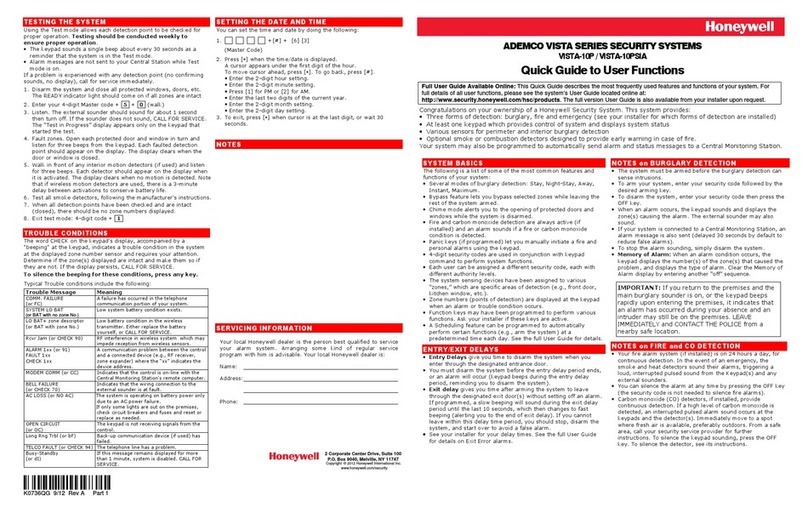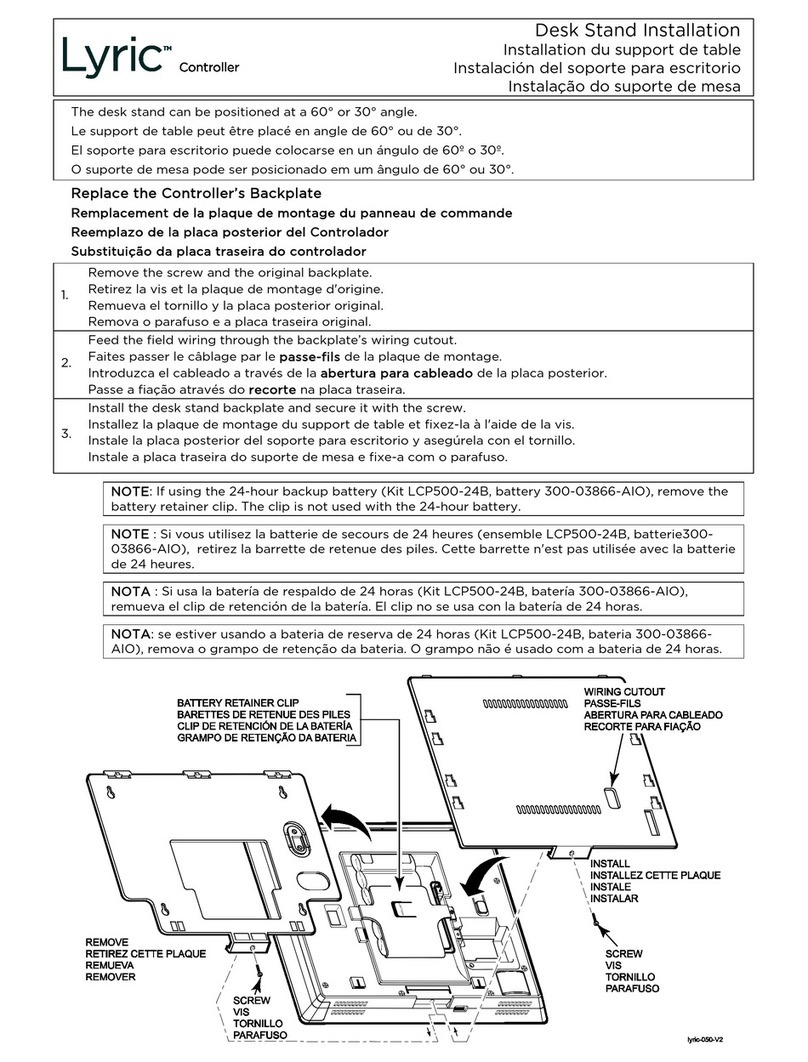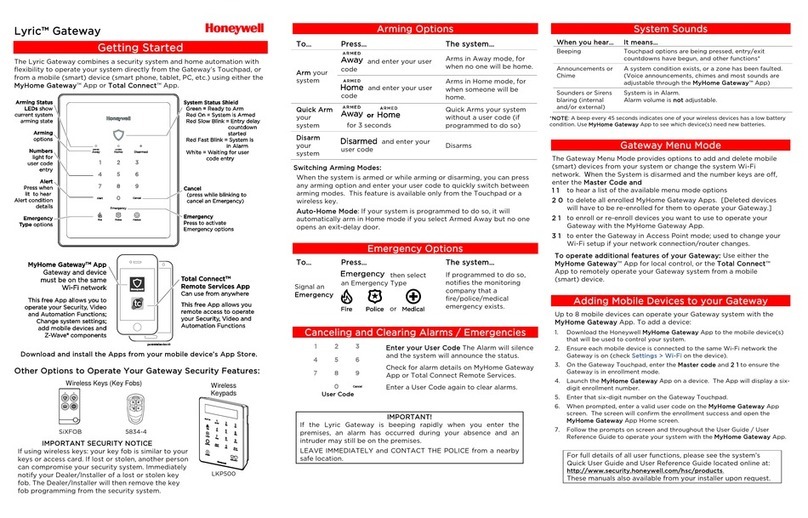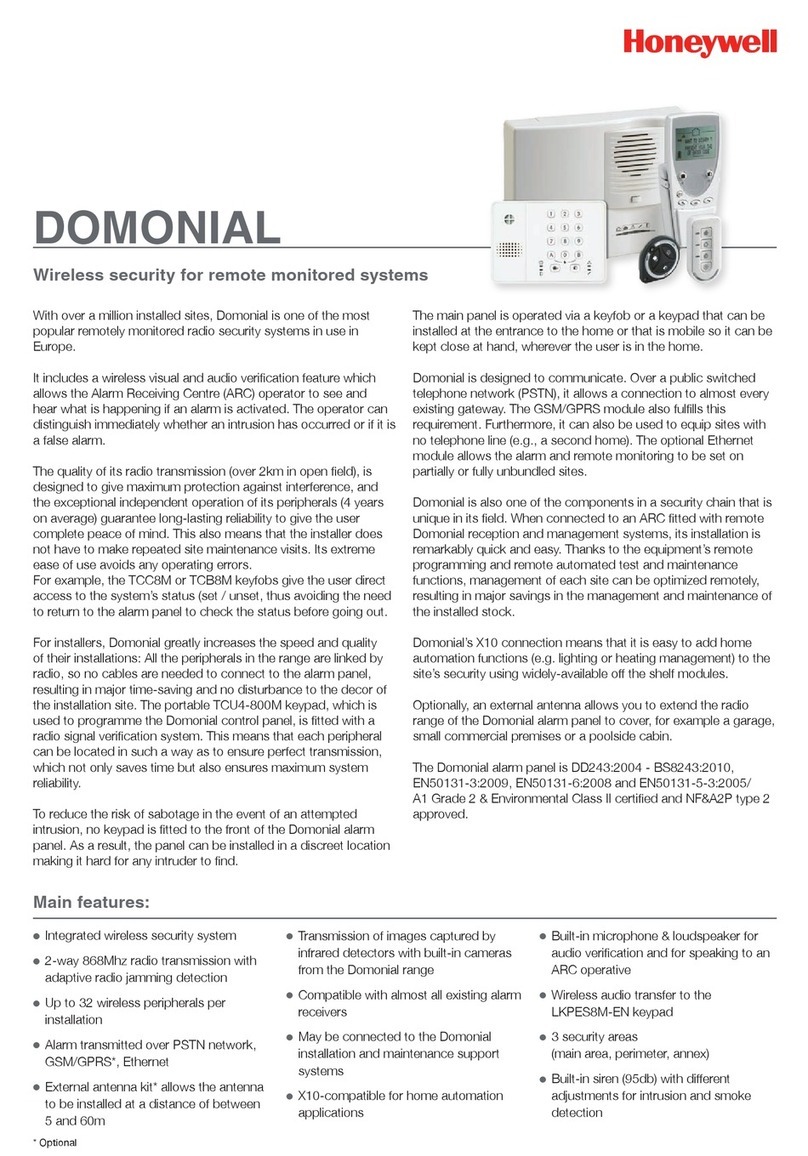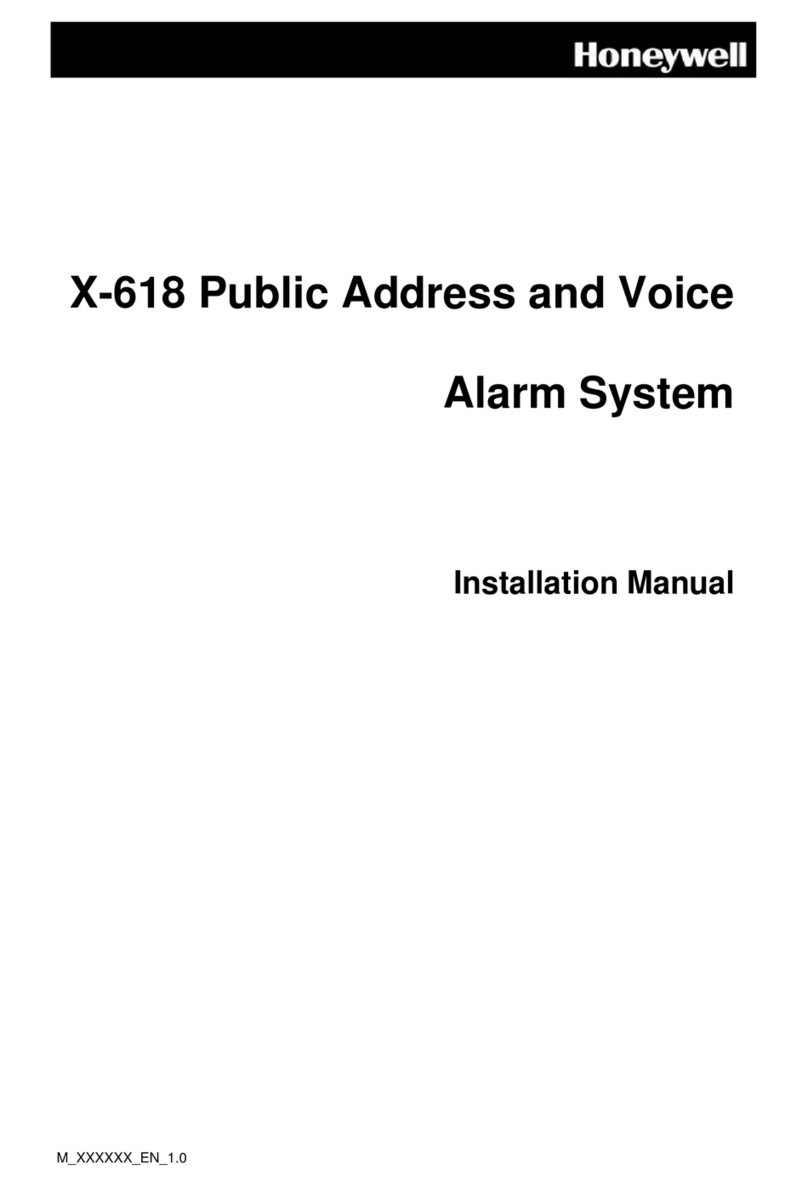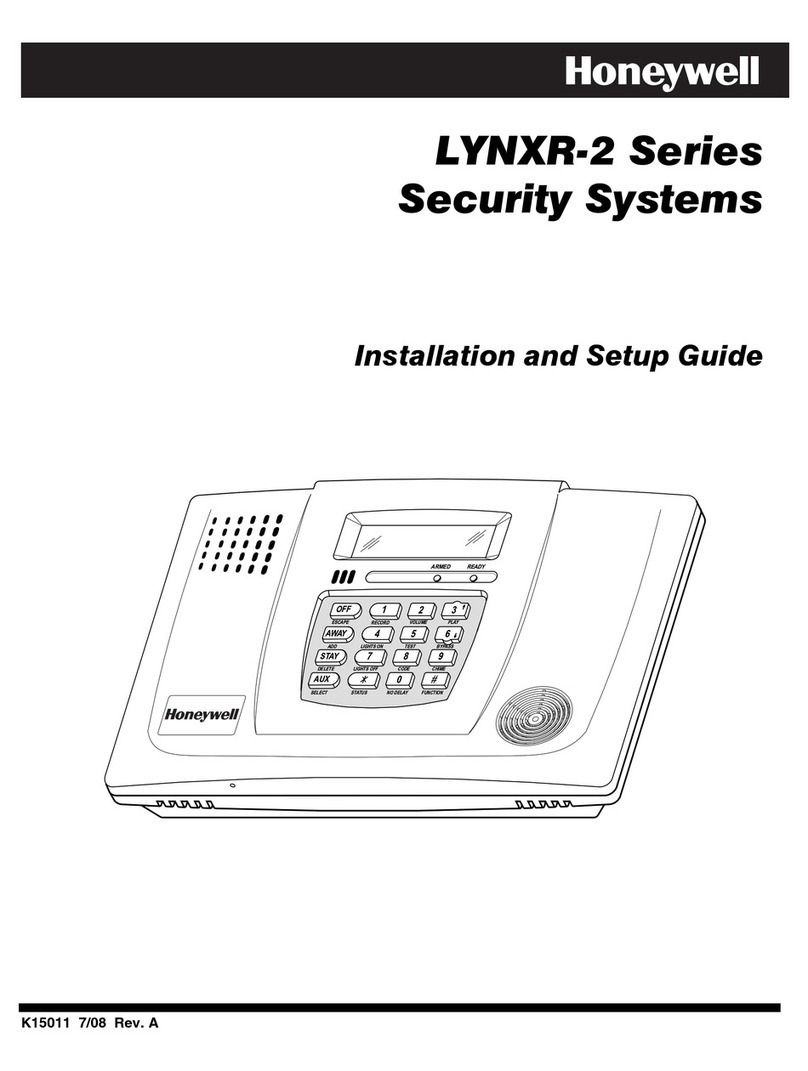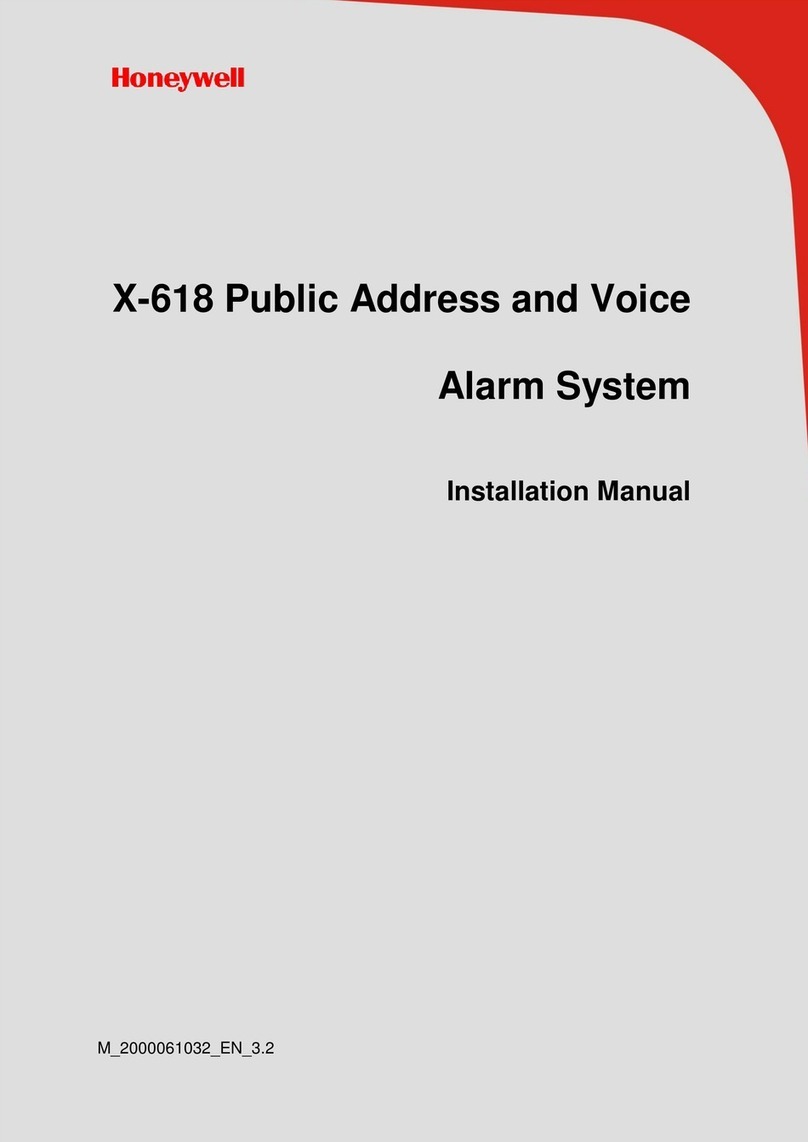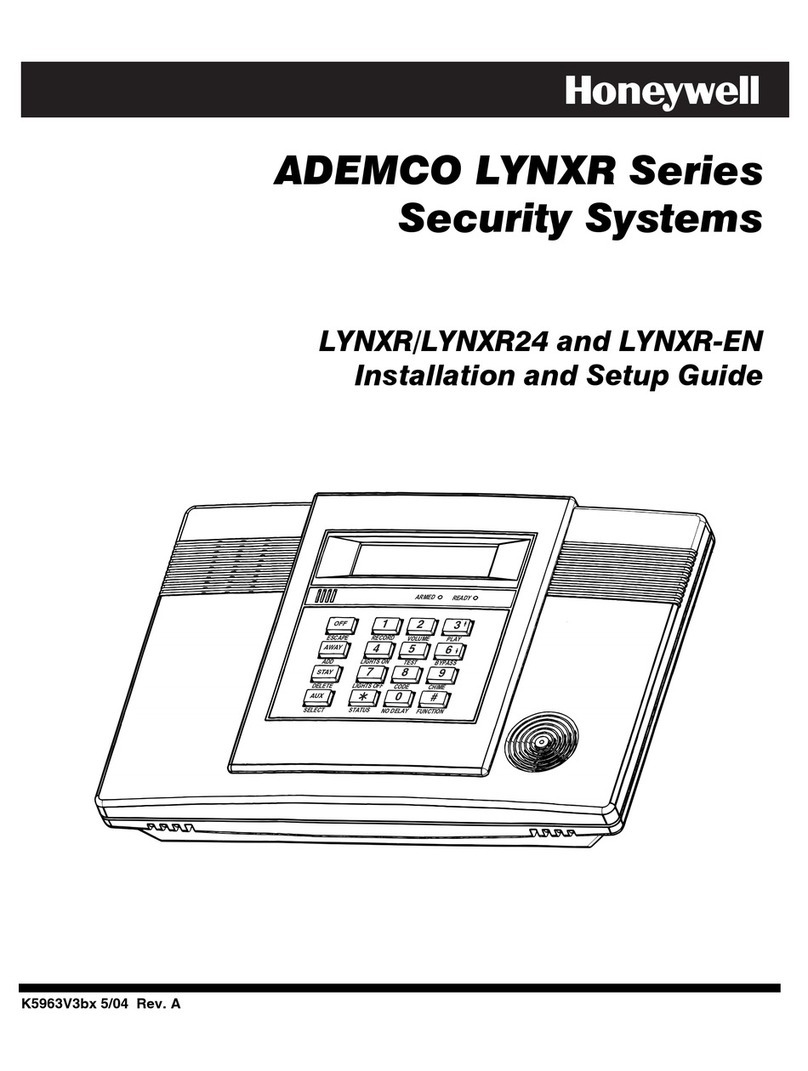Lyric™
Lyric™ Lyric™
Lyric™ Gateway
GatewayGateway
Gateway
Getting Started
Getting StartedGetting Started
Getting Started
The Lyric Gateway combines a security system and home automation with
flexibility to operate your system directly from the Gateway’s Touchpad, or
from a mobile (smart) de ice (smart phone, tablet, PC, etc.) using either the
MyHome
MyHomeMyHome
MyHome
Gateway
GatewayGateway
Gateway™ App or Total Connect
Total ConnectTotal Connect
Total Connect™ App.
System Status Shield
Green = Ready to Arm
Green Flash = Zone faulted
Red On = System is Armed
Red Slow Blink = Entry delay
countdown
started
Red Fast Blink = System is
in Alarm
White = Waiting for user
code entry
Numbers
light for
user code
entry
Arming Status
LEDs show
current system
arming state
Arming
options
Alert
Press when
lit to hear
Alert condition
details
Cancel
(press while blinking to
cancel an Emergency)
Emergency
Press to activate
Emergency options
Emergency
Type options
MyHome GatewayTM App
Gateway and device
must be on the same
Wi-Fi network
Total ConnectTM
Remote Services App
Can use from anywhere
This App provides
remote access to operate
your Security, Video and
Automation Functions
This free App lets you
operate your Security, Video
and Automation Functions;
Change system settings;
add mobile devices and
Z-Wave® components
gw-MobileDev-002-V1
Download and install the Apps from your
Download and install the Apps from your Download and install the Apps from your
Download and install the Apps from your mobile
mobilemobile
mobile
de ice’s App Store.
de ice’s App Store.de ice’s App Store.
de ice’s App Store.
Other Options to Operate Your Gateway
Other Options to Operate Your Gateway Other Options to Operate Your Gateway
Other Options to Operate Your Gateway Security Features:
Security Features:Security Features:
Security Features:
Wireless Keys (Key Fobs)
SiXFOB 5834-4
IMPORTANT SECURITY NOTICE
IMPORTANT SECURITY NOTICEIMPORTANT SECURITY NOTICE
IMPORTANT SECURITY NOTICE
If using wireless keys: your key fob is similar to your
keys or access card. If lost or stolen, another person
can compromise your security system. Immediately
notify your Dealer/Installer of a lost or stolen key
fob. The Dealer/Installer will then remo e the key
fob programming from the security system.
Wireless
Keypads
MNO
ABC DEF
SELECT
JKL
PQRS TUV WXYZ
EXIT
AWAY
SCROLL
STAY
DELETE
GHI
STATUS
FIRE
POLICE
MEDICAL
PANIC
SECURITY
1
0
3
2
456
789
LKP500
Arming Options
Arming OptionsArming Options
Arming Options
To…
To…To…
To…
Press…
Press…Press…
Press…
The system…
The system…The system…
The system…
Arm
ArmArm
Arm your
system
and enter your user
code
Arms in Away mode, for
when no one will be
home.
and enter your user
code
Arms in Home mode, for
when someone will be
home.
Quick
Quick Quick
Quick Arm
ArmArm
Arm
your system
or
for 3 seconds
Quick Arms your system
without a user code (if
programmed to do so)
Disarm
DisarmDisarm
Disarm your
system
and enter your
user code Disarms
Switching Arming Modes
Switching Arming ModesSwitching Arming Modes
Switching Arming Modes:
: :
:
When the system is armed or while arming or disarming, you can press
any arming option and enter your user code to quickly switch between
arming modes. This feature is a ailable only from the Touchpad or a
wireless key.
Auto
AutoAuto
Auto-
--
-Home Mode
Home ModeHome Mode
Home Mode: If your system is programmed to do so, it
automatically arms in Home mode when you select Armed Away but no
one opens an exit-delay door.
[This mode is not a ailable when arming using
Total Connect.]
Emergency Options
Emergency OptionsEmergency Options
Emergency Options
The system…
The system…The system…
The system…
Signal an
Emergency
EmergencyEmergency
Emergency
then select
an Emergency Type
or
If programmed to do so,
notifies the monitoring
company that a
fire/police/medical
emergency exists.
Canceling an
Canceling anCanceling an
Canceling and Clearing
d Clearingd Clearing
d Clearing
Alarm
AlarmAlarm
Alarms
ss
s
/
//
/
Emergenc
EmergencEmergenc
Emergencies
iesies
ies
User Code
User CodeUser Code
User Code
Enter your User Code
Enter your User CodeEnter your User Code
Enter your User Code.
..
. The Alarm silences
and the system announces the status.
Check for alarm details on MyHome
Gateway App or Total Connect Remote
Ser ices.
Enter a User Code again to clear alarms.
IMPORTANT!
IMPORTANT!IMPORTANT!
IMPORTANT!
If the Lyric Gateway is beeping rapidly when you enter the
premises, an alarm has occurred during your absence and
an intruder may still be on the premises.
LEAVE IMMEDIATELY and CONTACT THE POLICE from a
nearby safe location.
System Sounds
System SoundsSystem Sounds
System Sounds
When you hear…
When you hear…When you hear…
When you hear…
It means…
It means…It means…
It means…
Beeping Touchpad options are being pressed, entry/exit
countdowns ha e begun, and other functions*
Announcements or
Chime
A system condition exists, or a zone has been faulted.
(Voice announcements, chimes and most sounds are
adjustable through the MyHome Gateway
MyHome GatewayMyHome Gateway
MyHome Gateway™ App)
Sounders or Sirens
blaring (internal
and/or external)
System is in Alarm.
Alarm olume is no
nono
not
tt
t adjustable.
*NOTE
NOTENOTE
NOTE: A beep e ery 45 seconds indicates one of your wireless de ices has a low battery
condition. Use MyHome Gateway
MyHome GatewayMyHome Gateway
MyHome Gateway App to see which de ice(s) need new batteries.
Gateway Menu Mode
Gateway Menu ModeGateway Menu Mode
Gateway Menu Mode
The Gateway Menu Mode pro ides options to add and delete mobile
(smart) de ices from your system or change the system Wi-Fi
network. Ensure the System is disarmed. Enter the Master
Master Master
Master User
User User
User C
CC
Co
oo
od
dd
de
ee
e
and
andand
and the two-digit code for the desired option:
Code
CodeCode
Code
Function
FunctionFunction
Function
1 1
1 11 1
1 1 Hear a list of the a ailable menu mode options.
2 0
2 02 0
2 0 Delete all enrolled MyHome Gateway Apps. [You will need to re-
enroll de ices you want to use to operate your Gateway.]
2 1
2 12 1
2 1 Enroll or re-enroll de ices you want to use to operate your Gateway
with the MyHome Gateway App. See the following section.
3 1
3 13 1
3 1 Enter the Gateway in Access Point mode; used to change your
Wi-Fi setup if your network connection/router changes.
4 1
4 14 1
4 1 Enter WPS enrollment mode; used to change your Wi-Fi setup if
your network connection/router changes to a router that supports
WPS.
To operate additional
To operate additionalTo operate additional
To operate additional
features of your Gateway
features of your Gatewayfeatures of your Gateway
features of your Gateway:
::
:
Use either the
MyHome Gateway
MyHome GatewayMyHome Gateway
MyHome Gateway™ App for local control, or the Total Connect
Total ConnectTotal Connect
Total Connect™
App to remotely operate your Gateway system from a mobile
(smart) de ice.
Adding Mobile De ices to your
Adding Mobile De ices to your Adding Mobile De ices to your
Adding Mobile De ices to your Gateway
GatewayGateway
Gateway
Up to 8 mobile de ices can operate your Gateway system with the
MyHome Gateway
MyHome GatewayMyHome Gateway
MyHome Gateway App.
To add a de ice:
1. Download the Honeywell MyHome Gateway
MyHome GatewayMyHome Gateway
MyHome Gateway App to the mobile de ice(s)
that will be used to control your system.
2. Ensure and each mobile de ice is connected to the same Wi-Fi network as
the Gateway (check Settings > Wi
Settings > WiSettings > Wi
Settings > Wi-
--
-Fi
FiFi
Fi on the de ice).
3. On the Gateway Touchpad, enter the Master code
Master codeMaster code
Master code and 2 1
2 12 1
2 1 to enter the
Gateway in enrollment mode.
4. Launch the MyHome Gateway
MyHome GatewayMyHome Gateway
MyHome Gateway App on a de ice and the App displays a six-
digit enrollment number.
5. Enter that six-digit number on the Gateway Touchpad.
6. When prompted, enter a alid user code on the MyHome Gateway
MyHome GatewayMyHome Gateway
MyHome Gateway App
screen. The screen confirms enrollment success and the MyHome
MyHome MyHome
MyHome
Gateway
GatewayGateway
Gateway App Home screen opens.
7. Follow the prompts on screen and throughout the User Reference Guide to
operate your system with the MyHome Gateway
MyHome GatewayMyHome Gateway
MyHome Gateway App.
For full details of all user functions, please see the system’s User
Reference Guide located online at:
http://www.security.honeywell.com/hsc/products
http://www.security.honeywell.com/hsc/productshttp://www.security.honeywell.com/hsc/products
http://www.security.honeywell.com/hsc/products.
These manuals also a ailable from your installer upon request.