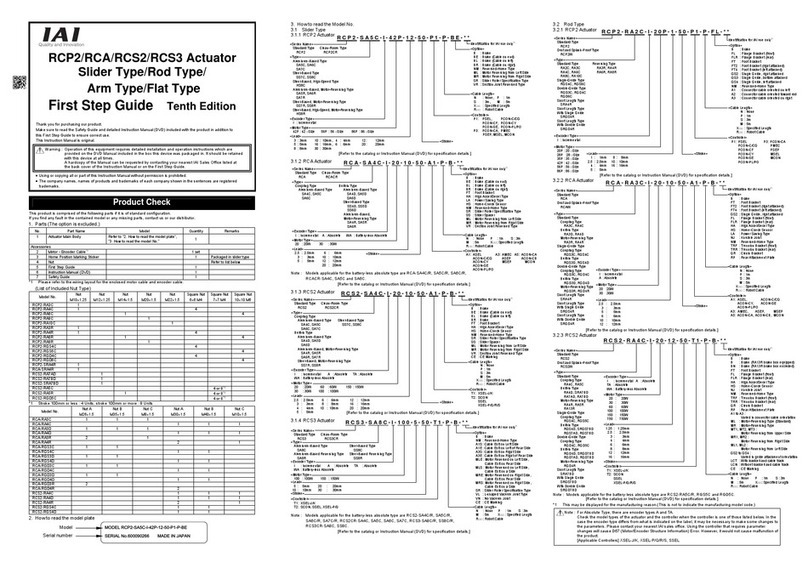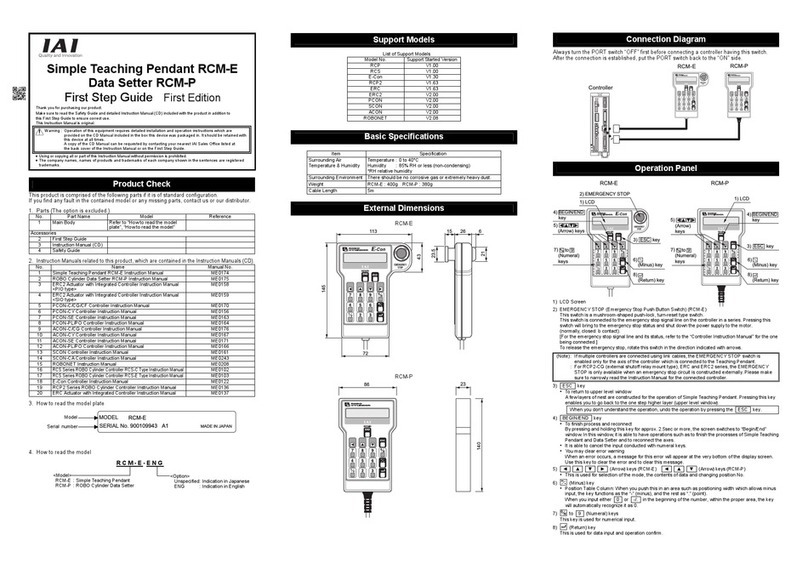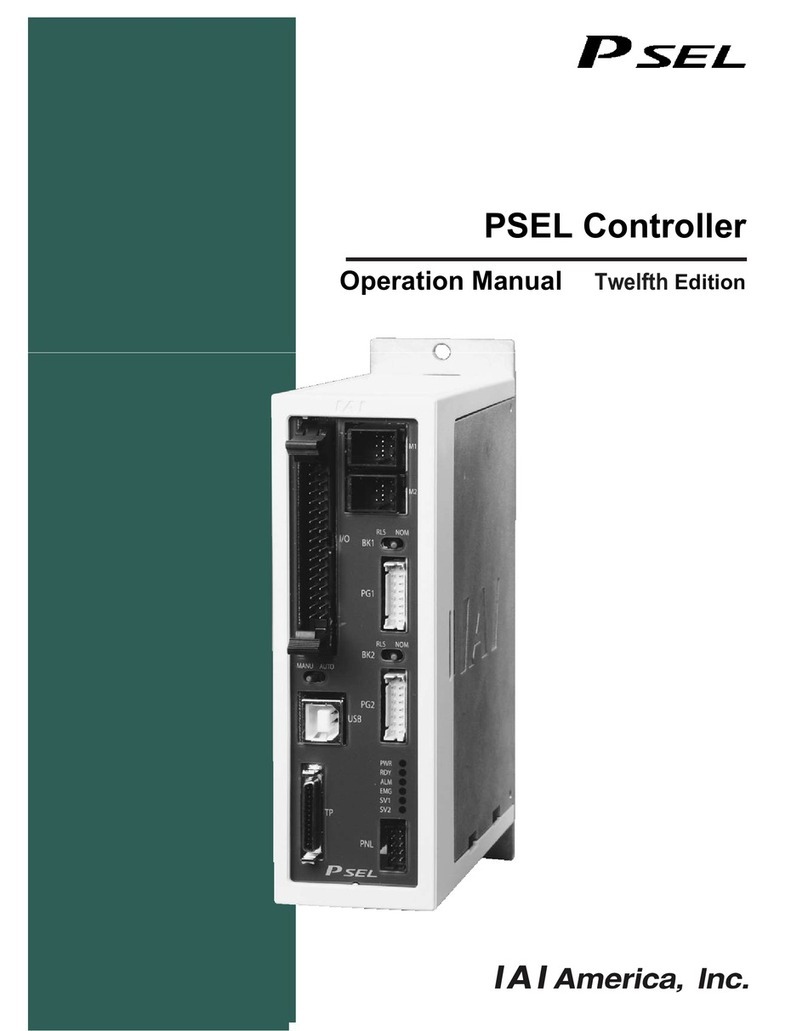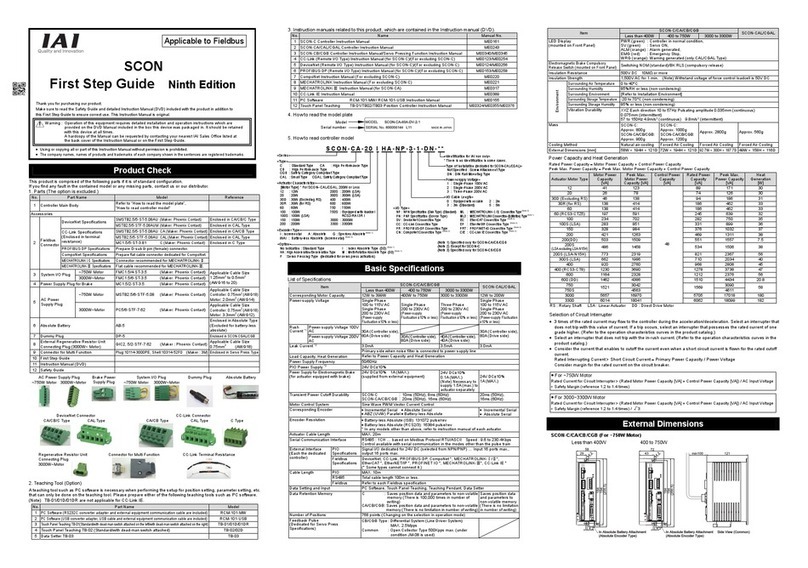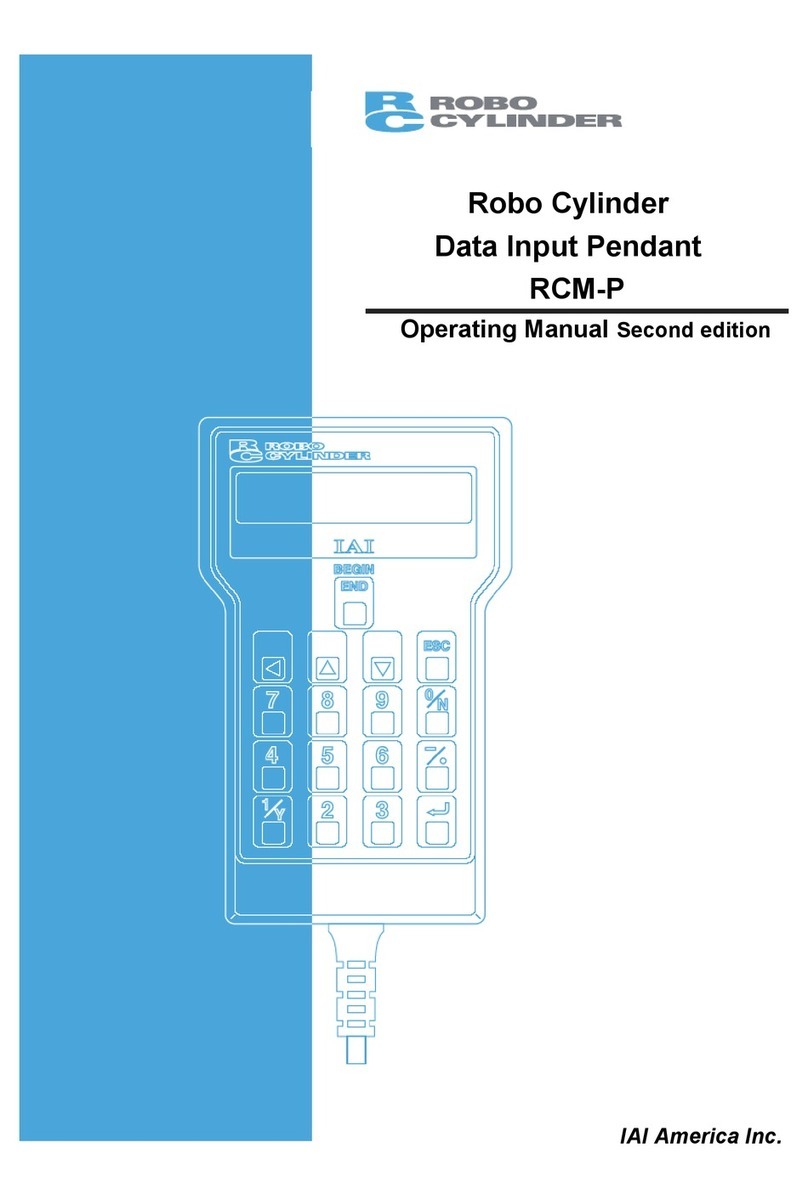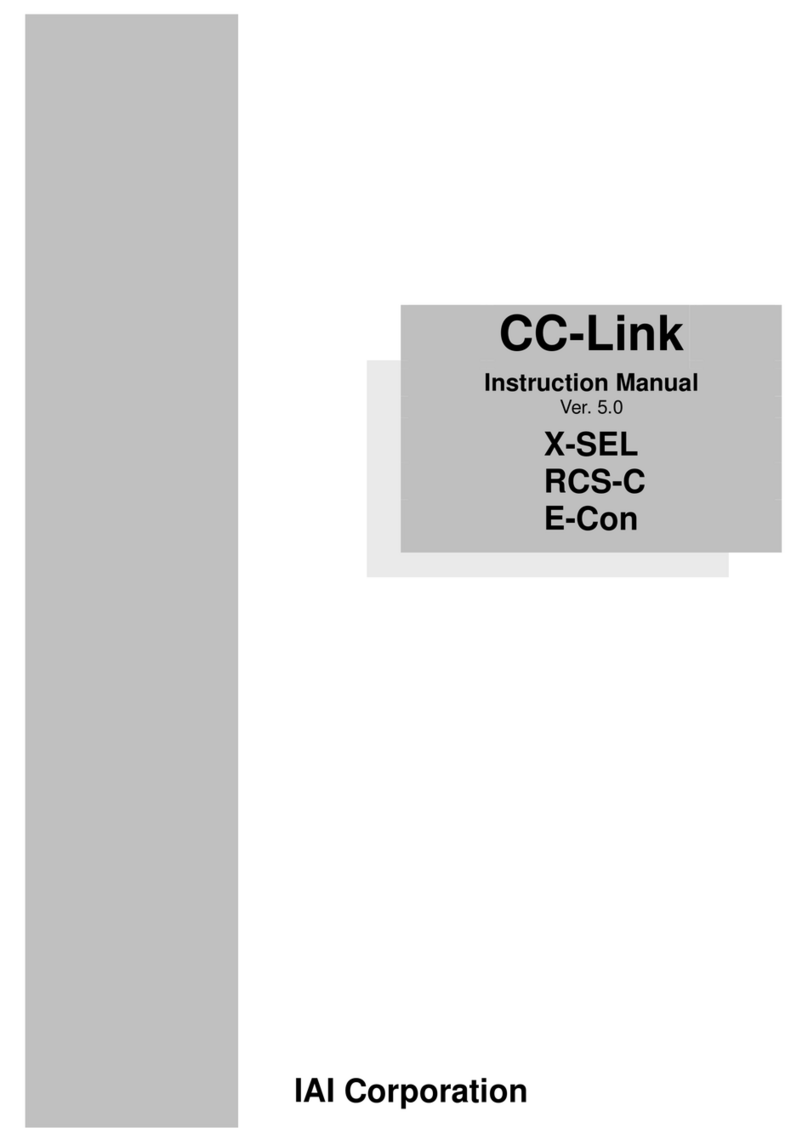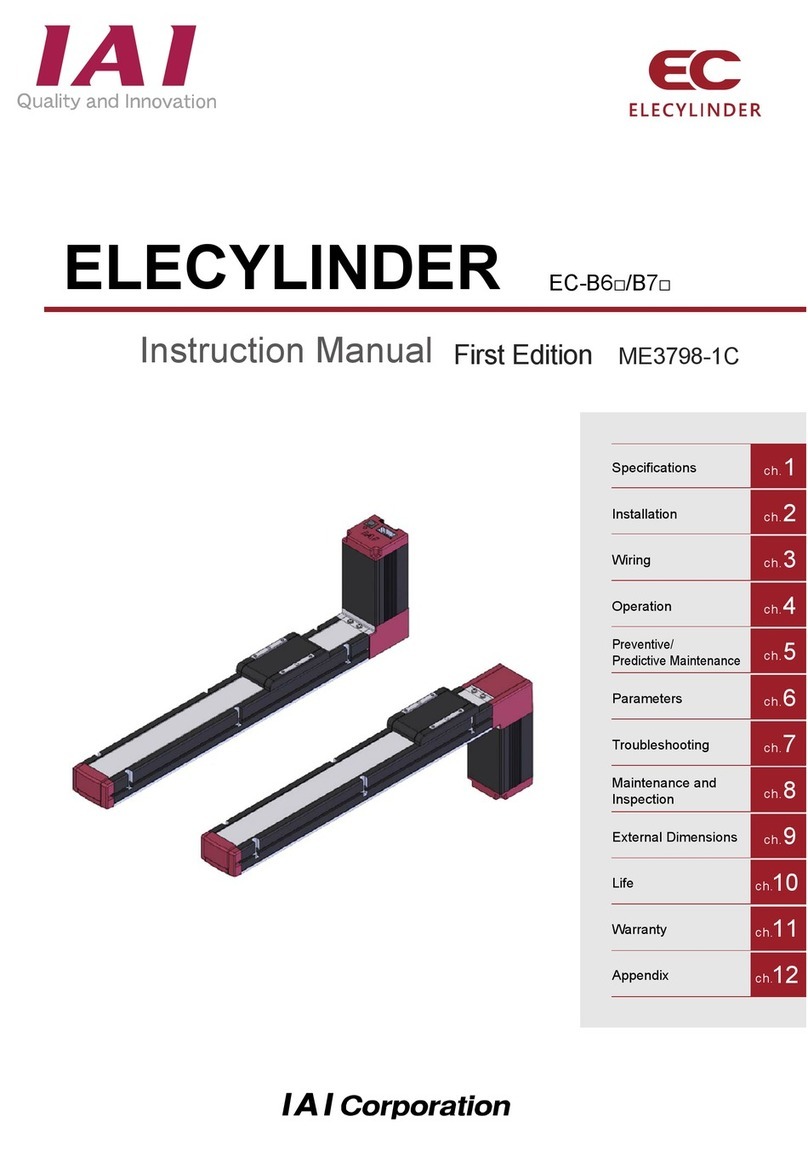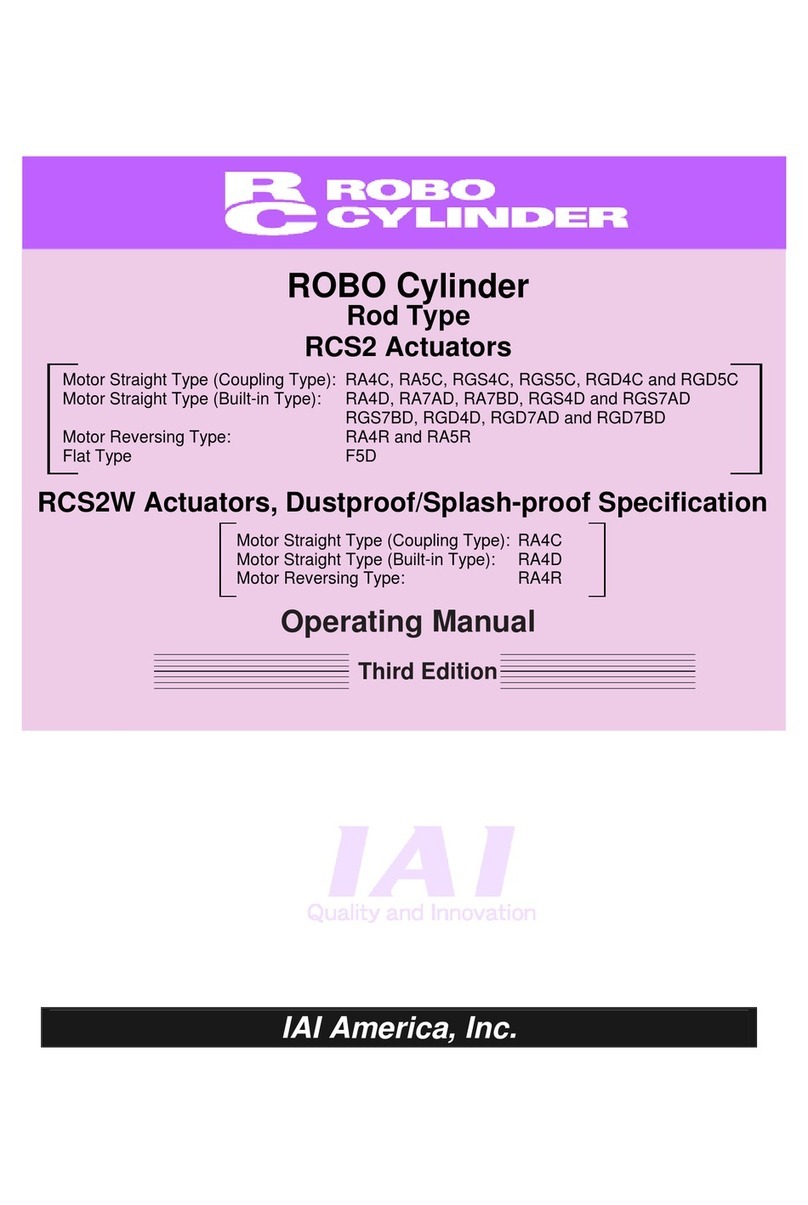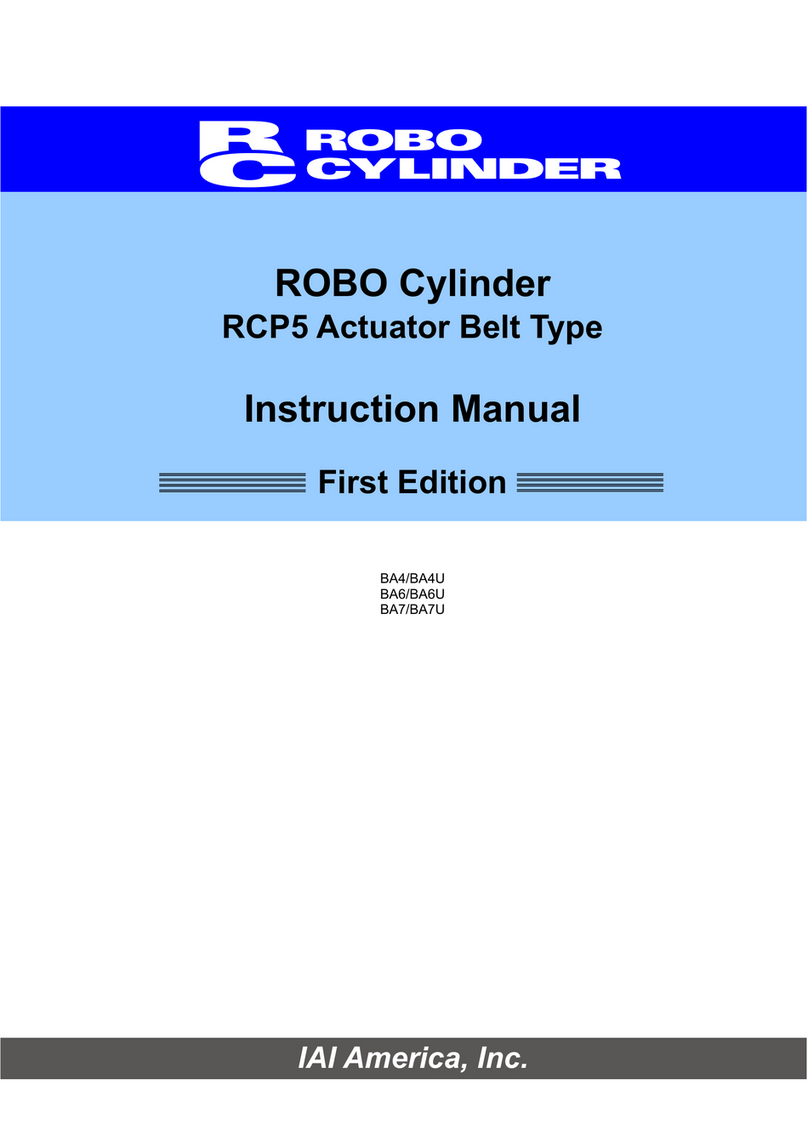Starting Procedures
When using this product for the first time, make sure to avoid mistakes and incorrect wiring
by referring to the procedure below.
Troubleshooting
For X-SEL, the operation status can be checked with the status LEDs on the front panel.
● For DeviceNet ○: Lighting ●: OFF : Flashing
Monitor LED
MS NS
GN RD GN RD
Status Treatment
○ − ○ − In normal operation
○ − ● ●
Waiting for master to
finish node address
duplication check
● Confirm that the communication speed of the mater and all the
slaves are set the same.
After correcting the settings, reboot the system.
● Confirm that the connectors are connected correctly.
○ − −
Waiting for the completion
of connection with the master
● Confirm if the master is operating with no abnormality.
● Confirm that the controller is registered in the scan list on the master.
− ○ ● ● Hardware error ● Please contact us.
−
● ● Error in DIP switch
setting
●
Confirm that the communication speed is set the same as the master setting.
● Confirm if the configuration setting is established correctly.
○ − − ○
Node addresses are duplicated
or busoff (communication stop
caused by data error being
repeated) is detected.
● Correct the node address, and then reboot the system.
● Check the influence of noise, e.g. check if there is a source of noise
nearby, or if the communication cable is laid parallel to a power line.
○ − −
Communication timeout
●
Confirm that the communication speed is set the same as the master setting.
NS repeats to light in green
and flash in green. Or, NS
repeats to flash in red and
green.
Communication error ● Confirm that the controller is registered in the scan list on the master.
● Confirm that the I/O area is not duplicated with another slave.
● Confirm that the I/O area is not exceeded over the master unit
allowable area (for fixed assignment).
● For CC-Link ○: Lighting ●: OFF : Flashing
STATUS 1 STATUS 0 Status
○ ○ This status does not exist
○ ● ●
Error occurred (CRC error, station number setting error or communication speed setting error)
● From the power being on or software reset to the completion of CC-Link initializing
● ○ Data exchanged in normal condition
● ●
Short in power supply system, broken remote station power supply or short of communication cable
○ This status does not exist
● Setting of station number or communication speed is changed during a communication
● For PROFIBUS
LED Color Display condition Description (meaning of indication)
Lighting On the fieldbus line and communication in normal condition
GN Flashing Off the fieldbus line
STATUS 1
OR Flashing Communication error occurred
Lighting In normal operation
GN Flashing Preparing the operation
STATUS 0
OR Lighting Error is detected in communication related hardware while
preparing the operation.
Troubleshooting
The following alarm displays are frequently generated at the start-up operation. Take the measure referring to the following description.
When any of the other alarms is output, refer to the operation manual.
Status display Status contents Cause and Remedy
During emergency-stop It is not an alarm.
• It is generated when the emergency stop switch in the teaching
pendant or the personal computer application software is not
cancelled. In such case, cancel it.
• It is generated when the personal computer cable is not
connected to the emergency stop box.
• Check the emergency stop circuit.
Safety gate remains open.
Deadman switch OFF
It is not an alarm.
• It is generated when the system I/O ENB signal is opened.
Check the ENB signal. (It is generated when the safety gate is
open. Close the safety gate.)
• It is generated when the AUTO/MANU switch has been set to
“MANU” and the personal computer or the teaching pendant is
not connected. Connect the personal computer or the teaching
pendant or set the AUTO/MANU switch to “AUTO”.
• When the actuator is to be started up, hold the deadman switch
on the teaching pendant to turn it on.
AC Power Interruption
Momentary Power Failure
Power Voltage Drop
It is generated when the power voltage is not supplied. It will be
generated, for example, in the case that the 100VAC is supplied to
the controller with 200VAC specified. Check the power supply.
Absolute Data Backup Battery
Voltage Error
It will be generated in the case that the battery has not been
attached, or the battery voltage is dropped.
In the case of the actuator for the single-axis robots or Cartesian
robots with the absolute data specifications, it is generated when
the power is connected for the first time.
Perform the absolute reset.
Encoder Disconnection Error It is generated when the cable is broken or the encoder cable is not
connected to the controller. Check the wiring.
Encoder Reception Time Out It is generated when the encoder is broken, the cable is broken or
the encoder cable is not connected to the controller. Check the
wiring.
24V I/O error
DO output current error
It is generated when the +24V power for I/O is not supplied. Check
the power supply.
(How to start up the controller without connecting the I/O 24V power)
Set the I/O parameter No. 10 to No. 13 corresponding to the
standard or extended I/O board to “0”.
FieldBus Error It is generated when the field bus link connection is not established.
Check the link cable connection, I/O parameter and PLC parameter
settings.
(How to start up the controller without connecting the field bus)
Set the I/O parameter No. 10 to No. 13 corresponding to the
standard or extended I/O board to “0”.
RC Gateway Serious Breakdown
Error
When the RC gateway is used and an error occurs in the controller
connected SIO (serial communication), it is generated.
The following causes are possible.
• All effective RC axes are missing (not recognized).
→
A cable disconnection or broken wire is possible. Check the wiring.
• The power switch on the main CPU shows 0V.
→ Set the +5V power switch to right side (+5V supply side).
• The DPRAM access right can not be obtained for one hour or
more in the connected SIO.
→ Check the parameters for the X-SEL or RC controller.
•
A serious error such as a CPU error is caused in the connected SIO.
→ It is caused by the hardware breakdown. Contact IAI.
Head Office: 577-1 Obane Shimizu-KU Shizuoka City Shizuoka 424-0103, Japan
TEL +81-54-364-5105 FAX +81-54-364-2589
website: www.iai-robot.co.jp/
Ober der Röth 4, D-65824 Schwalbach am Taunus, Germany
TEL 06196-88950 FAX 06196-889524
SHANGHAI JIAHUA BUSINESS CENTER A8-303, 808, Hongqiao Rd. Shanghai 200030, China
TEL 021-6448-4753 FAX 021-6448-3992
website: www.iai-robot.com
Technical Support available in USA, Europe and China
Head Office: 2690 W. 237th Street, Torrance, CA 90505
TEL (310) 891-6015 FAX (310) 891-0815
Chicago Office: 110 East State Parkway, Schaumburg, IL 60173
TEL(847) 908-1400 FAX (847) 908-1399
TEL (678) 354-9470 FAX (678) 354-9471
website: www.intelligentactuator.com
Atlanta Office: 1220 Kennestone Circle, Suite 108, Marietta, GA 30066
825 PhairojKijja Tower 7th Floor, Bangna-Trad RD., Bangna, Bangna, Bangkok 10260, Thailand
TEL +66-2-361-4458 FAX +66-2-361-4456
website:www.iai-gmbh.de
website:www.iai-robot.co.th
Set-up for operation is complete. (Start adjusting the system operation.)
Installation and Wiring
Install the controller and actuator and
perform wiring according to the instruction
manual and the contents in this book.
Point Check Item
•
Have you performed the frame grounding (FG) and protective earthing (PE)?
•
Has the noise countermeasure been taken?
Ye s
Power Supply and Alarm Check Deal with each condition depending
on the status display.
(Refer to the Treatments in Error
Condition )
Servo ON Check Item
Ye s
Ye s
Check Item
Is shown for
Parameter Setting
Check of Safety Circuit
Check that the emergency stop circuit (or
motor drive power cutoff circuit) operates
normally to turn off the servo.
Check the emergency stop circuit.
Homing Execution
Check of Packed Items
Ye s
Ye s
No
No
Confirming the operation of the actuator
Confirm that the full stroke operation is performed without
any trouble with the jog operation.
Ye s
Ye s
No
No
No
No
Connect the personal computer or teaching
pendant, set the AUTO/MANU switch to the
[MANU] side and inject the power.
Are there all the delivered items?
*1 For the single axis robots and Cartesian-type robots with absolute design and SCARA robots,
the homing operation is not required.
When the unit is set to Vertical and the servo
ON/OFF is repeated, it might descend slightly
due to its own weight. Therefore, be careful
not to catch your hand or damage the work.
•It is recommended to set the safety operation to Enable
for the first movement for safety purposes.
•When it is installed vertically and the brake release switch is set
to [RLS] side, it might descend due to its own weight. Therefore,
be careful not to catch your hand or damage the handle.
Has the motor cable connected?
Connect the motor cable.
Turn ON the servo motor with the personal
computer or teaching pendant operation.
Check on the monitor of the
PC or the teaching pendant
that the servo is ON.
Is the servo ON?
Set the parameters including I/O parameter with the personal
computer or teaching pendant operation.
If the communication is not established, set the I/O parameter
#18 to 0 to cancel the monitoring of the fieldbus error.
When the alarm is output, deal with it
after confirming the alarm description,
using the personal computer or teaching
pendant operation.
Home the actuator with personal computer
or teaching pendant operation.
the status display?
*1
Contact our distributor or us.
Check Item
Is the communication established?
Turn on all the top level systems and confirm the communication
establishment with the LED lights.
Establish the communication.
Refer to the Operation Manual (CD) or the Operation Manual of the master unit.
Check the communication settings again.
(Note) First, check the conditions of station number settings,
communication speed, terminator and the wiring.
Establishing the communication
Manual No.: ME0230-9A