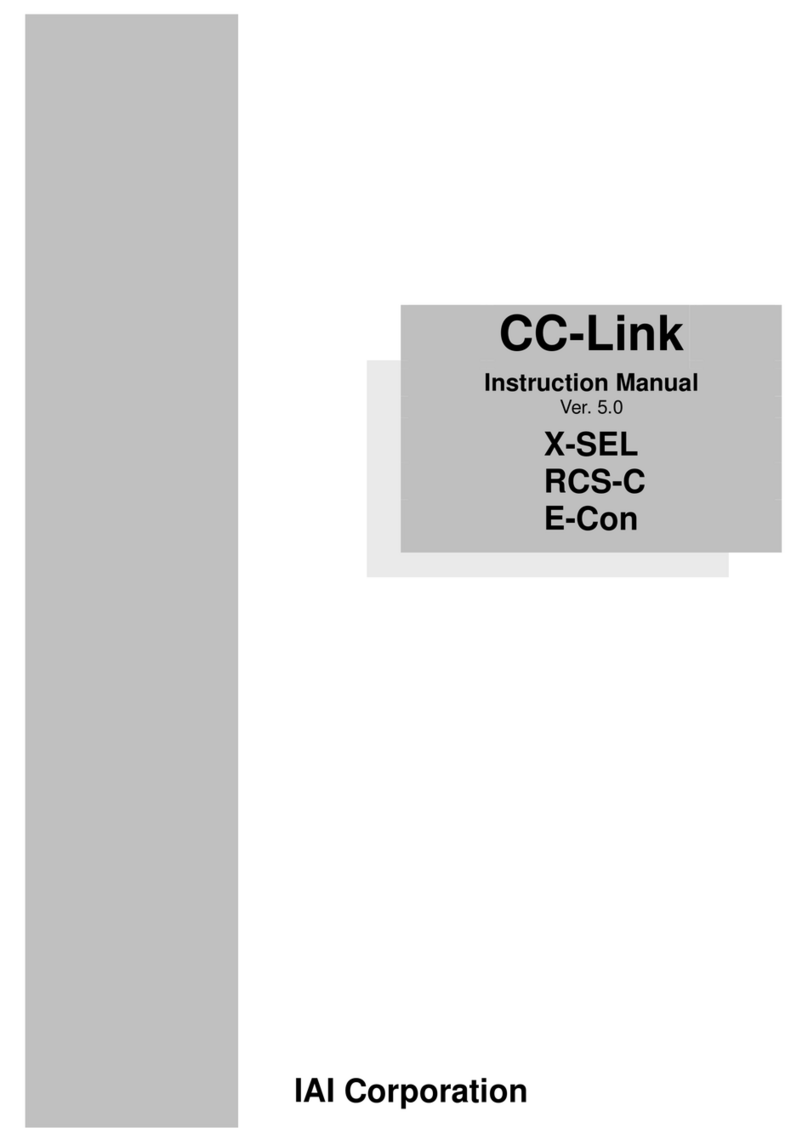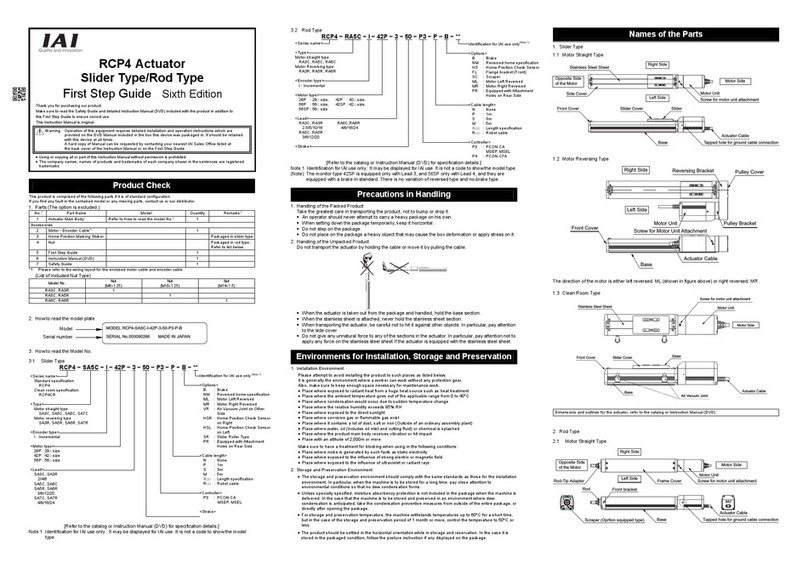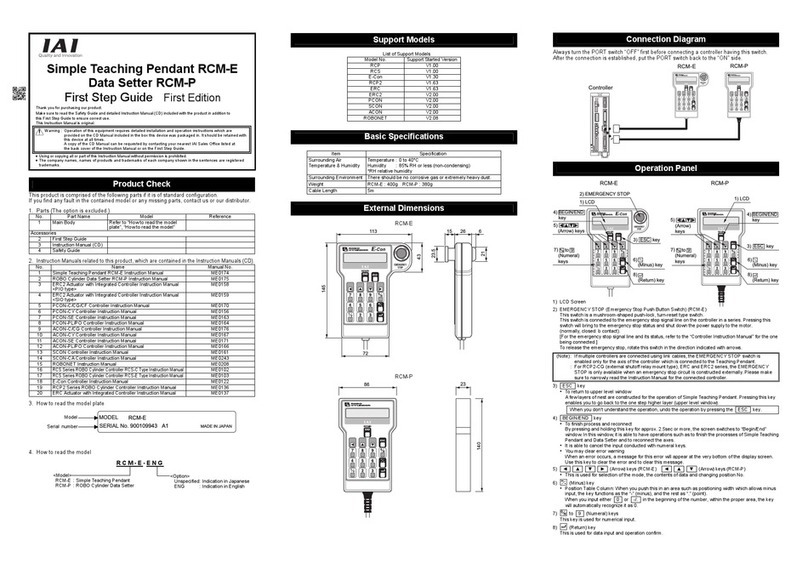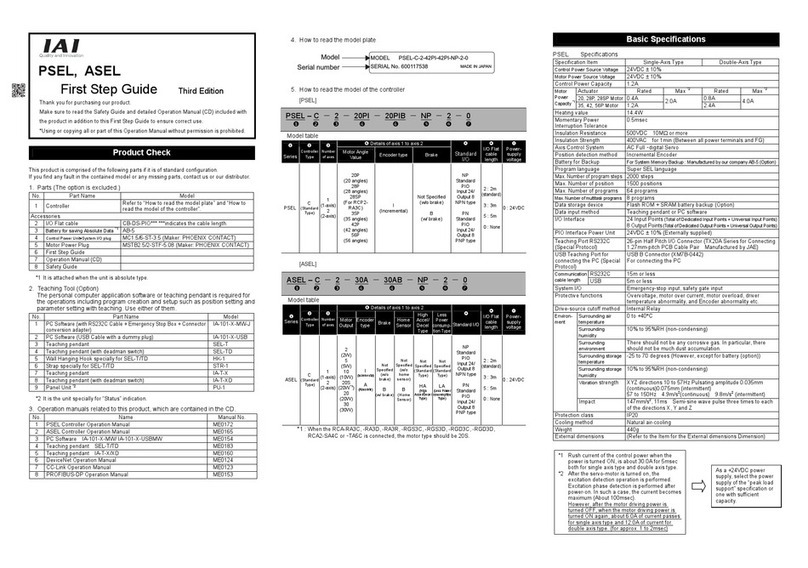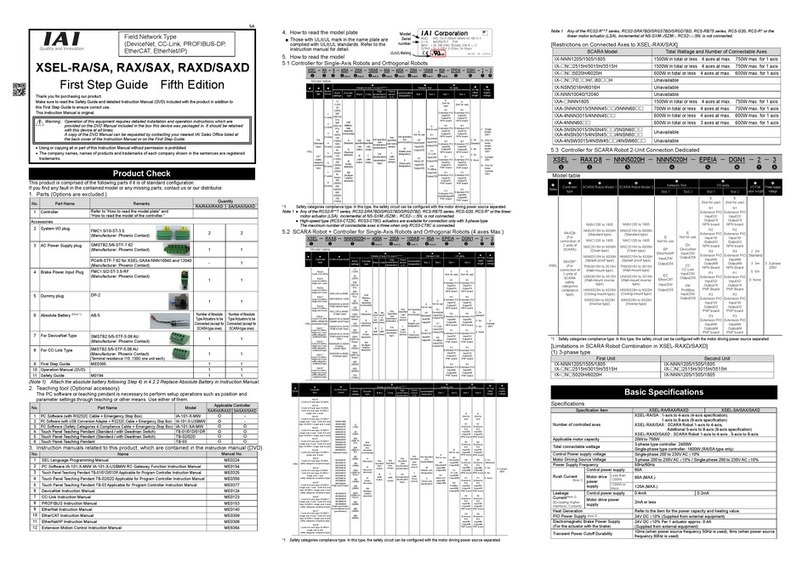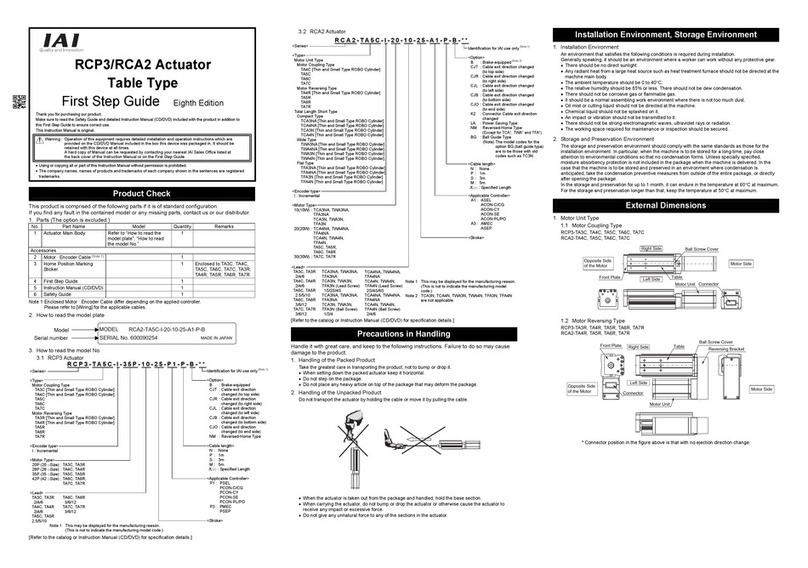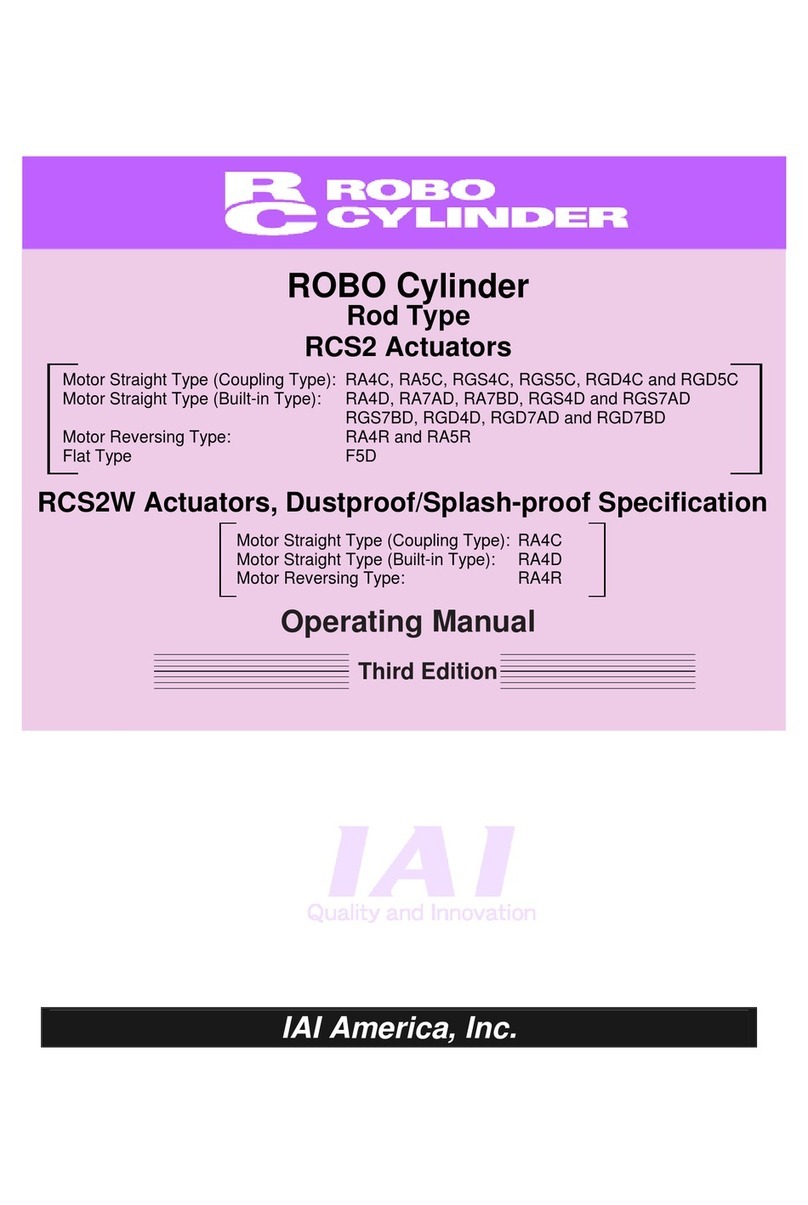13. Symbol Edit.......................................................................................................
79
13-1. Symbol Edit Items ................................................................................................79
13-2. Input Example: Symbolize Local Integer Variable................................................80
13-3. Symbol Edit Screen of Each Items.......................................................................84
13-4. Flash ROM Writing...............................................................................................88
14. Parameter Edit..................................................................................................
89
14-1. Parameter Edit Items............................................................................................89
14-2. Input Example: Edit Each-Axis Parameter............................................................90
15. Monitor..............................................................................................................
93
15-1. Monitor Items........................................................................................................93
15-2. Input Port..............................................................................................................94
15-3. Output Port...........................................................................................................94
15-4. Global Flag...........................................................................................................94
15-5. Global Variable.....................................................................................................95
15-6. Axis Status ...........................................................................................................96
15-7. System Status....................................................................................................100
15-8. Error Detail Information ......................................................................................103
15-9. Version Information ............................................................................................104
16. Controller ........................................................................................................
106
16-1. Controller Items..................................................................................................106
16-2. Flash ROM Writing.............................................................................................107
16-3. Software Reset...................................................................................................108
16-4. Error Reset.........................................................................................................108
16-5. Memory Clear.....................................................................................................109
16-6. Re-Connection ...................................................................................................109
16-7. Baud Rate Change.............................................................................................110
16-8. Safety Velocity....................................................................................................110
16-9. Driver Power Recovery Request ........................................................................ 111
16-10. Action Pause Release Request.......................................................................... 111
16-11. Driver Power Recovery Request (RPwr) and Action Pause Release Request (Ract) ..112
16-12. Absolute Reset...................................................................................................113
16-13. Procedures for Resetting Absolute-Battery Voltage-Down Warning Error..........116
*Supplement............................................................................................................
118
Synchro Specification Absolute Reset...............................................................................118
About Error Level Management........................................................................................126
X-SEL Teaching Pendant Error List (Application Part)......................................................127
X-SEL Teaching Pendant Error List (Core Part) ...............................................................130