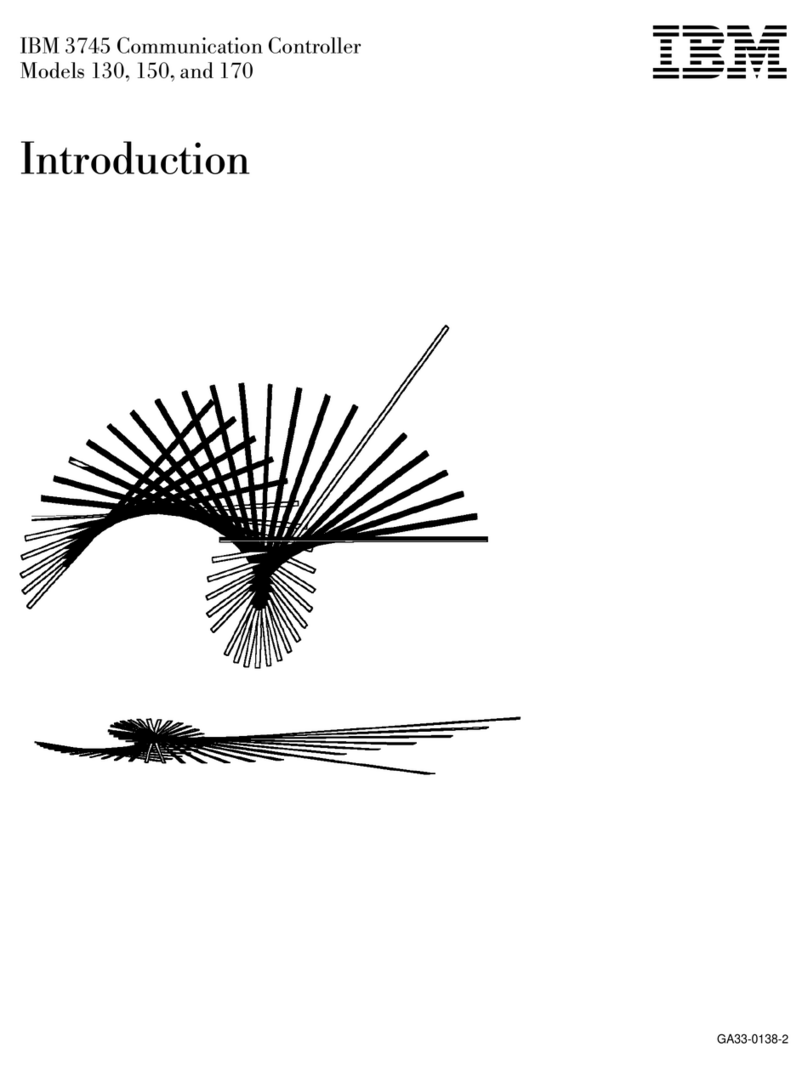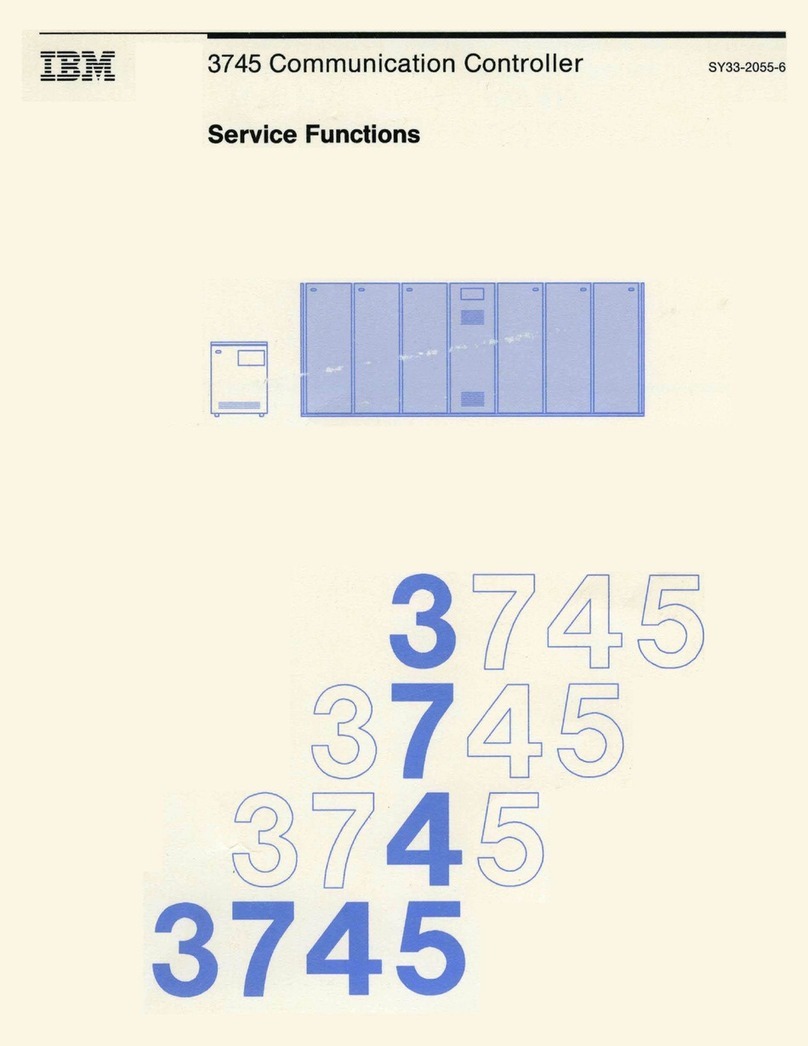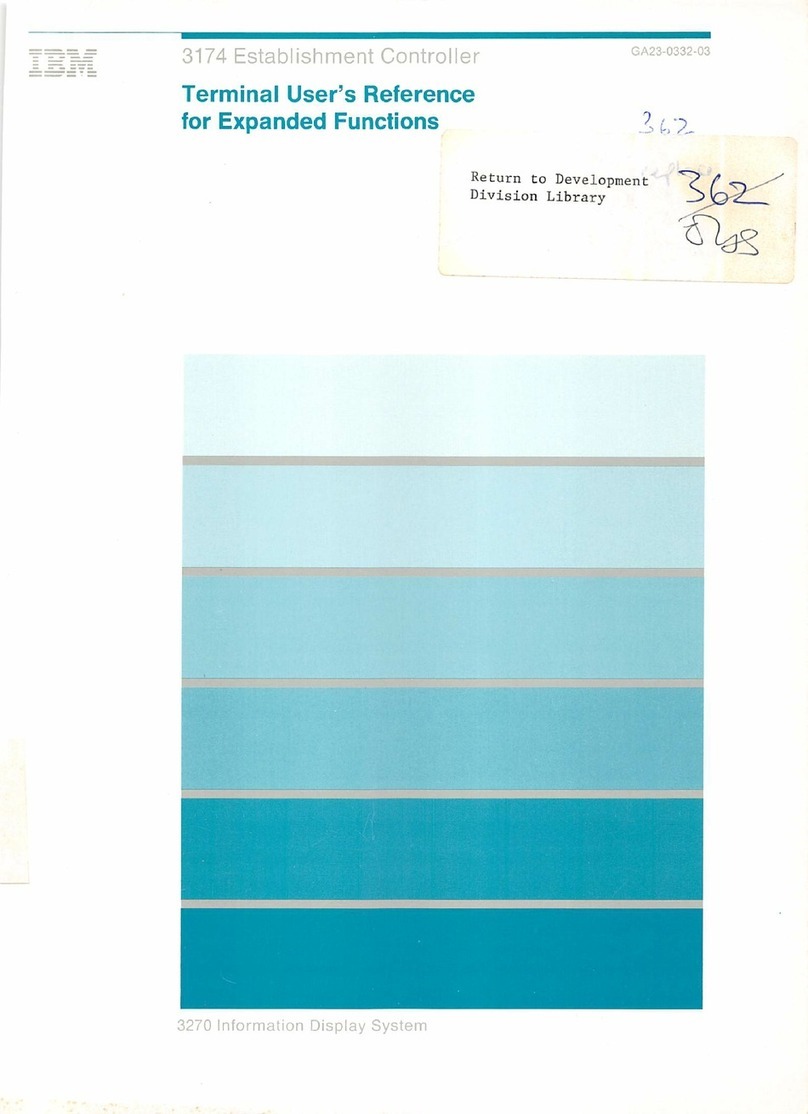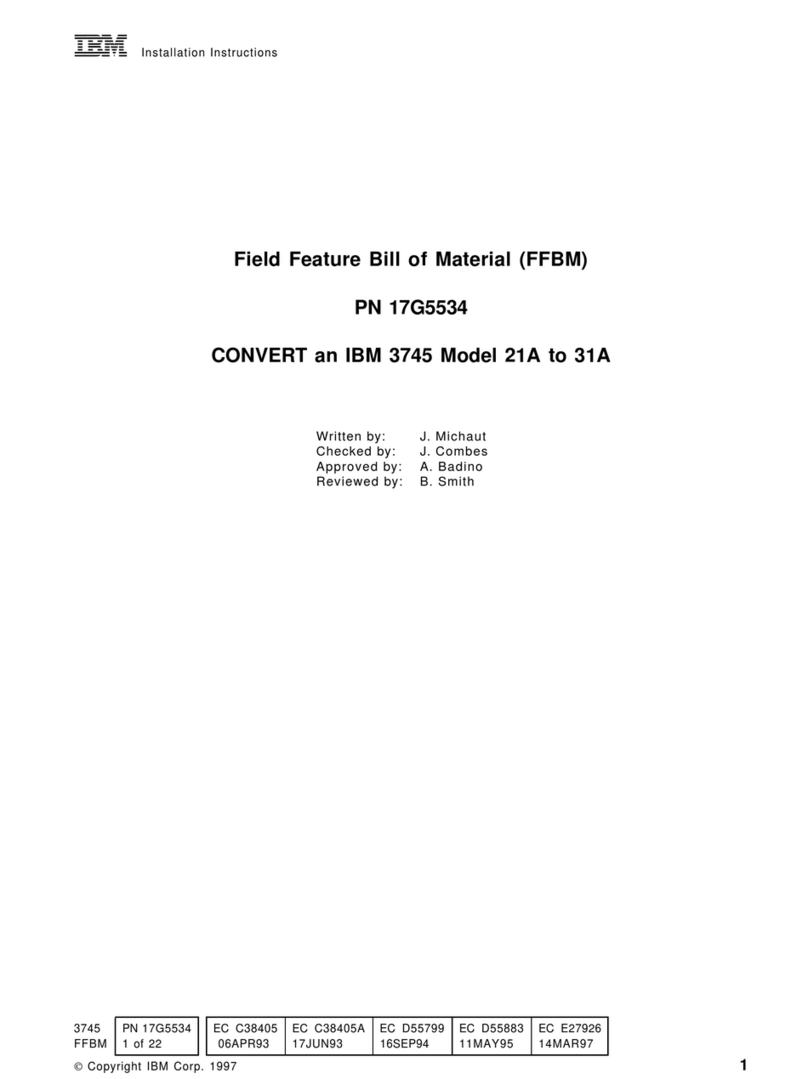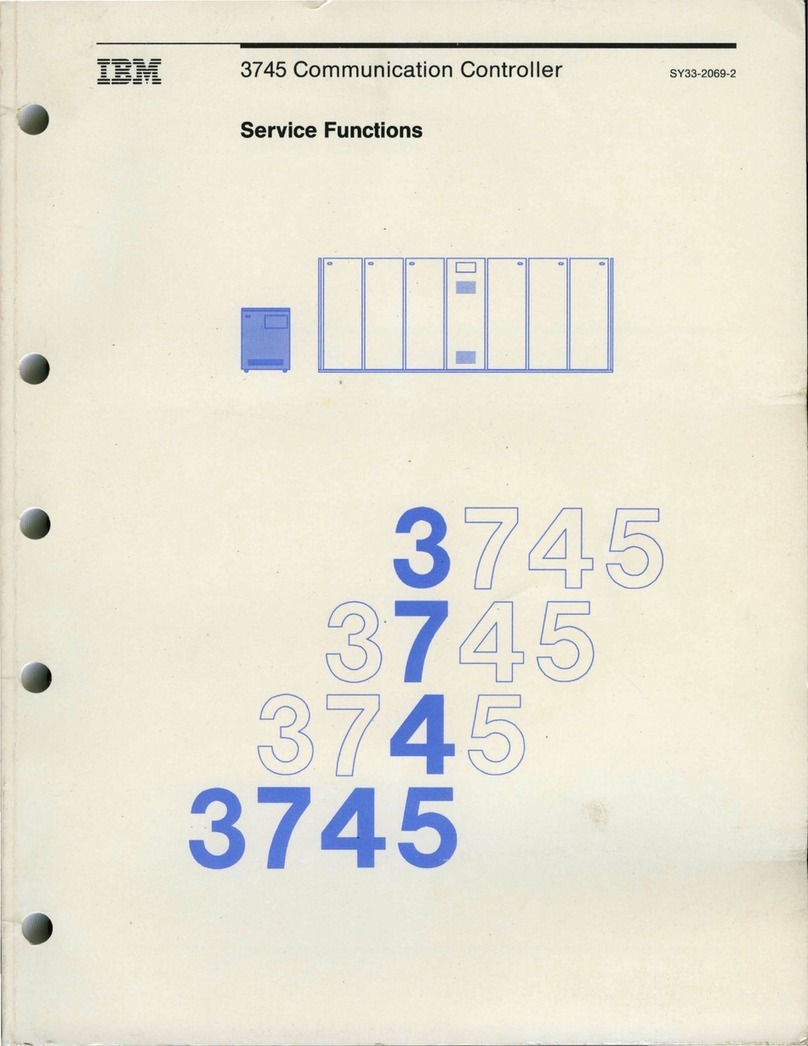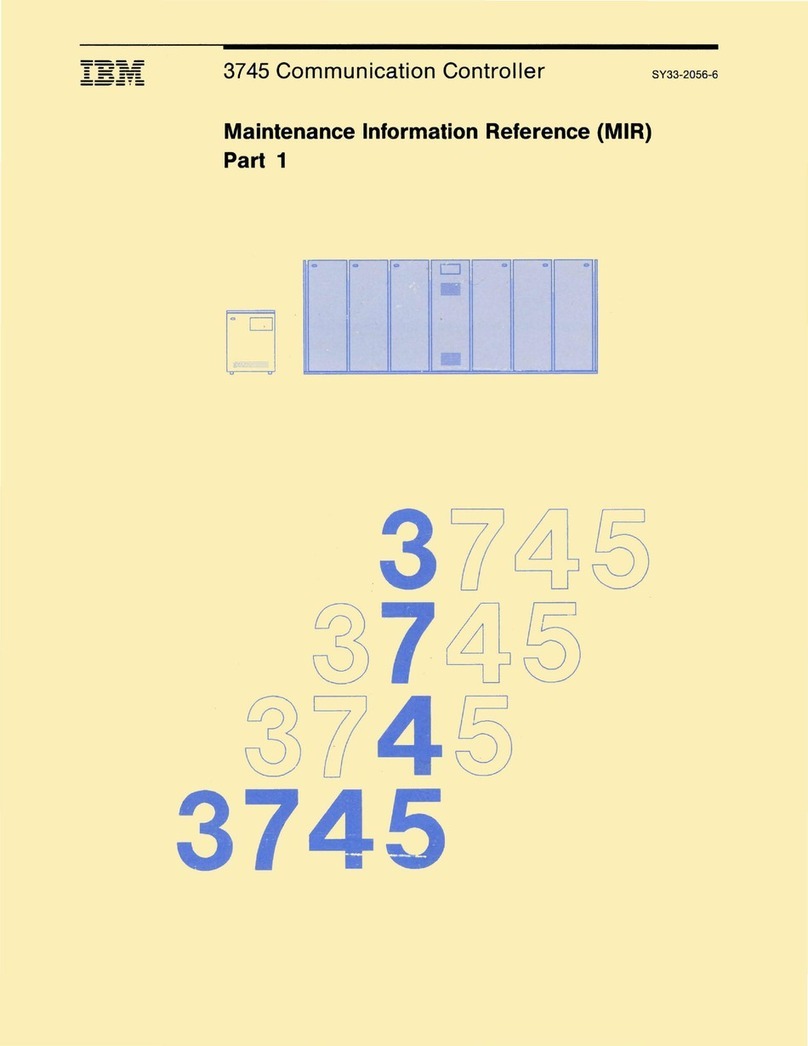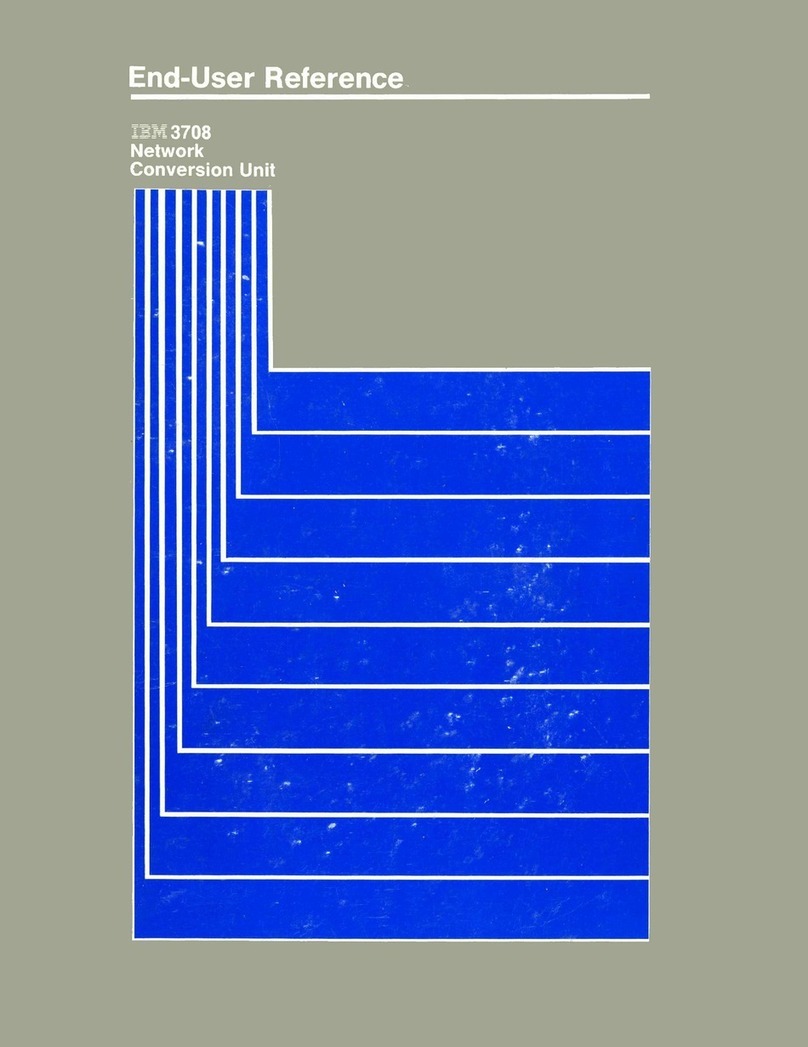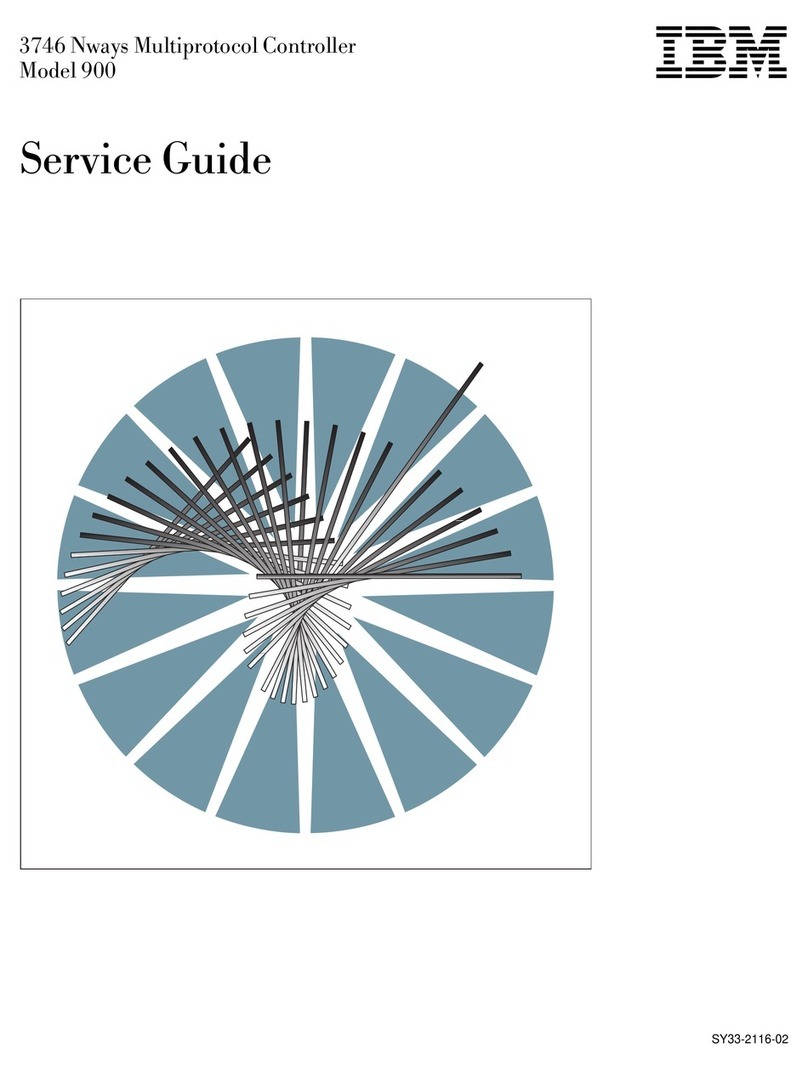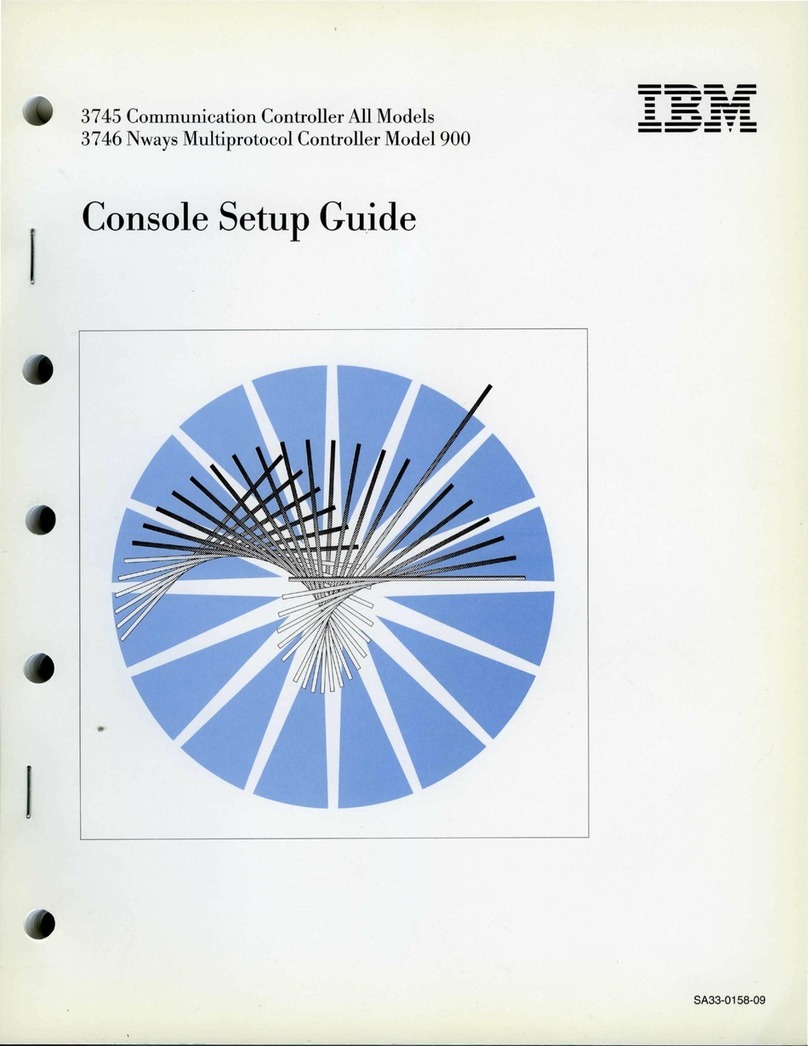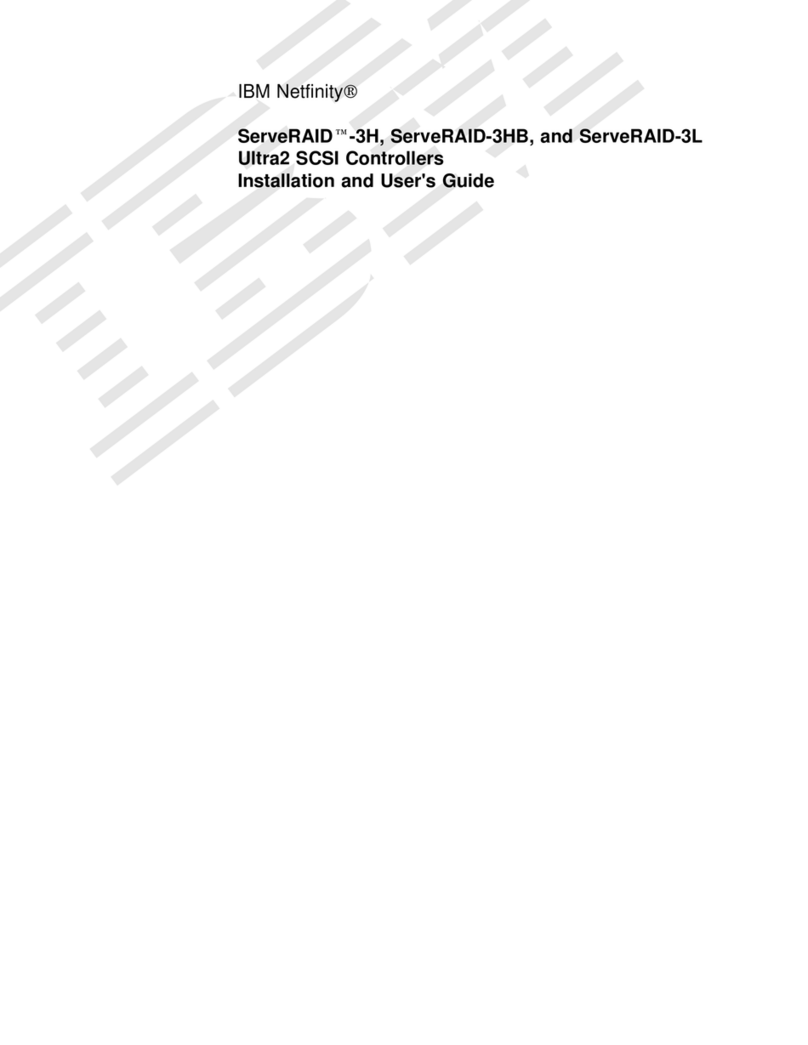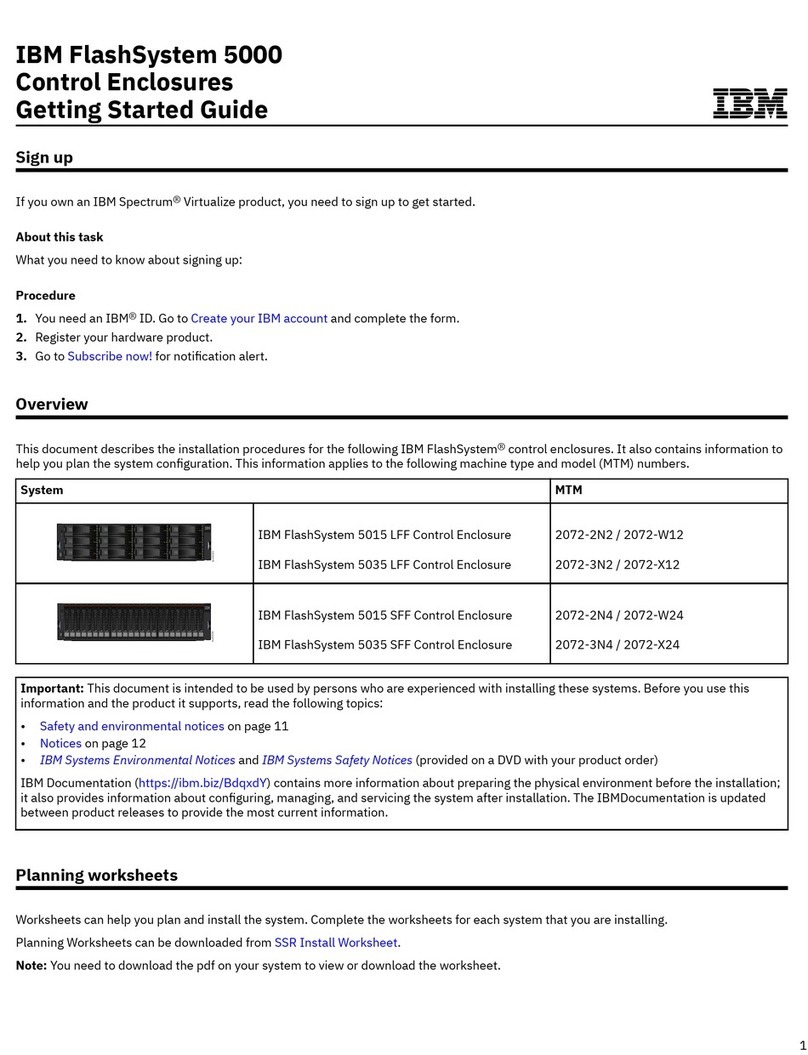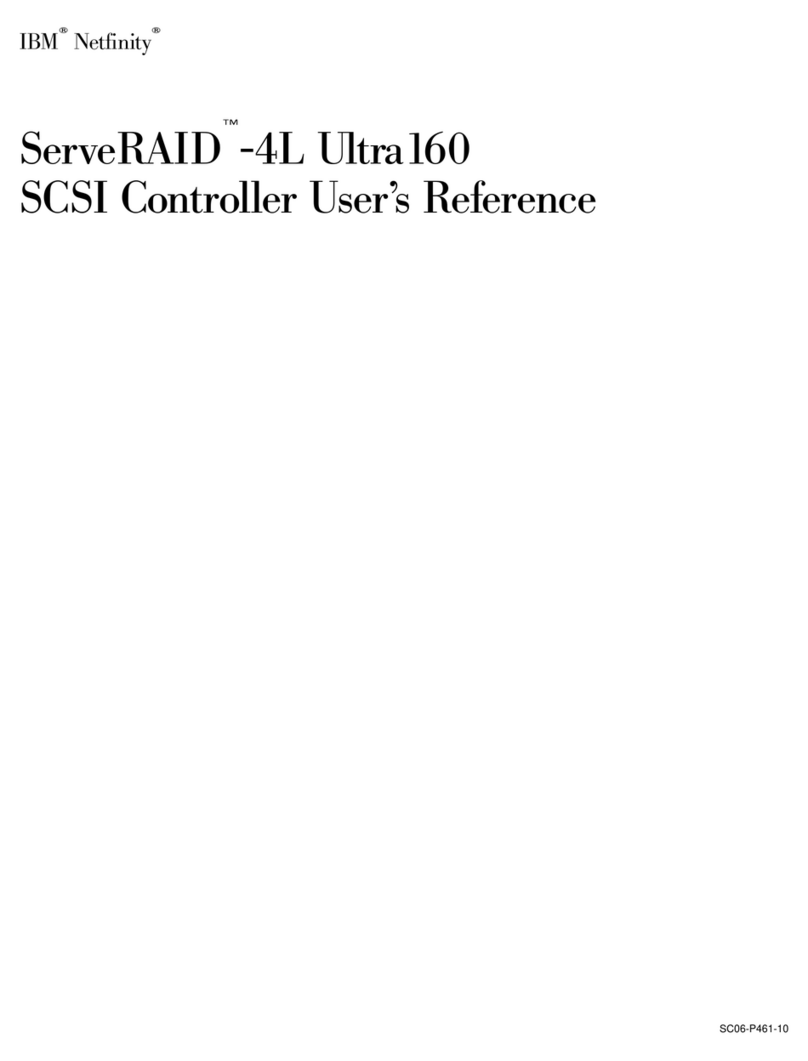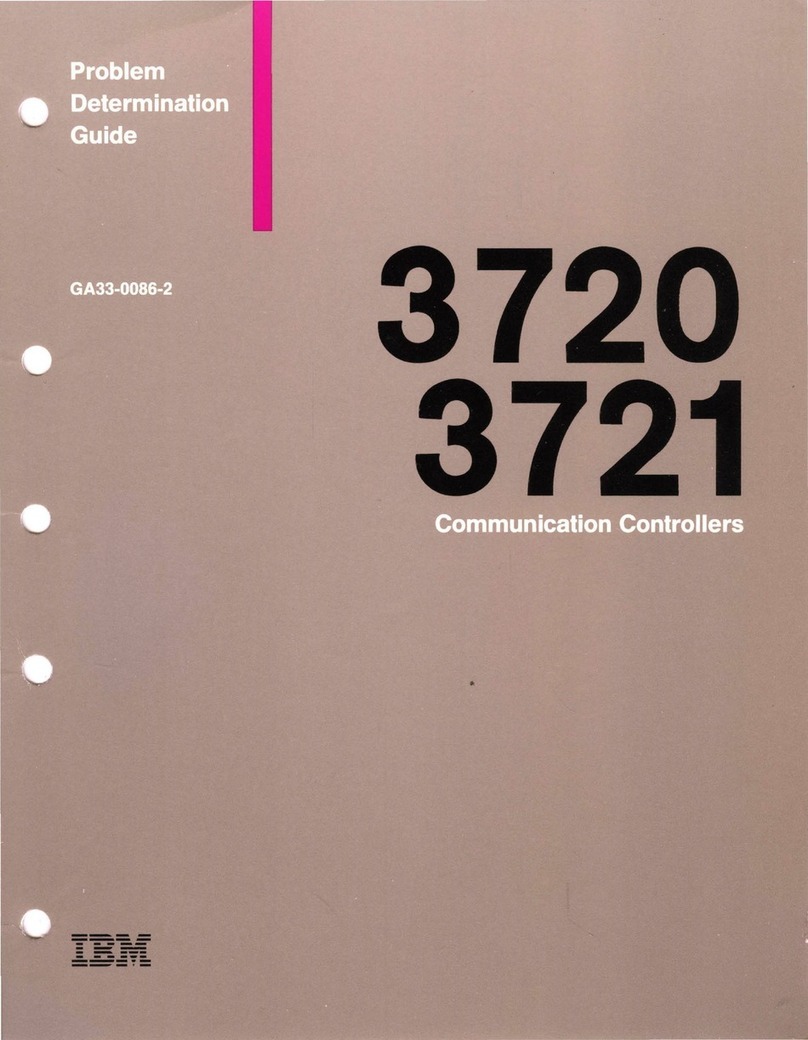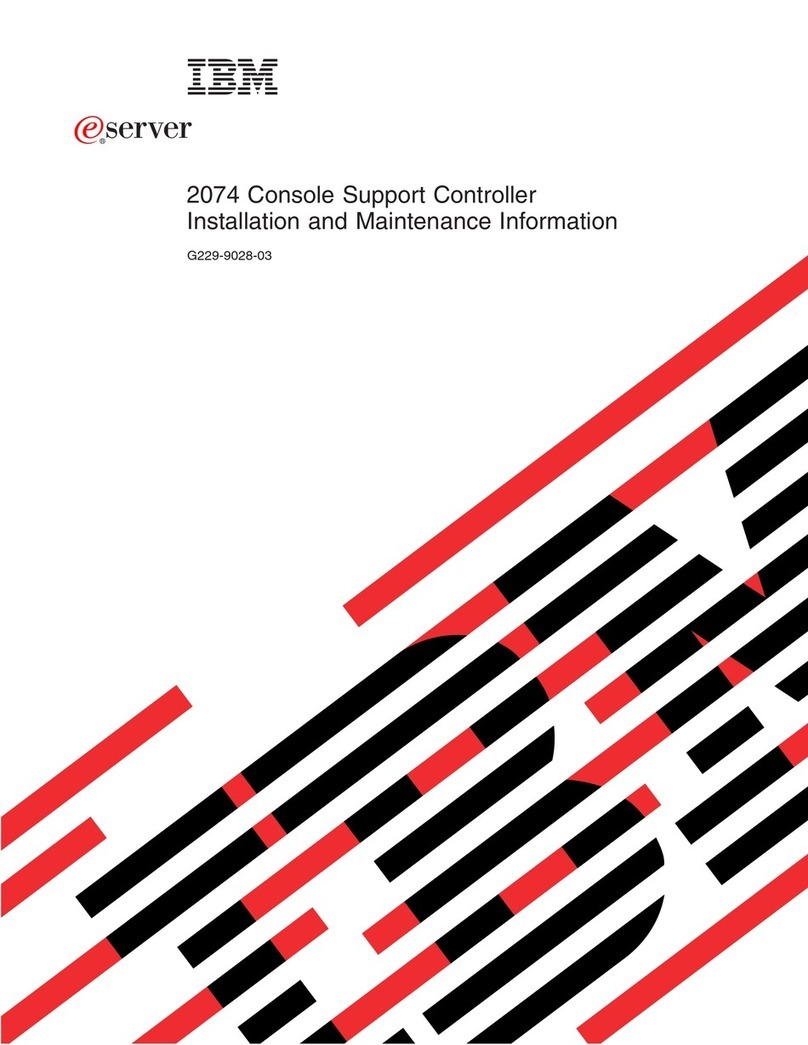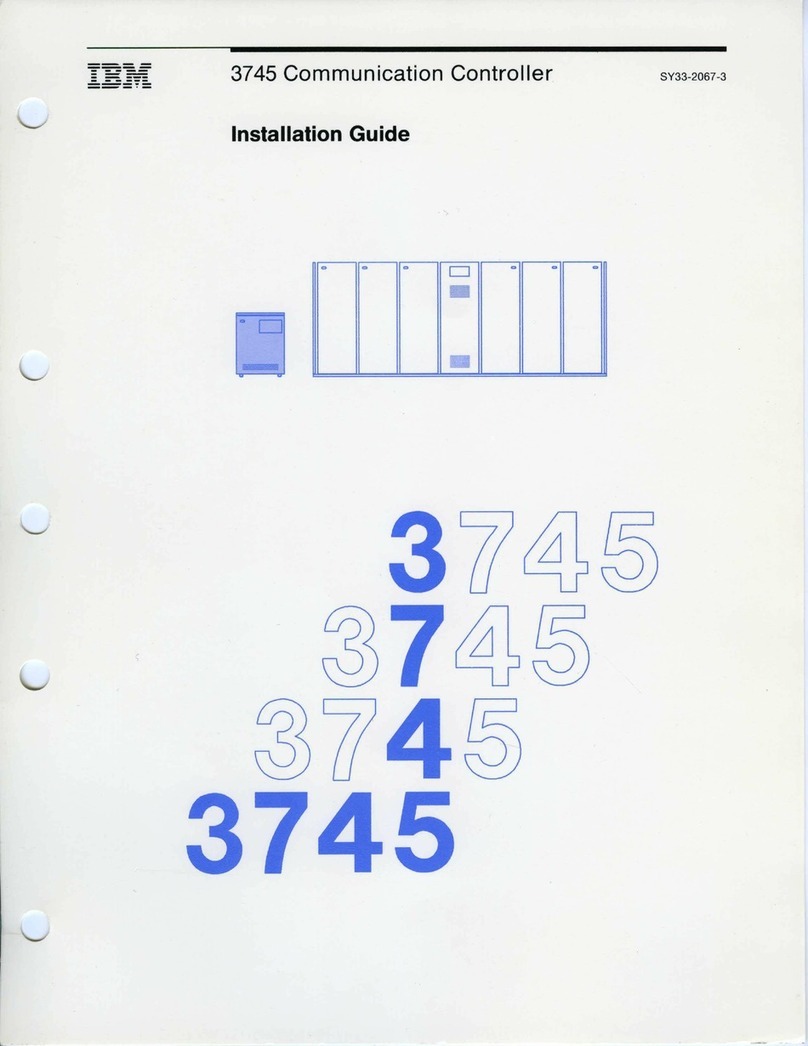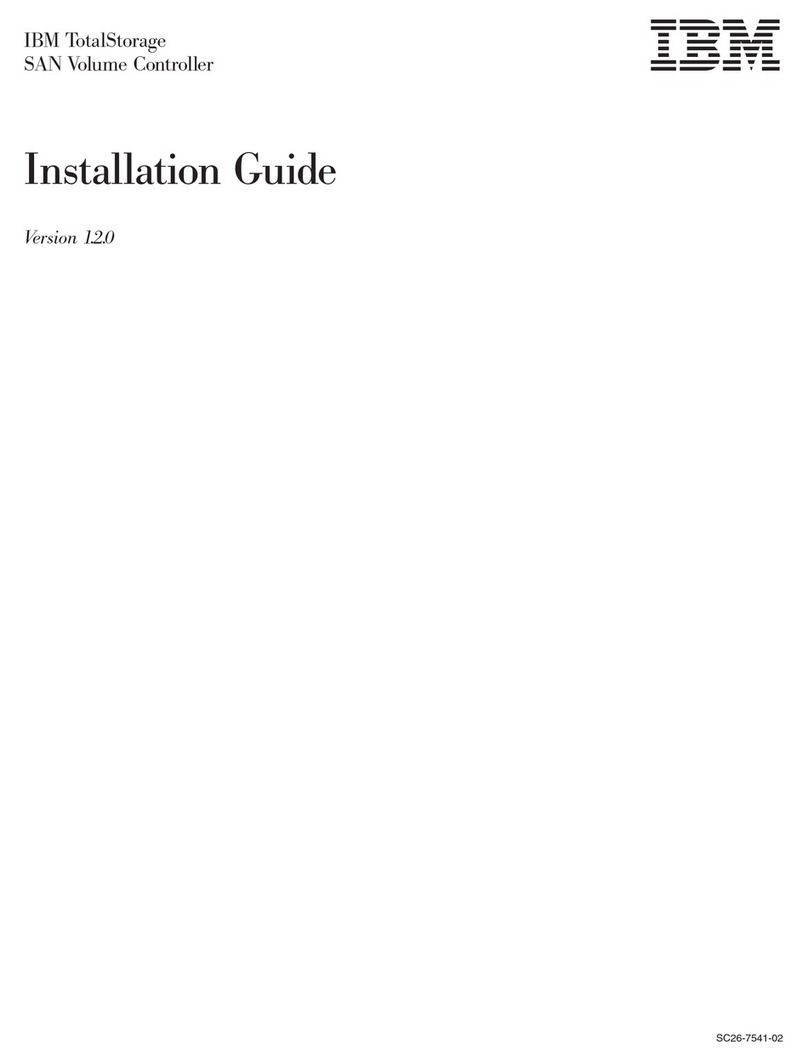Fourth Edition (July 1988)
This
major
revision obsoletes GA33-0067-2. Changes
or
additions
to
the
tl~xt
and
illustrations
are
indicated by a vertical line
to
the
left
of
the
change.
Changes
are
made
periodically
to
the
information herein. Any such
chan!~es
will
be
reported in subsequent revisions
or
Technical Newsletters. Before using this publication in
connection with
the
operation of IBM systems,
consult
the
latest
IBM
Systom/370, 30xx,
and
4300 Processors Bibliography, GC20-0001,
for
the
editions
that
are
applica,ble and current.
References in
this
publication
to
IBM products,
programs
or
services
do not
imply
that
IBM
intends
to
make these
available
in all cOl!ntries in which IBM operates. Any reference to an
IBM licensed
program
in
this
publication is not intended
to
state
or
imply
that
only
IBM's
licensed
program
may be used. Any functionally equivalent
program
may be used instead.
Publications
are
not stocked at
the
addresses given below. Requests for
IIBM
publications
should be made
to
your
IBM representative
or
to
the
IBM branch office
serving
your
locality.
A
form
for
readers'
comments is provided at
the
back of
this
publication. If
the
form
has
been removed, comments may be addressed
to
either
of
the
following:
or
International Business Machines Corporation
Department 6R1LG
180
Kost Road
Mechanicsburg, PA 17055, USA
IBM France
Centre d'Etudes et Recherches
Service 0798
06610 La Gaude, France
IBM may use
or
distribute
any
of
the
information you supply in
any
way
it
believes
appropriate
without
incurring
any obligation
to
you.
© Copyright International Business Machines Corporation
1986, 1987,
198;B
ii
Federal
Communications
Commission
(FCC)
Statement
Warning:
This
equipment
generates,
uses,
and
can
radiate
radio
frequency
energy
and
if
not
installed
and
used
in
accordance
with
the
instruction
manual,
may
cause
interference
to
radio
communications.
It
has
been
tested
and
found
to
comply
with
the
limits
for
a
Class
A
computing
device
pursuant
to
Subpart
J
of
Part
15
of
FCC Rules,
which
are
designed
to
provide
reasonable
protection
against
such
interference
when
operated
in
a
commercial
environment.
Operation
of
this
equipment
in
a
residential
area
is
likely
to
cause
interference
in
which
case
the
user
at
his
own
expense
will
be
required
to
take
whatever
measures
may
be
required
to
correct
the
interference.
In
addition
to
the
above
FCC statement, you
should
be
aware
that:
• The
statement
applies
only
to IBM 3720/3721
Communication
Controllers
used in the USA and
having
a label on the back
that
indicates
compliance.
• The
phrase
instruction
manual
means
this
manual
and
the
following
3720/3721
communication
Controller
manuals:
For
installation
information:
3720/3721 Planning
and
Site Preparation Guide, GA33-0061
3720/3721 Configuration Guide, GA33-0063
3720
Model
1 Feature
Addition
Instructions, GA33-0110
3720
Model
11
Feature
Addition
Instructions, GA33-0111
3720
Model
2 Setup Instructions, GA33-0112
3720
Model
12 Setup Instructions, GA33-0113
3721
Models
1
and
2 Setup Instructions, GA33-0114
For
user
information:
3720/3721 Extended Services, GA33-0066