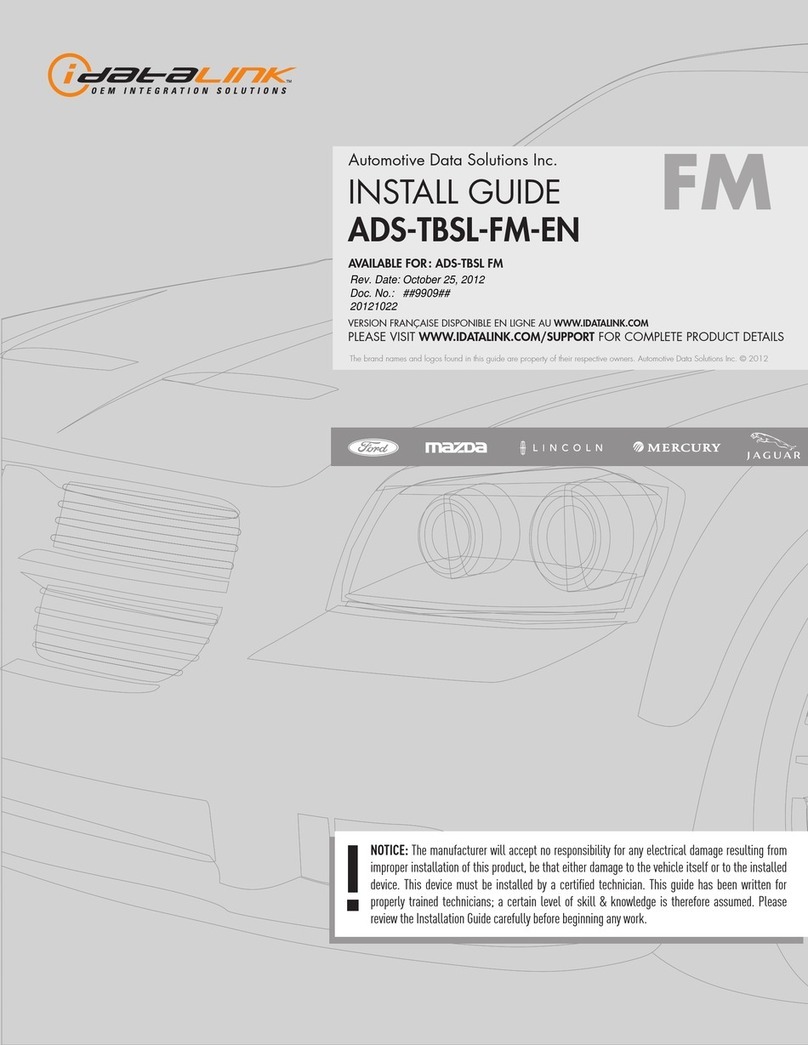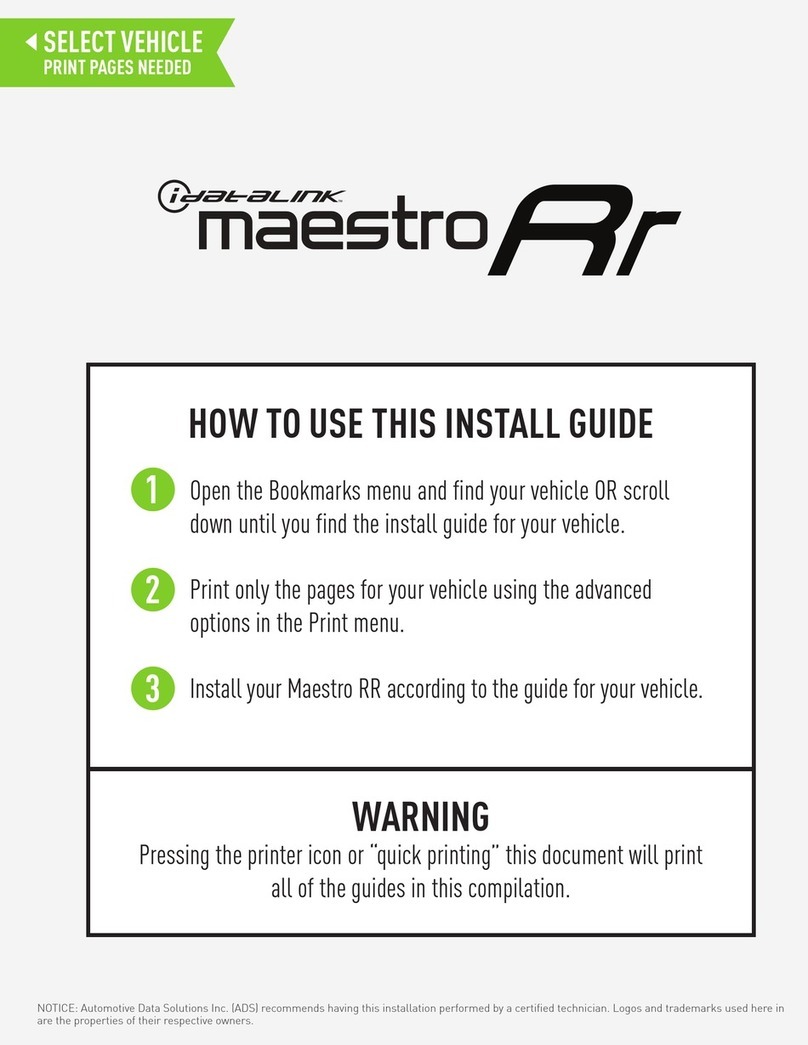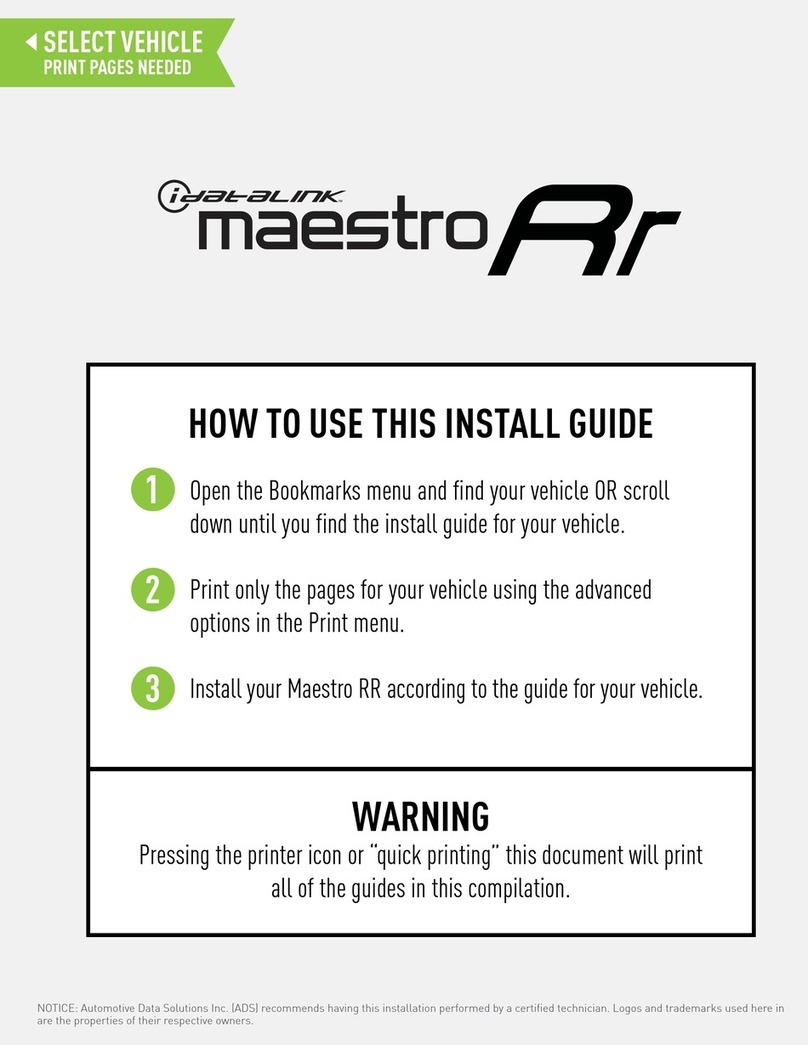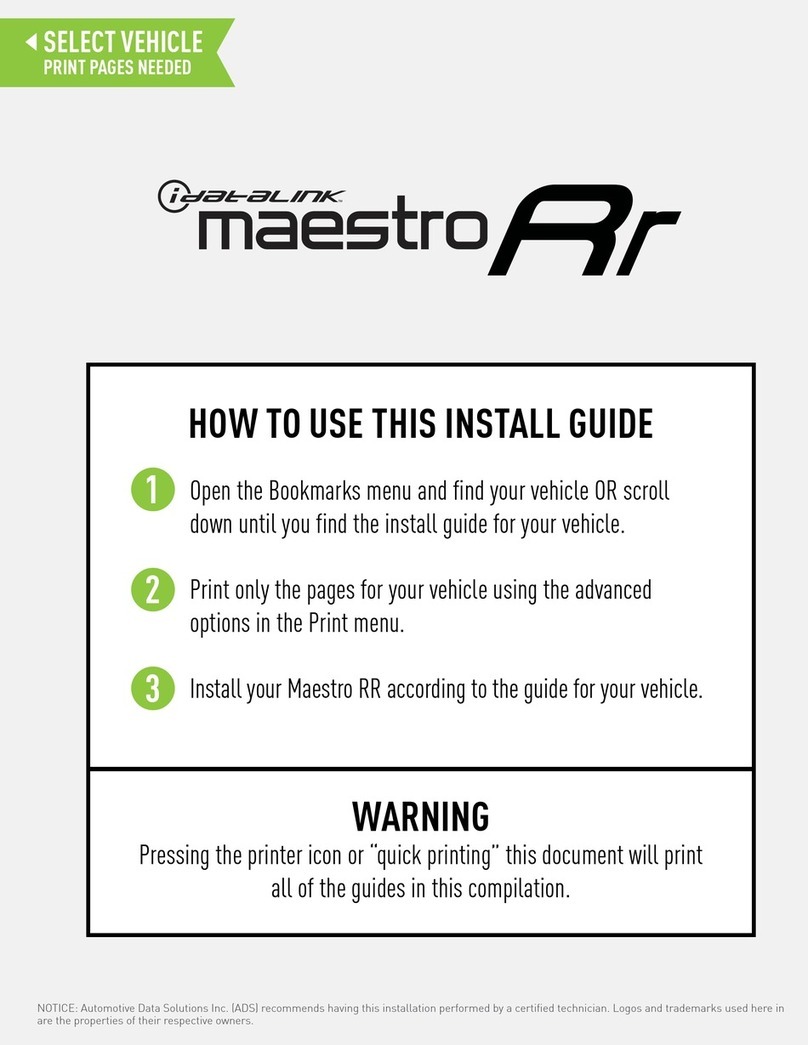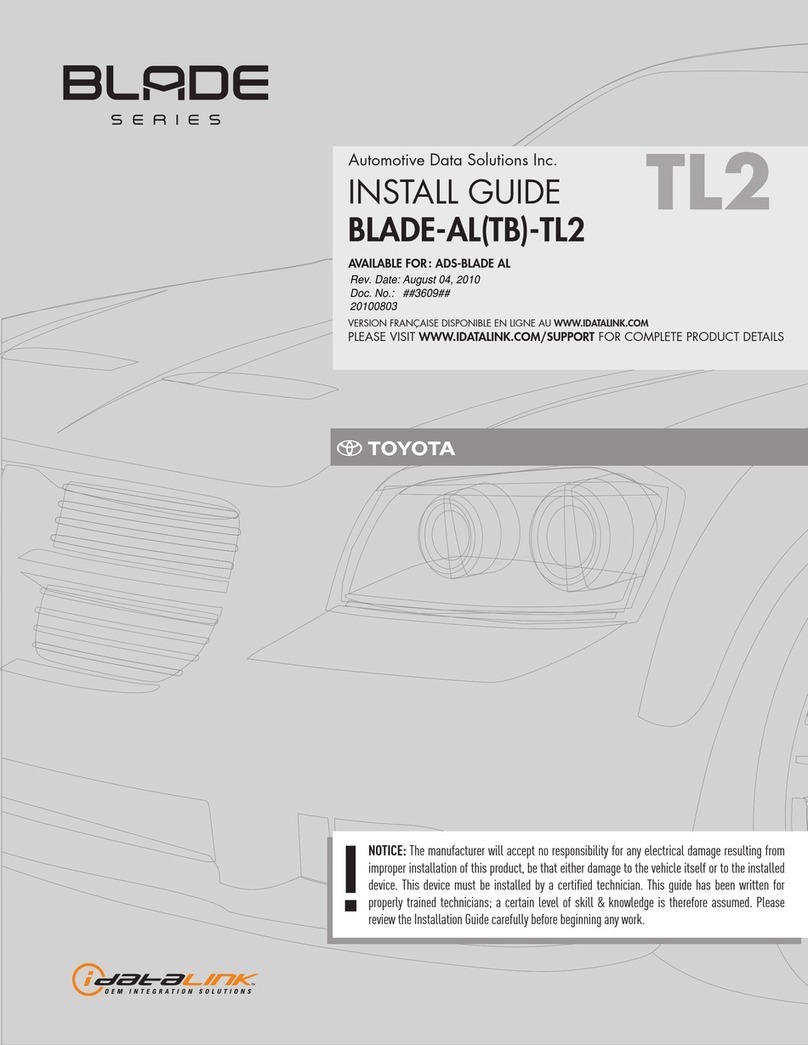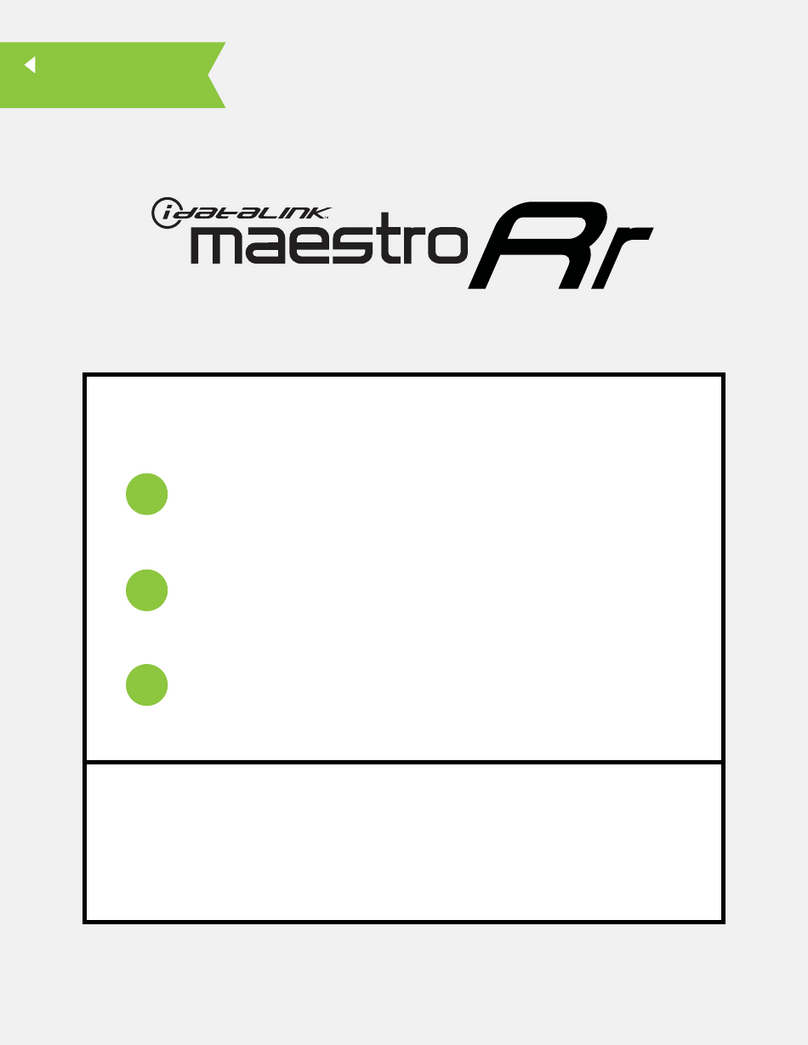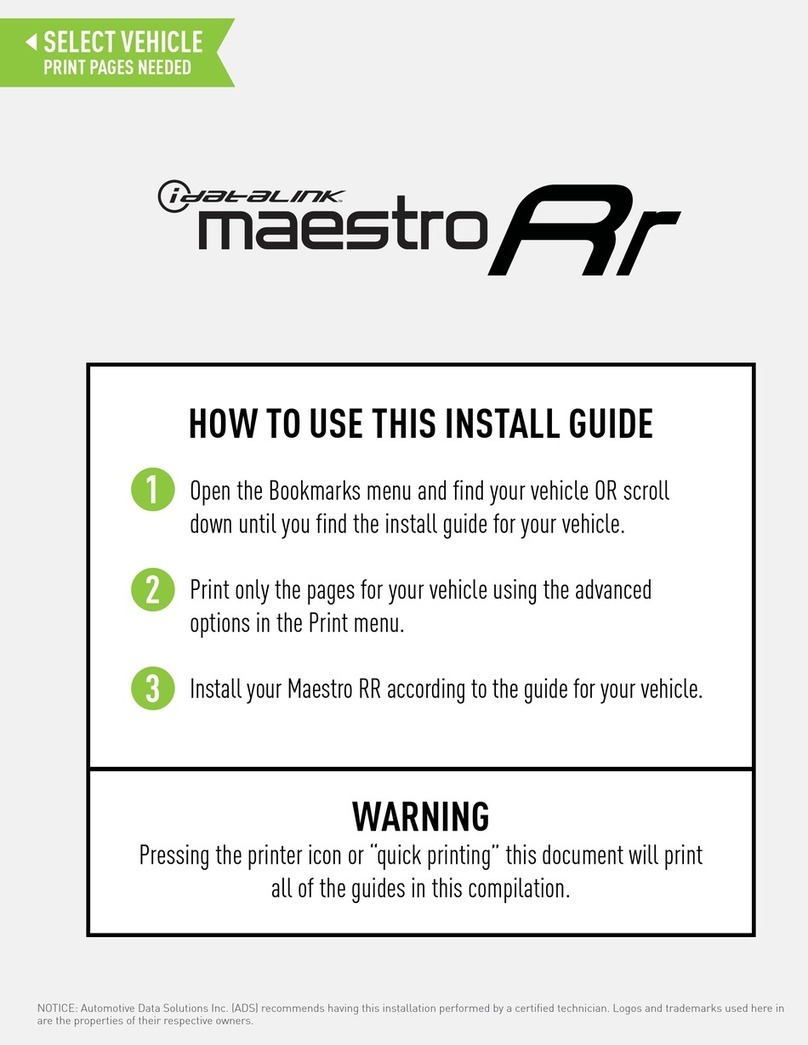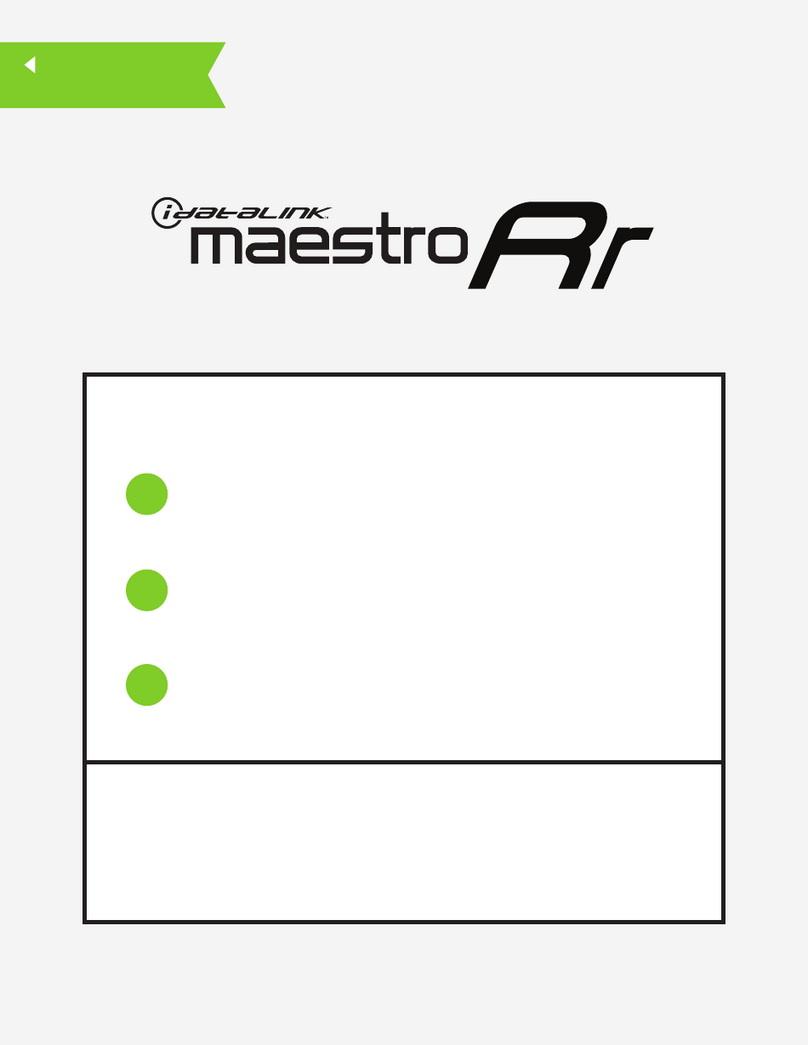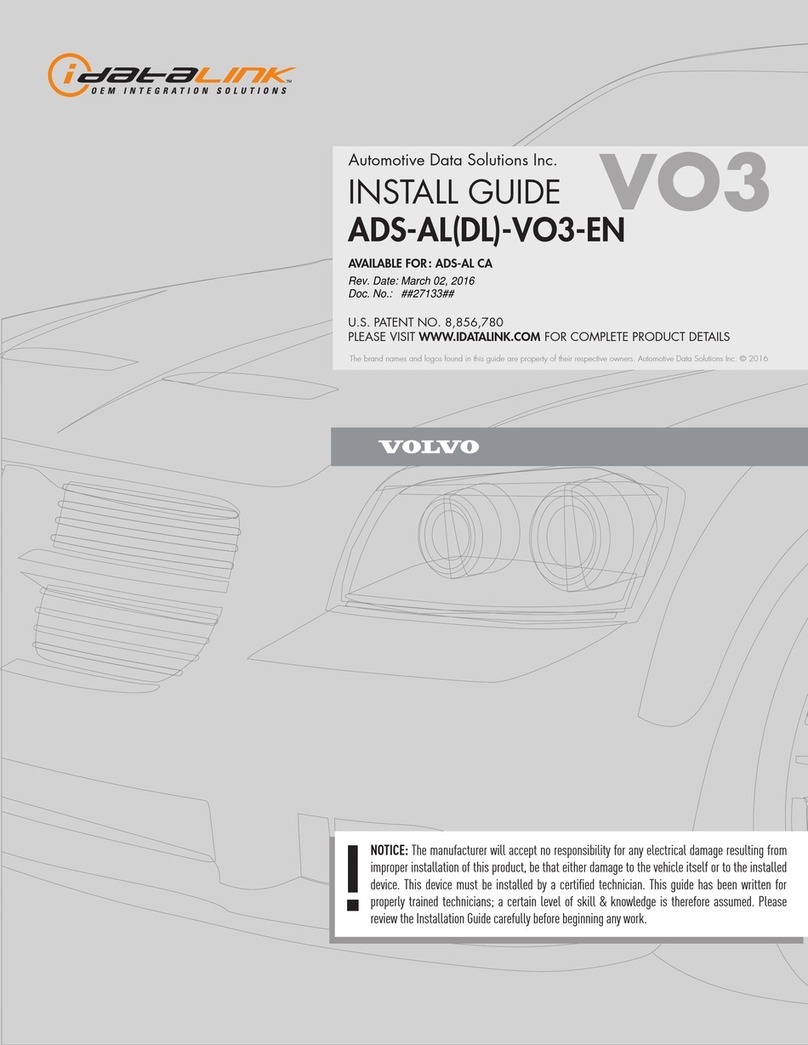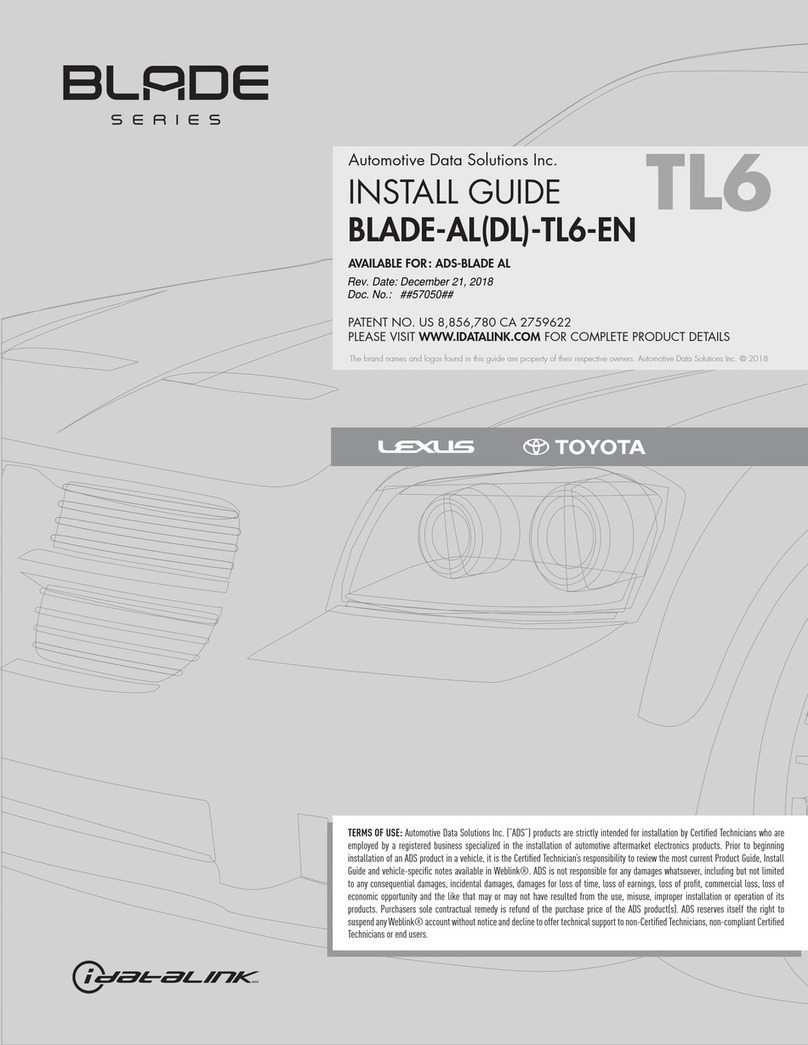MA1-RR-AS-(HRR-MA1)-EN maestro.idatalink.comAutomotive Data Solutions Inc. © 2023 7
MAZDA 2 20112014
TROUBLESHOOTING TABLE
PROBLEM SOLUTION
Steering wheel controls do not work but LED on the Maestro does
blink when steering wheel buttons are pressed.
Verify the buttons are set up in the flash. If any button is set to “none” for “press
once”, it will do nothing. “Hold” column can be left as none and the “press once”
function will operate with one press and when holding the button.
Ensure the blue 4-pin steering wheel control cable is connected between the Maestro
and the radio. The radio will use either the 3.5mm jack OR the blue/yellow wire, not
both.
Connect the 3.5mm jack from the Maestro blue 4-pin cable to the radio’s 3.5mm port
(labeled steering, remote, or wheel). If no such port exists, wire the blue/yellow to
blue/yellow (Kenwood/JVC) or to the radio’s Key 1 wire (brands not listed/other) and
secure the 3.5mm jack. It will not be used.
Refer to radio’s owner’s manual to verify if the radio has this function:
Alpine models with button learning (SWI1/2/GND wires on back of radio): Connect
blue/yellow wire from the blue 4-pin to the radio’s SWI1 input. Manually learn the
buttons to the radio in the radio steering wheel control menus.
JVC/Kenwood - Steering Wheel Control (ON/OFF): choose ON
Nakamichi – if model is listed, ensure PAC mode is on. If “other”, learn the buttons
in the radio steering wheel menu.
Sony - Steering Wheel Control (Custom/Preset): choose Preset. If phone buttons do
not operate properly, flash the module as Pioneer – 2009 and newer with BT. Then
select “custom” instead of “preset” and learn the buttons in the radio menu.
Other brands – radio should have a steering wheel menu to learn the buttons.
You may have to select type A/B/C/1/2/3 and try learning again if buttons are not
saving. Refer to radio manufacturer’s tech support for further advice if not learning
properly.
Radio does not turn on. Test red and yellow wires for DC voltage at radio using a multimeter. Contact support
if no voltage on red or yellow.
If installing a modular radio and it is not turning on, ensure the screen is secured and
any trim pieces on the radio have been installed fully.
Backup camera is not displayed. If radio doesn’t switch to camera input, ensure purple/white from the MA1 harness is
connected to radio reverse input wire.
If radio switches to blank image, verify yellow “BACK UP CAMERA” RCA is connected
to the correct input. Most radios have a yellow “R CAM” or “CAM” input. Pioneer
models may use a brown “BC IN” input. Make sure the 2-pin white connector is
plugged into the MA1 T harness.
Audio is very quiet or very loud. Non-amplified vehicles, ensure the white and black 4-pin connectors remain plugged
in together in the harness. The 4-pin RCA adapters are not used.
Amplified vehicles, ensure the 4-pin RCA connectors are used after separating the
white and black 4-pin connectors on the MA1 harness. Plug them into the radio’s
RCA preouts.
MAESTRO RR RESET PROCEDURE:
Turn the key to the OFF position, then disconnect all connectors from the module.
Press and hold the module’s programming button and connect all the connectors back to the module. Wait, the module’s LED will flash RED rapidly (this may
take up to 10 seconds).
Release the programming button. Wait, the LED will turn solid GREEN for 2 seconds to show the reset was successful.
TECHNICAL ASSISTANCE
Phone: 1-866-427-2999
IMPORTANT: To ensure proper operation, the aftermarket radio needs to have the latest firmware from the manufacturer. Please visit the radio
manufacturer’s website and look for any updates pertaining to your radio.