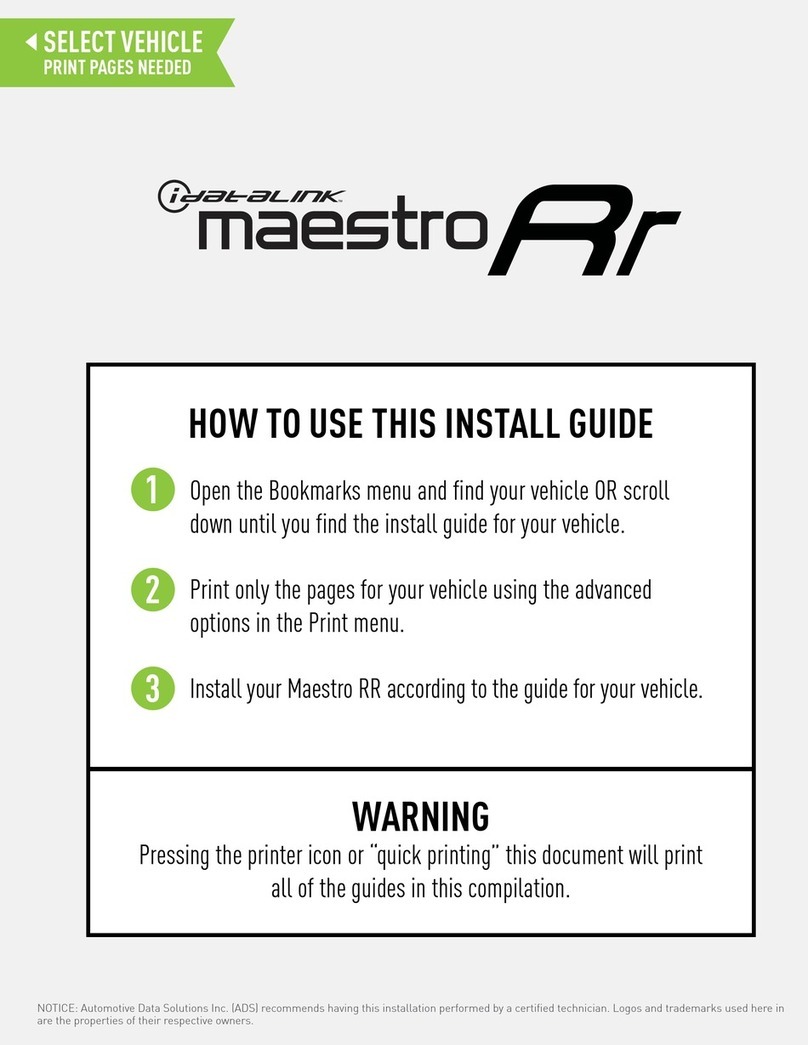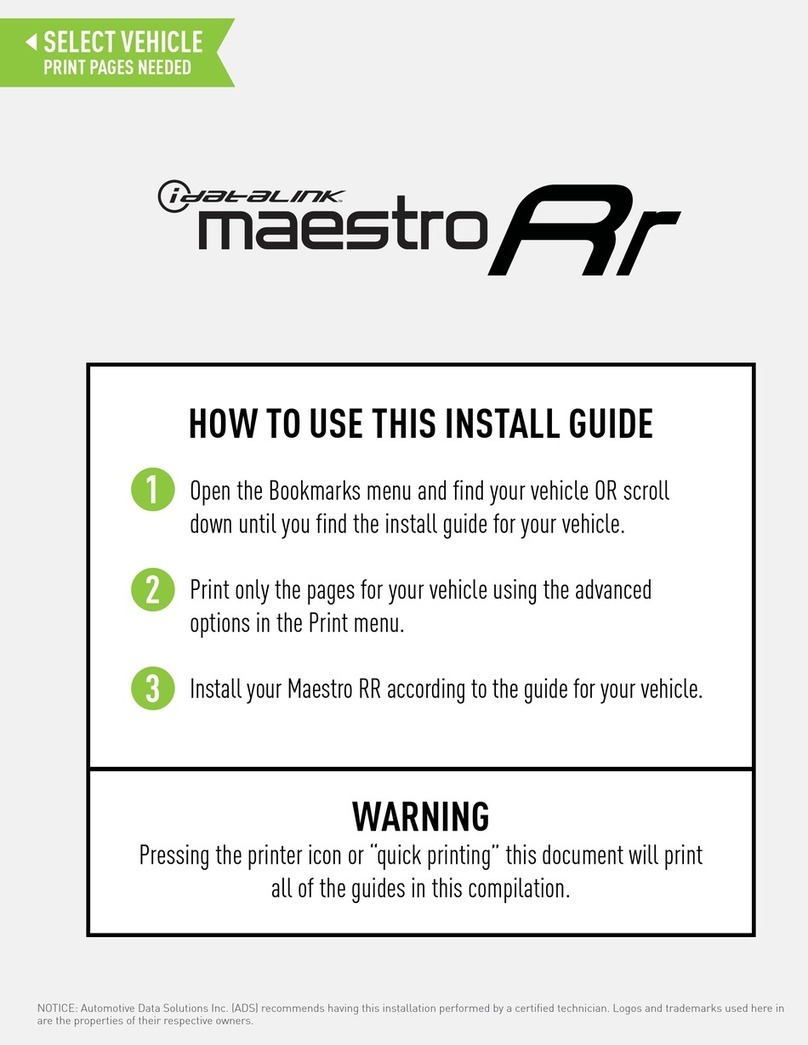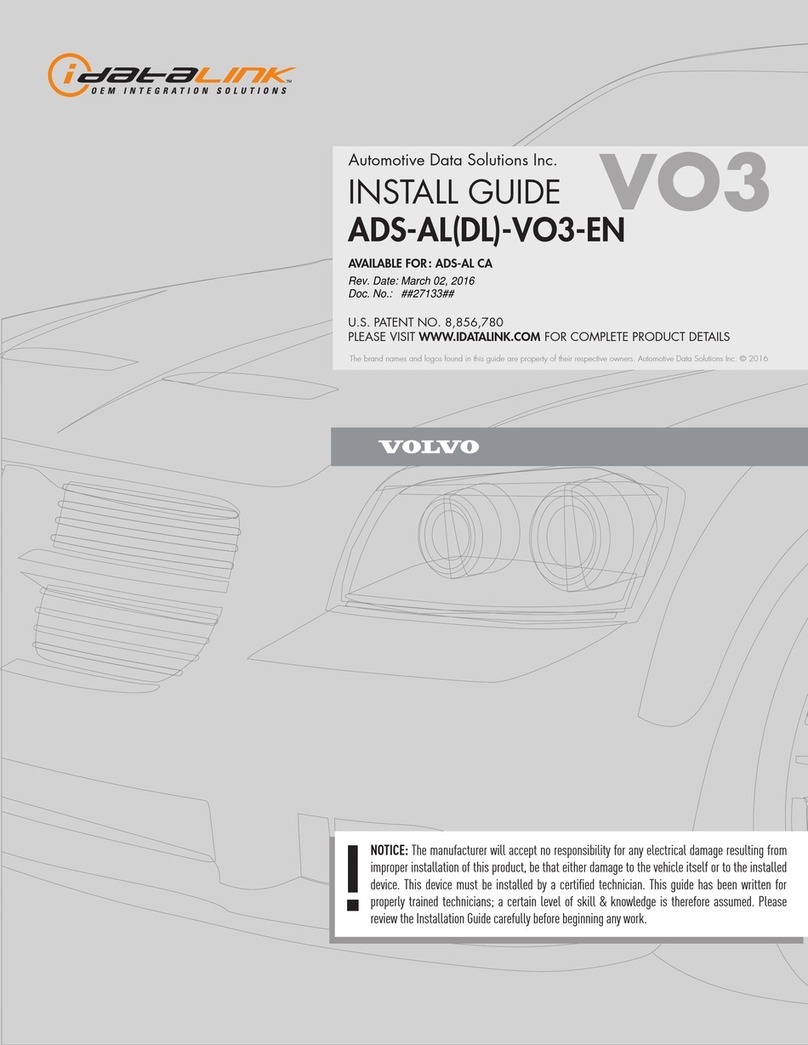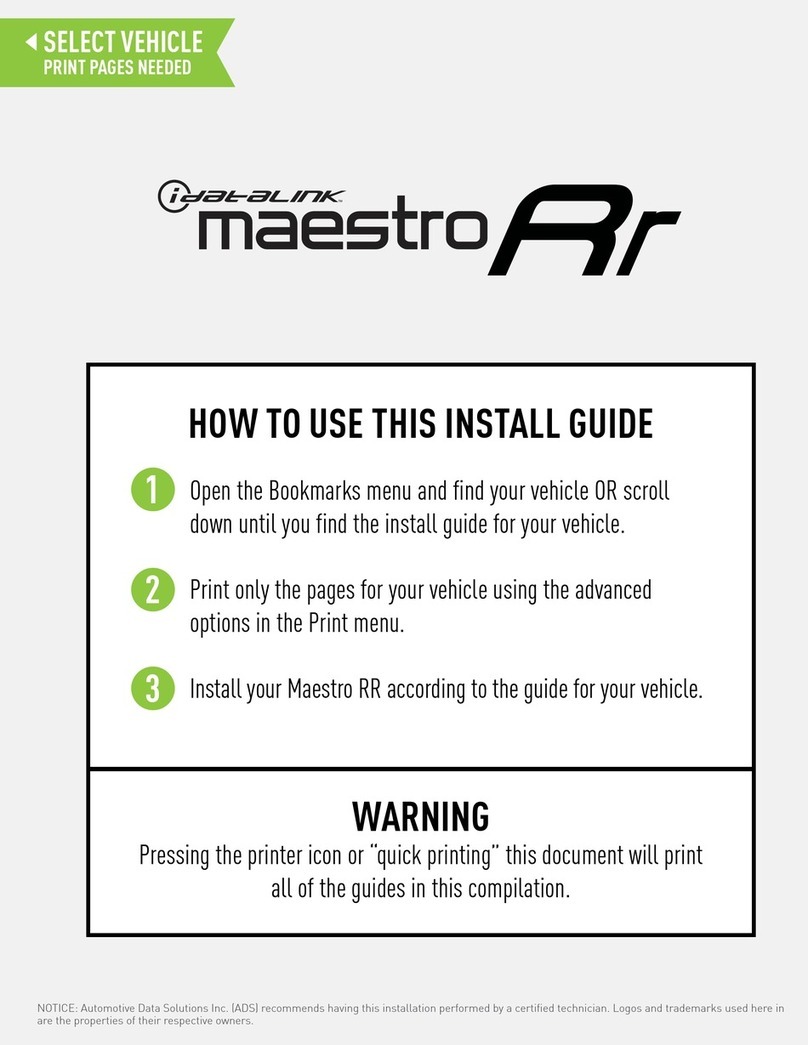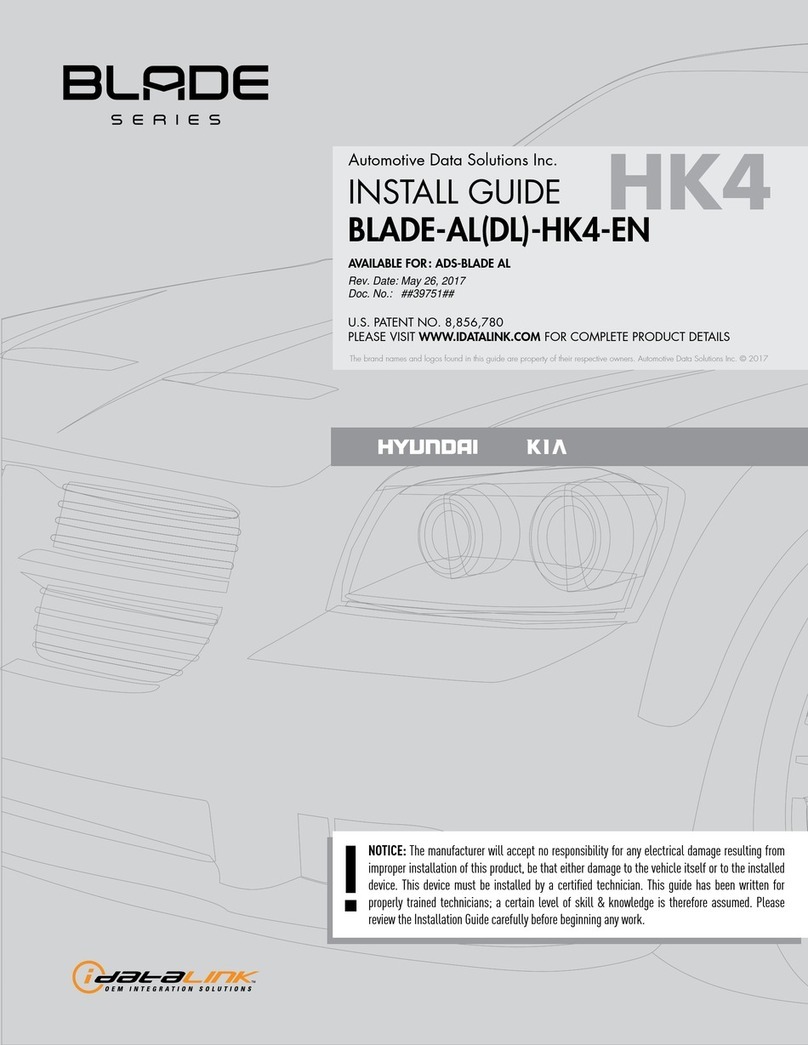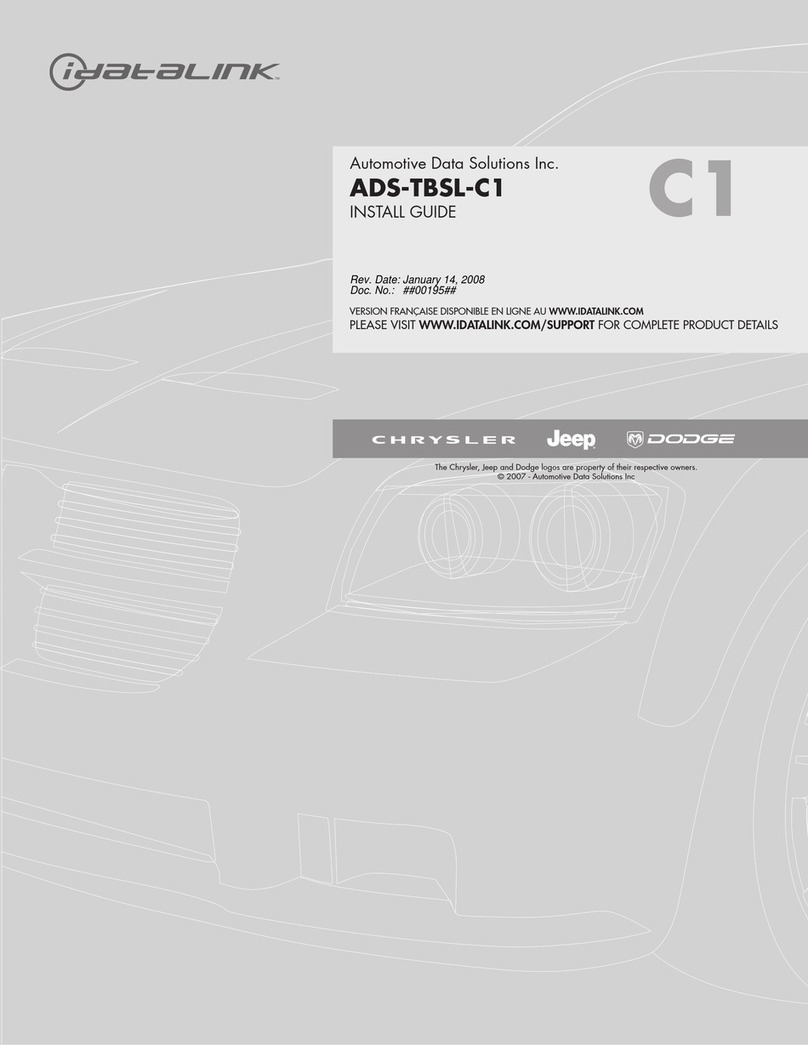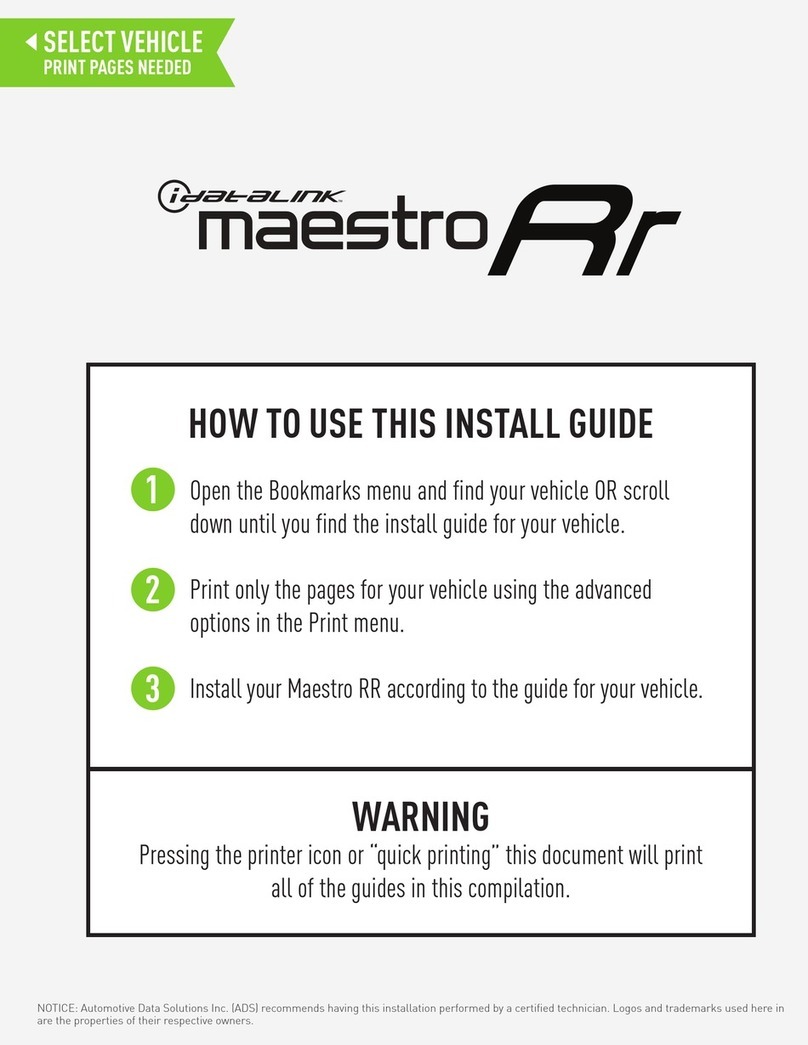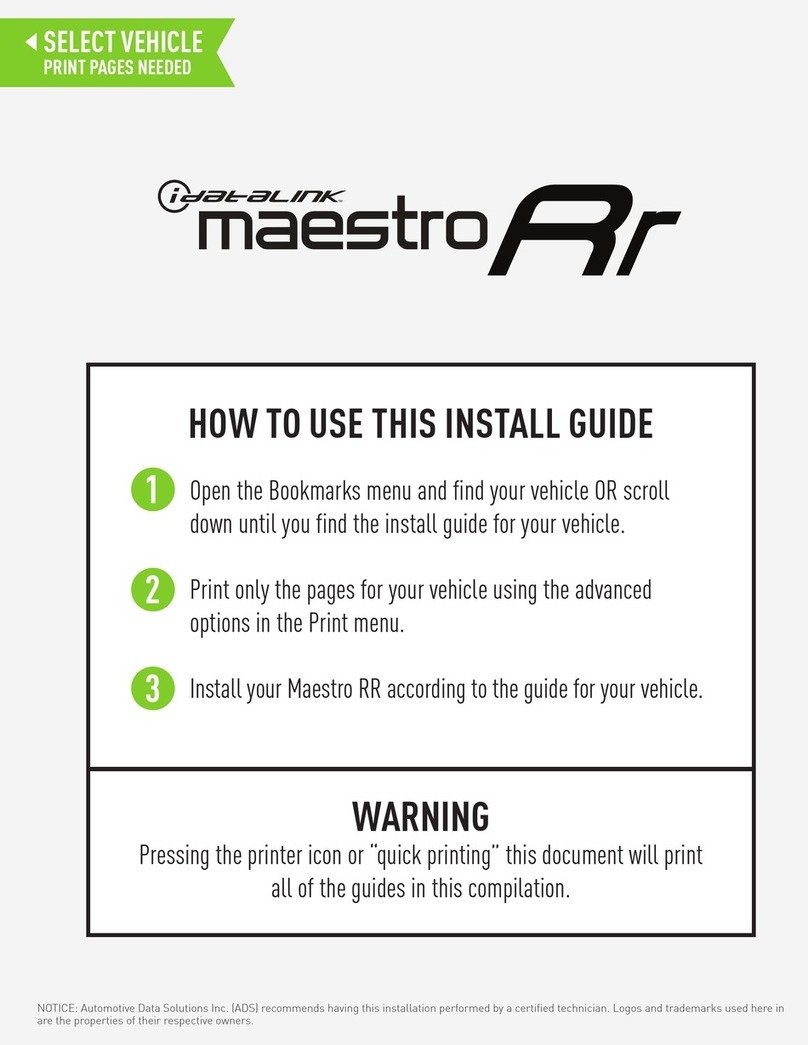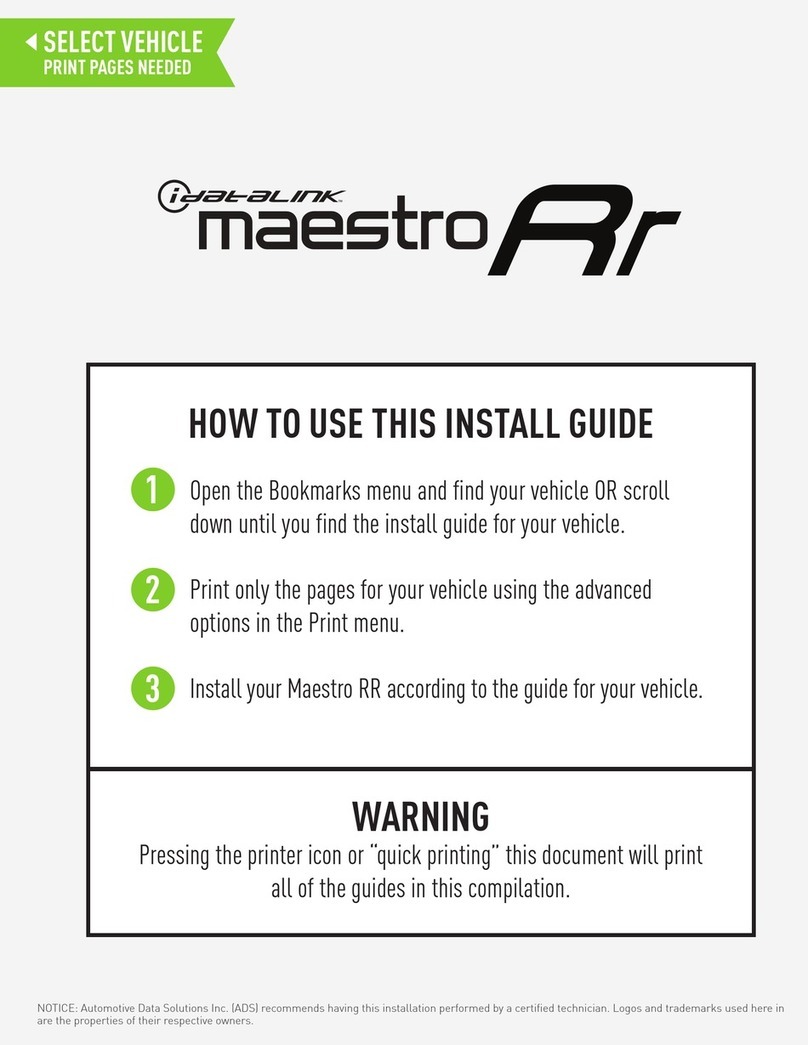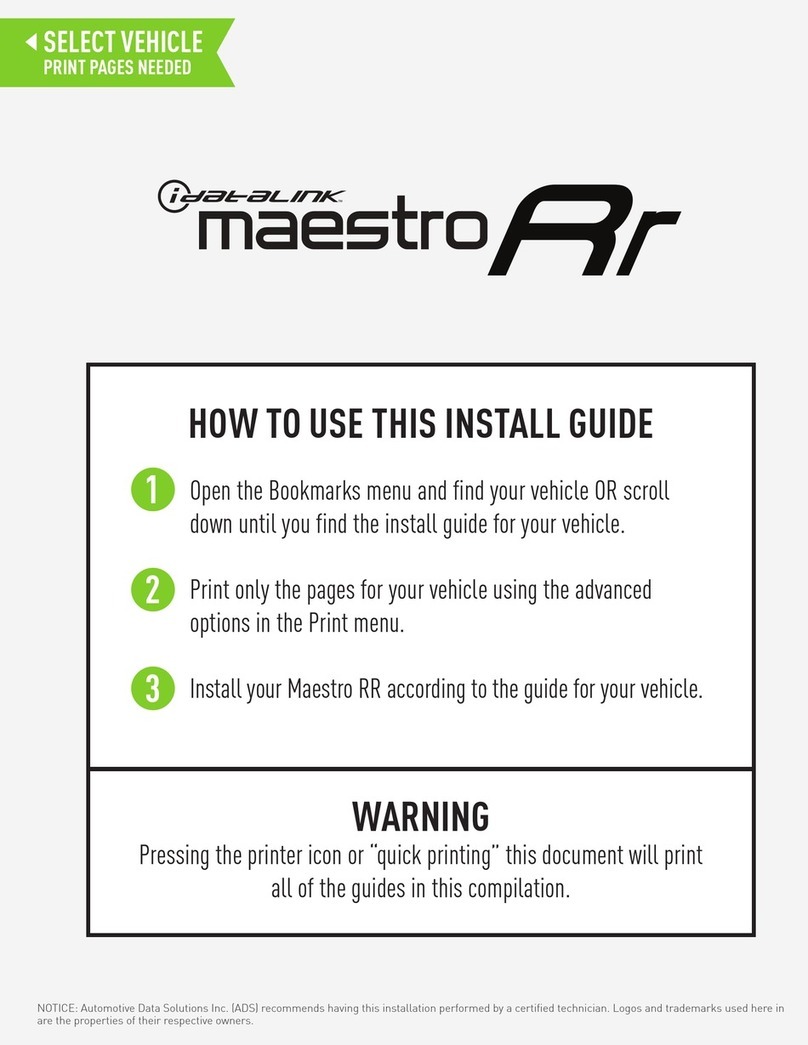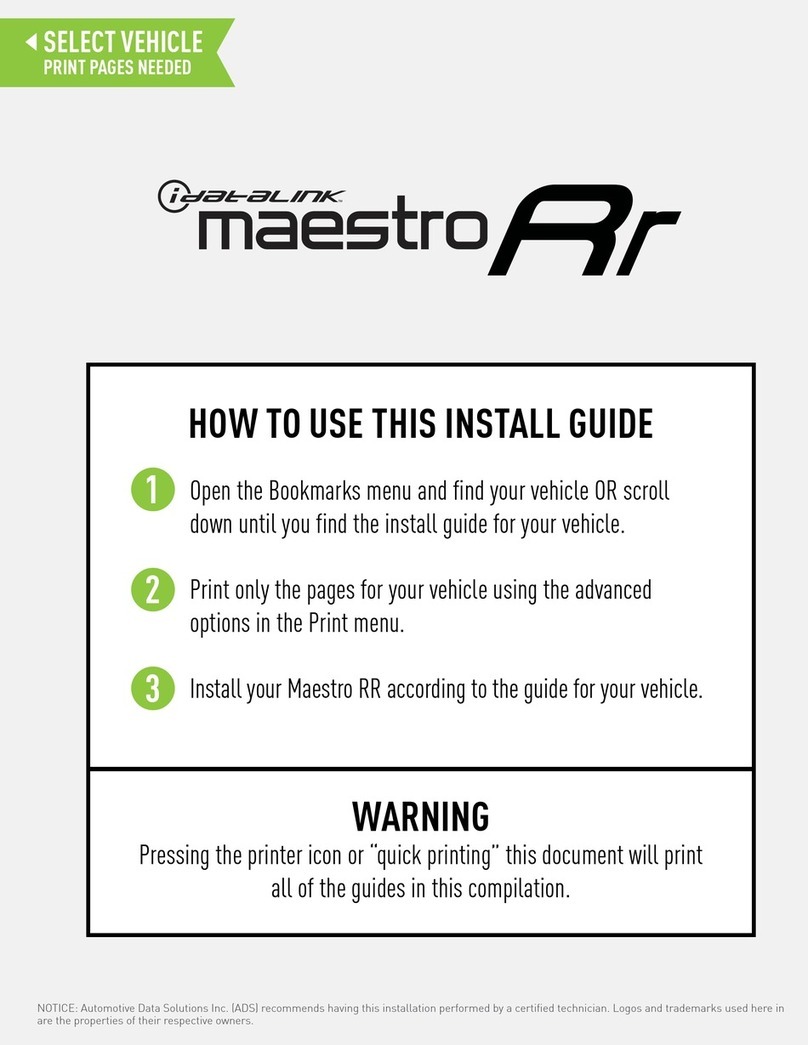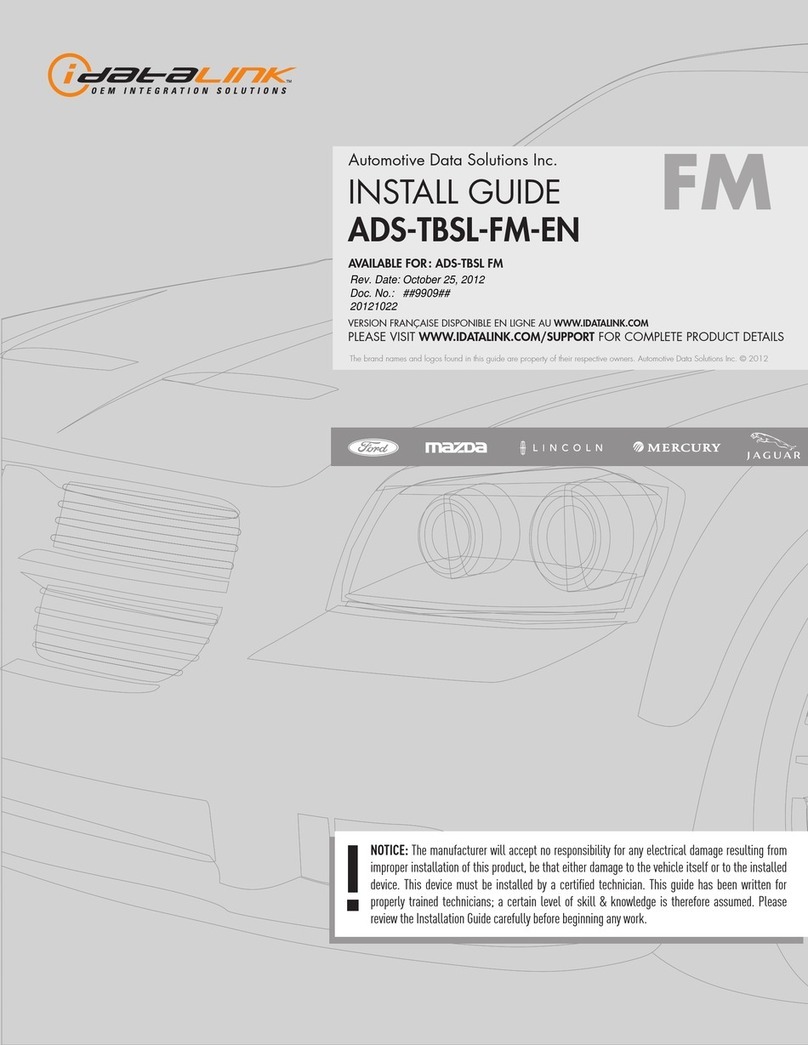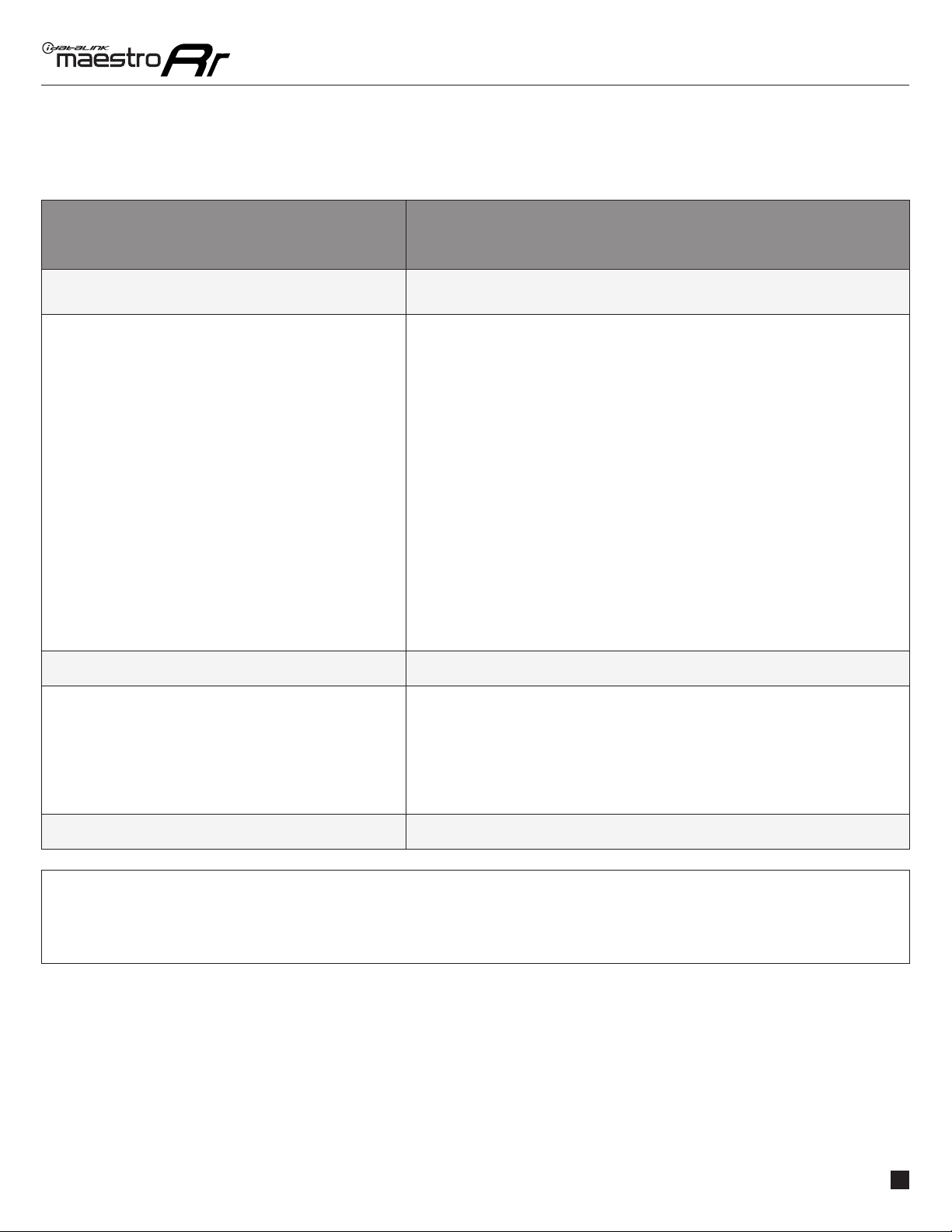ADS-RR(SR)-CHR03-AS-IG-EN maestro.idatalink.comAutomotive Data Solutions Inc. © 2023 7
JEEP WRANGLER JL WITH 5" RADIO 20182023
TROUBLESHOOTING TABLE
PROBLEM SOLUTION
On a phone call, you cannot hear the call, but the caller can
hear you.
Make sure that the 4-pin green and white connectors in the harness are plugged in
correctly as stated in step 2.
Steering wheel controls do not work but LED on the Maestro
does blink when steering wheel buttons are pressed.
Ensure the blue 4-pin steering wheel control cable is connected between the Maestro and
the radio. The radio will use either the 3.5mm jack OR the blue/yellow wire, not both.
Connect the 3.5mm jack from the Maestro blue 4-pin cable to the radio’s 3.5mm port
(labeled steering, remote, or wheel). If no such port exists, wire the blue/yellow to blue/
yellow (Kenwood/JVC) or to the radio’s Key 1 wire (brands not listed/other) and secure the
3.5mm jack. It will not be used.
Verify the buttons are set up in the flash. If any button is set to “none” for “press once”,
it will do nothing. “Hold” column can be left as none and the “press once” function will
operate with one press and when holding the button.
Refer to radio’s owner’s manual to verify if the radio has this function:
• JVC/Kenwood : Steering Wheel Control (ON/OFF): choose ON
• Nakamichi : if model is listed, ensure PAC mode is on. If “other”, learn the buttons in
the radio steering wheel menu.
• Sony : Steering Wheel Control (Custom/Preset): choose Preset. If phone buttons do
not operate properly, flash the module as Pioneer – 2009 and newer with BT. Then select
“custom” instead of “preset” and learn the buttons in the radio menu.
• Other brands – radio should have a steering wheel menu to learn the buttons. You may
have to select type A/B/C/1/2/3 and try learning again if buttons are not saving. Refer to
radio manufacturer’s tech support for further advice if not learning properly.
The light on the Maestro is flashing RED ONCE. There is no firmware on the module; flash the RR module.
The radio does not turn ON at all. Make sure the 2-pin connectors in the harness are connected as stated in step 2.
If work was done under the driver’s dash, like replacing the speaker, ensure the CAN
connector on the back of the driver’s speaker is plugged back in.
If you have a multimeter, turn the key on and check for DC voltage at the maestro’s heavy
gauge 3-pin plug (red, yellow, and black wires). The Maestro must be plugged in to get an
accurate measurement. If there is 12 volts on the red and yellow, the Maestro is working
correctly and sending power out to turn on the radio. If no voltage on either, check the
inline fuse and then the vehicle’s fuse for the radio circuit.
The radio stays ON. Make sure the 2-pin connectors in the harness are connected as stated in step 2.
MAESTRO RR RESET PROCEDURE:
Turn the key to the OFF position, then disconnect all connectors from the module.
Press and hold the module’s programming button and connect all the connectors back to the module. Wait, the module’s LED will flash RED rapidly (this may
take up to 10 seconds).
Release the programming button. Wait, the LED will turn solid GREEN for 2 seconds to show the reset was successful.
TECHNICAL ASSISTANCE
Phone: 1-866-427-2999
IMPORTANT: To ensure proper operation, the aftermarket radio needs to have the latest firmware from the manufacturer. Please visit the radio
manufacturer’s website and look for any updates pertaining to your radio.