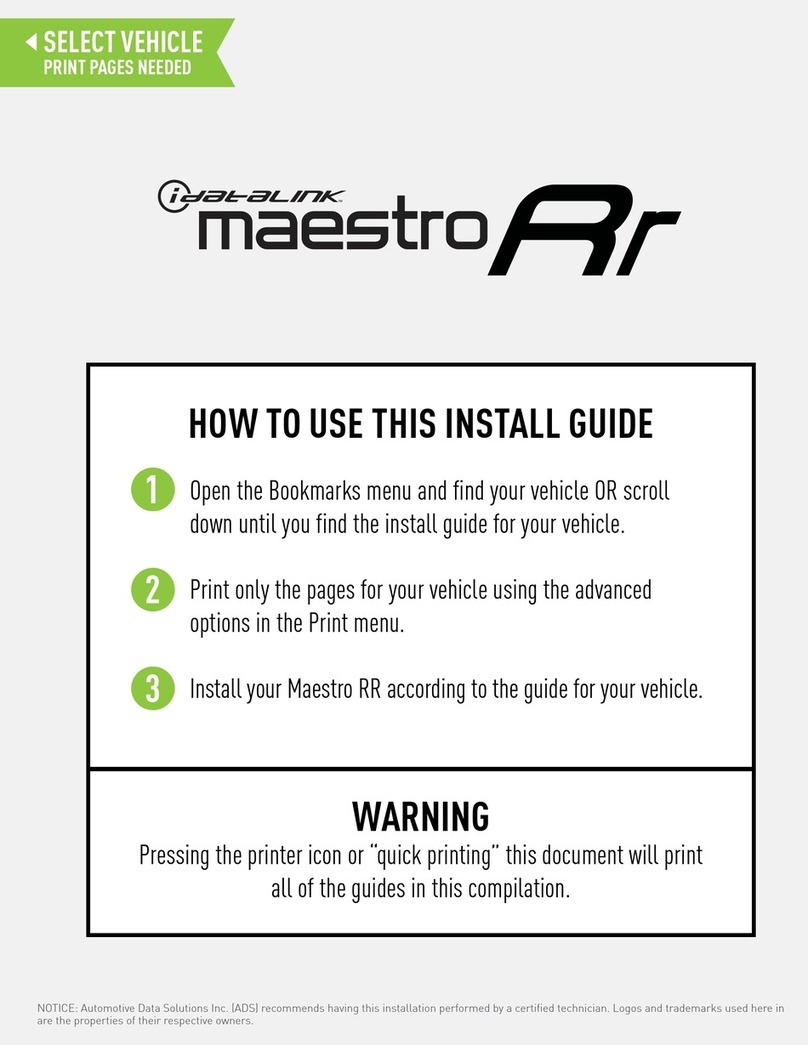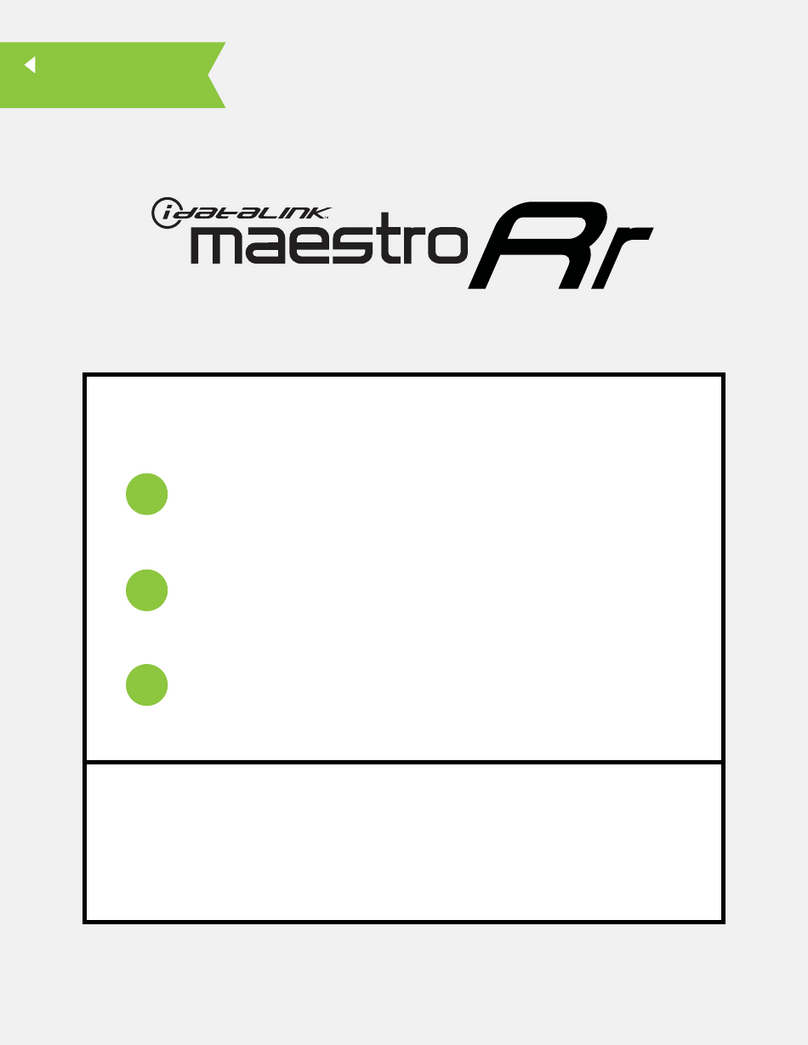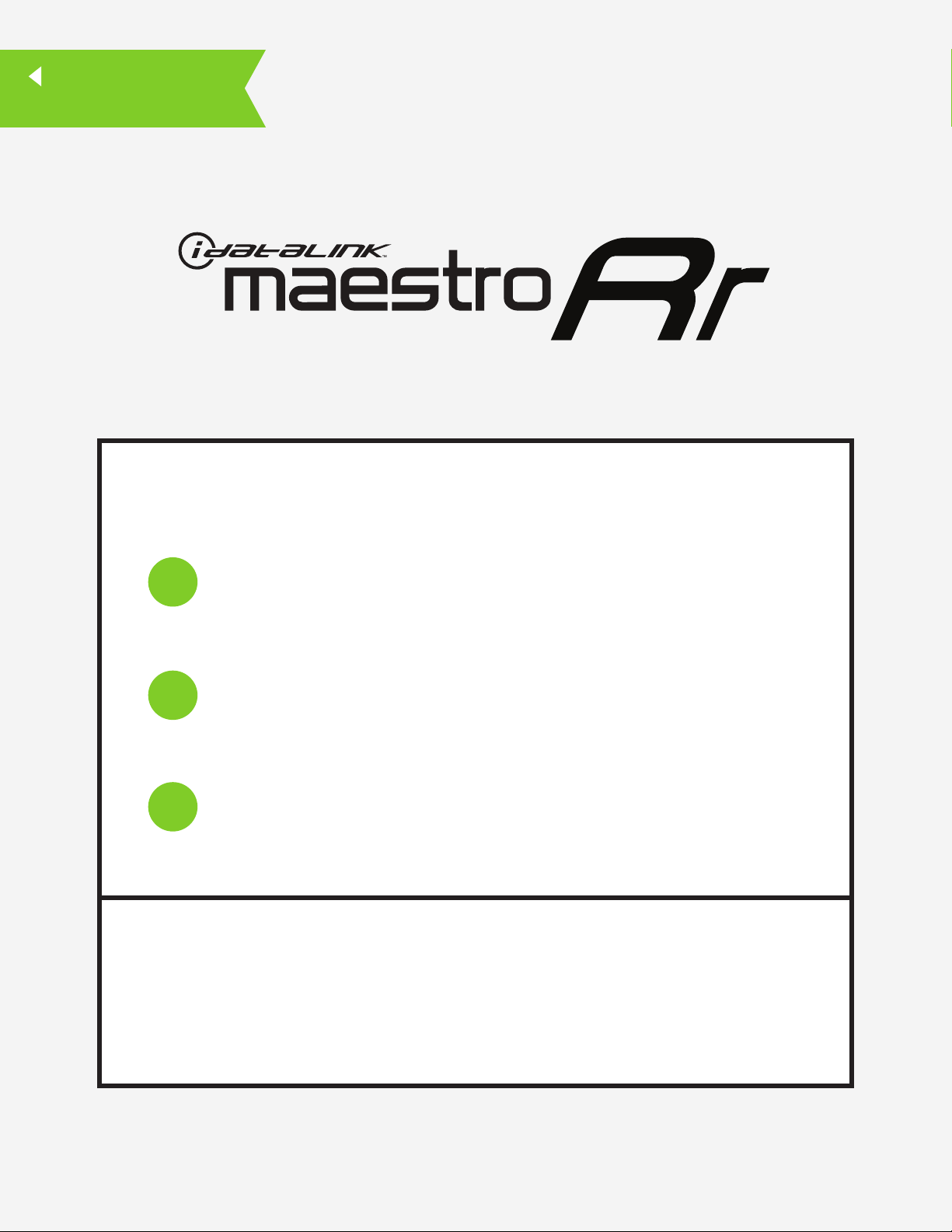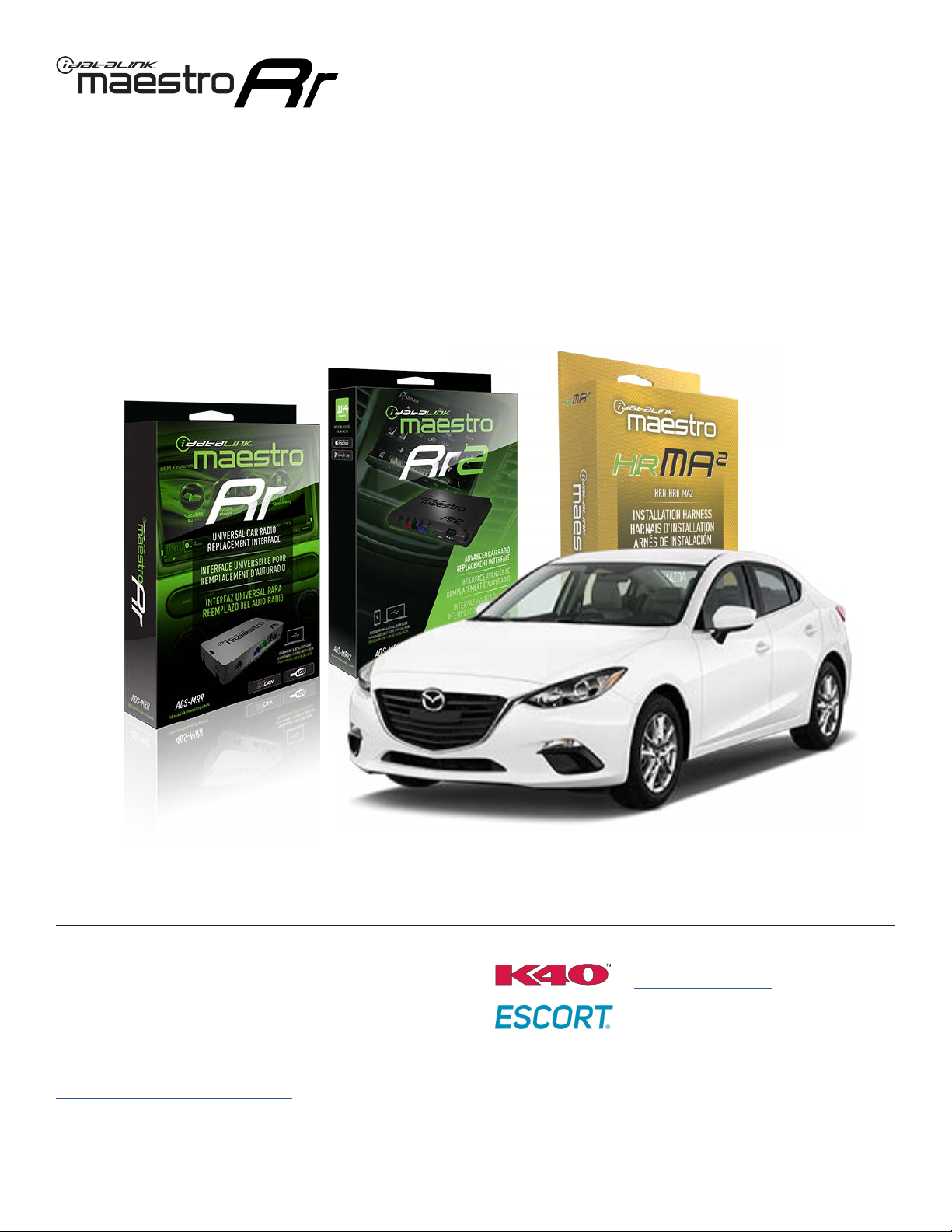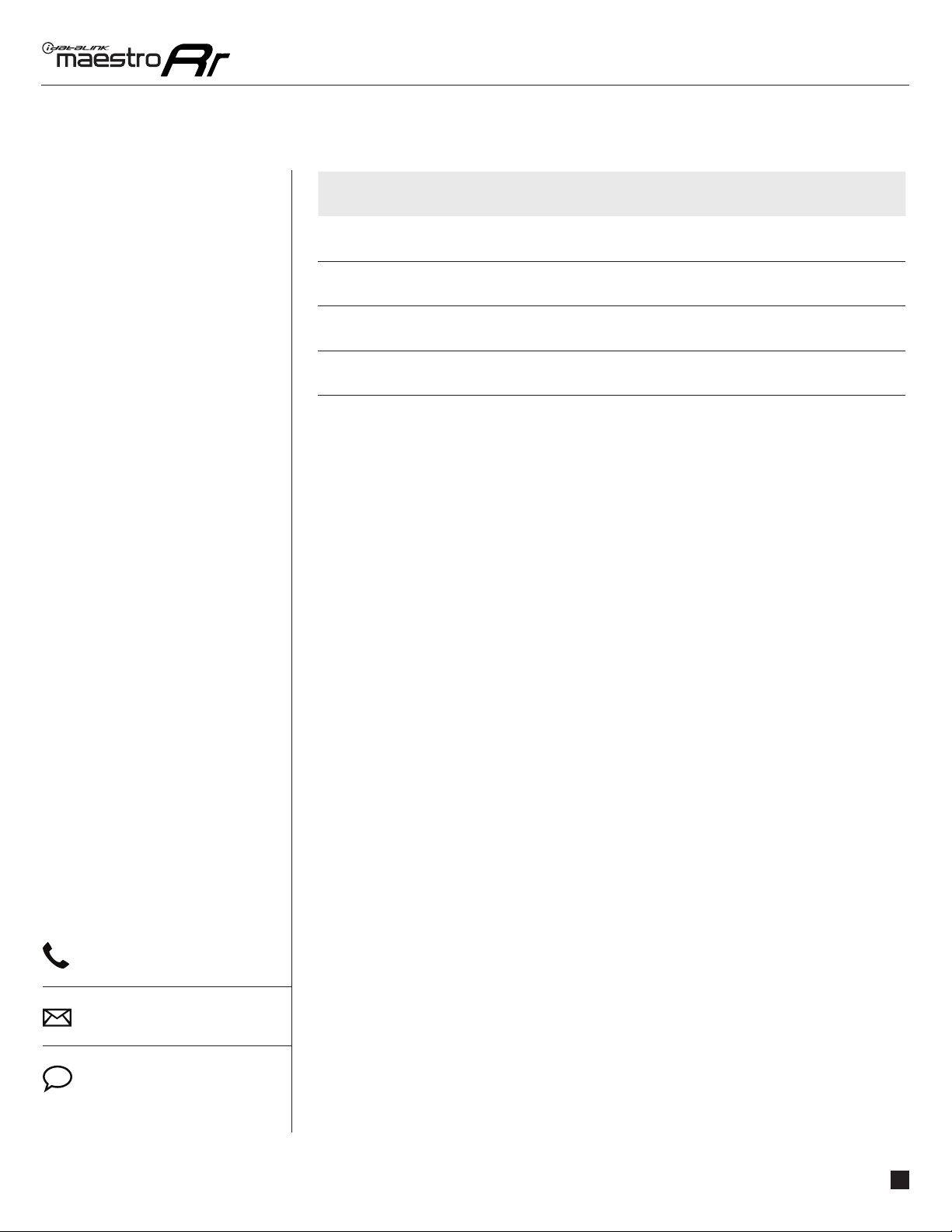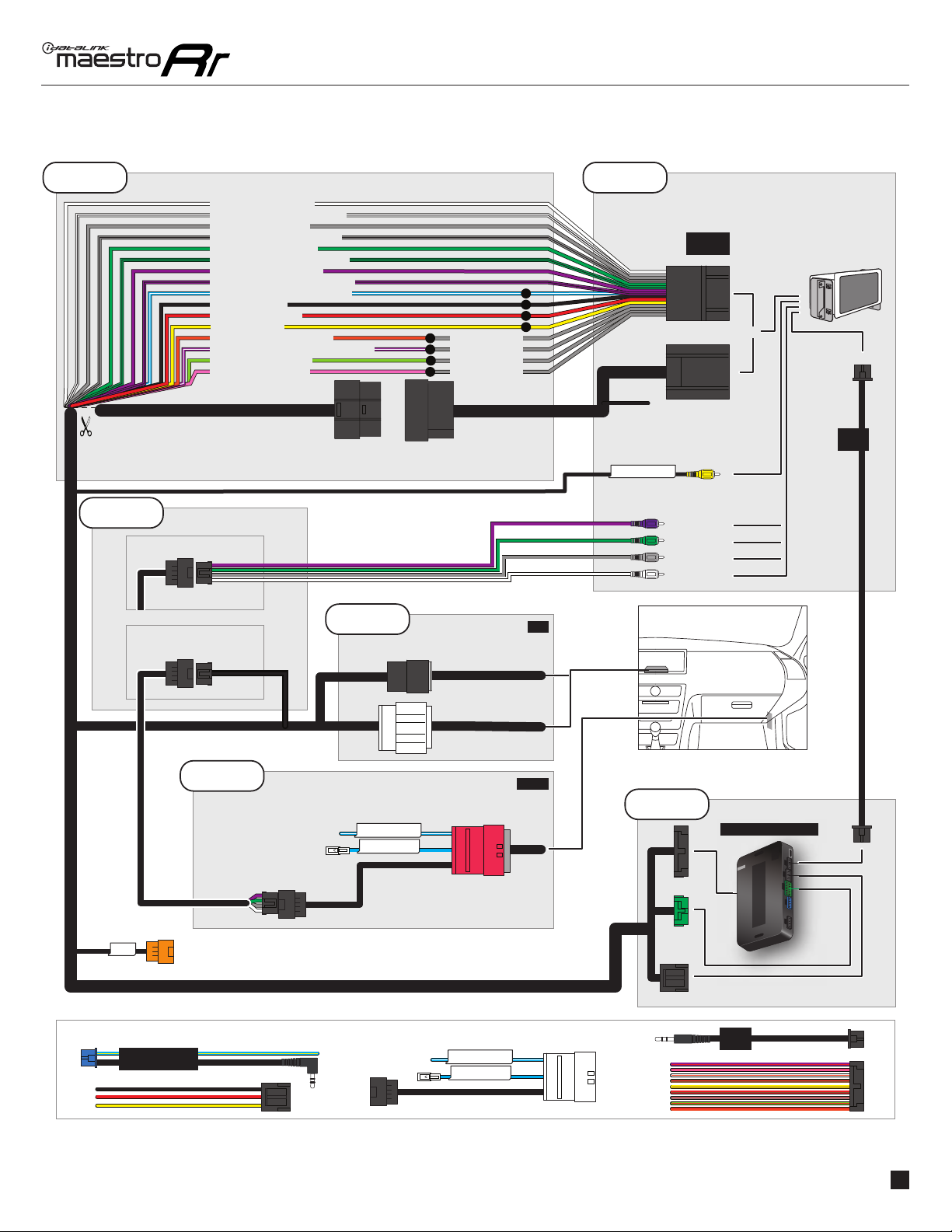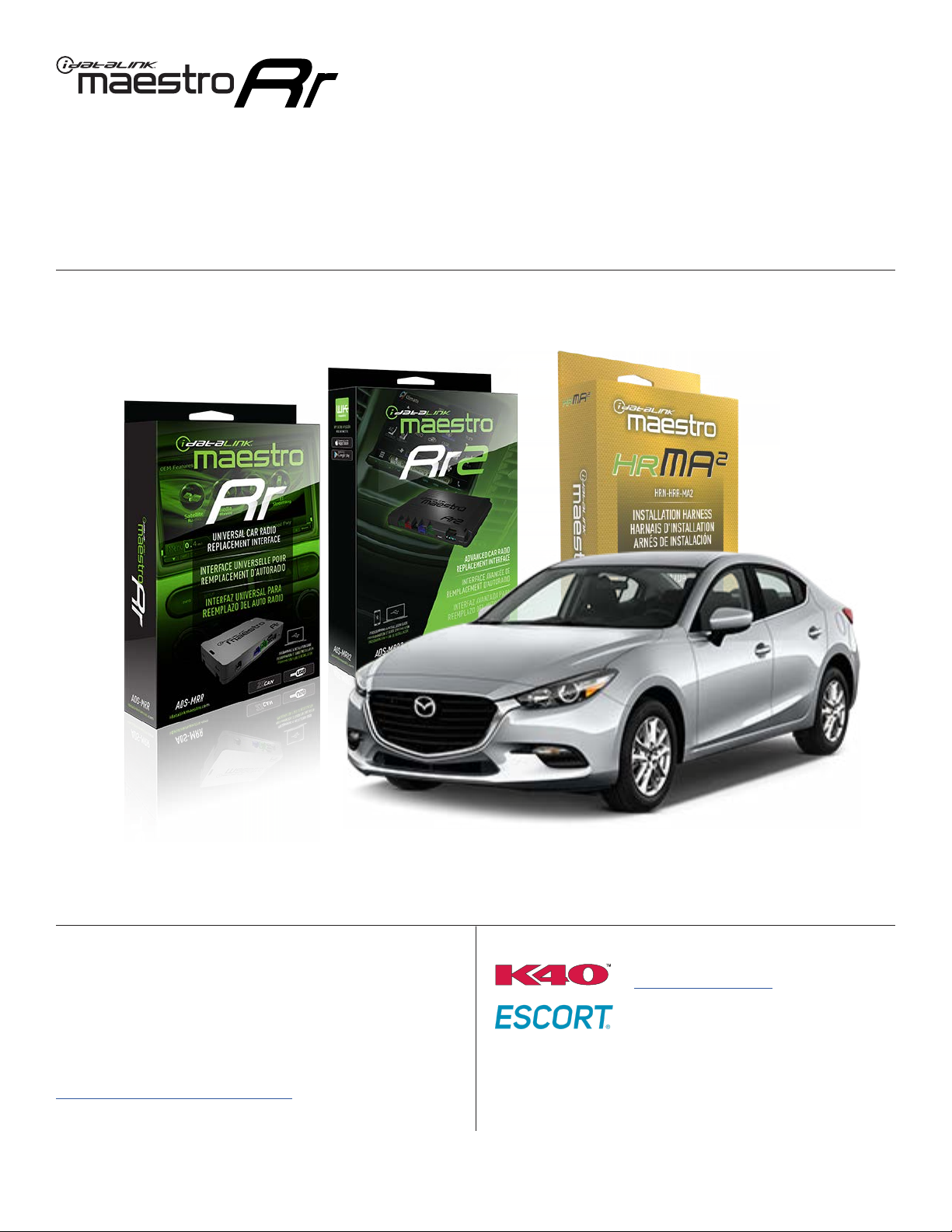iDataLink ADS-MRR2 User manual
Other iDataLink Automobile Accessories manuals

iDataLink
iDataLink maestro Rr User manual
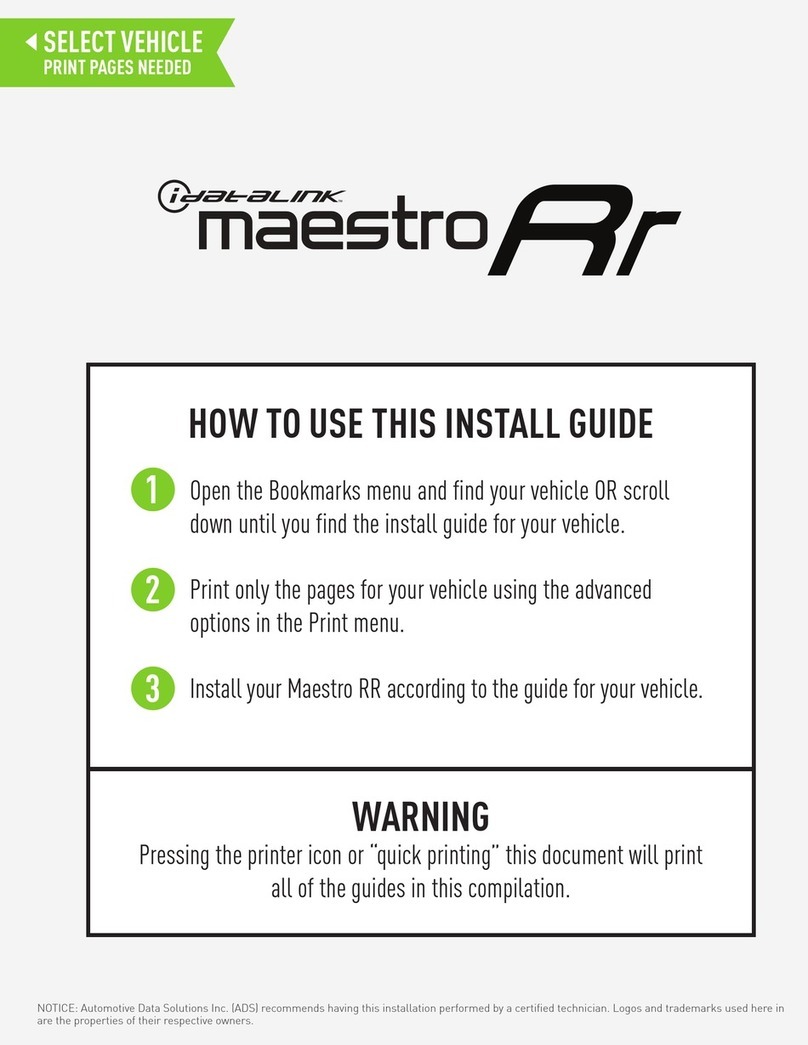
iDataLink
iDataLink maestro Rr User manual
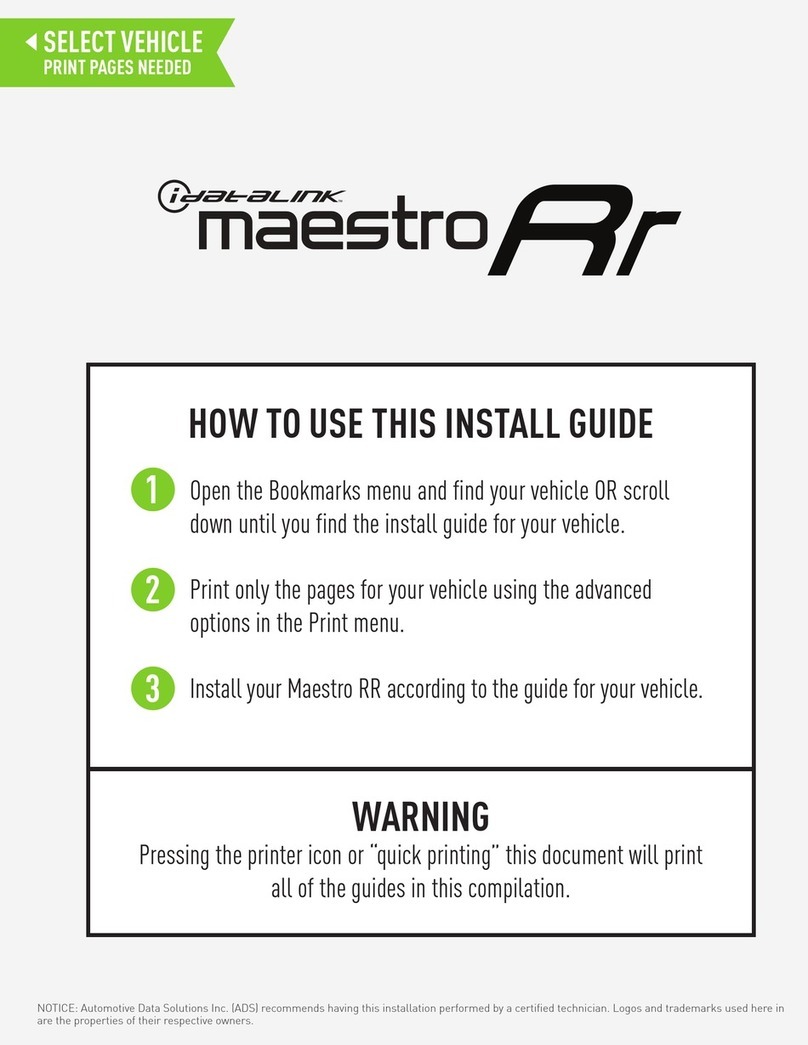
iDataLink
iDataLink maestro Rr User manual

iDataLink
iDataLink SUB9 User manual

iDataLink
iDataLink maestro Rr User manual

iDataLink
iDataLink maestro Rr User manual

iDataLink
iDataLink Maestro RR User manual
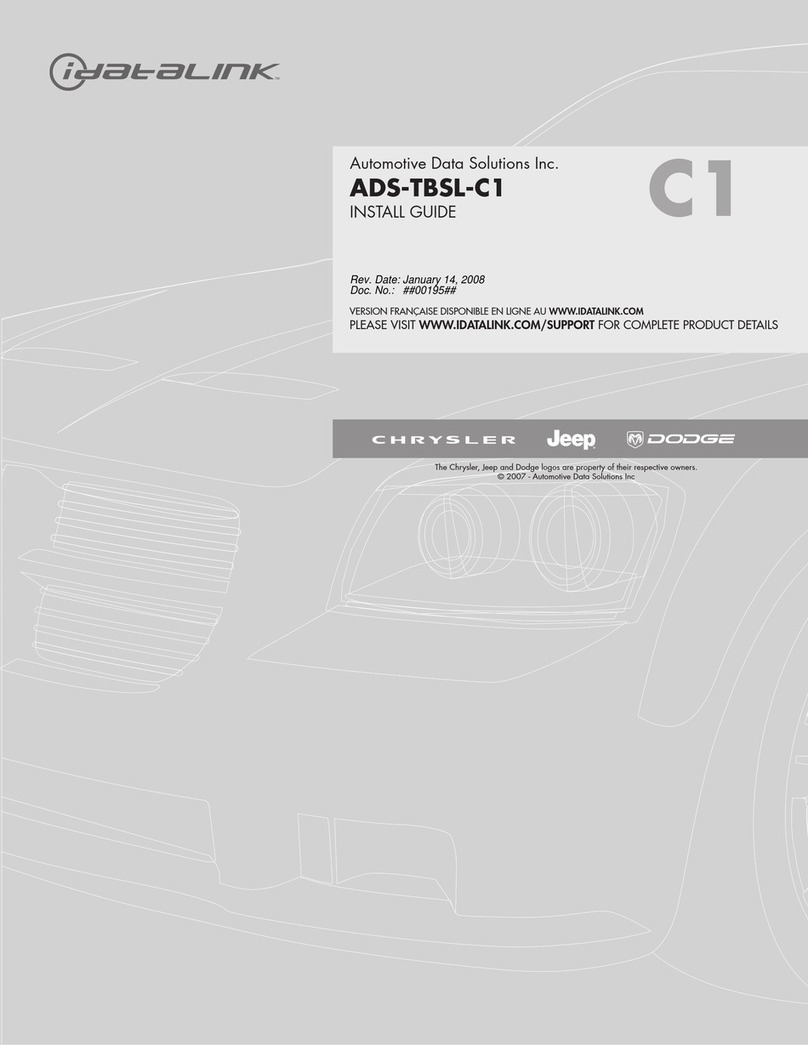
iDataLink
iDataLink ADS-TBSL-C1 User manual

iDataLink
iDataLink maestro Rr User manual

iDataLink
iDataLink Maestro RR User manual

iDataLink
iDataLink maestro mus1 User manual

iDataLink
iDataLink Maestro RR User manual

iDataLink
iDataLink ADS-ALCA User manual

iDataLink
iDataLink Maestro RR User manual

iDataLink
iDataLink maestro Rr User manual

iDataLink
iDataLink maestro Rr User manual

iDataLink
iDataLink Maestro AR User manual

iDataLink
iDataLink maestro Rr User manual
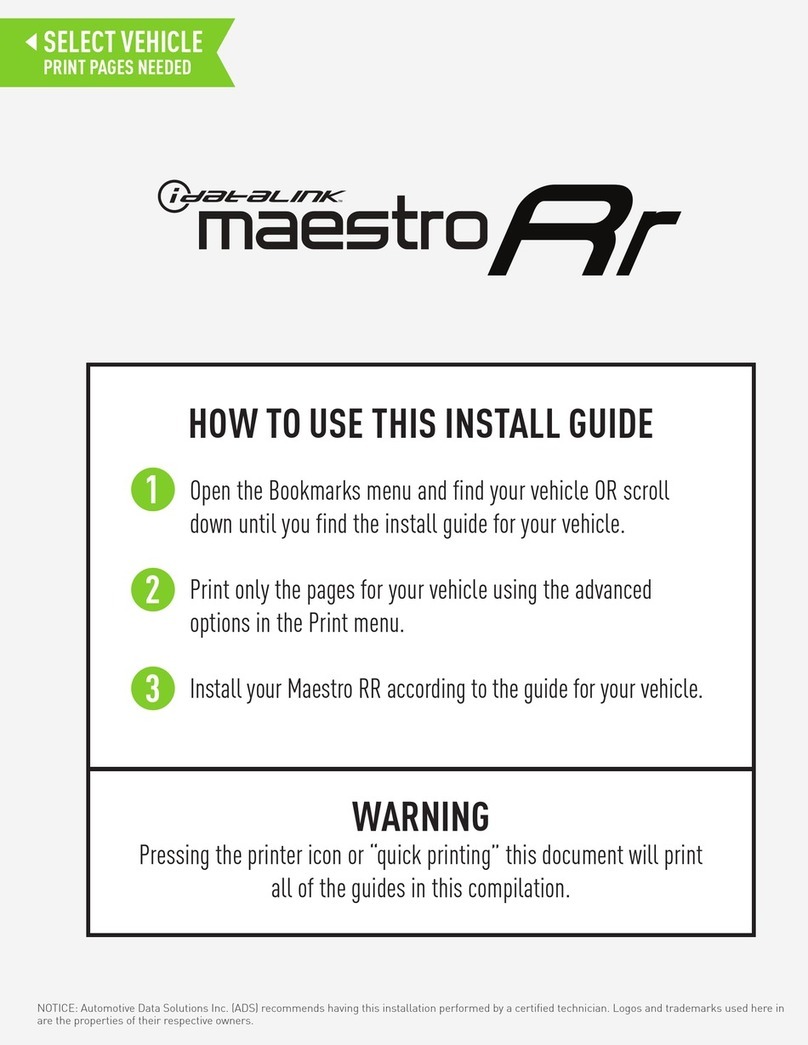
iDataLink
iDataLink maestro Rr User manual
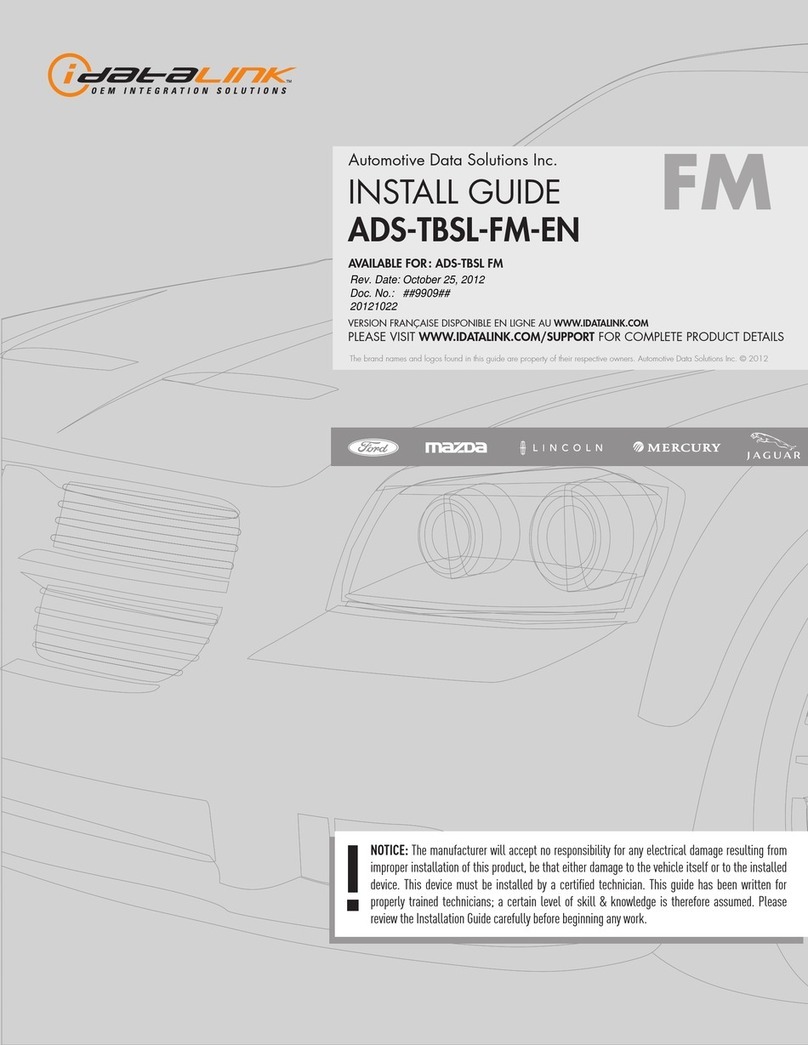
iDataLink
iDataLink ADS-TBSL-FM-EN User manual
Popular Automobile Accessories manuals by other brands

ULTIMATE SPEED
ULTIMATE SPEED 279746 Assembly and Safety Advice

SSV Works
SSV Works DF-F65 manual

ULTIMATE SPEED
ULTIMATE SPEED CARBON Assembly and Safety Advice

Witter
Witter F174 Fitting instructions

WeatherTech
WeatherTech No-Drill installation instructions

TAUBENREUTHER
TAUBENREUTHER 1-336050 Installation instruction