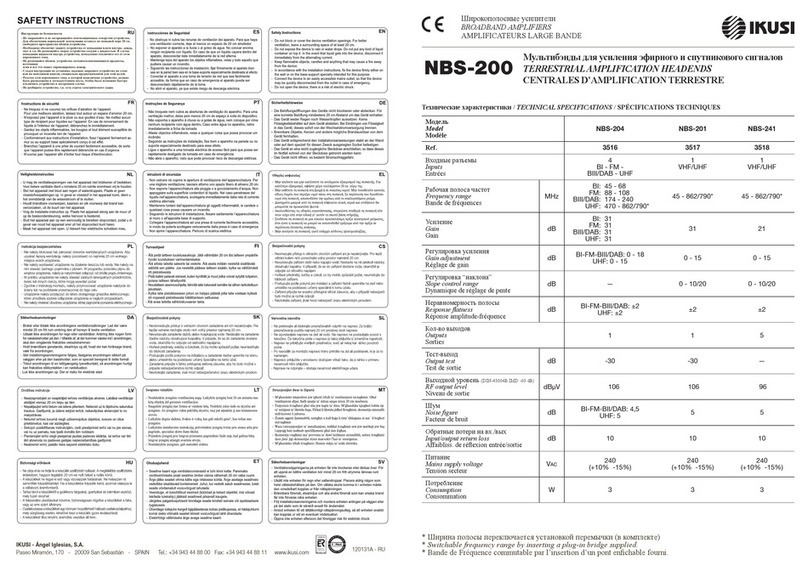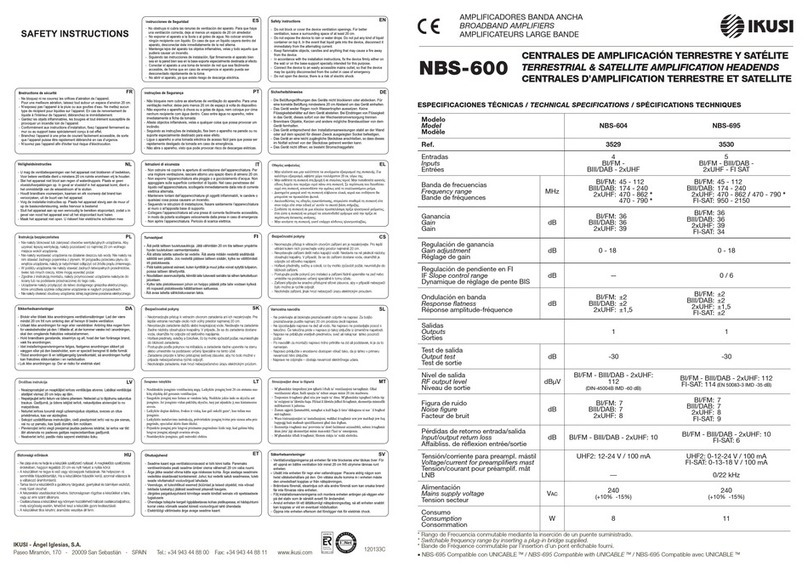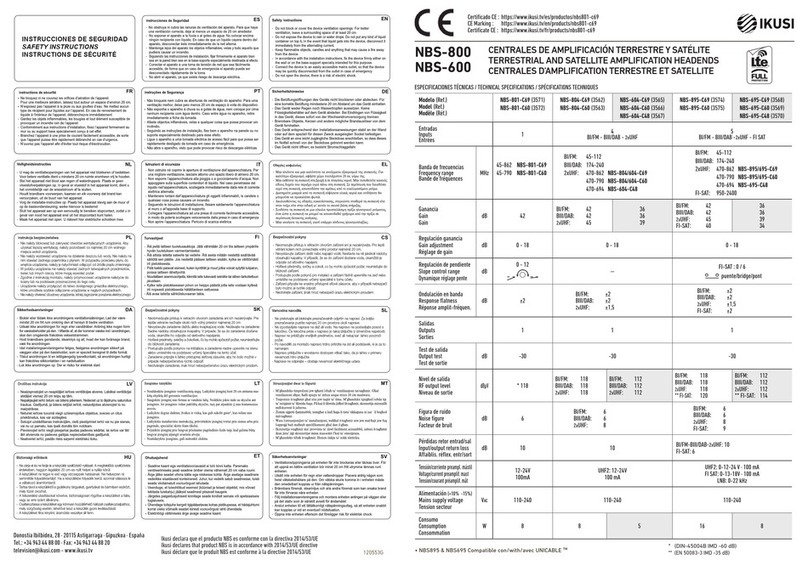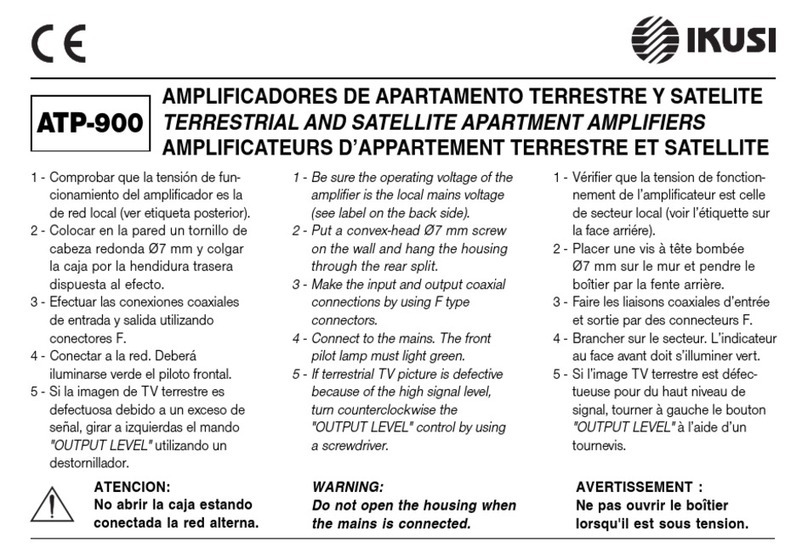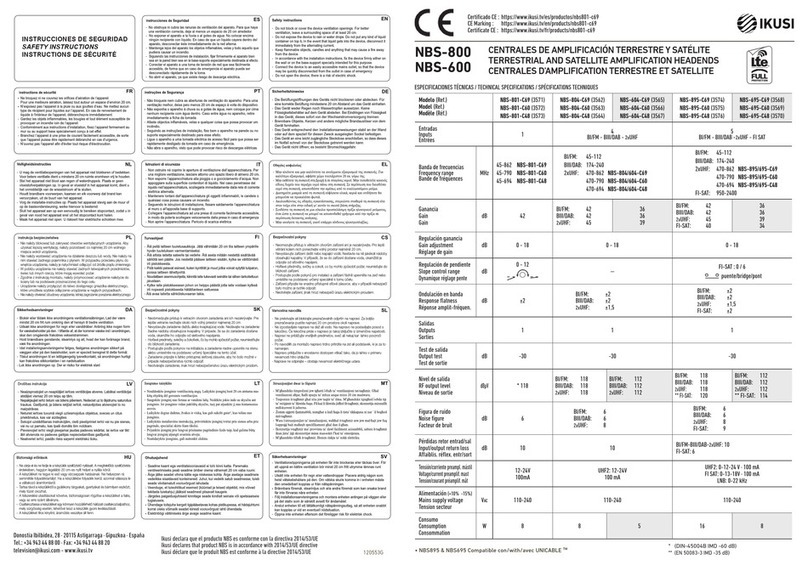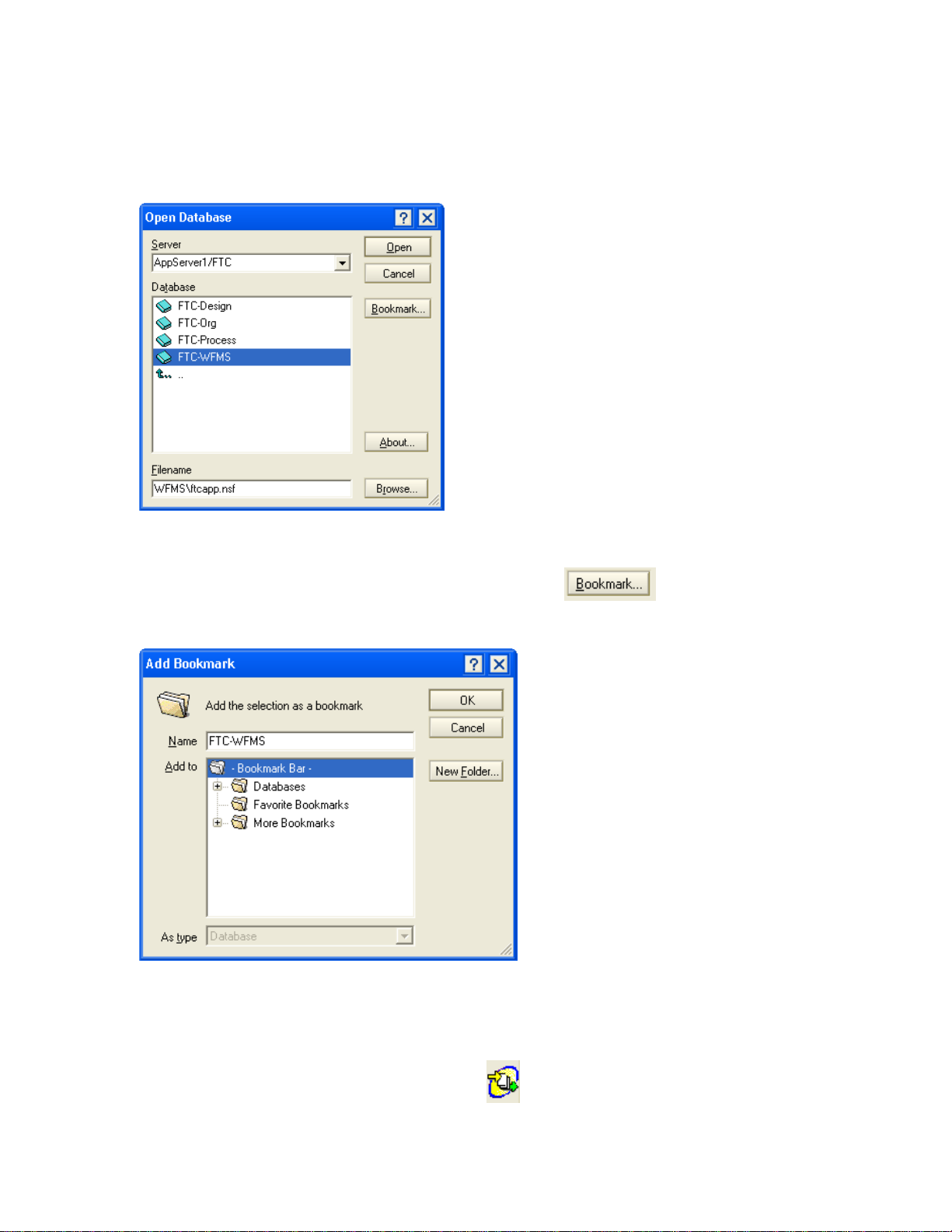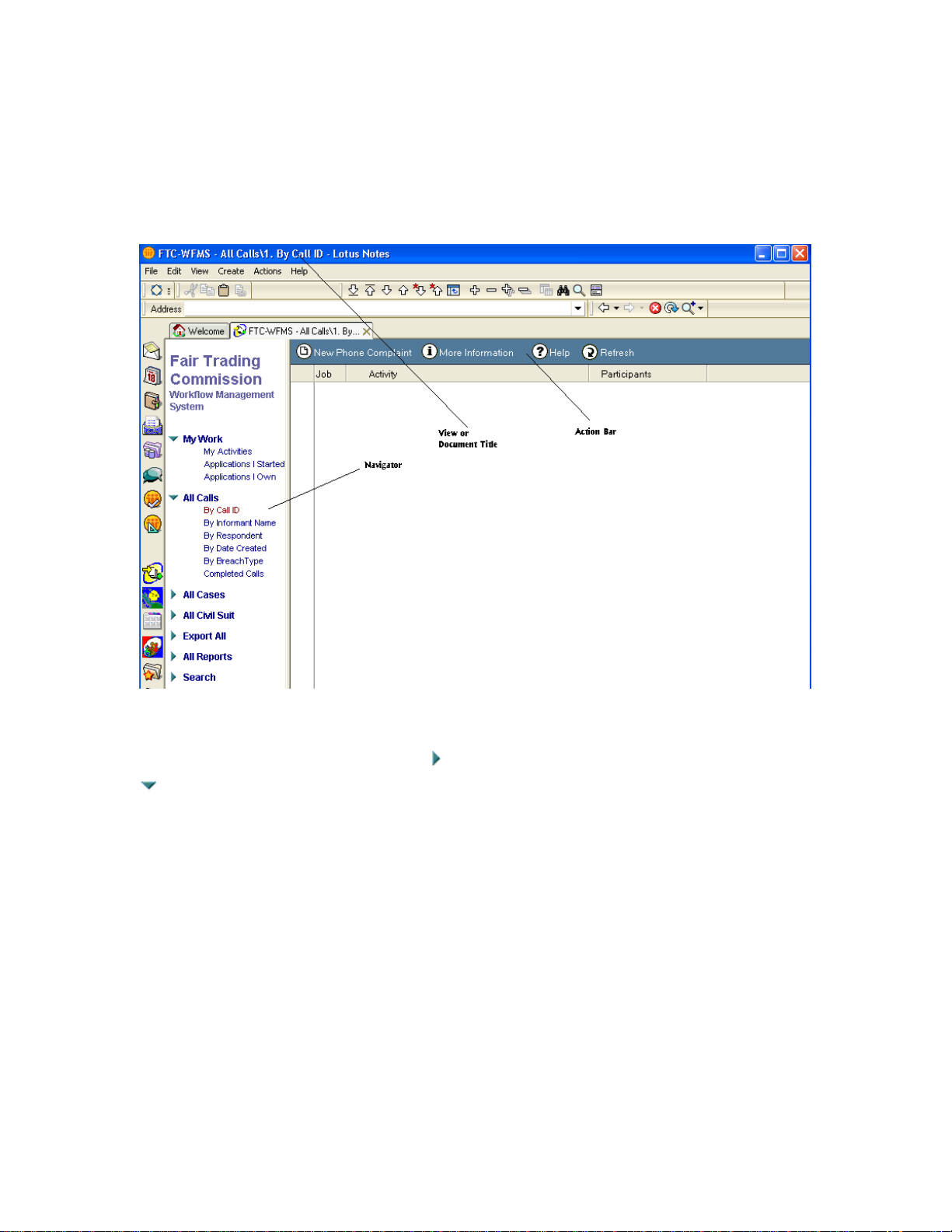Training Guide Page i
Table of Contents
Training Guide.................................................................................................................... 1
Opening the Application..................................................................................................... 1
Adding a Database to your Bookmark Bar..................................................................... 3
Open a database from the Bookmark Bar................................................................... 4
CIMS Application............................................................................................................... 5
Searching......................................................................................................................... 6
Searching in a view via sorted columns................................................................................ 6
Searching in a view via the full text index ............................................................................. 6
Action Bar Buttons ......................................................................................................... 7
Phone Call Complaints ................................................................................................... 8
Creating a Phone Call Complaint ............................................................................... 8
Closing a Phone Call Complaint............................................................................... 10
Opening a Case From a Phone Call Complaint........................................................ 10
Creating a New Case from Scratch........................................................................... 12
Anti-Competitive Practices Complaint............................................................................. 13
Case Summary Tab....................................................................................................... 13
Documents Tab............................................................................................................. 14
Management Summary Tab.......................................................................................... 15
Comments..................................................................................................................... 15
Current Activity Tab..................................................................................................... 16
History Log................................................................................................................... 16
Anti-Competitive Practices Complaint Process............................................................ 17
Initiating a Case ............................................................................................................ 21
Generate Acknowledgement Letter .............................................................................. 21
Classify Case................................................................................................................. 22
Preliminary Enquiry...................................................................................................... 22
Full Enquiry.................................................................................................................. 23
Prepare Report. ............................................................................................................. 23
Approve Staff Report.................................................................................................... 24
Meet the Respondent..................................................................................................... 24
Assign Attorney............................................................................................................ 25
Prepare the consent ....................................................................................................... 25
Approval - Department Head........................................................................................ 26
Director Approval......................................................................................................... 26
Submit Closure Request................................................................................................ 27
Closure Report.............................................................................................................. 27
Head Evaluates.............................................................................................................. 28
Enter Close Date........................................................................................................... 28
Close the Case............................................................................................................... 29
Dept Head Evaluation................................................................................................... 29
Director Evaluation....................................................................................................... 30
Commissioner Evaluates............................................................................................... 30
Create Suit..................................................................................................................... 31
Consumer Protection Complaint....................................................................................... 32
Case Summary Tab....................................................................................................... 32