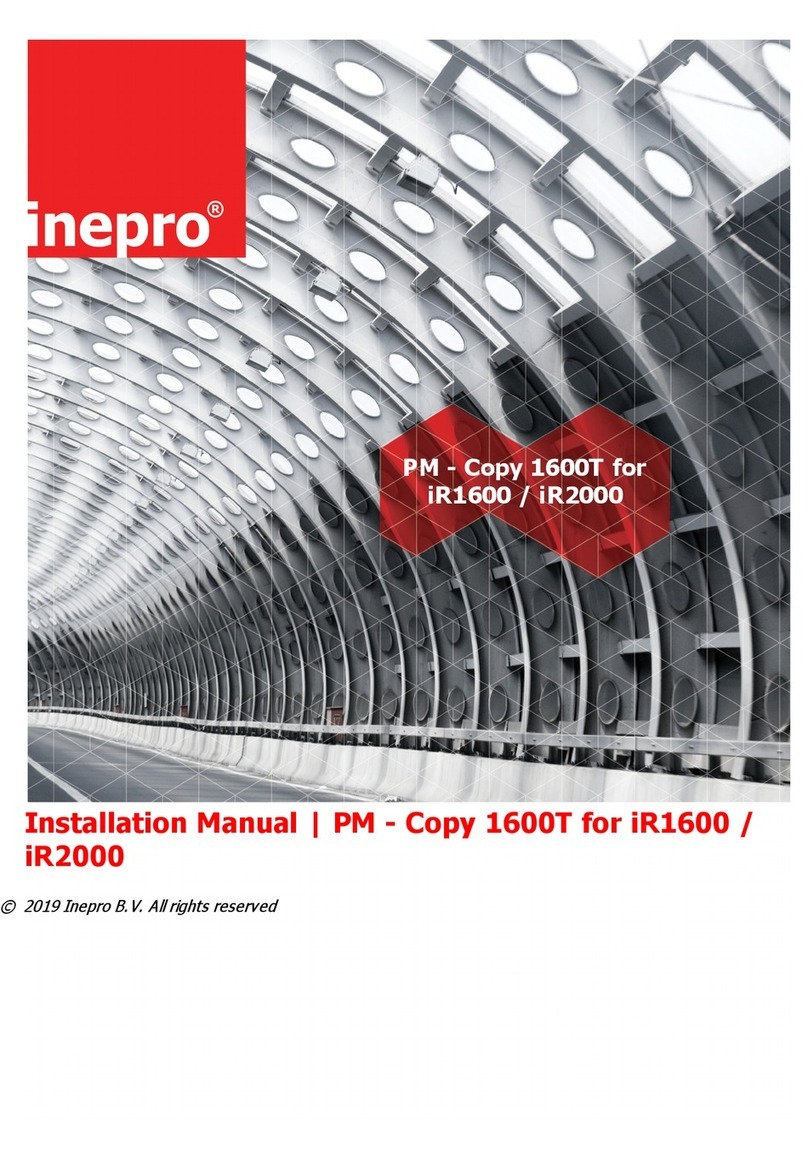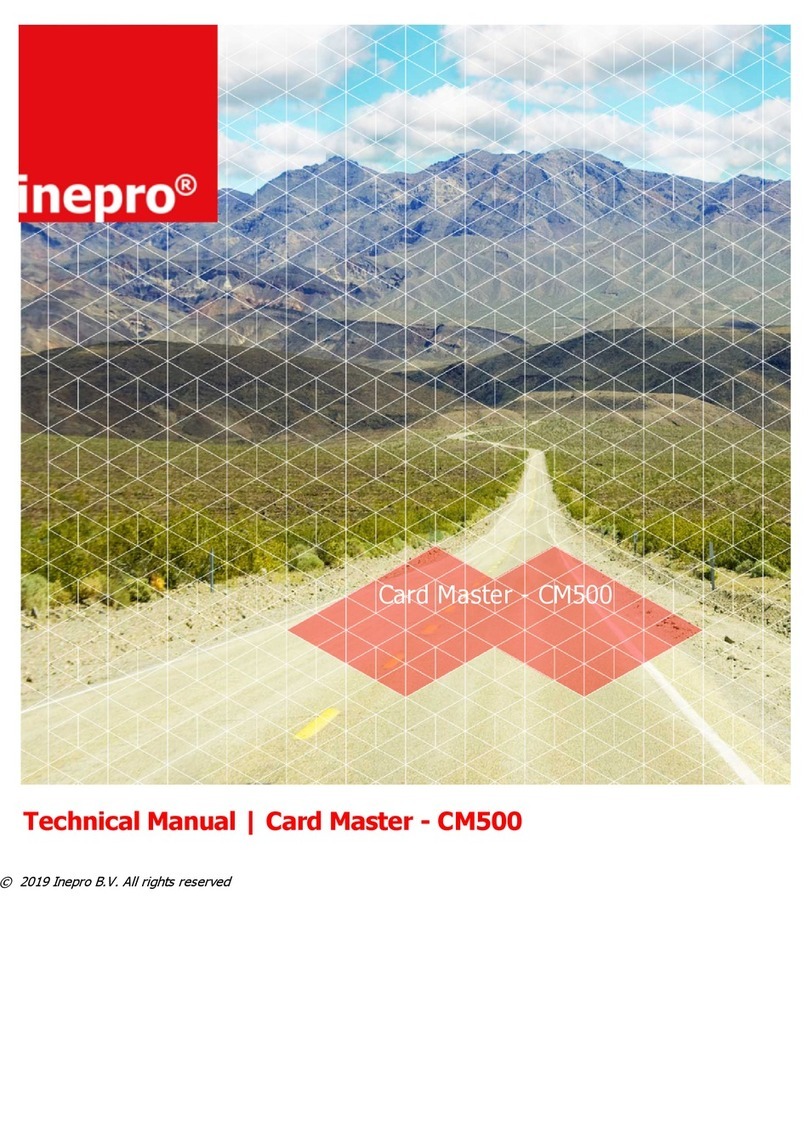ATTENTION!!
Read this manual carefully before installing the P ay Matic - D 2000 (e) - Internet Timer!
Mains connection
Guar entee
Security
Before connecting the appliance to the mains, check that the mains supply v oltage corresponds
to the v oltage printed on the ty pe plate of the adapter. If the mains v oltage is different, consult
y our supplier.
No guarantee can be giv en if safety regulations are not follow ed.
A lw ay s disconnect the pow er supply before handling any thing inside the dev ice.
This dev ice is in conformity w ith the EM C directiv e and low -v oltage directiv e.
CE Conformité Eur opeène (Confor m Eur opean Nor m)
WEEE Dir ective (Waste of Electrical and Electr onic Equipment)
Inepro considers it important to properly take the climate into account. We therefore produce as
many climate-friendly products. Your new dev ice contains materials which can be recy cled and
then reused. A t the end of life, specialized companies can dismantle the dev ice, to materials which
can be reused in order to recy cle and reuse. F or example, the materials that must be discarded w ill
be limited to a minimum. P lease take into account the rules and regulations in y our area regarding
the rules about disposal of packaging materials, exhausted bateries and old equipment.
Thank y ou, Inepro BV
This dev ice may only be used indoors.
Indoor User O nly
Directives
Due to continuous product improv ements this manual is subject to change w ithout notice. This
document describes the technical and functional operation of the P ay M atic - D2000 (e) - Internet
Timer. Greatest care has been taken drafting the information in this manual and it may be said
that it is reliable. H ow ev er, the producer is not liable for any shortcomings in the text or
incompleteness of the information. Thank y ou for y our decision to use the Pay M atic - D2000 (e) -
Internet Timer.
T his document: