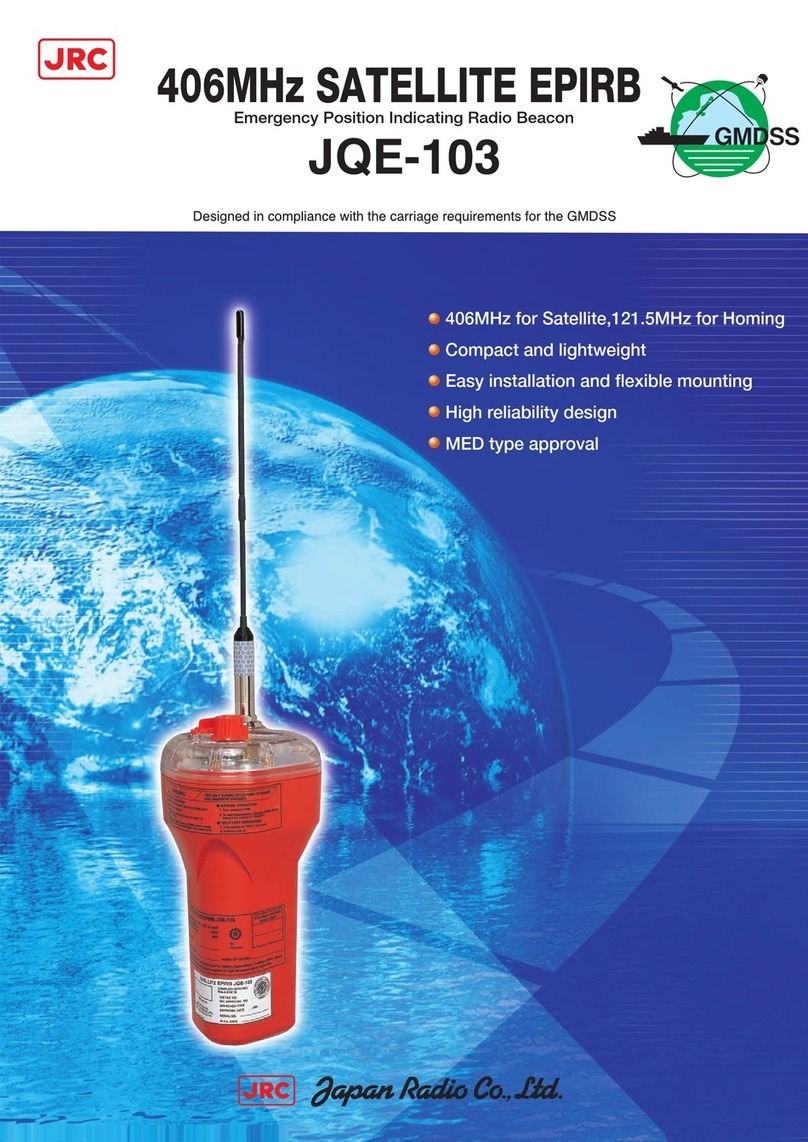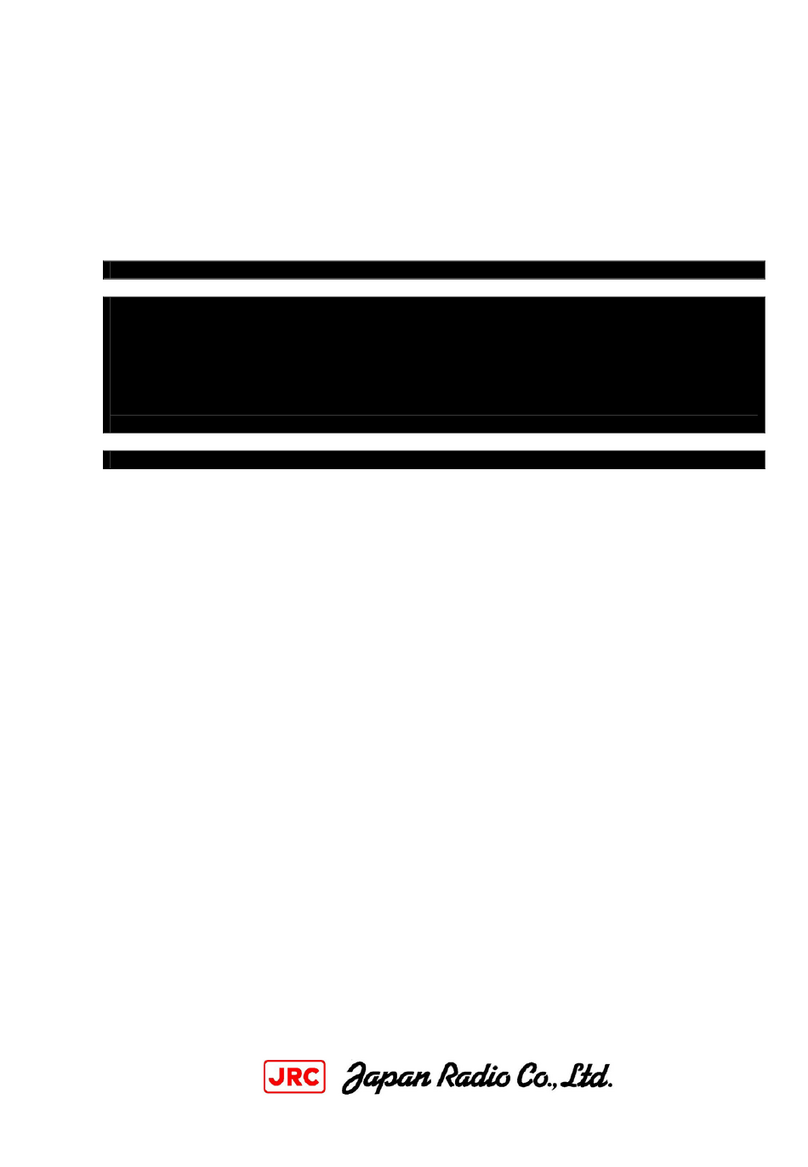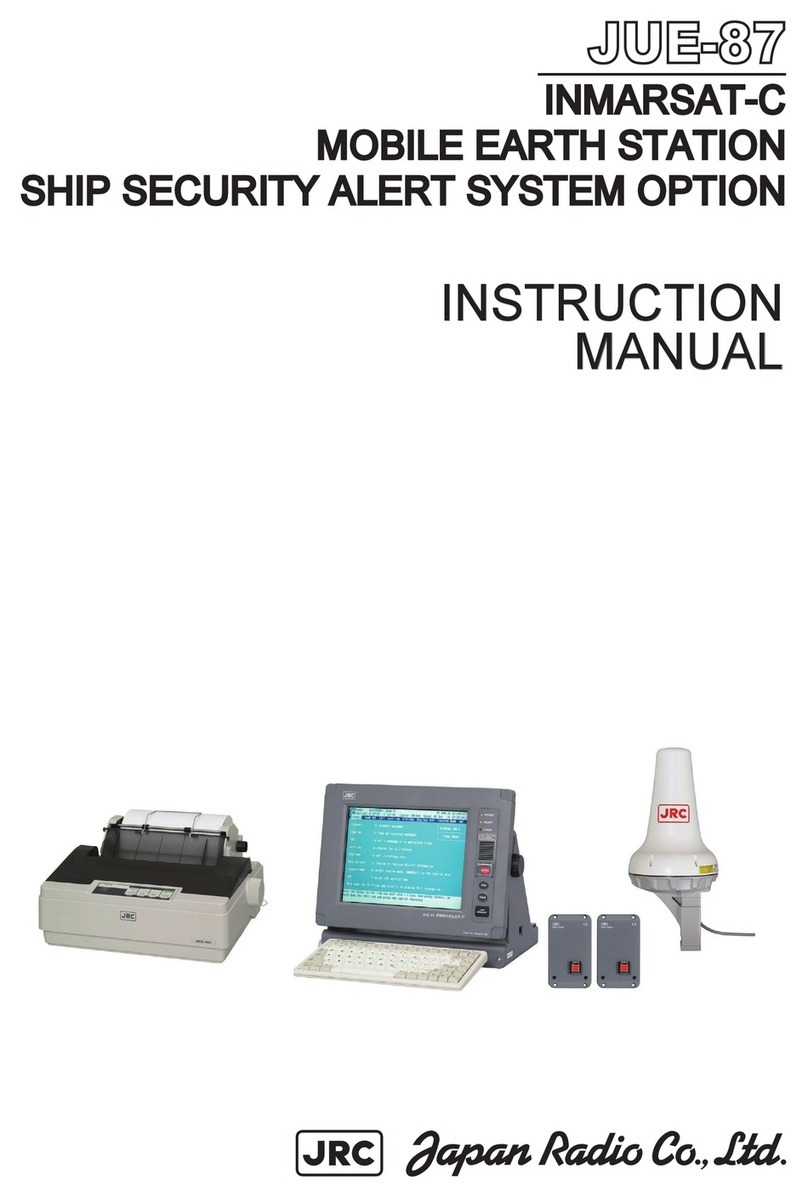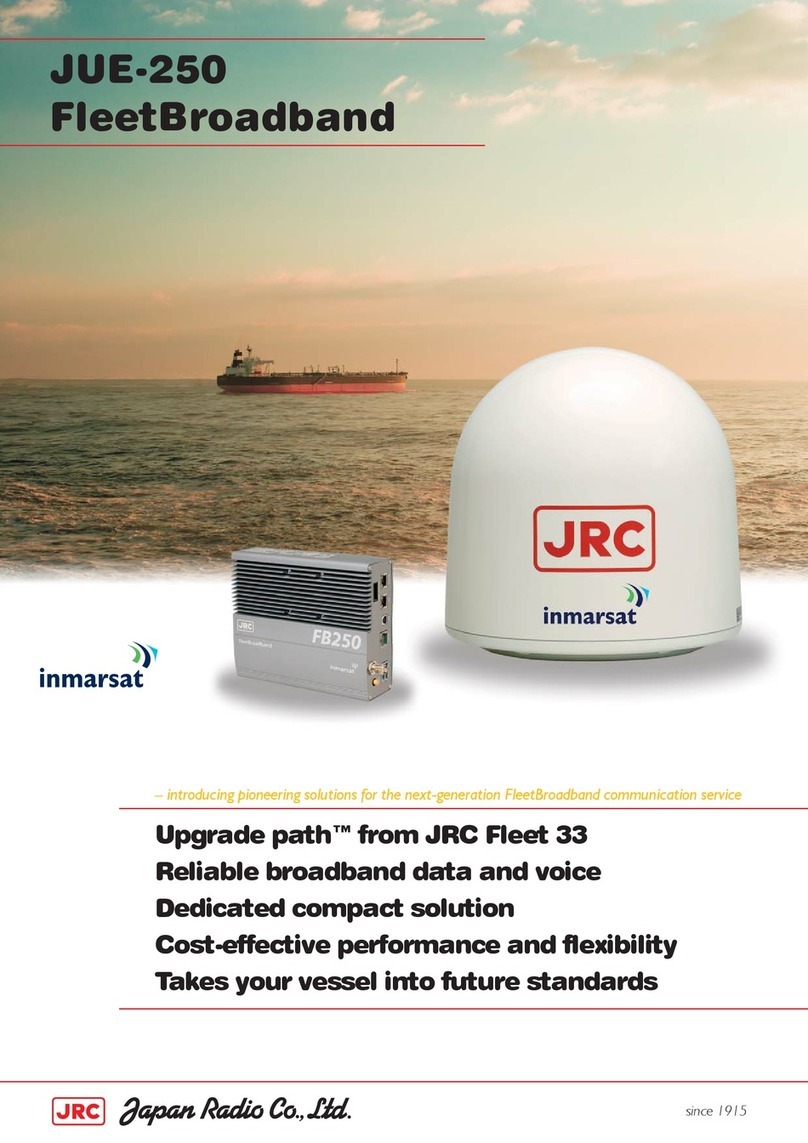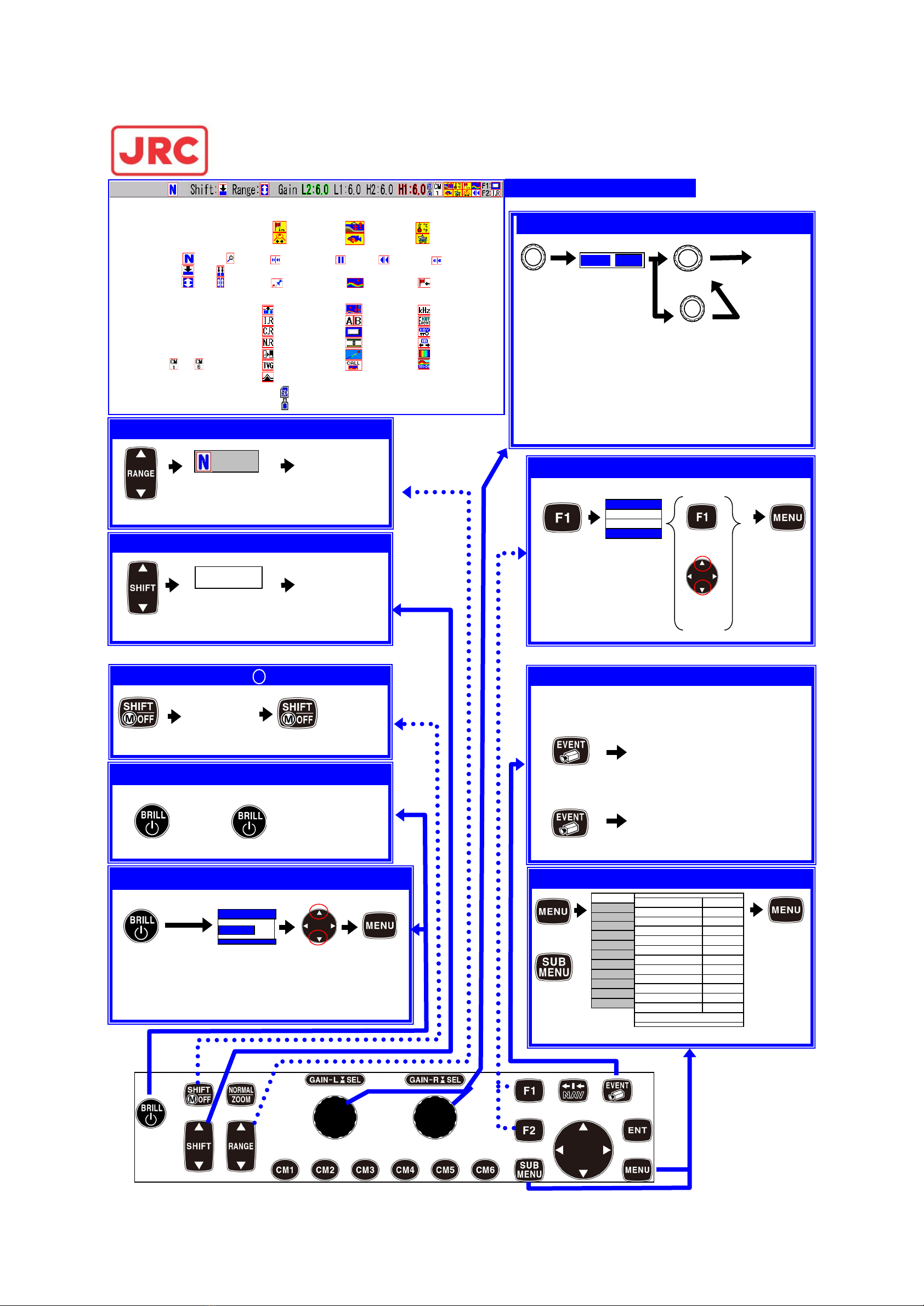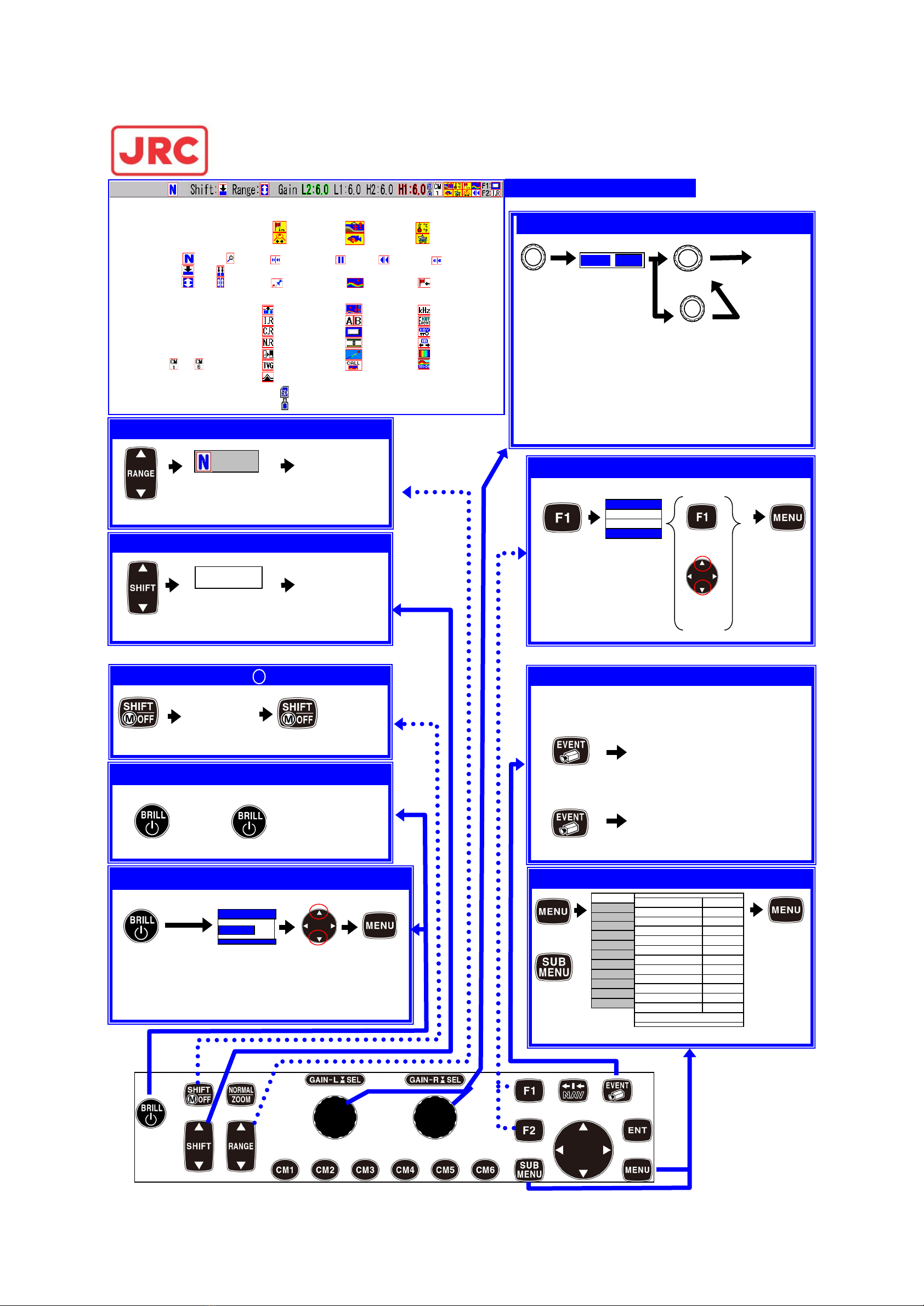
1 7ZPNA4633
(11) SD Card
(12) USB Memory
IR Image Swap Event Key Usage
Color Erase Image Title Key Lock
Noise Reduction VRM Interval Depth Unit
Background Color NAV Start Color Tone
TVG Adjust Image Recall B.D. Mode
White Line
W. Temp
Speed
(1) Range Mode
Blank
Auto Range
Auto Shift
(2) Normal/Zoom Normal Zoom
(3) Shift status
Same Indiv.
(4) Range status Same Indiv.
(5) Gain setting
H1
H2
L1
L2
*Vaule stands for current setting.
(6) CM status
~
Turn
To switch adjust
To adjust gain, use the following GAIN knob:
1 screen: GAIN-R knob
2 screens:GAIN-R knob for the right screen, GAIN-L knob for the left
3/4 screens:GAIN-R knob for the 2 right screens, GAIN-L knob for 2 left.
Use GAIN-R knob for the middle screen, in case of 3 screens.
Turn
Disappears
in a given
time
Push
Adjust
Explanation of header icons
Push
Select Range ([
RANGE
] key)
Disappears in
a given time.
Setting range is
displayed
*Not valid during Auto Range.
*In case the same range for all screens
Push
Disappears in
a given time
Setting shift is
displayed
*Not valid during Auto Shift.
*In case the same range for all screens
Set Shift ([▲SHIFT▼] key)
Push
Turn OFF Shift ([SHIFT/ M OFF key])
Returns to
the preset
value
Shift setting
turns to zero
Push
Push
Power ON
Keep pressed longer than 3 seconds
Power ON/OFF ([BRILL] key)
Push
Adjust Brightness ([BRILL] key)
Push
Panel Brill
Push
Select Settings of Saved Function ([F1]/[F2] key)
Push Push
Push
*Either operation
is possible
Function depends on setting by [F1 key setting]
Long push [F1] or [F2] key
to select function to assign
Push
[F2 key setting]
can be done
similarly
High
*Navigation data (eg. GPS) is
required.
Store Position / Store Image ([EVENT] key)
Push
Function depends on setting by [EVENT key setting]
[Store Position]
[Store Image]
To save waypoint
To save image of echo sounder
Push
:
:
:
:
:
:
:
Manual
Auto Range
Auto Shift
Hi-Freq. 1
Hi-Freq. 2
Lo-Freq. 1
Lo-Freq. 2
(7) (10)
(8)
(11)
(12)
(7) Alarm set status] key assignment
Arrival Bottom
XTE Fish
(8) Image Speed
Speed-2~1Stop Speed2 Speed3~9
(9) [EVENT] key assignment
Store Position Store Image Homing
(10) [F1] [F2] key assignment
*To open menu list, or sub-menu list
Push
Display Menu List ([MENU] key)
Push
*To close the
menu list
Push
Echo Adjust
TVG
Disp. Setup2
Alarm2
NAV
IR
Dynamic Range LF2
High
Background Color
Image
Dynamic Range HF1 24
Dynamic Range HF2 24
Dynamic Range LF1 24
Color Erase
JFC-180BB ECHO SOUNDER Quick Reference