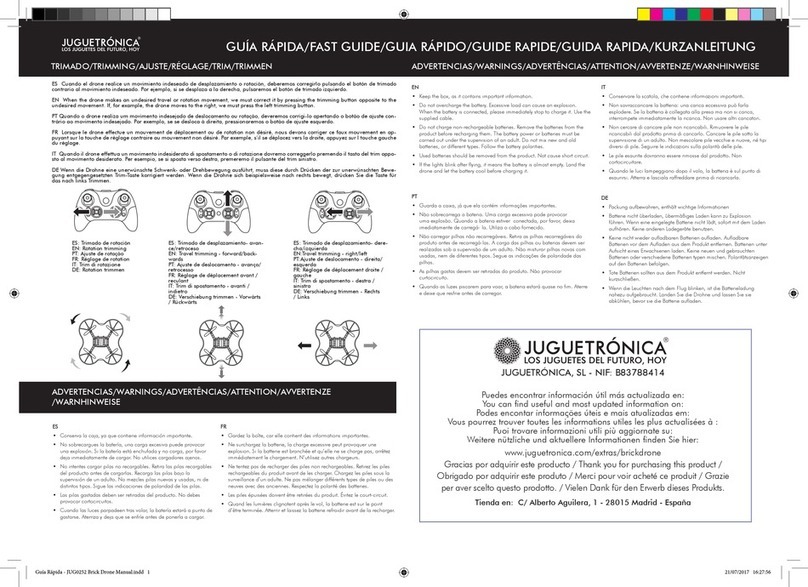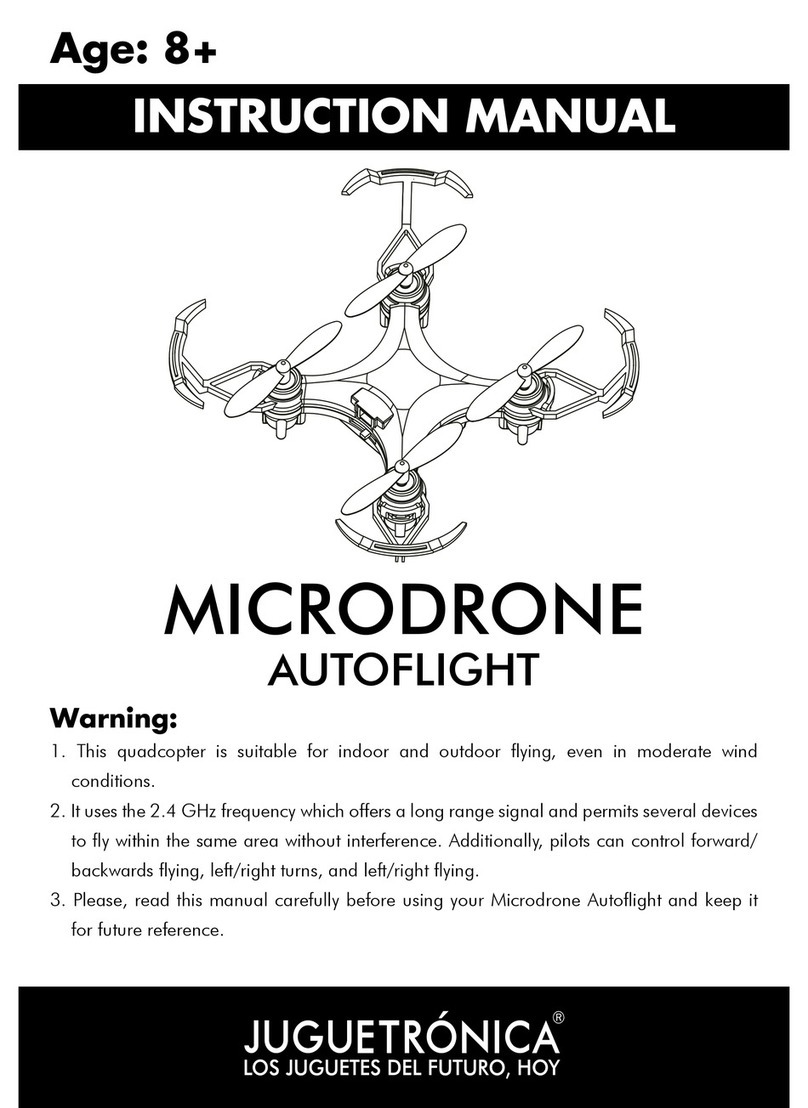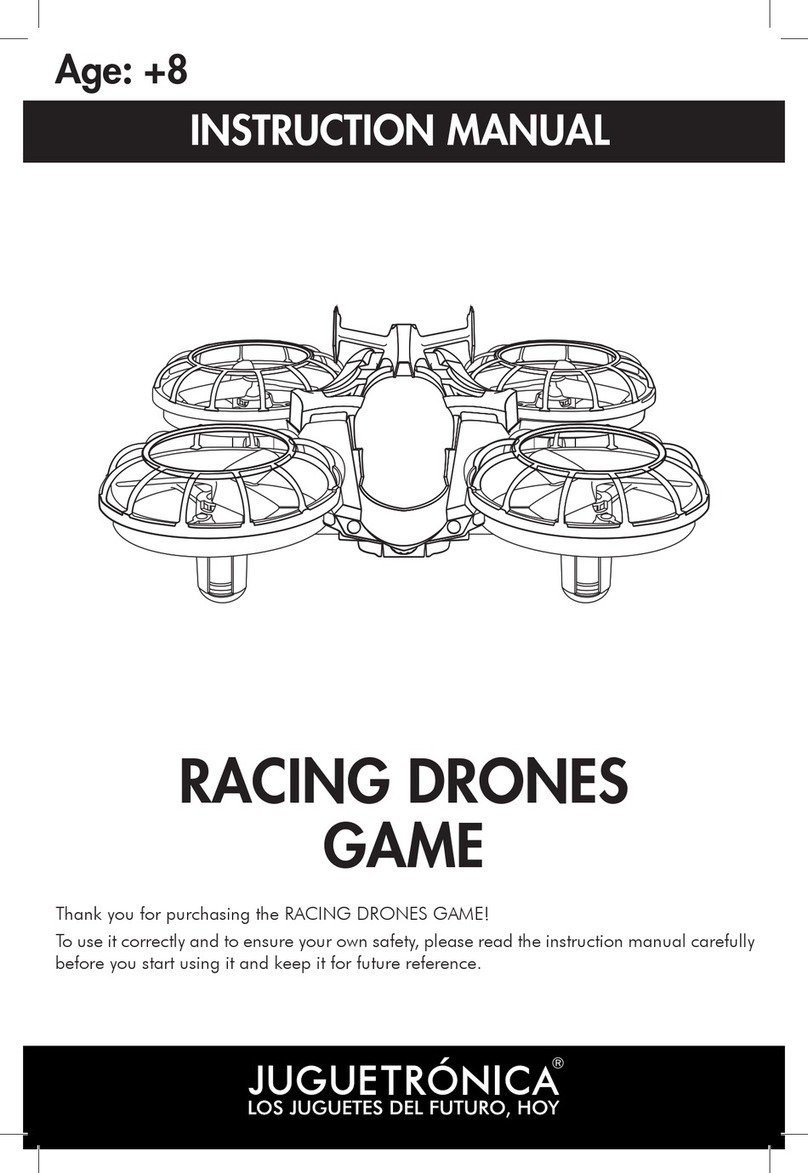PRECAUTIONS DURING BATTERY CHARGE
1. During charge, place the drone and the charger in a dry area that is dry, ventilated, and
away from intense heat sources or flammable products.
2. During charge, make sure the drone is turned off. Never leave the battery unattended
during this process in order to avoid accidents.
3. Do not charge the battery right after ying. Wait until the battery has cooled down.
Otherwise, it may swell or even burn and explode.
4. Make sure you use the original charging cable supplied with the drone and follow the
recommendations provided below for maintaining the batteries
5. An extreme use of the batteries (i.e. keep flying until the last second even though the drone
is flashing) seriously shortens the battery life.
6. If the battery swells, stop using it, because it could burn.
BATTERY MAINTENANCE
1. Never expose the battery to direct sunlight or store it in a place where temperatures could
exceed 25°C
2. In order to extend the use of battery, be "relaxed" on the first 5 flights.
3. Whenever you want to store the drone for a long time, first charge the battery and, then,
store it with at least 50-60% of the total charge allowed.
4. If you are not going to use it for more than a month, it is highly recommended that you
measure the voltage of the battery every month to ensure that this does not fall below 3V.
Otherwise, repeat step 3.
Position
ADVICE:
When you synchronize your Follower Drone, make sure it
is on a flat and horizontal surface, so the flight is stable.
1. Turn on your Follower Drone.
Press the ON button at the top of the drone (see section "Drone parts") once and you will see
the lights turn on and flash.
3. Pull down the power lever, pull it up to the maximum, and then lower it
to the lowest position, as shown in the illustration.
The station will beep, which means that the station and the drone are
synchronized. The lights on the drone will stop flashing and remain steady.
2. Turn on the transmitter by pressing the ON button (see section "Transmitter parts and
functions"). The station will beep once.
START UP
4. To turn the engines on and off, push both levers
inwards and downwards as shown in the picture.
When the propellers start to rotate, you can release
both levers.