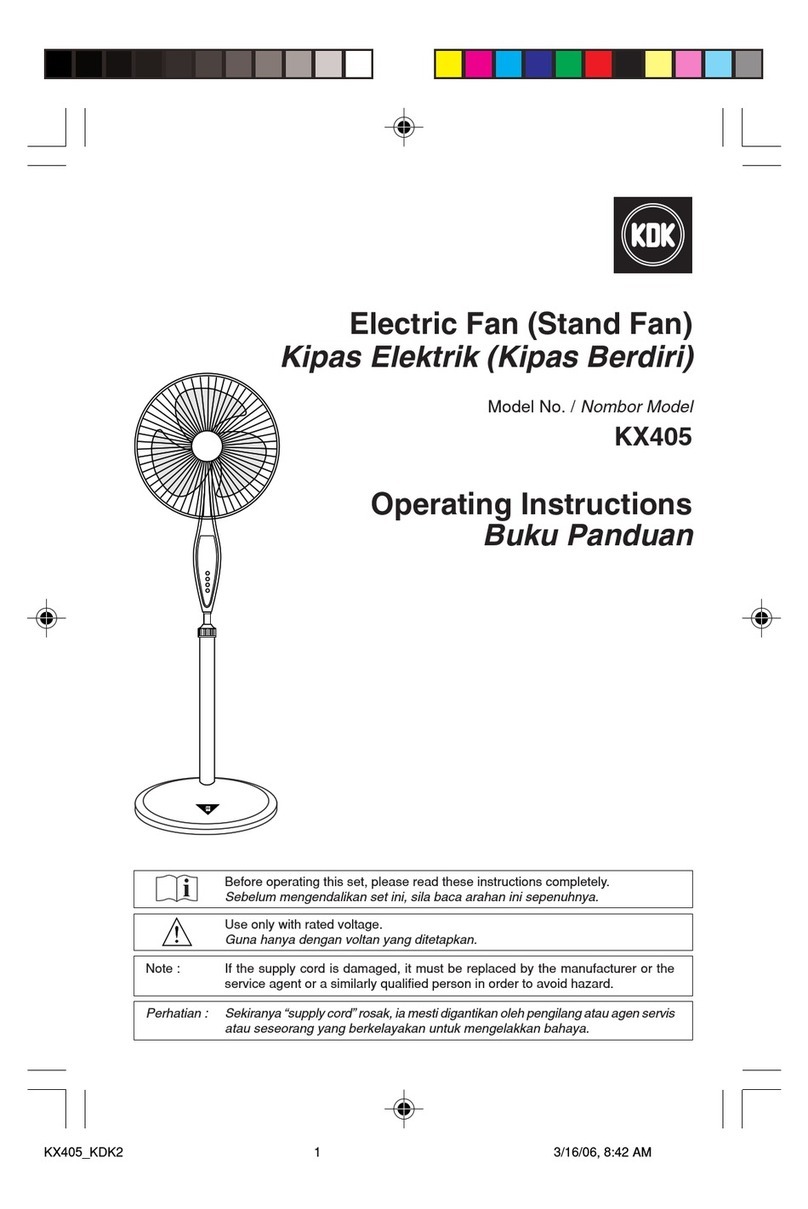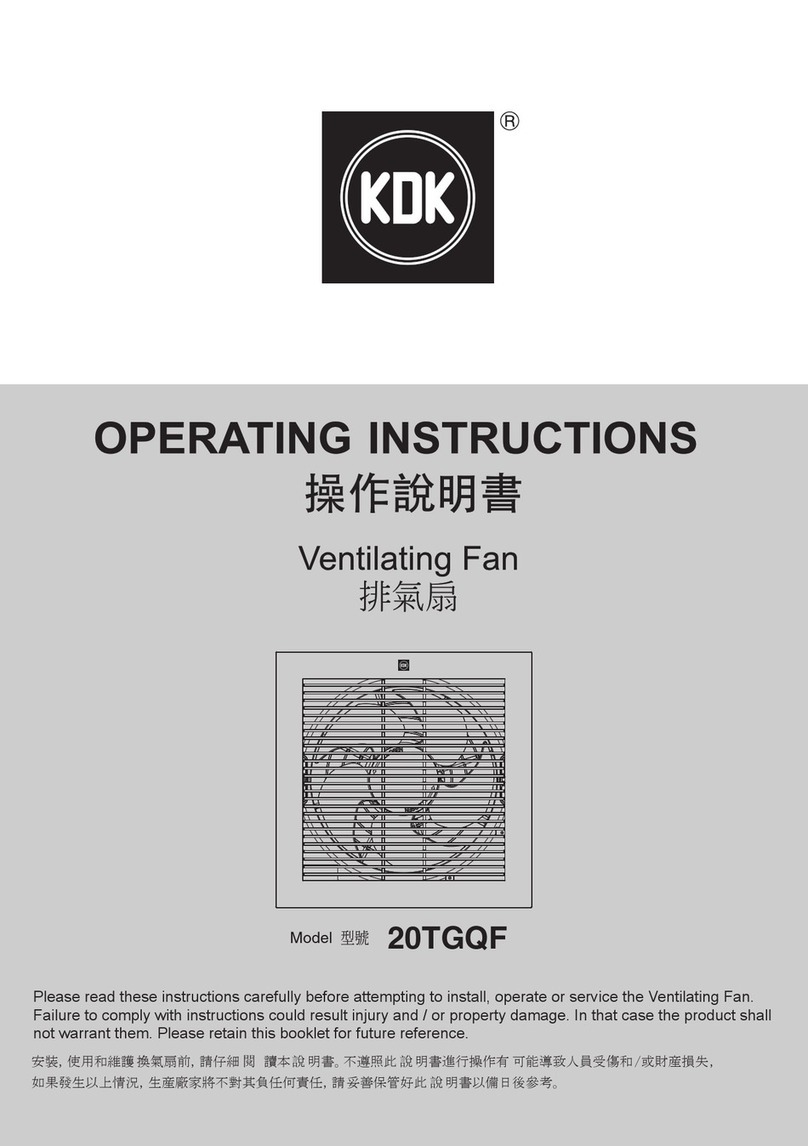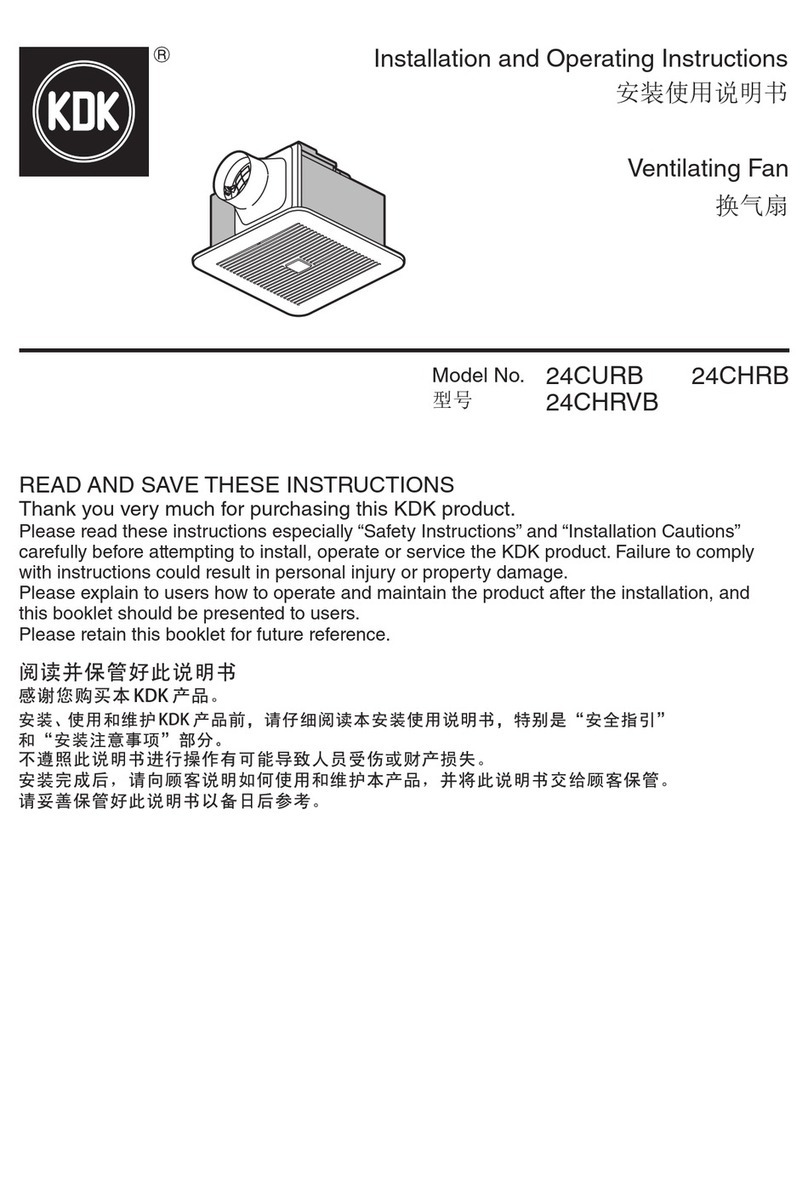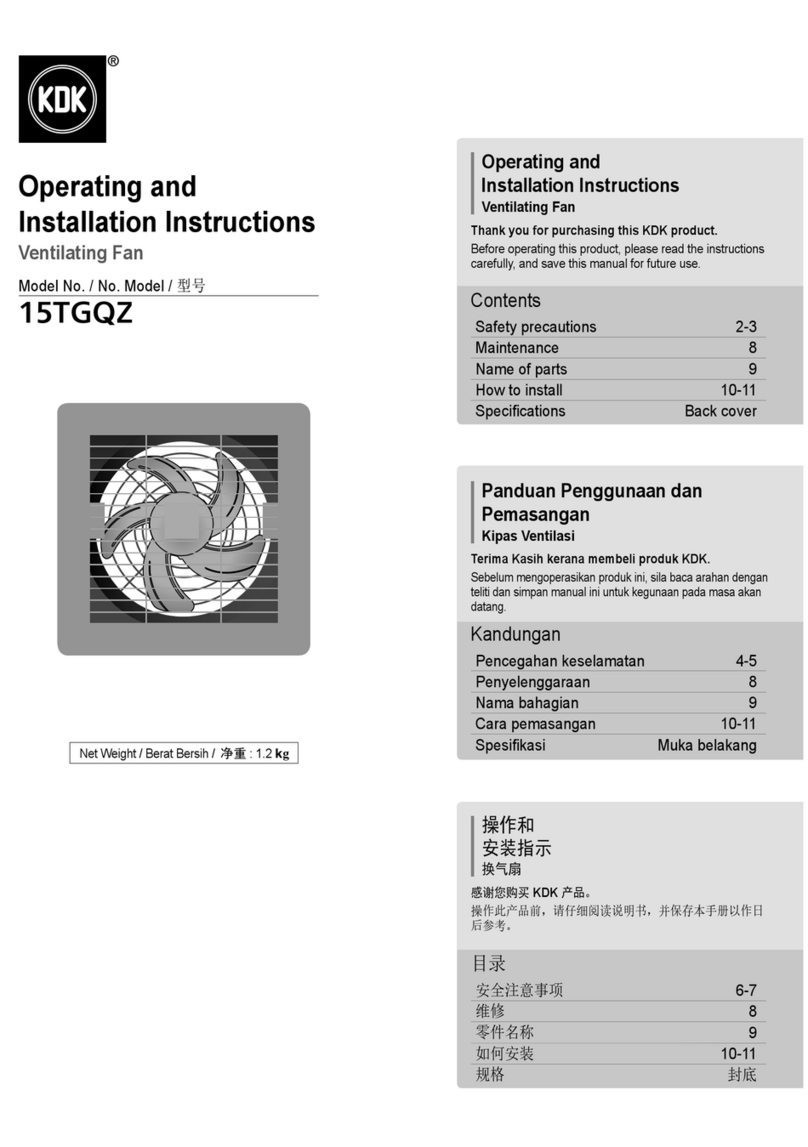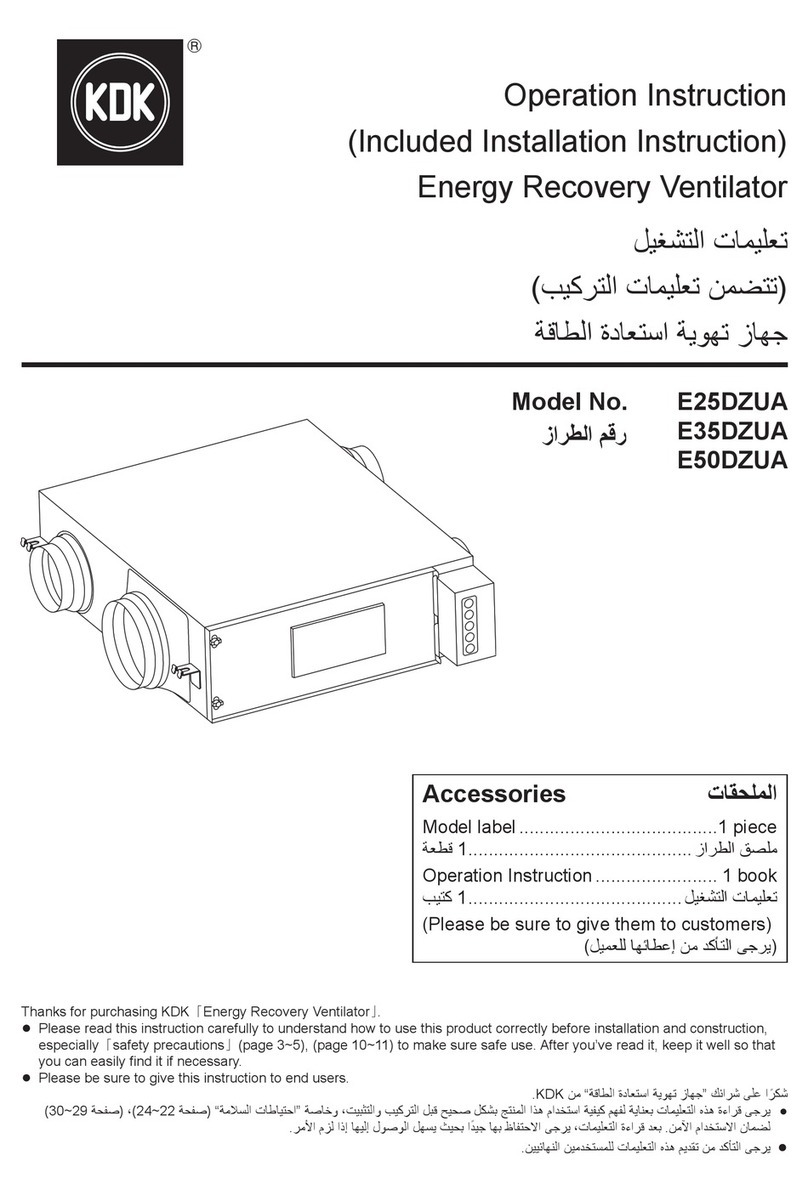•
Requires the App to work with smart devices with Android 6 and
above, or iOS 12 and above.
There is no guarantee that the App will work well if the
Operating System is below Android 6 or iOS 12.
•
The Network Adaptor is designed specifi cally as a terminal for
“KDK Ceiling Fan” App.
•
The Wi-Fi network coverage must reach the ceiling fan
installation location.
•
This product may have latency in operation for 1 to 3 seconds
due to the command need to send through the server.
•
1 ceiling fan can be registered by 4 user accounts.
•
1 user account can register and control 8 ceiling fan
simultaneously.
ġ˙
ҏᔖҢแԒᎌҢܻġAndroid 6ġܖġ iOS 12ġЅоΰفಛޟසኋ೩
രȄ
Ϛ߳ᜌҏᔖҢแԒӵġAndroid 6ġܖġ iOS 12ġоήޟհཾفಛΰ
يԁၼȄ
ġ˙
ᆩၯϭњடߞ೩࣏ġ“KDK Ceiling Fan”ġᔖҢแԒޟΙএತ
ᆒȄ
˙
Wi-Fiġᆩၯ҆᙭ᇐڗӤԊ၆՝ညȄ
ġ˙
ҥܻڼхሯႆթ݈ᏢีଚȂࠢџོԤġ1 ڗġ3 ޟၼ
۽ᒶȄ
˙
1ġѮӤџԤġ4ġএຝыҢИழဴȄ
˙
1ġএҢИழဴџӣຝыٮڙġ8 ѮӤȄ
2
Network Adaptor /
ᆩၯϭњ
System Overview فಛ྅
Router /
ၯҥᏢ
Internet /
ϣᖒᆩ
Smart devices /
සኋ೩ര
Items you need to prepare
(purchase and subscribe separately) /
ձሯѪྥര
(ᗊີܖᗊޟސࠢ)
Download from App Store & Play Store /
ġApp Store ڷġPlay Store
KDK Ceiling Fan
Network Adaptor / ᆩၯϭњ
Wi-Fi Module (built-in)
Model / ဴ
DNSK-P11
Input Voltage / ᒯΣႫᔆ
DC 5V (From Ceiling Fan Unit)
Current Consumption / Ⴋࢺૉ
Tx/Rx max. 290/100 mA
Wi-Fi standard / Wi-Fi ྥ
IEEE 802.11 b/g/n
Frequency range / ᓜጒ൜
2.4 GHz band
Encryption / ё
WPA2-PSK (TKIP/AES)
Specifi cation / ೣ
Precaution / ωЖ
•
DO NOT disassemble or alter this Network Adaptor in any way.
•
DO NOT remove this Network Adaptor from the ceiling fan
during operations.
•
Data transmitted and received over radio waves may be
intercepted and monitored.
•
Please be cautioned when go near to the ceiling fan or cleaning
the ceiling fan. Due to another user might switch on the ceiling
fan away from home. If the ceiling fan is controlled by App,
ceiling fan will turn on 3 seconds after the buzzer beeps.
Type of wireless / ฒጣ Frequency band / ᓜࢲ Max. EIRP (dBm) /
ശσԤᒭৢђ (dBm)
WLAN 2412 - 2472 MHz 20 dBm
Maximum radio-frequency power transmitted in the
frequency bands
ġ˙
ϚܶڣܖоӈդПԒᡐԪᆩၯϭњȄ
ġ˙
ၼႆแϛȂϼԪᆩၯϭњӤΰܶήȄ
ġ˙
ႆฒጣႫݰ༈ᒯڷԝޟၥџೝᄠᕕٮೝᅿຜȄ
ġ˙
ᎬߖӤܖ఼ዓӤȂݧཎԊӒȄġӰ࣏ڏтҢИџሉᆒ
ంӤȄġԃݎӤҥᔖҢแԒڙޟȂ٥ቄӤོӵြቁ
Ꮲġ3ġࡣంȄ
ӵᓜࢲϱ༈ᒯޟശσৢᓜђ