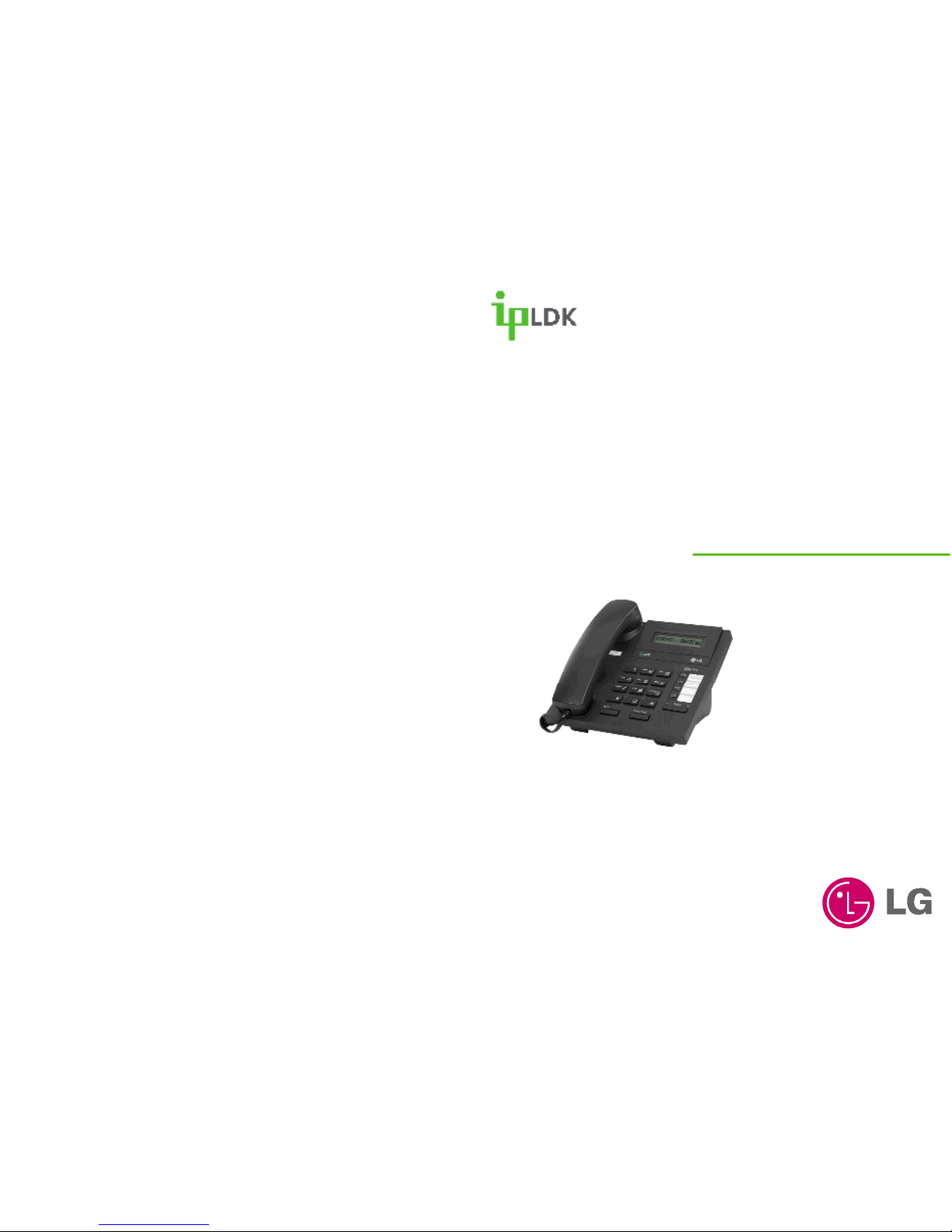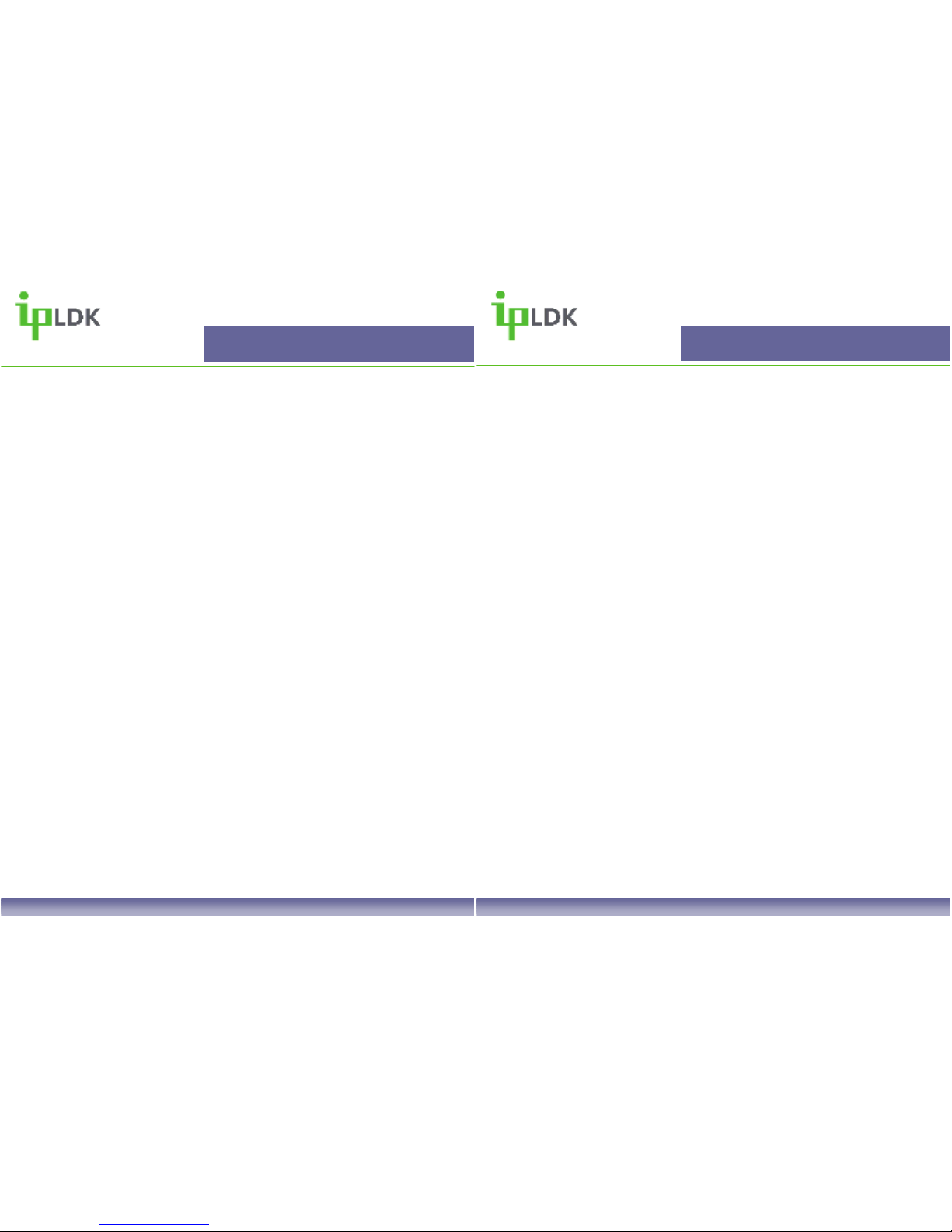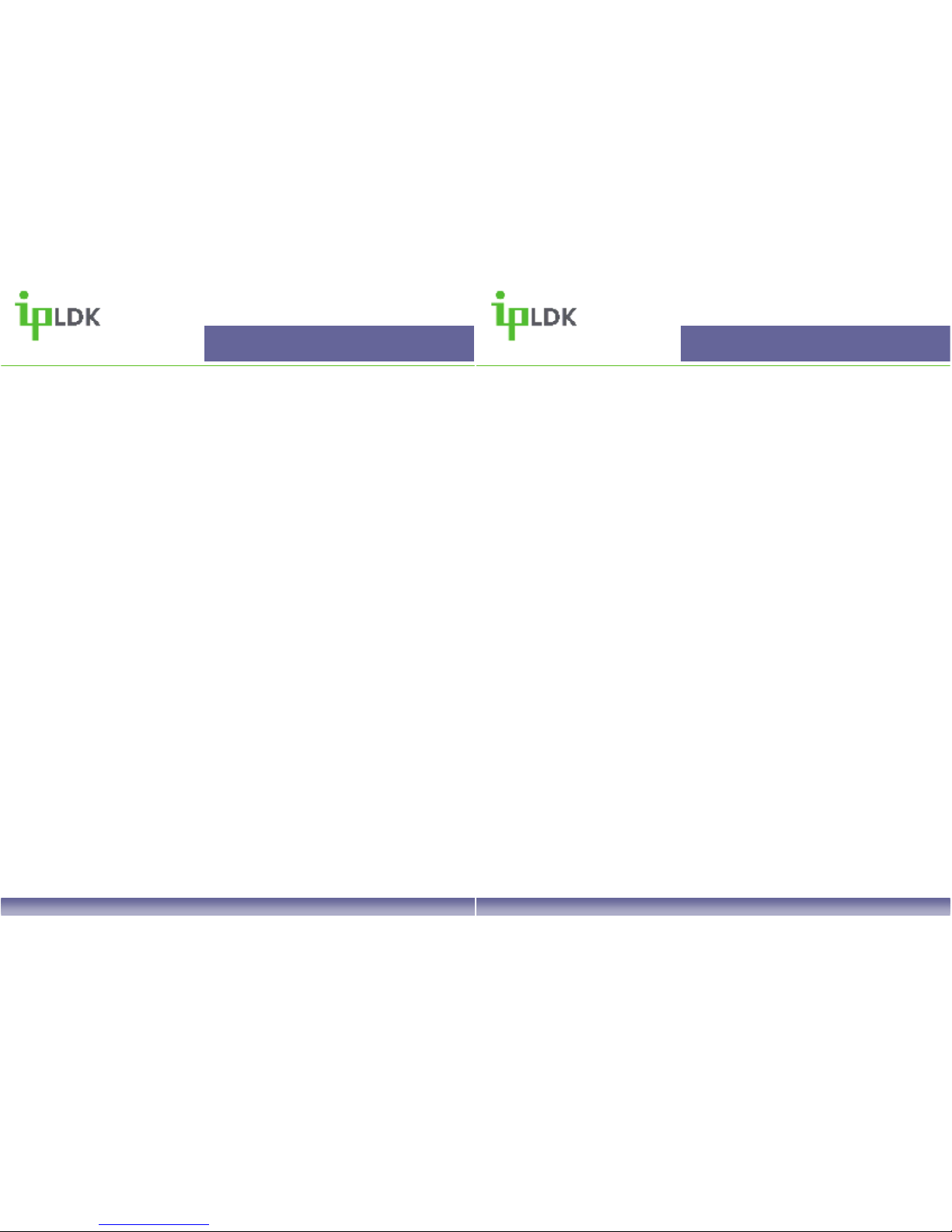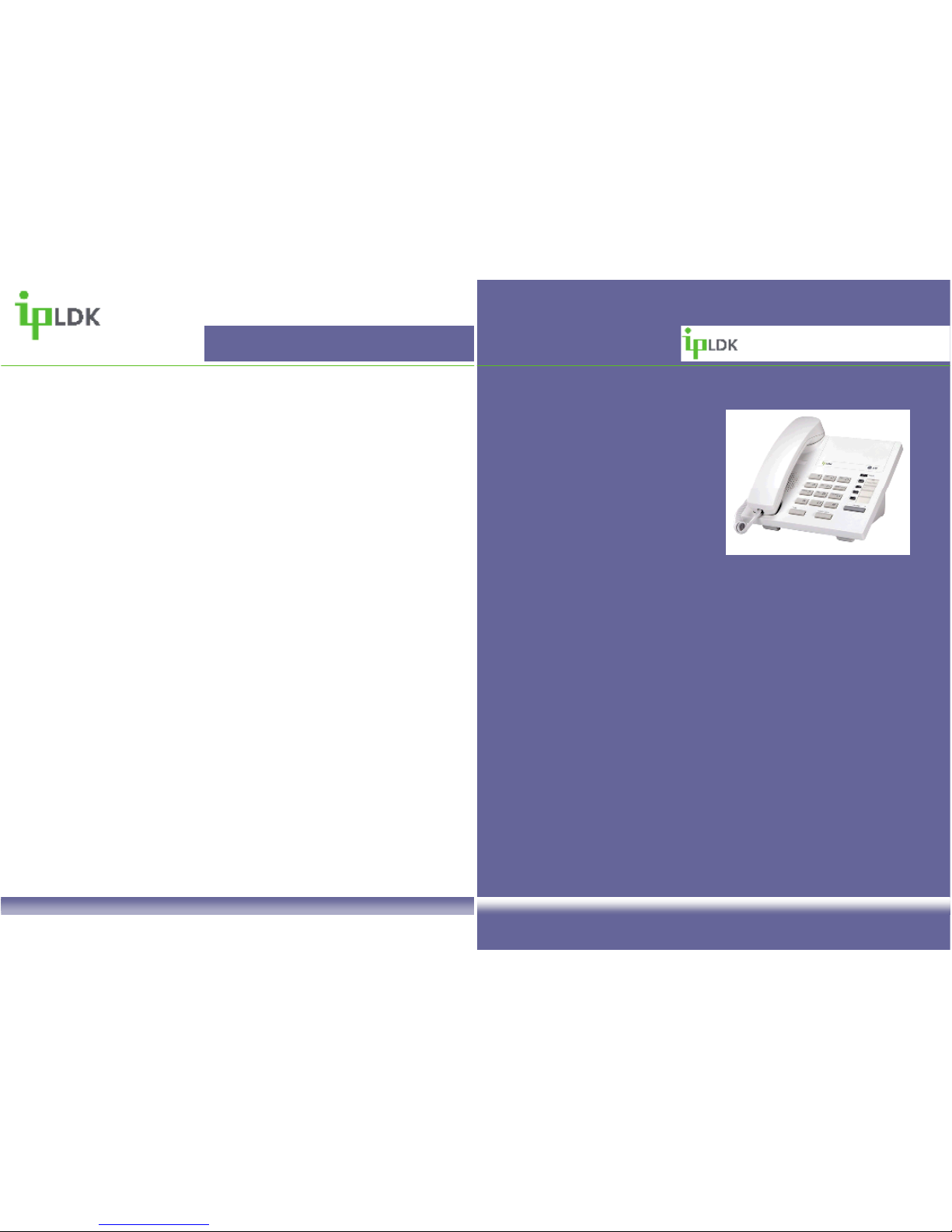User Progra ing
7004N/D User Guide | User Programming 09
Saving your na e to your phone (Allows others to see who is calling the internally).
1. Press the [TRANS/PGM] button and dial 74.
2. Enter your name as per the Character Entry chart
3. Press the [HOLD/SAVE] button to save your name to the system memory
(Please note that you will not be able to see what you are programming when entering your
name on a 7004N/D. his feature may be easier to programme from a system attendant
phone).
Storing Personal Speed Dials
1. Press the [TRANS/PGM] button.
2. Press the [SPEED] button.
3. Dial the number of the speed dial bin you 000-099
4. Enter the required speed dial number and press [HOLD/SAVE]. (You do not need to enter
9 for an outside line).
5. Enter the name as per the character entry chart on page 23.
6. Press the [HOLD/SAVE] button.
Storing infor ation under a flexible button
1. Press the [TRANS/PGM] button and select the button you wish to assign.
2. Assign the button in on of the following ways:
a) Press the [TRANS/PGM] button followed by a user programming code .
b) Press the [SPEED] button followed a speed dial number.
c) Enter the relevant extension number.
3. Press the [HOLD/SAVE] button.
General Functions
7004N/D User Guide | General Functions 06
Call Pickup (Directed) – Interception of unanswered calls at an extension or hunt group.
1. Dial 7 followed by a hunt group number or the extension number of the station that is
ringing
2. You will then be connected to the calling party.
(Code can be saved under a flexible button).
Call Pickup (Group) – Interception of unanswered calls at an extension or hunt group.
1. Pick up your handset or press the [OHD] button.
2. Dial 566.
3. You will be connected to the caller (Pick up the handset to speak).
(Code can be saved under a flexible button).
Transfer (Screened) – The ability for a user to connect one called party to another.
1. Whilst connected to a caller press the [TRANS/PGM] button.
2. Dial the appropriate extension number or press a flexible button that has been assigned
with a station number.
3. Wait for the called party to answer, announce the call and Hang Up
Transfer (Unscreened) - The ability for a user to connect one called party to another.
1. Repeat steps 1 to 3 as described above.
2. Hang up on ringing without announcing the call.
Using Speed Dial Nu bers
1. Press the [SPEED] button.
2. Dial the required speed dial number.
Making a Page
1. Lift receiver or press the [OHD] button.
2. Dial the required paging code (see the list of codes below).
3. Hang up once you have finished the page.
Page Codes:
501-535 – Internal Page Zone
543 – Internal All Call
544 – Meet Me
545 – External Zone 1
546 – External Zone 2
547 – External Zone 3
548 – External All Call
549 – All Call
(Page zones will need progra ing).