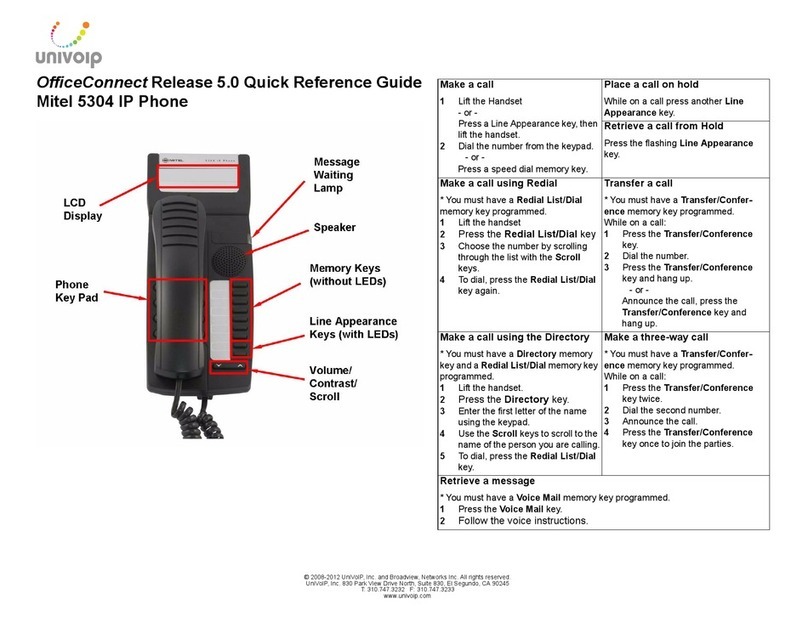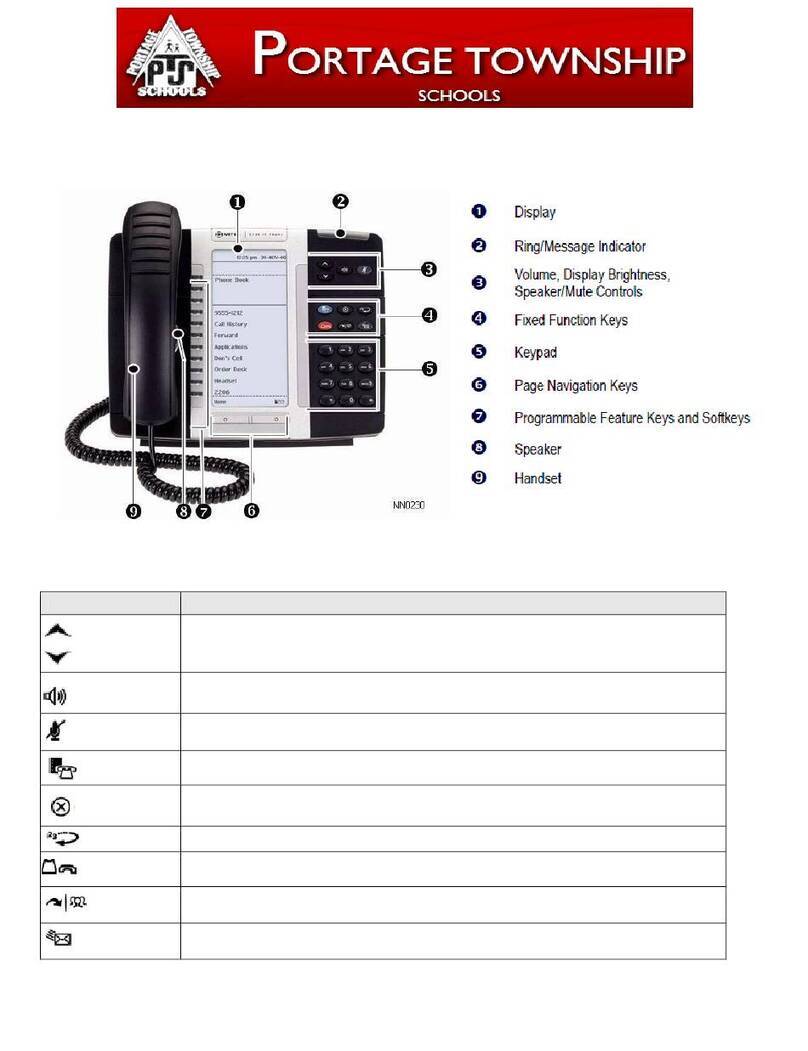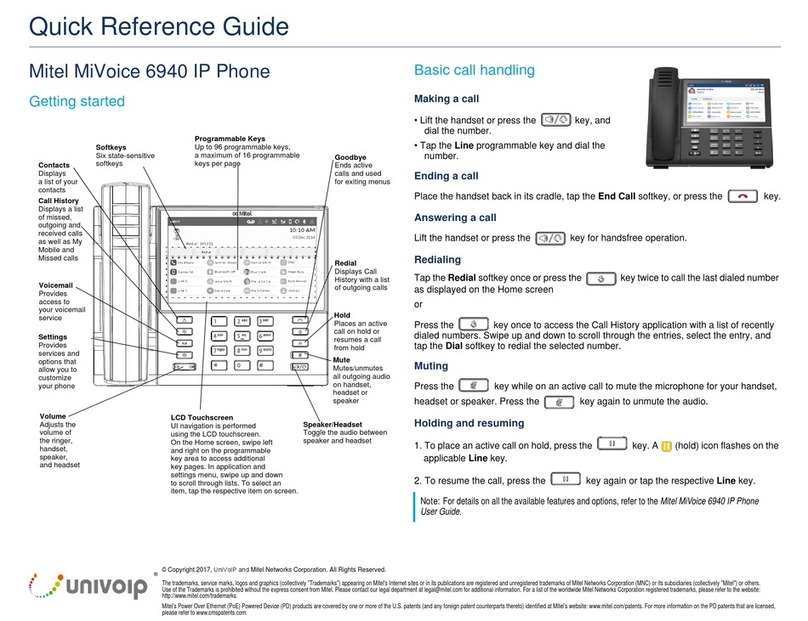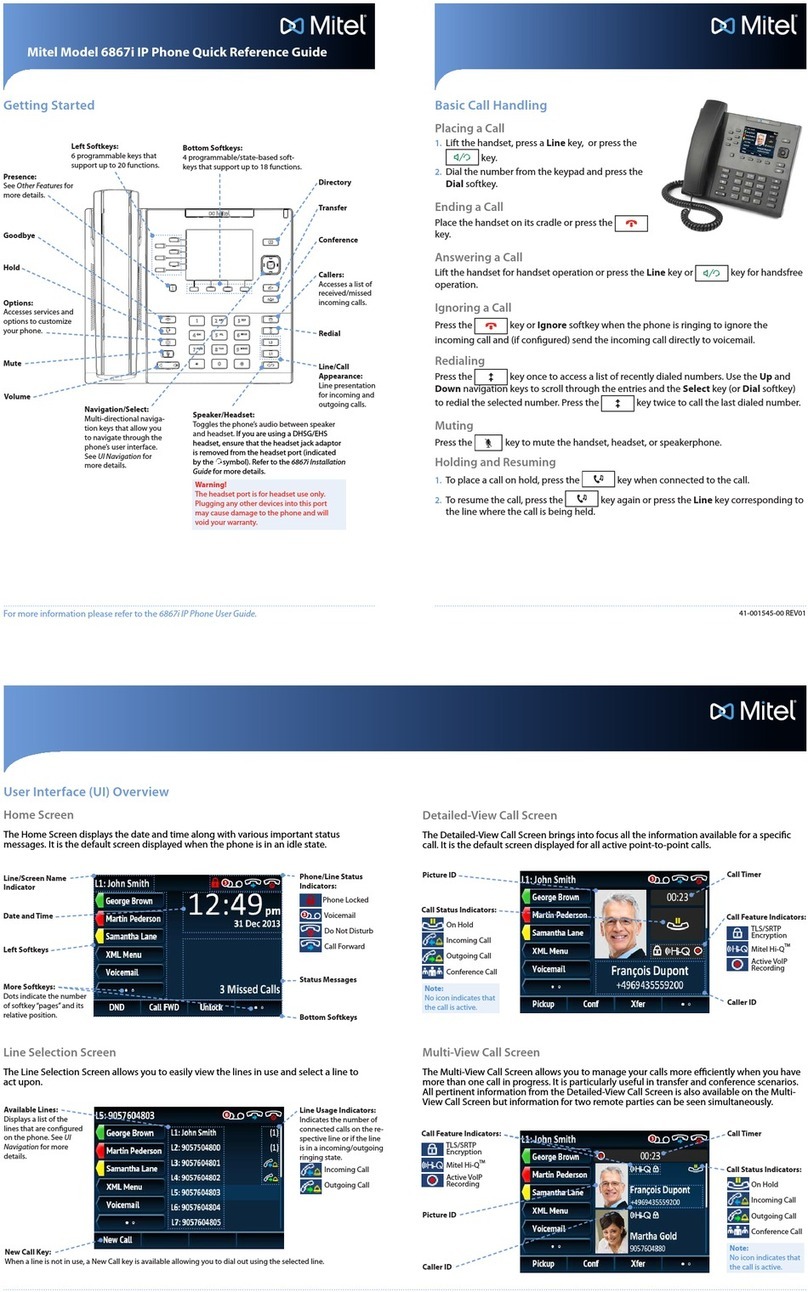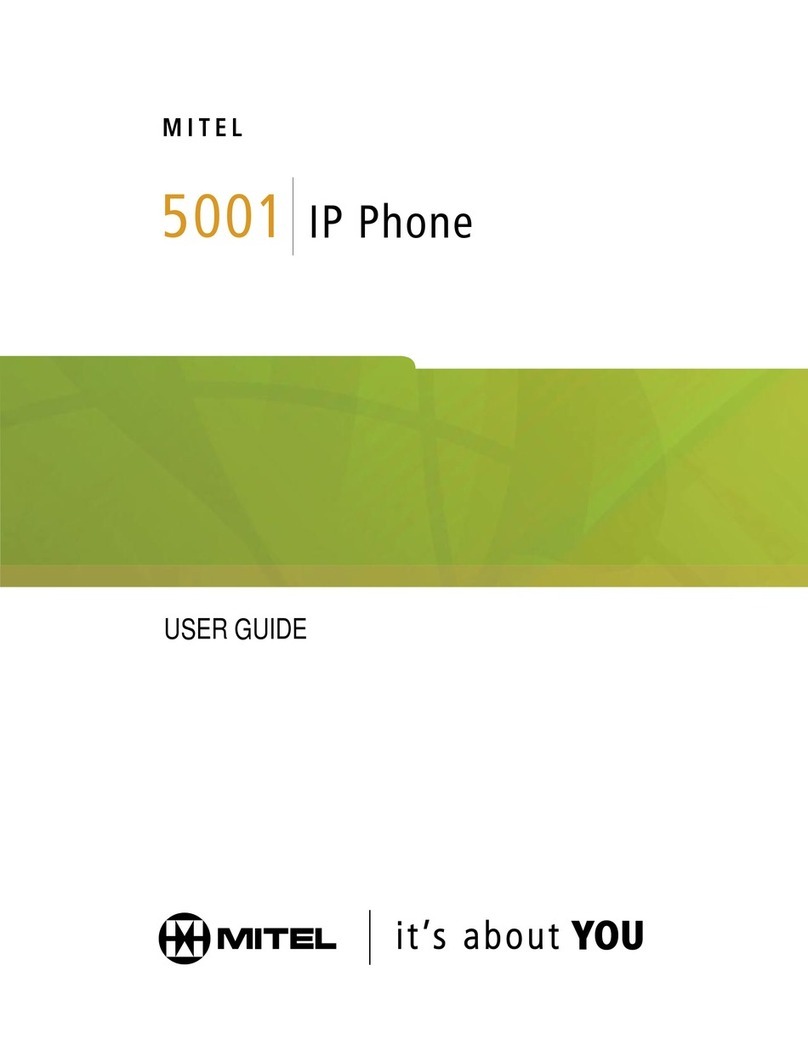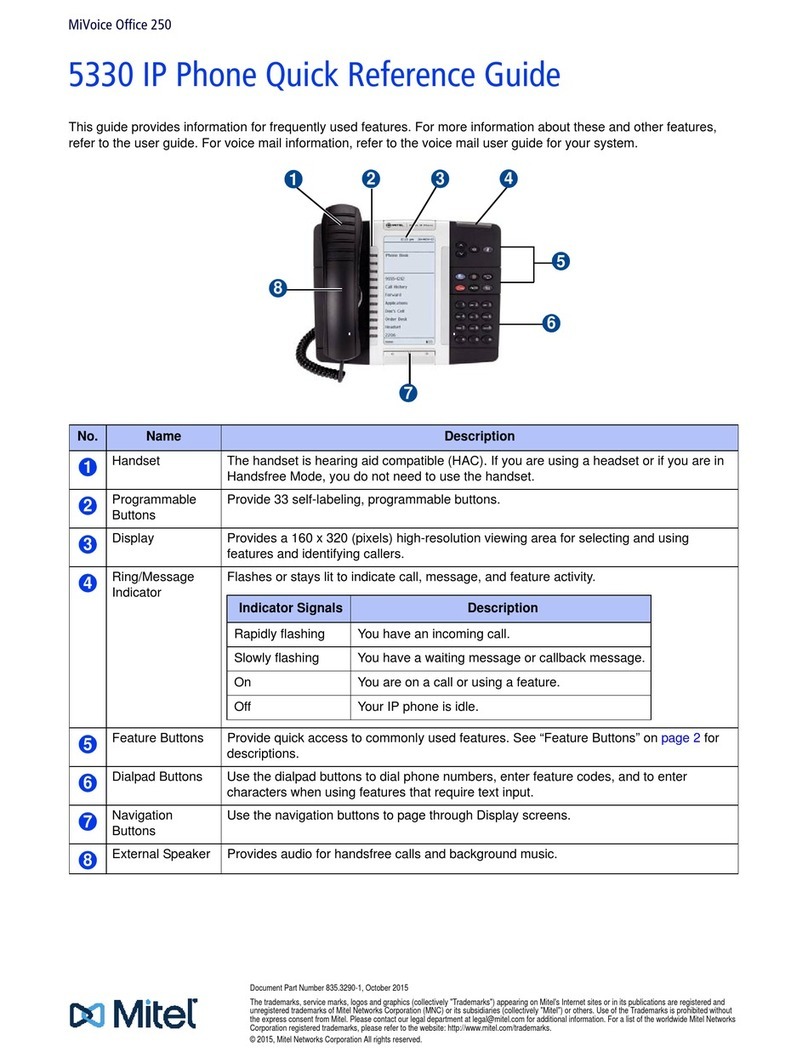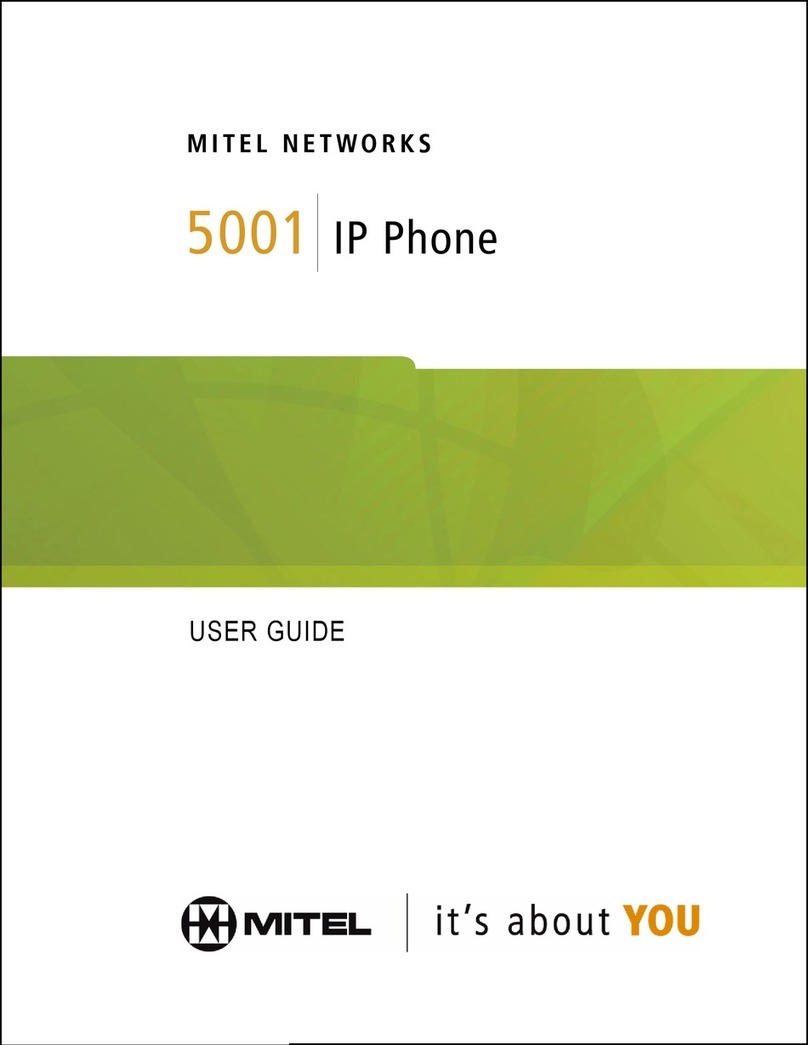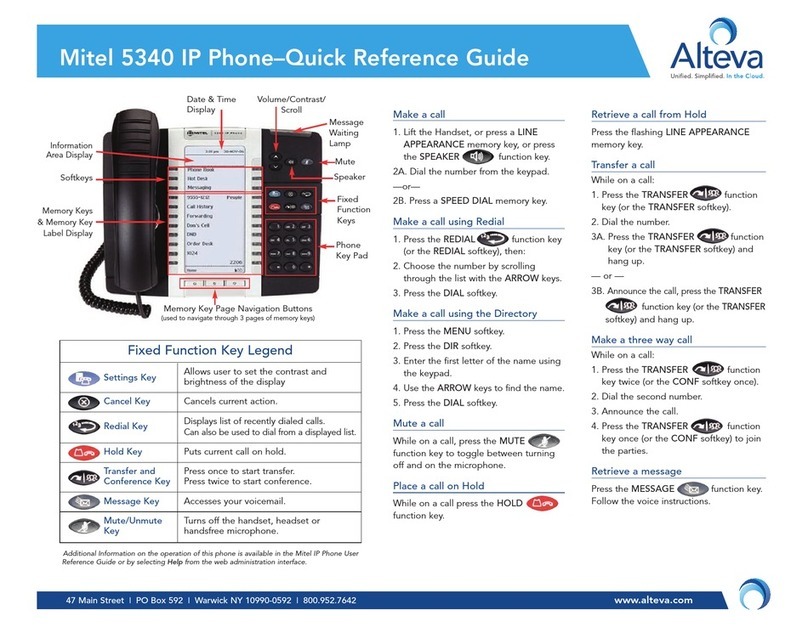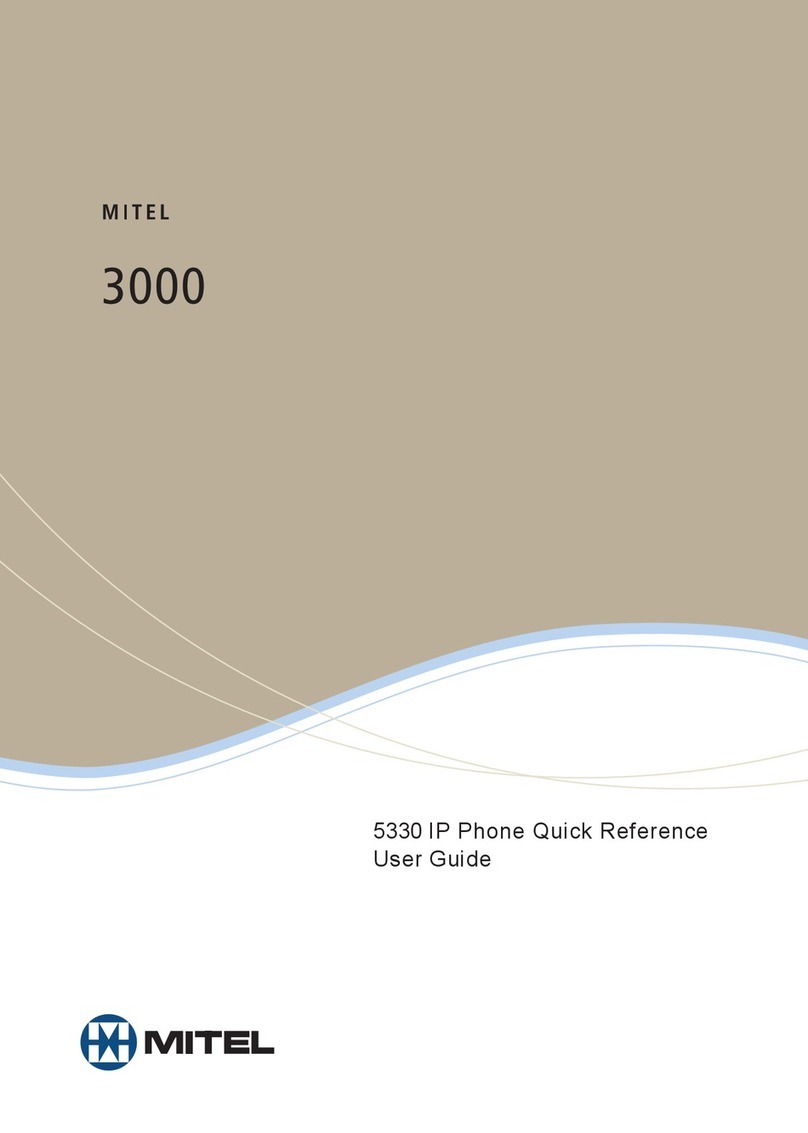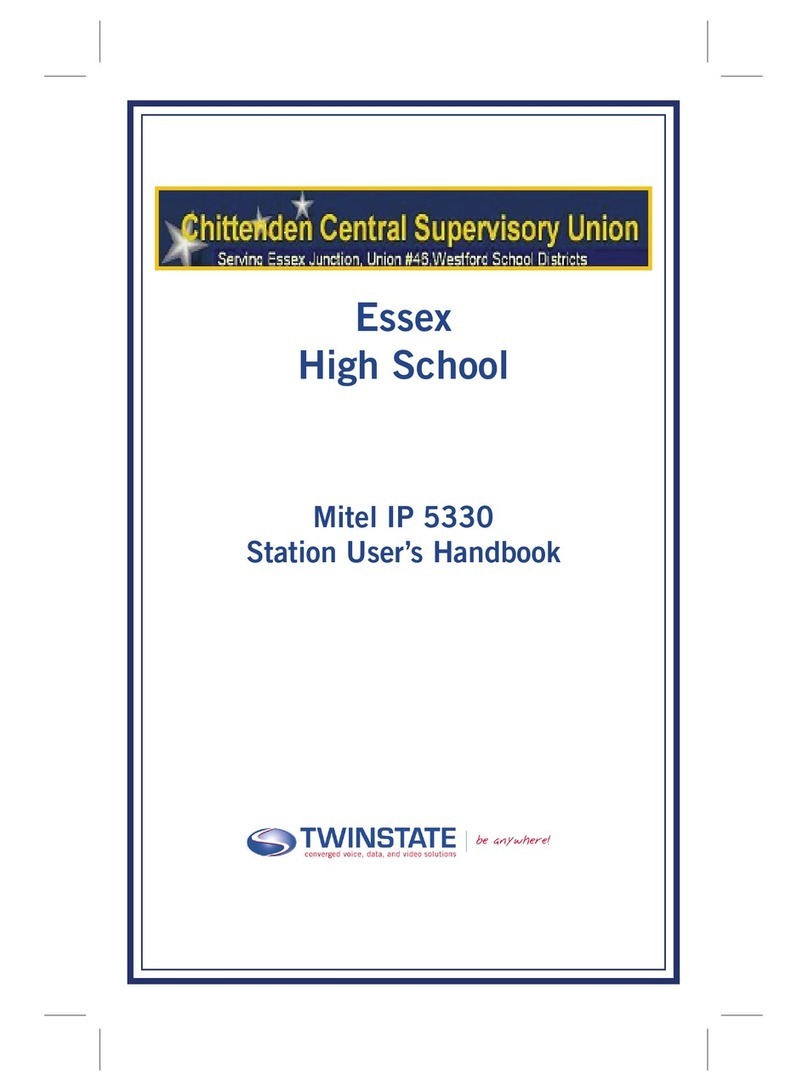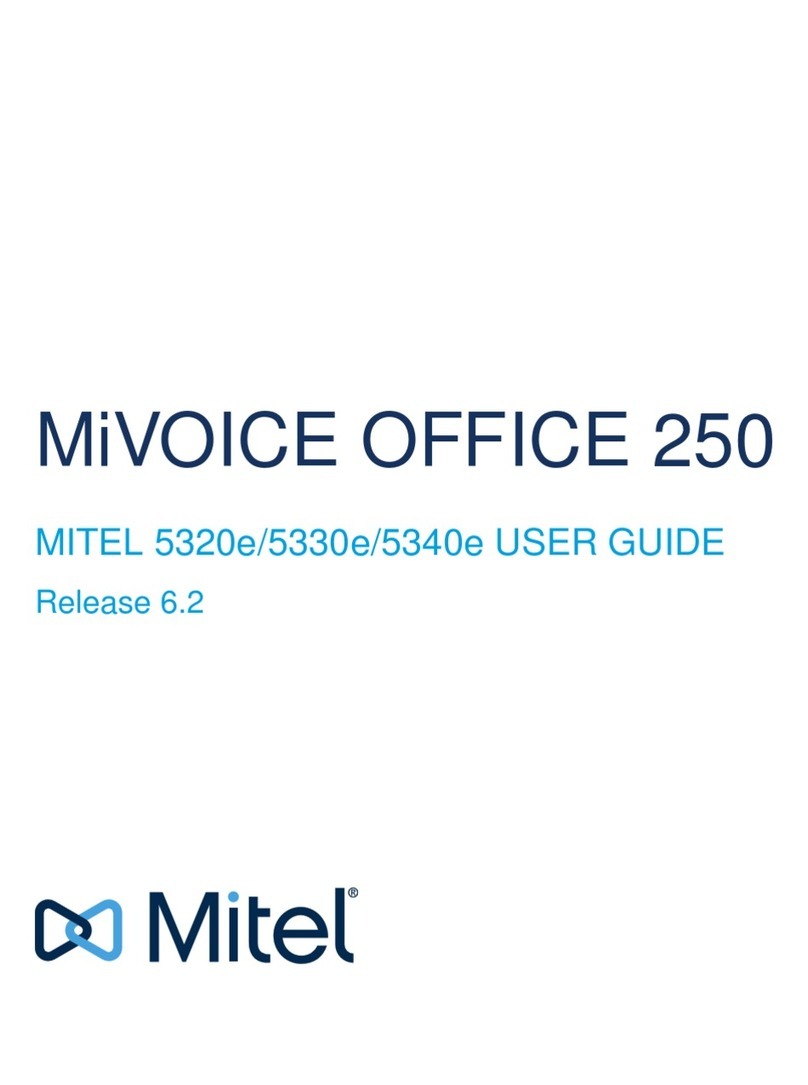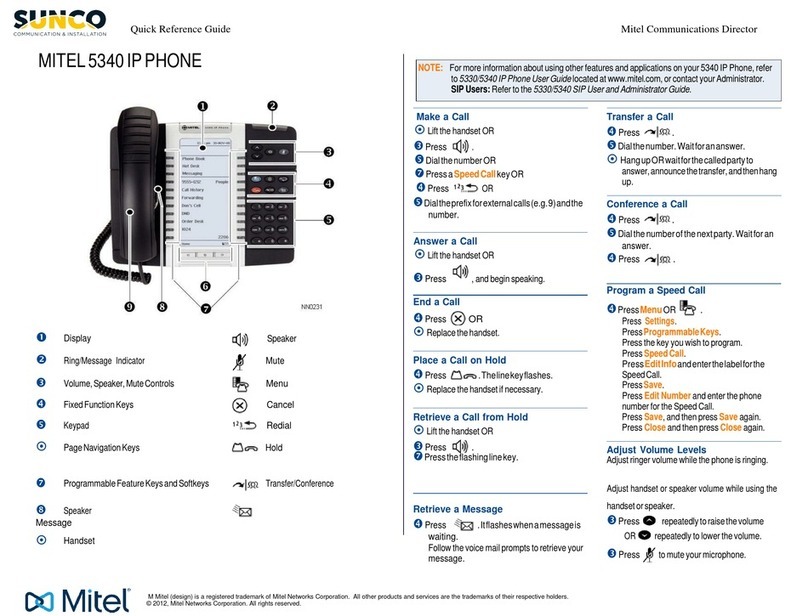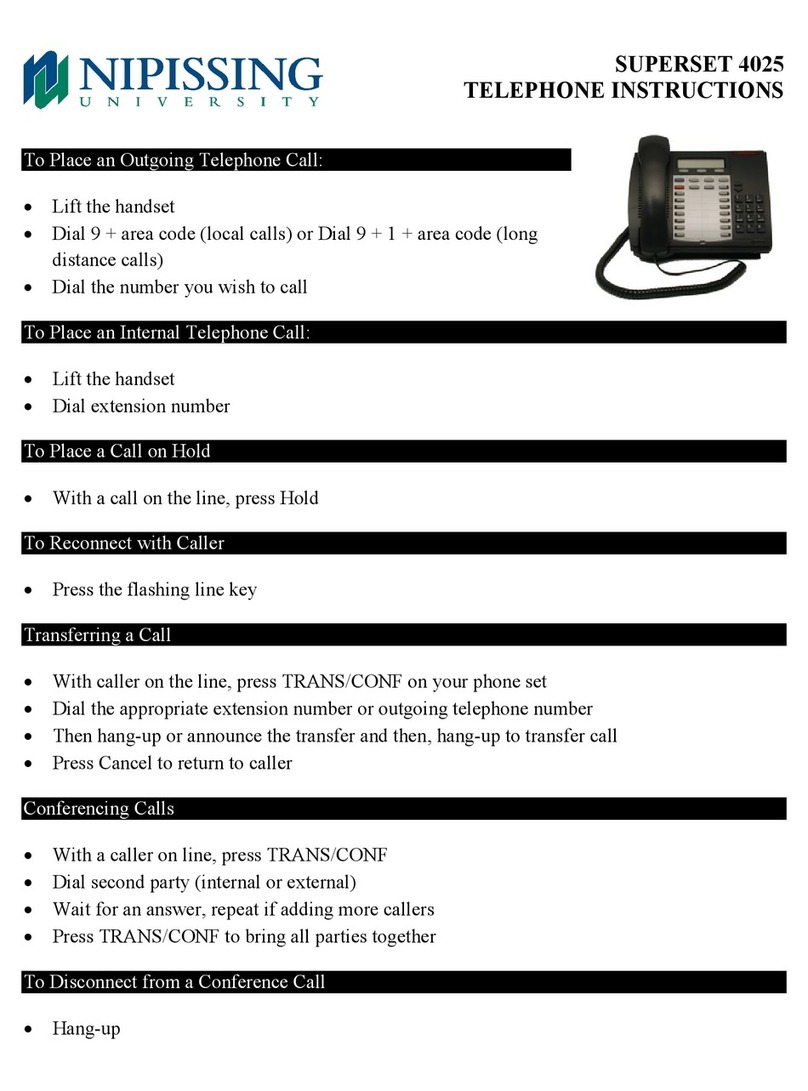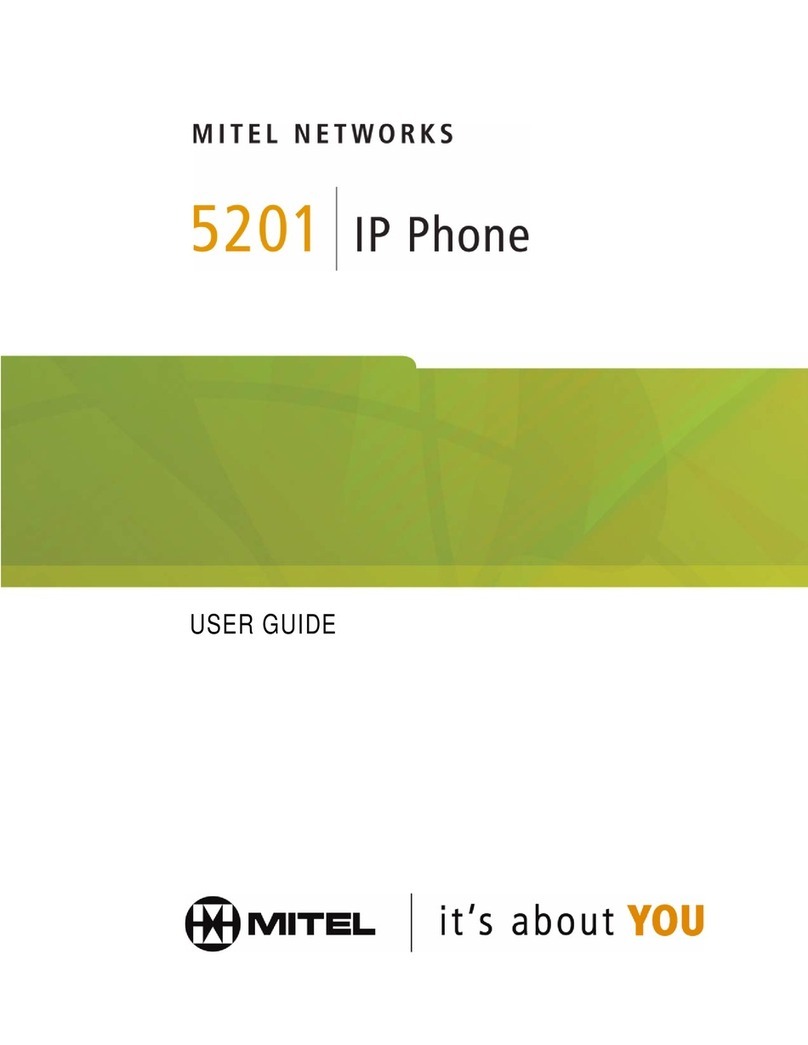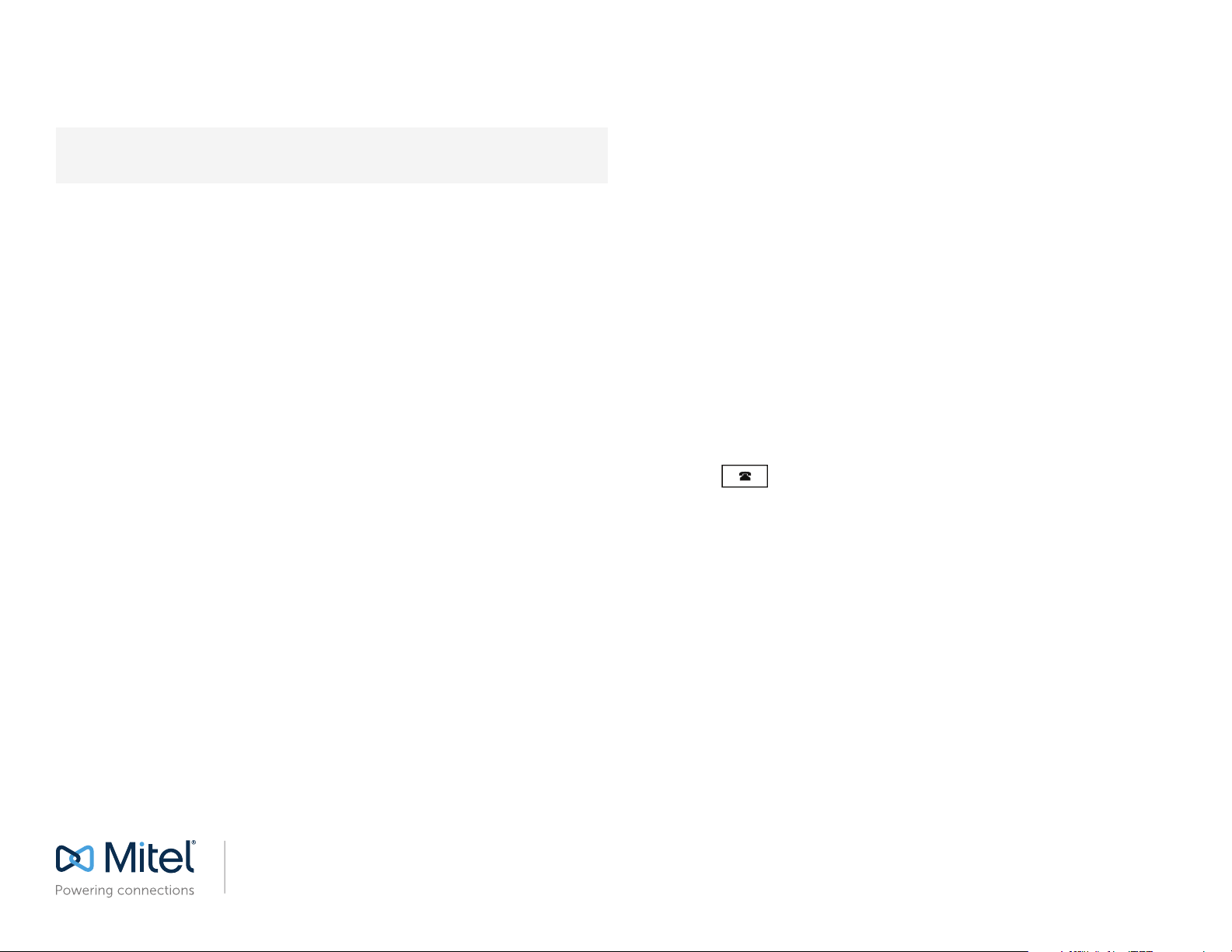ADVANCED CALL HANDLING
The 6873i IP phone provides simple and convenient methods for transferring calls
and establishing conference calls.
NOTE: Transferring and conferencing can be initiated in both the Multi-View and Detailed-
View Call Screens.
TRANSFERRING CALLS
1. Ensure you are on an active call with the party you wish to transfer.
2. If you are already connected to the transfer recipient, press the recipient on screen
and then press the Xfer softkey to complete the call transfer.
OR
If you are not connected to the transfer recipient, press the Xfer softkey, enter the
recipient’s number, and press the Dial softkey. At any time, press the Xfer softkey
again to complete the call transfer.
CONFERENCING
Establish the Conference
1. Connect to the rst party to include in the conference.
2. Press the Conf softkey.
3. Dial the number of the party to add to the conference.
4. Wait for the new party to answer, and announce the conference.
5. Press the Conf softkey again. The conference is established.
6. To add more parties, repeat steps 2 through 5.
Cancel the Third Party
1. Press the Cancel softkey while the third party phone is ringing.
2. Press the Pickup softkey to reconnect to the original party.
FORWARDING CALLS
You can use the Call Forward feature to automatically forward incoming calls to
another number.
1. Press the Call Fwd softkey. The Call Forward screen displays.
2. Use the touchscreen to select the options for All, Busy, or No Answer call
forwarding.
3. Press Save.
DIRECTORY LOOKUP
Directory Lookup allows you to search an LDAP or Outlook directory.
1. Press the softkey congured to access the corporate directory.
2. Search for any name by entering letters using the phone’s keypad.
3. Press Lookup to retrieve a list of possible matching names. Use the Page Up and
Page Down softkeys to scroll through the entries.
4. Press Dial to call the selected entry in the list. You can also press Display to
search for additional numbers available for the selected name, or Speed Dial to
add the number to your speed dial entries.
5. To exit the Directory, press Cancel.
CALL LOG
The Call Log contains the call history stored on the server.
1. Press the programmed Call Log softkey.
2. Select Dialed, Received, or Missed.
3. Use the Page Up and Page Down softkeys to scroll through the entries.
4. To view details such as the phone number and date/time of the call, press Display.
To dial an entry from the list, press Dial. To save a line item to the next available
speed dial code, press Add SpeedDial.
CALLERS LIST
You can access a call history stored on the phone.
1. Press the key to access the Callers List.
2. Select All, Missed, Outgoing, or Received.
3. Scroll through the list by swiping up or down. If you would like to view additional
contact details, press the contact on screen and press the Details softkey.
4. Press the Dial softkey to place a call to the entry.
Release 4.2.0, 2914-001
© 2016, Mitel Networks Corporation. All Rights Reserved.
Clearspan and Mitel (design) are registered trademarks of Mitel Networks Corporation. All other products and services are the trademarks of their respective holders.
mitel.com