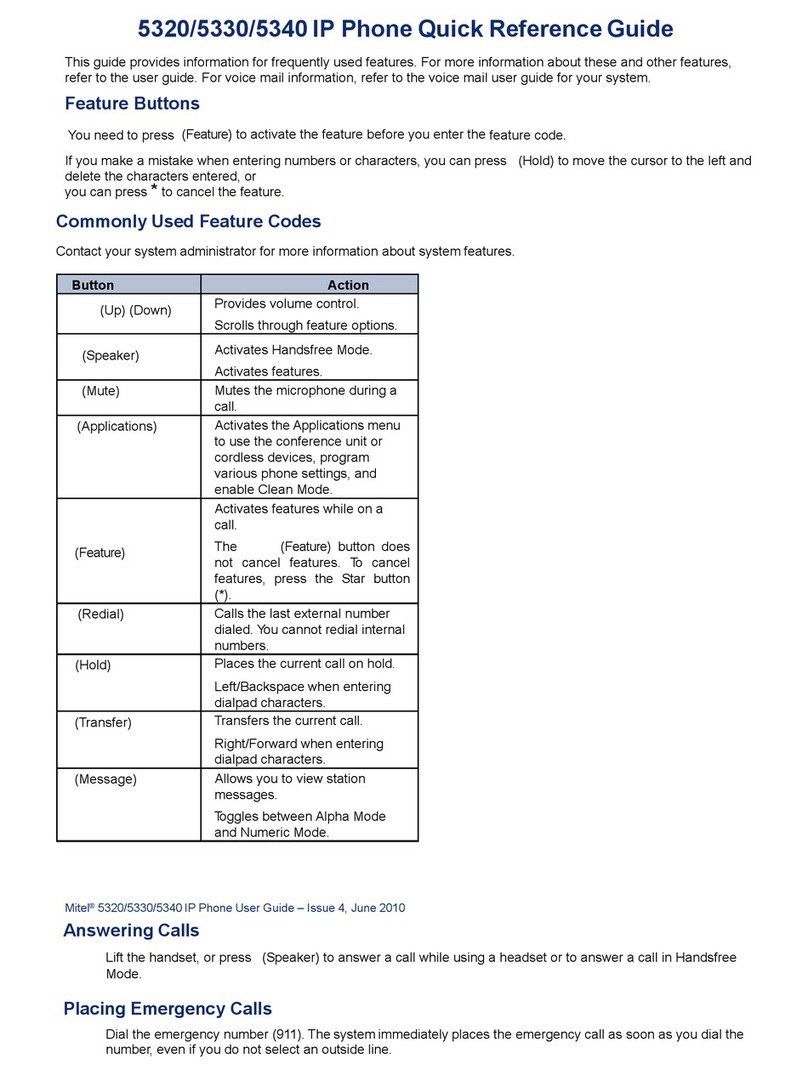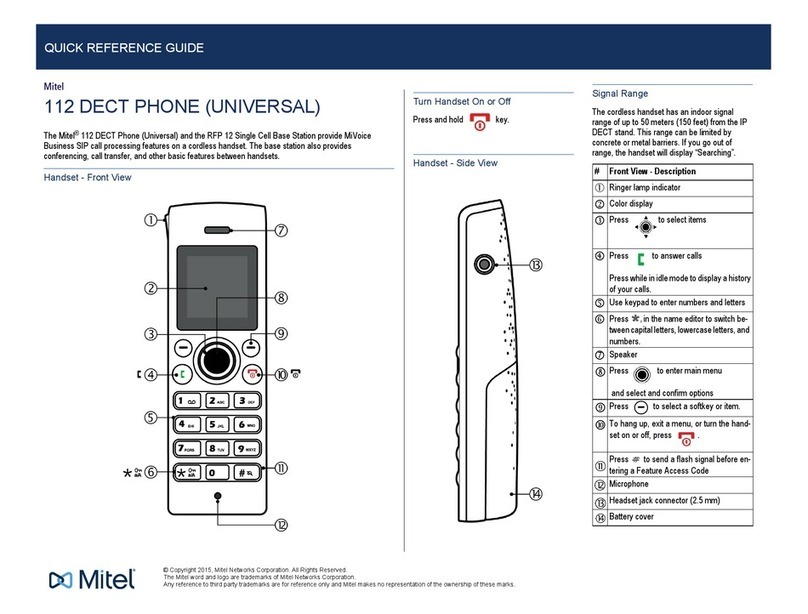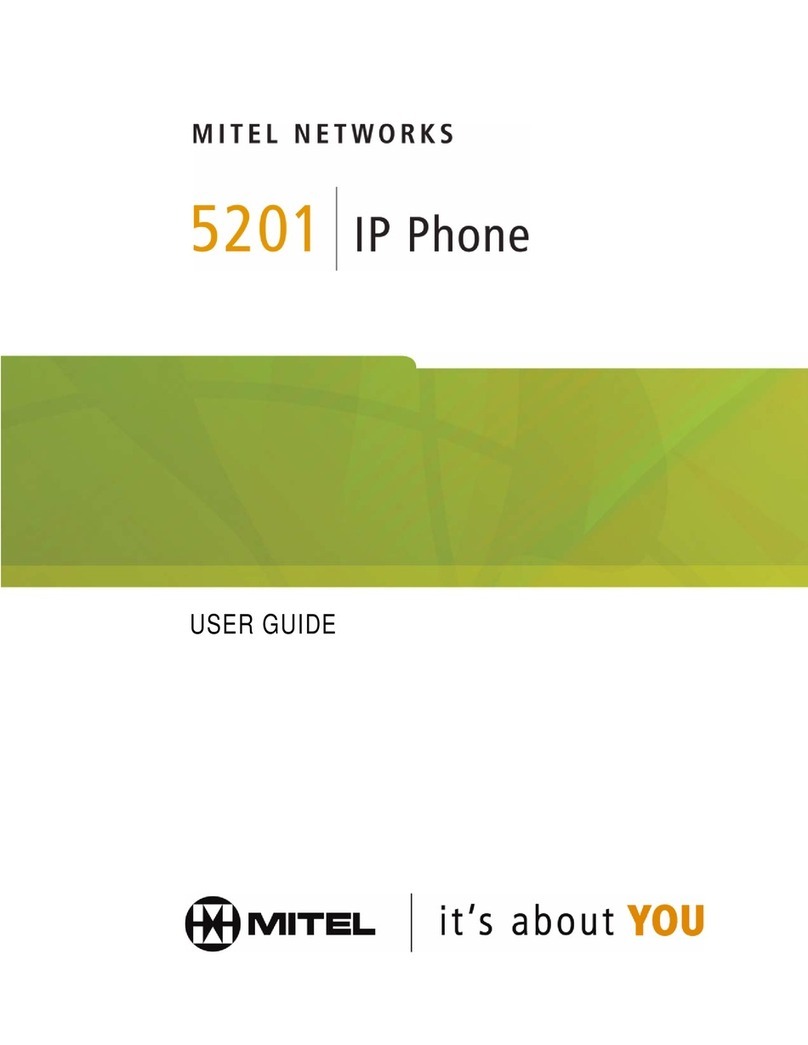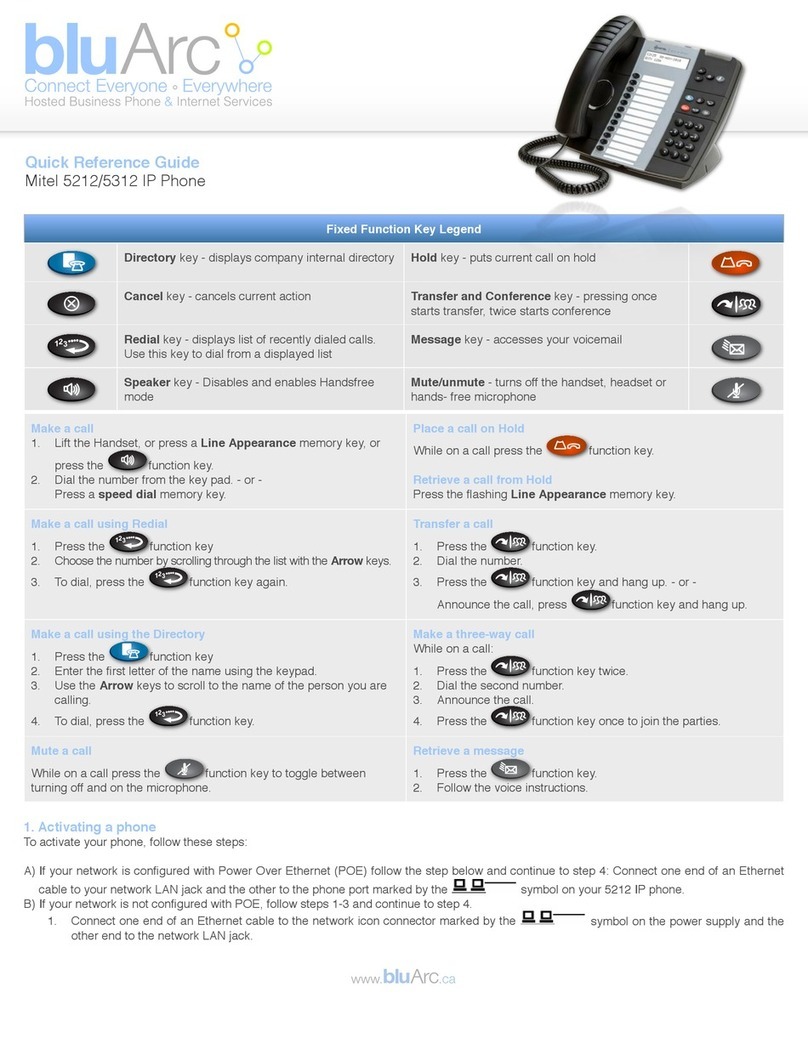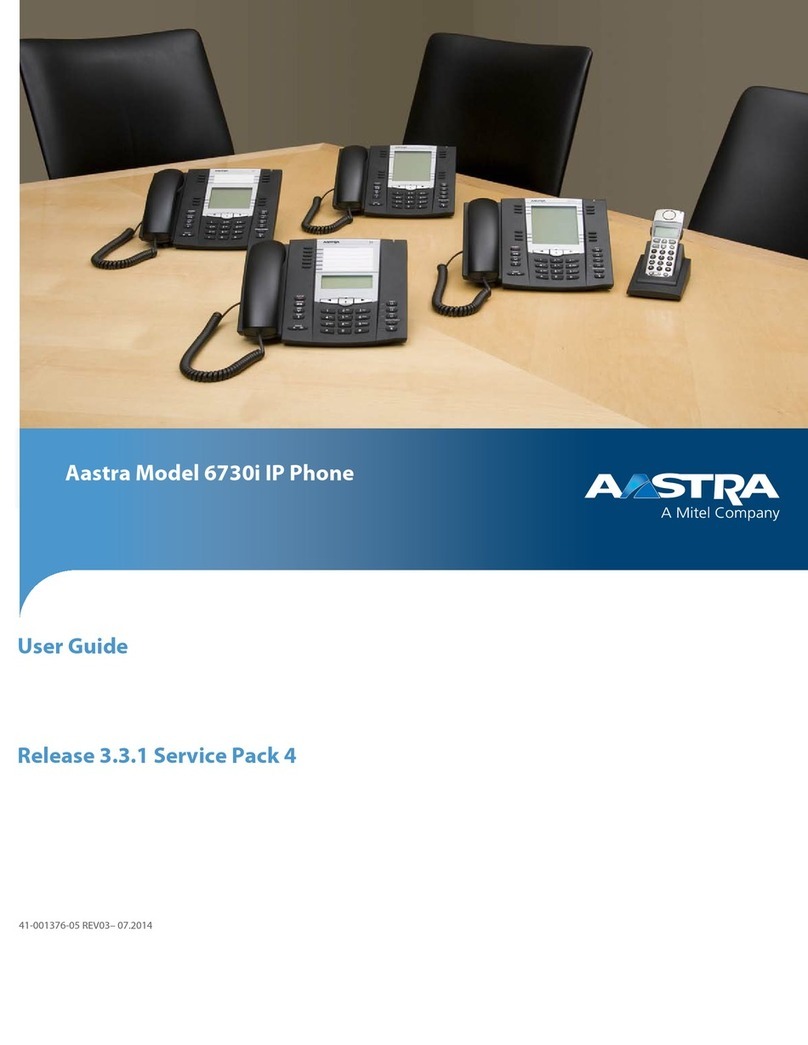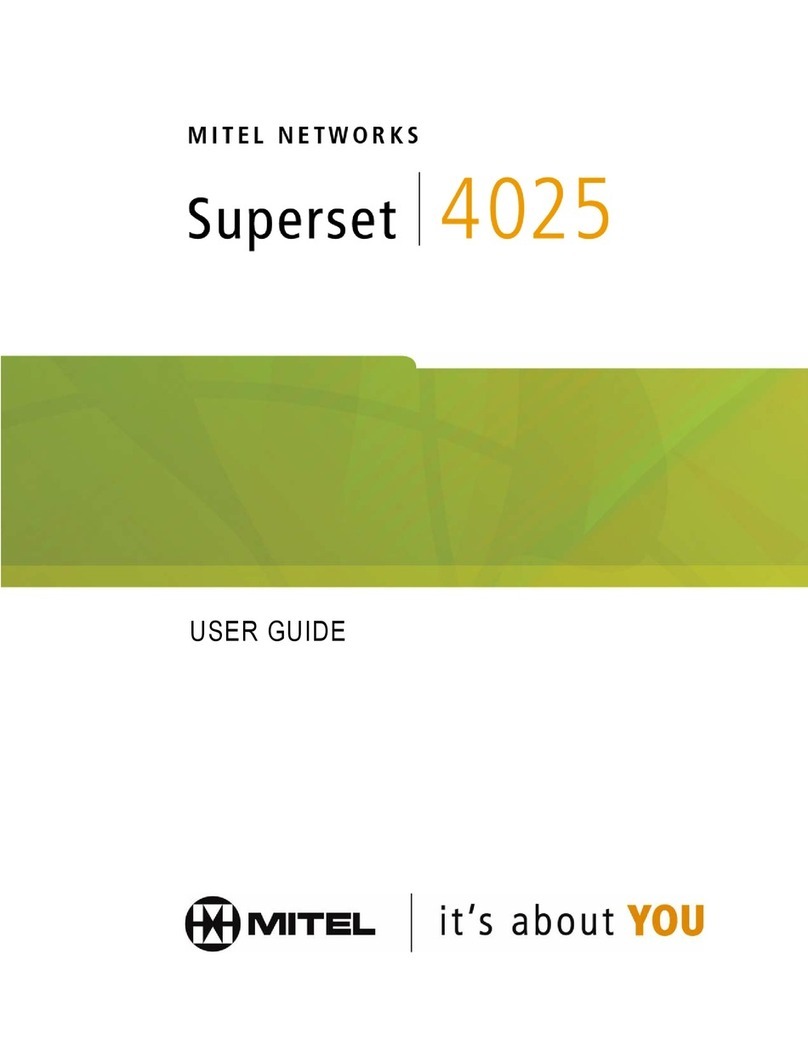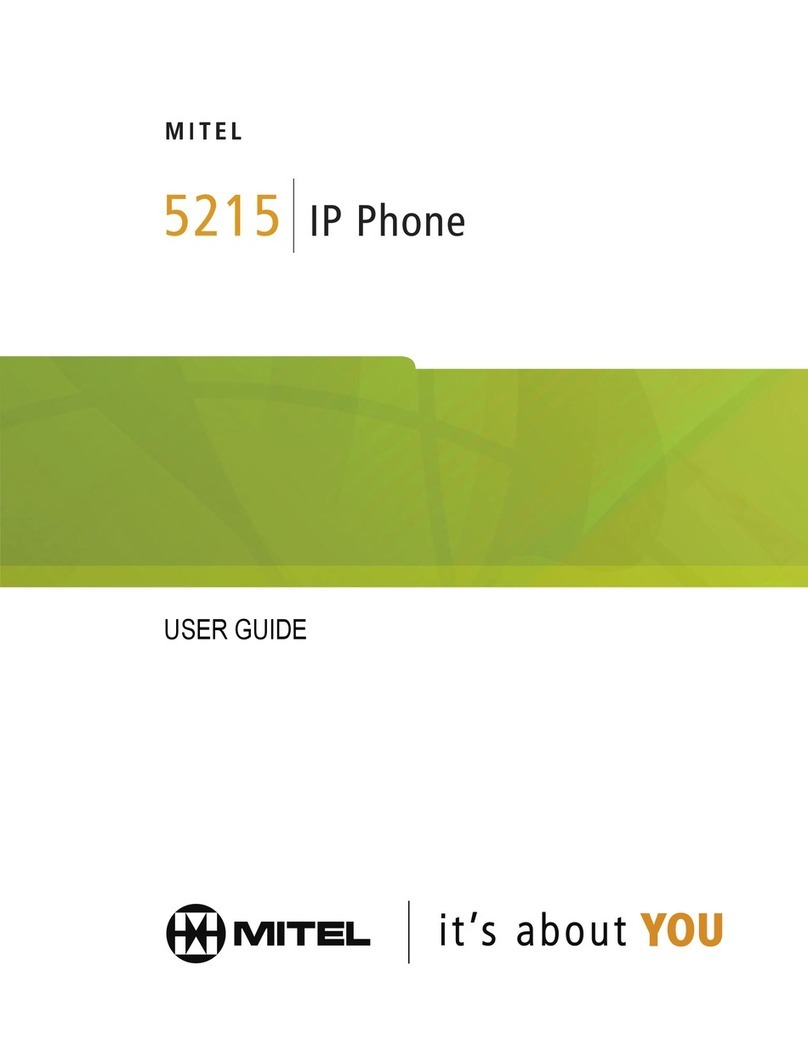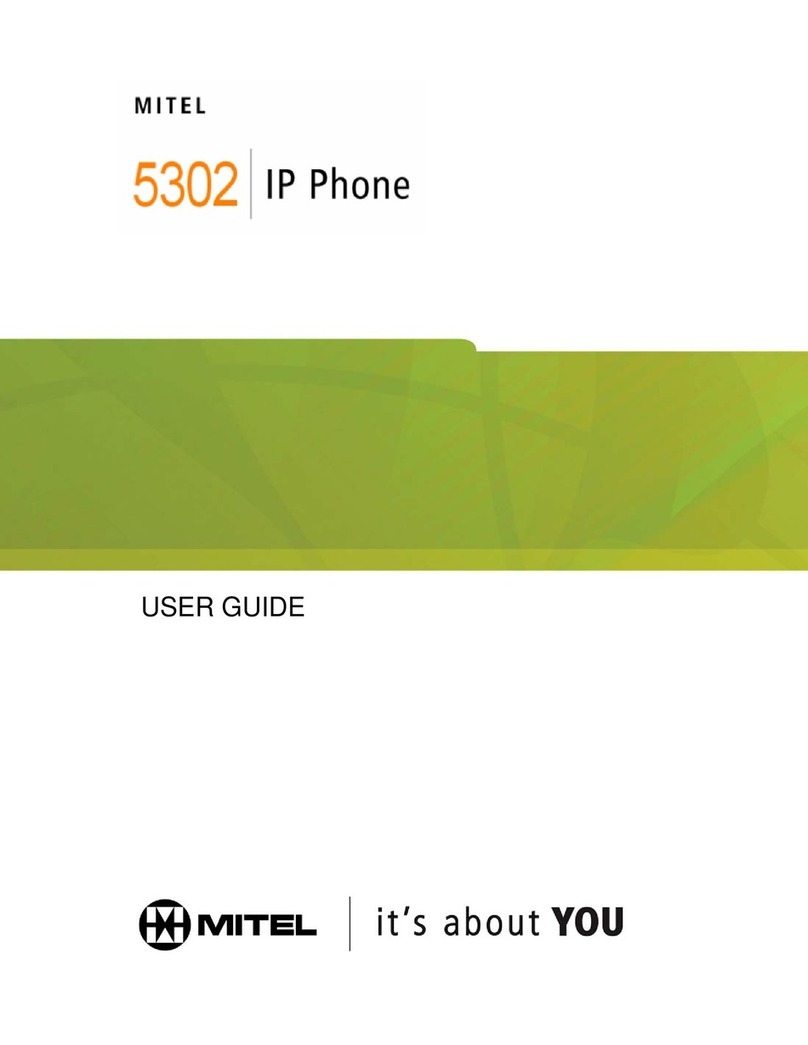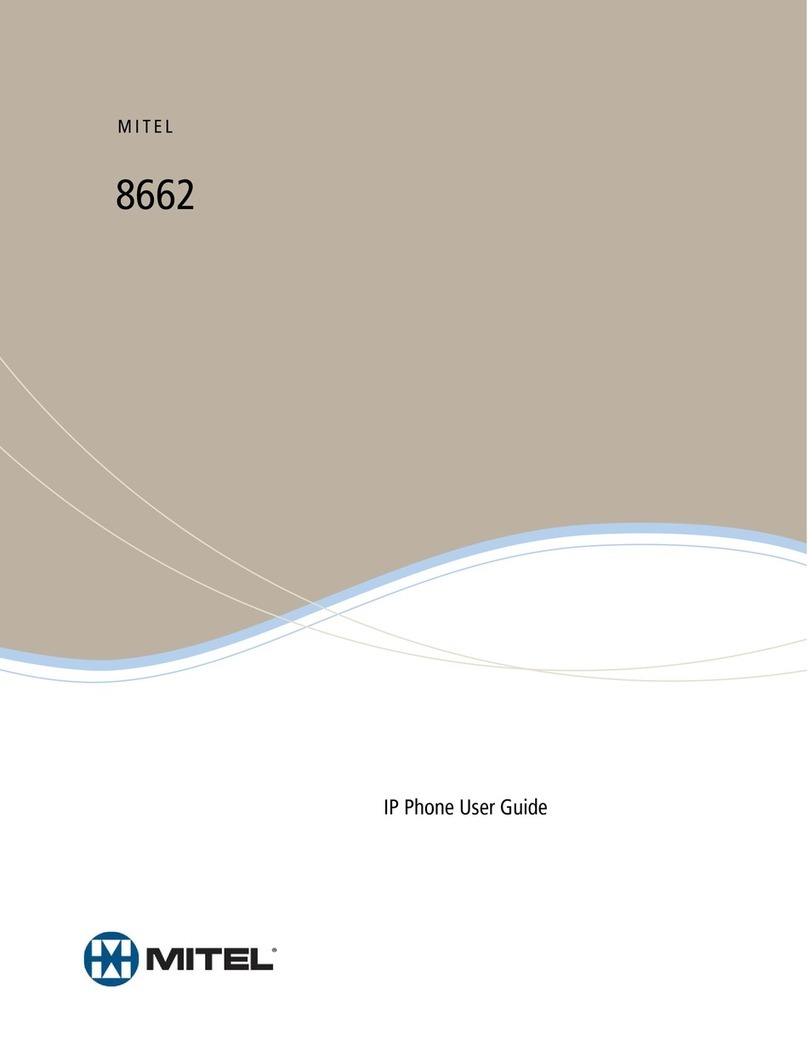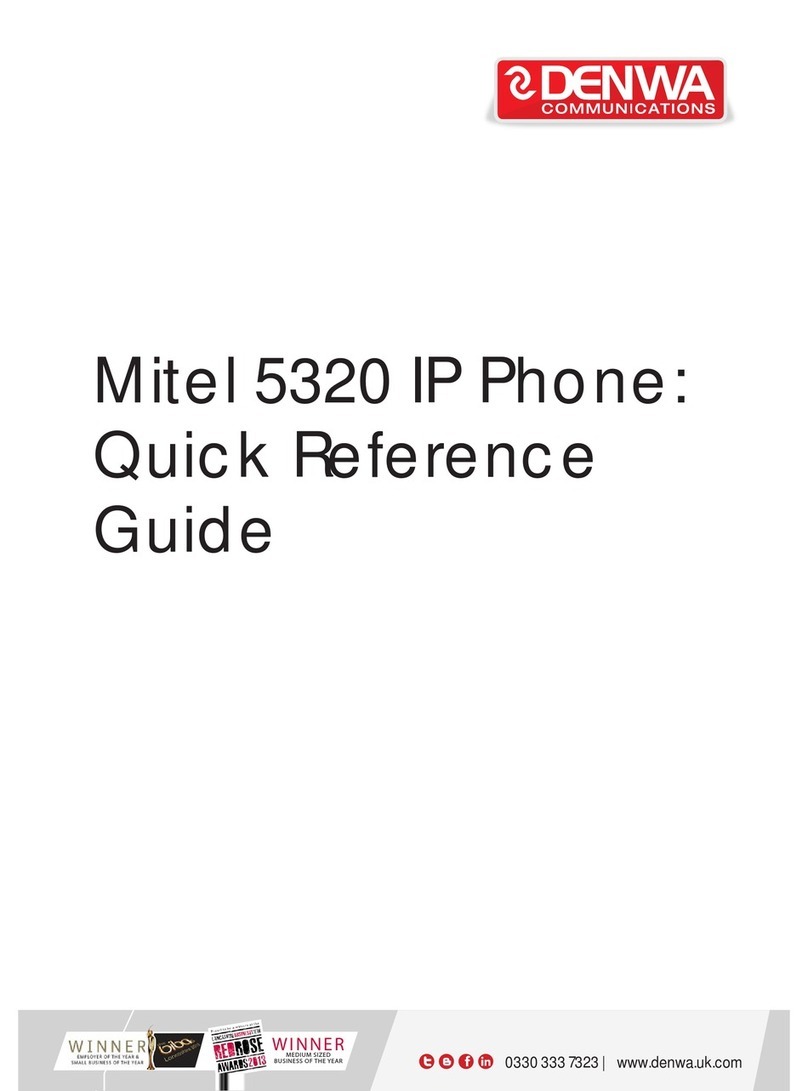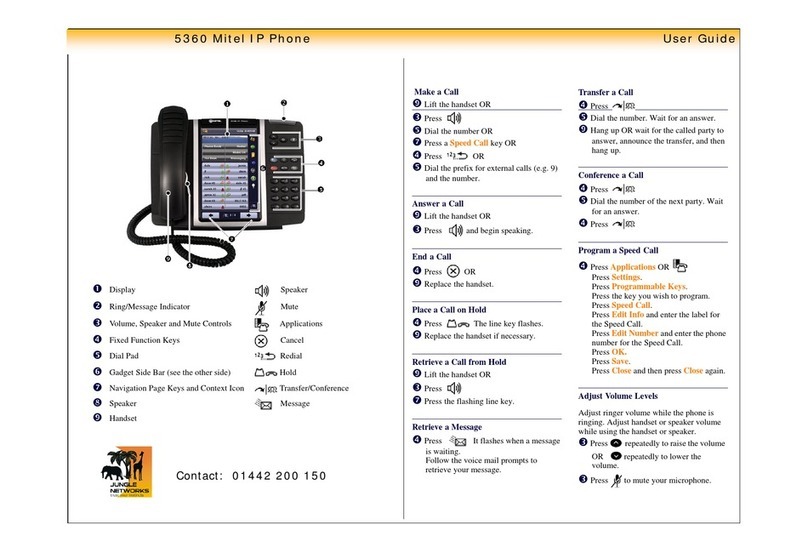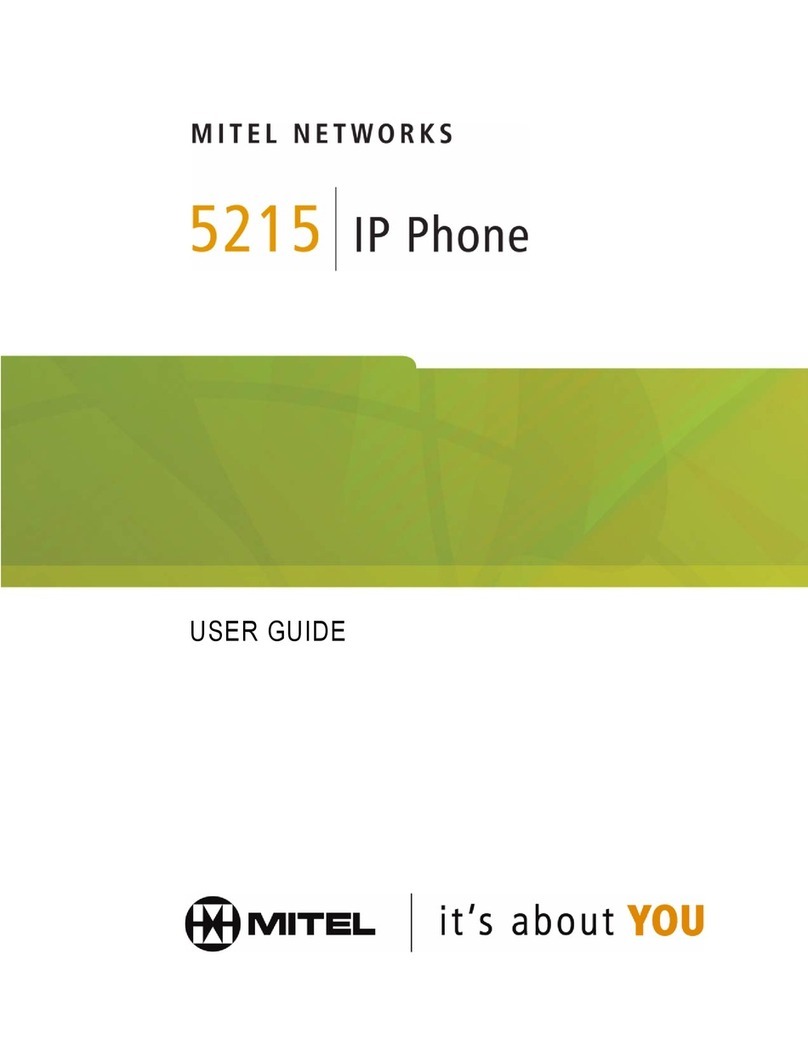ACD AGENT QUICK REFERENCE GUIDE
M Mitel (design) is a registered trademark of Mitel Networks Corporation. © 2009, Mitel Networks Corporation. All other products and services are the trademarks of their respective holders. All rights reserved.
Mitel
3300 IP Communications Platform
Mitel 5224, 5324 IP Phones
This card describes the basic features available to Agent phones with standard programming.
Your phone may be programmed in a different way. Consult your system administrator if
you need further information.
Supervisor Override
The supervisor can monitor your ACD calls
and join in if necessary. A warning tone
sounds before the override starts, and then
repeats at regular intervals until the
supervisor hangs up.
Getting Help
Use the Request Help? softkey on your
phone to signal your supervisor that you
need help with a threatening or abusive
caller. The supervisor responds by silently
monitoring the conversation, and then
joining in if necessary.
• Press SUPERKEY.
• Press the No softkey repeatedly until
“REQUEST HELP?” appears.
• Press the Ye s softkey
• Enter the supervisor’s Agent ID or
extension number.
• Press the Enter softkey.
For More Information
For additional information on using your
phone, download the user guide from the
Mitel Networks Documentation (eDocs)
website - http://edocs.mitel.com/UG/
index.html
Login/Logout
To log in as a traditional agent:
• Press SUPERKEY. “AGENT
LOGIN?” is displayed.
• Press Yes .
• Dial your Agent ID number and press
Enter.
To log in as a hot desk ACD agent or ACD
Express agent:
• Press HotDesk. “NO USER LOGGED
IN” appears in the display.
• Press Login. “ENTER YOUR EXT#” is
displayed.
• Dial your Agent ID number and press
OK. “ENTER YOUR PIN” appears.
• Enter your PIN and press OK.
To log out:
• Press SUPERKEY.
• Press No repeatedly until AGENT LOG
OUT? appears.
• Press Yes .
Answering Calls
Auto Answer
Auto Answer alerts you to a call by
sounding a brief tone and automatically
connecting you to the caller. To end the call,
press CANCEL.
To enable or disable Auto Answer:
• Press SUPERKEY.
• Press the No softkey repeatedly until
AUTO ANSWER? appears.
• Press the Turn O n or Turn O ff softkey.
Headset Operation
Your administrator may have enabled full-
time headset operation on your phone. Such
phones cannot be operated with a handset.
A headset can be used in regular answer
mode or with Auto Answer.
Handling calls with a headset (no
feature control switch)
To answer a call (Auto Answer off):
• Press the flashing Line key.
To hang up
• Press the Hang Up softkey or
CANCEL.
Handling calls with a headset (with
feature control switch)
To answer a call (Auto Answer off):
• Press the flashing Line key
-Or-
Quickly press and release the Control
Switch.
To mute the headset microphone:
• Press and hold the Control Switch.
To hang up
• Quickly press and release the Control
Switch
-Or-
Press CANCEL.
Enabling or Disabling Headset
Operation (on phones not
programmed for full-time headset
operation)
• Press the HEADSET key
-Or-
Connect or disconnect the headset at the
quick-disconnect plug. (Headset with
feature control switch only.)
Making Calls
Internal Calls
• Dial the number manually
-Or-
Press a Speed Call key.
External Calls
• Dial the outside line access code
(usually “9”).
You hear dial tone.
• Dial the number manually
-Or-
Press a Speed Call key or REDIAL.
After Work Timer
After ending a call, you will be allowed a
certain amount of time to complete the work
generated by the call before another one is
presented.
IMPORTANT! Never leave your phone
unattended while Auto Answer is on.