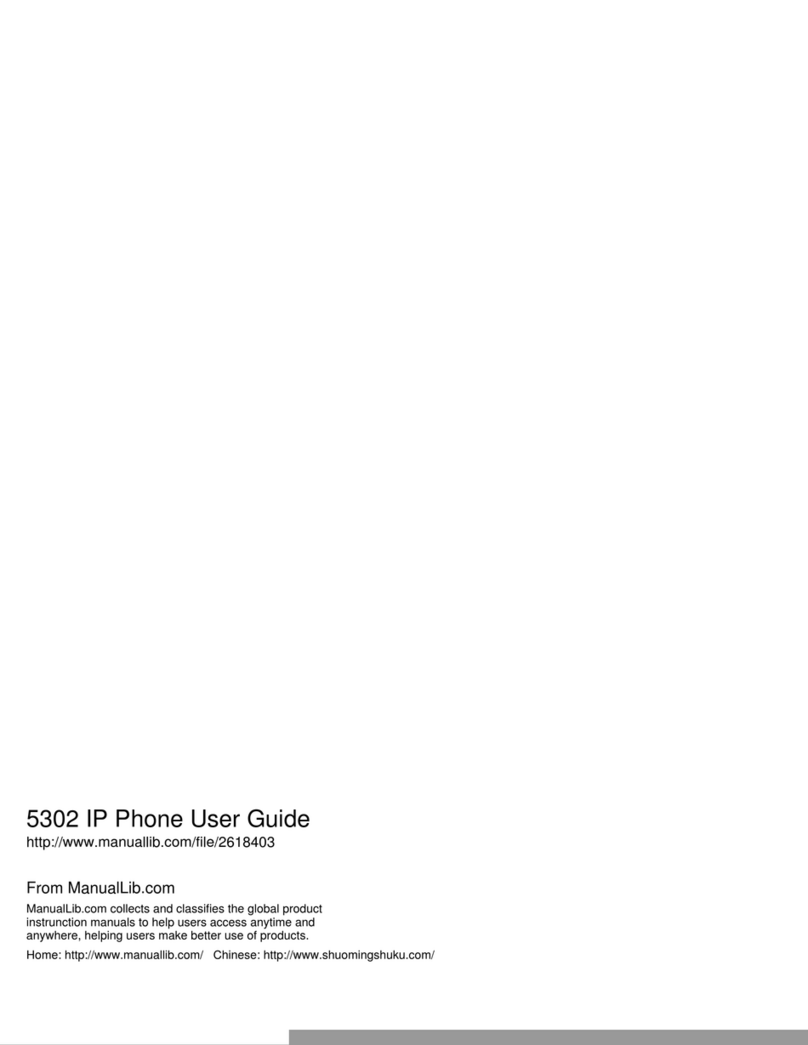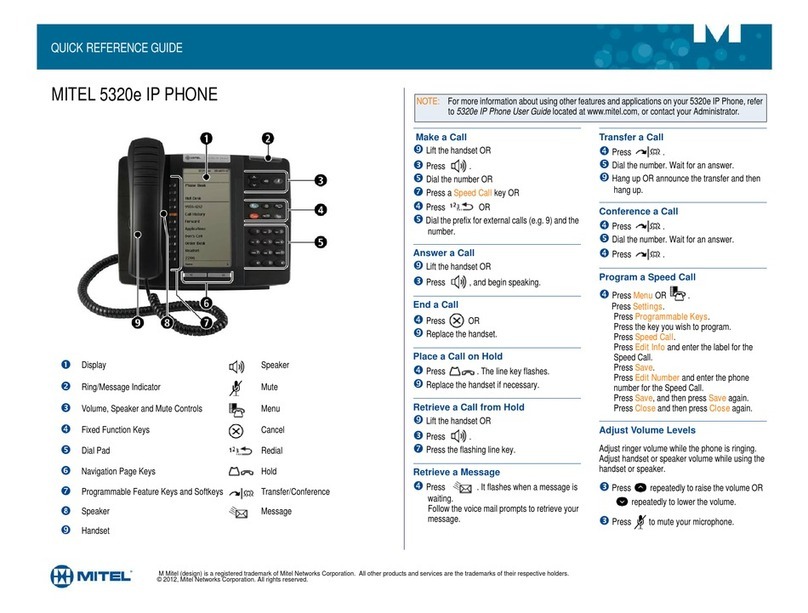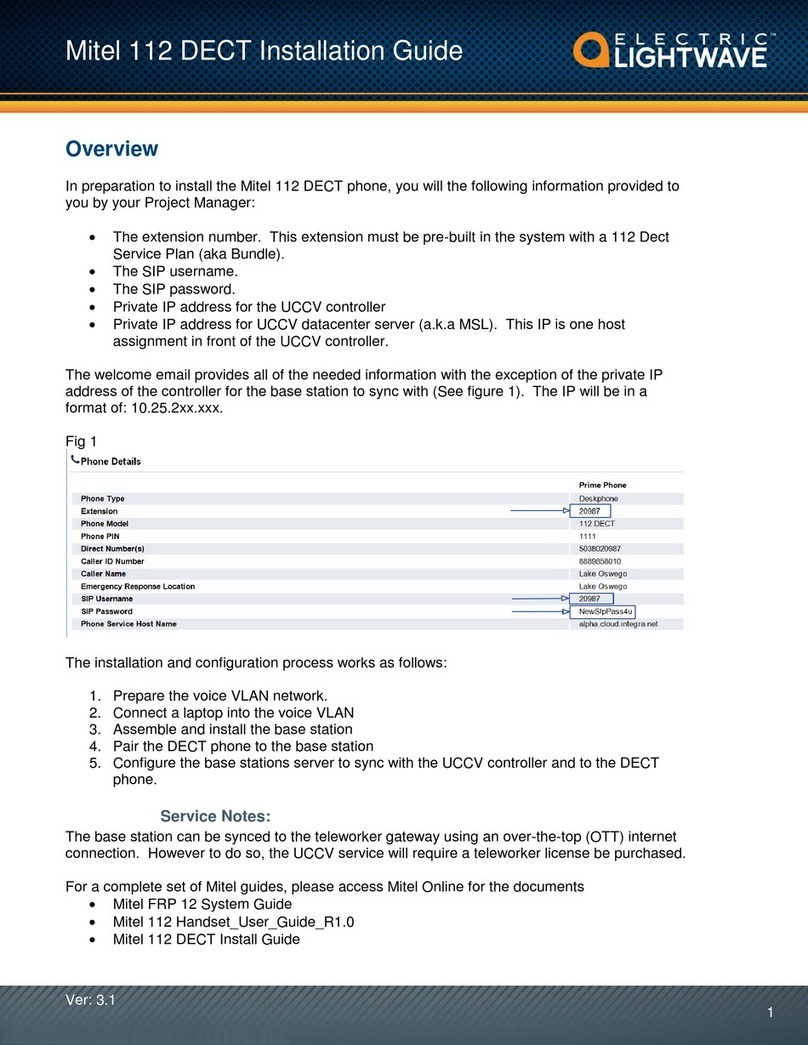Mitel 5005 User manual
Other Mitel IP Phone manuals

Mitel
Mitel 6863i Reference guide

Mitel
Mitel 5550 User manual

Mitel
Mitel 6867i Premium Setup guide

Mitel
Mitel 6930 IP User manual
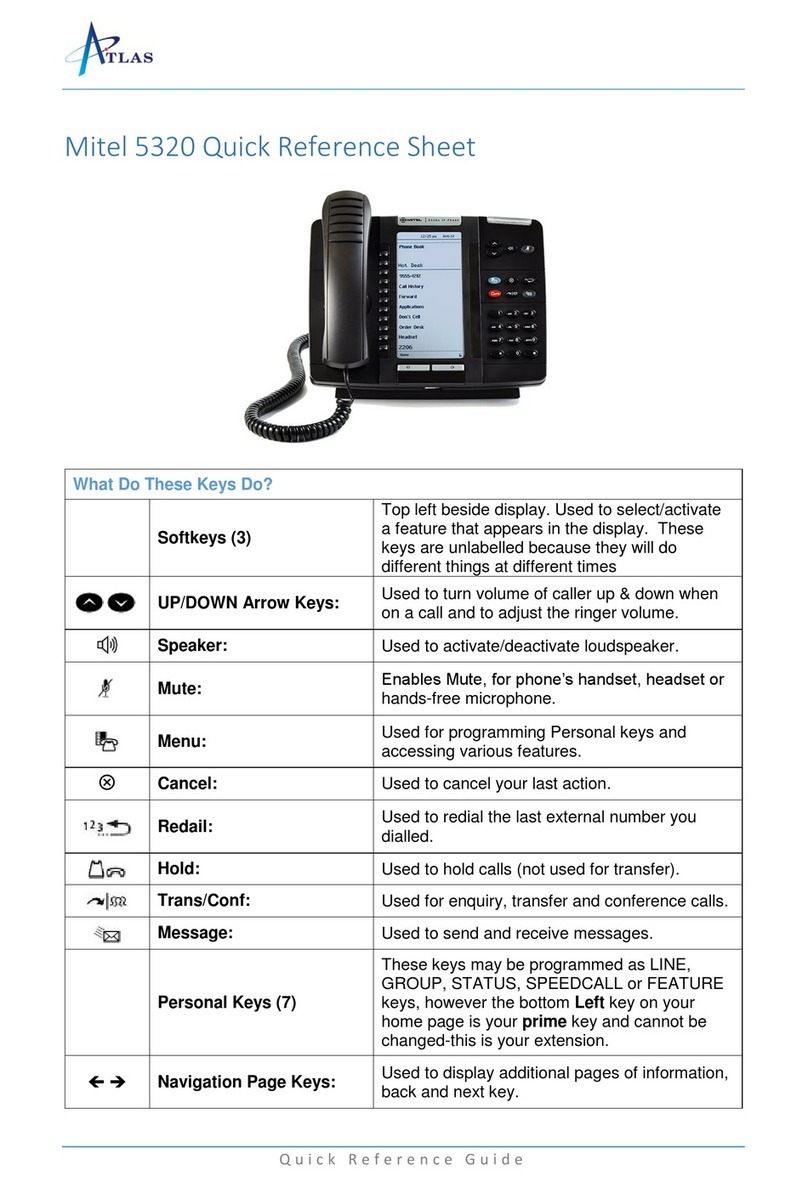
Mitel
Mitel 5320 User manual

Mitel
Mitel 5215 Instruction Manual

Mitel
Mitel Mitel 5330 User manual
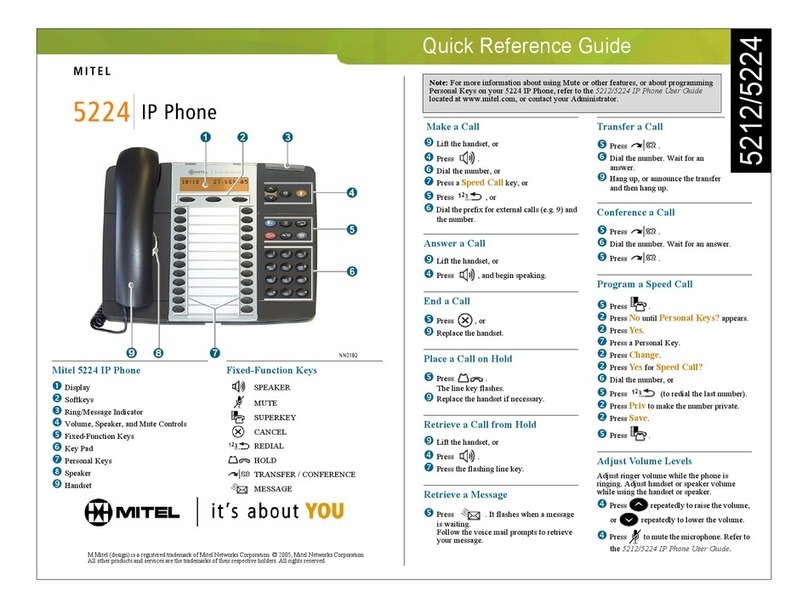
Mitel
Mitel 5224 User manual
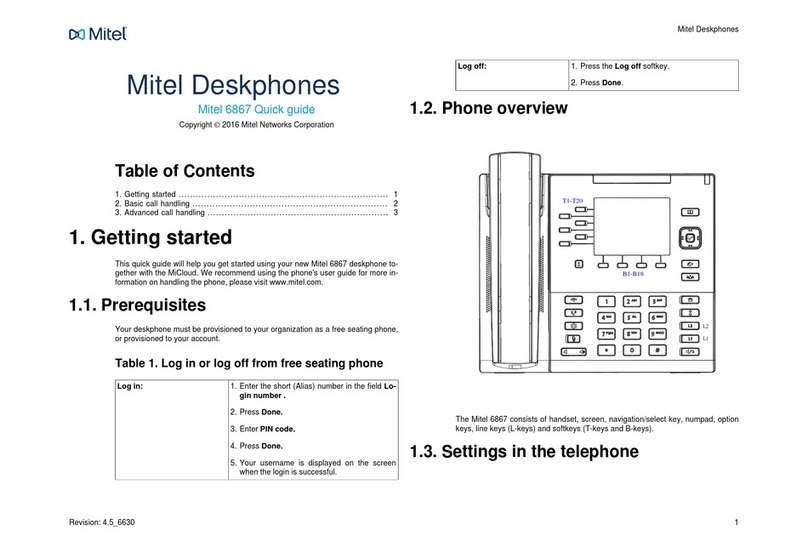
Mitel
Mitel Deskphone 6867 User manual

Mitel
Mitel 6865i User manual

Mitel
Mitel MiVoice 5312 User manual
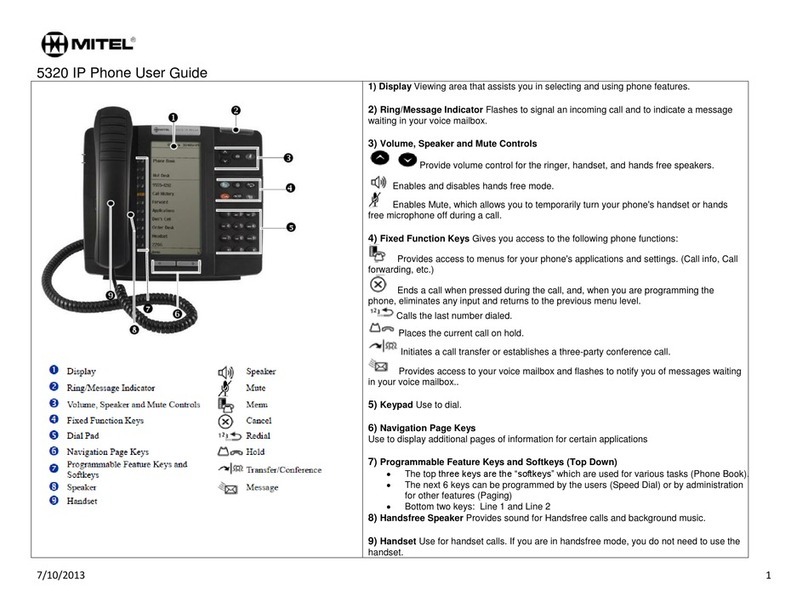
Mitel
Mitel 5320 User manual
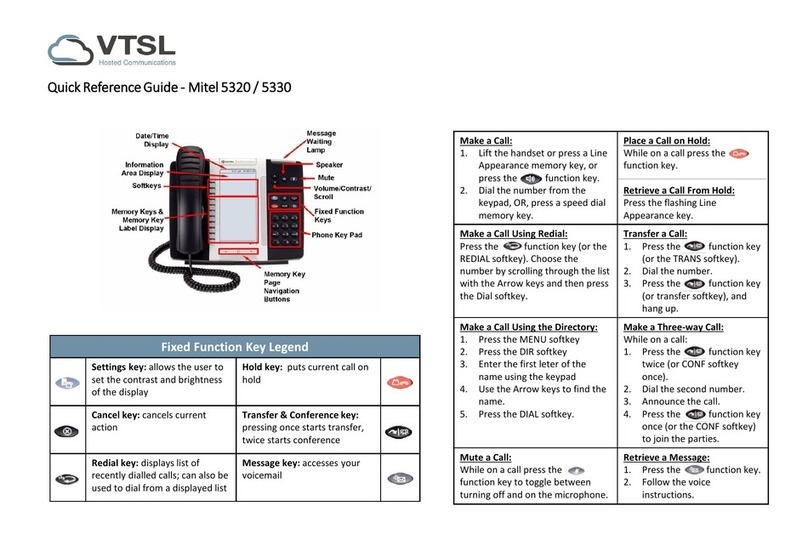
Mitel
Mitel 5320 User manual
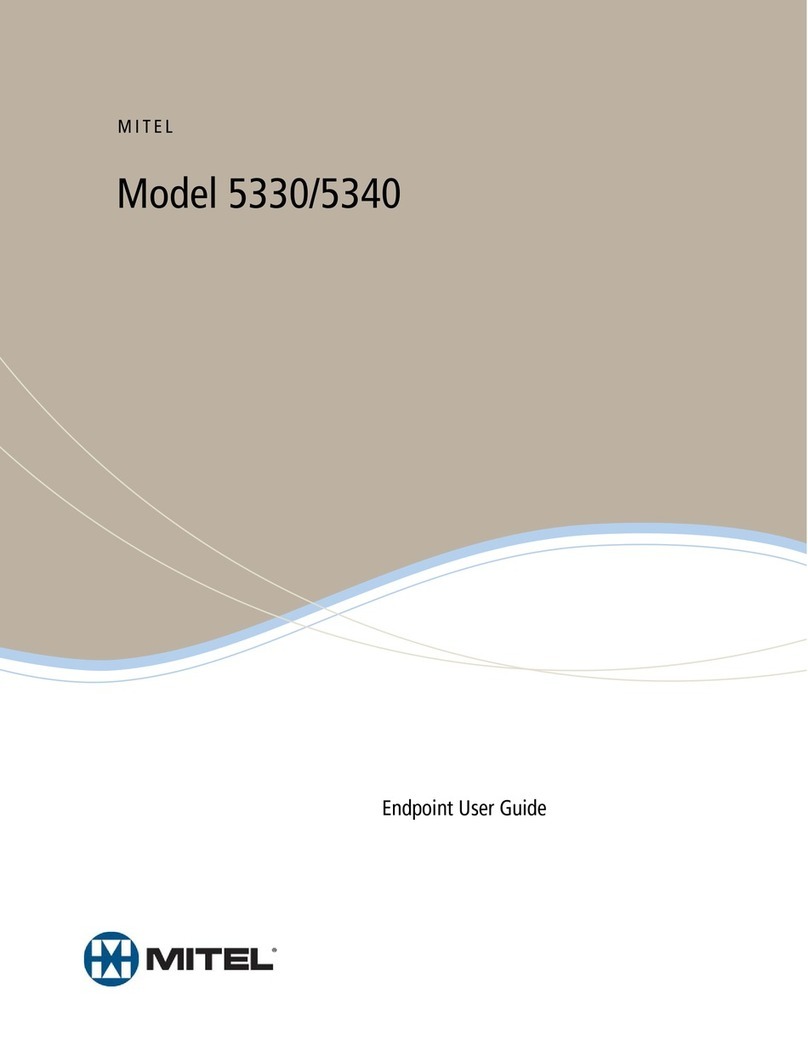
Mitel
Mitel 50005070 User manual
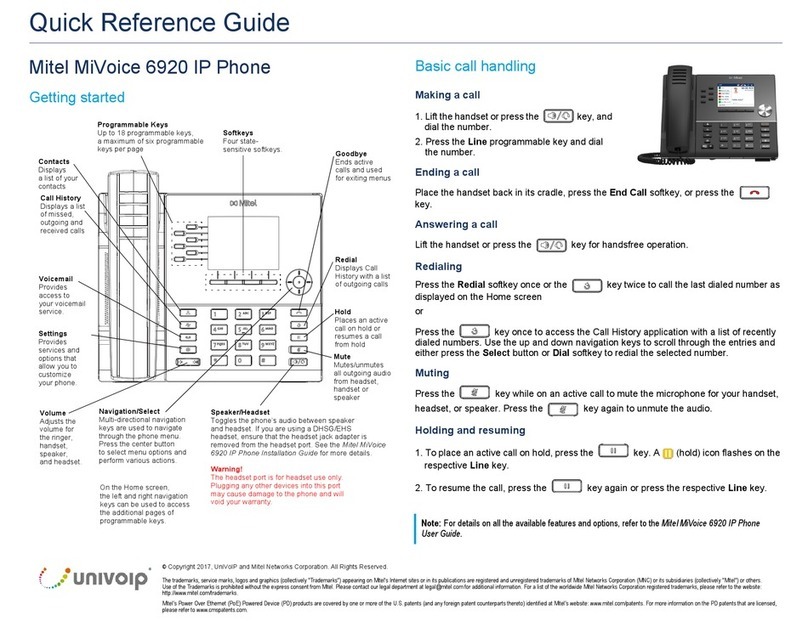
Mitel
Mitel MiVOICE 6920 User manual
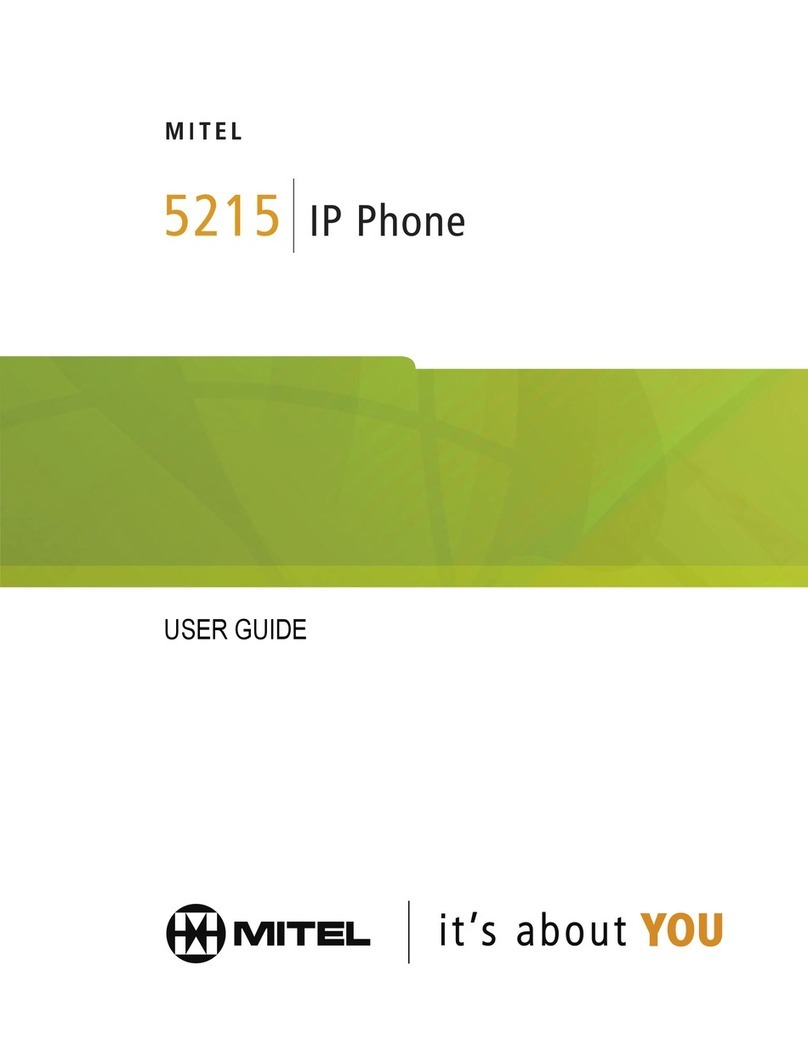
Mitel
Mitel 5215 User manual

Mitel
Mitel MiVoice 6910 User manual

Mitel
Mitel 600 User manual
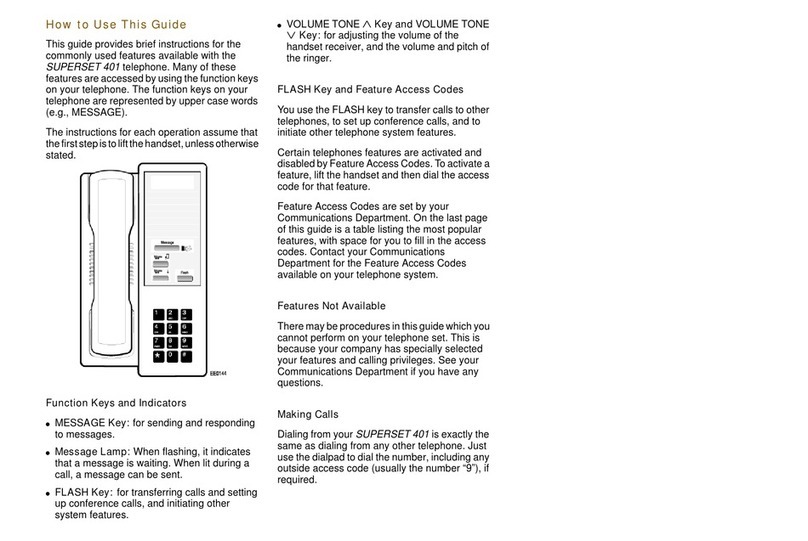
Mitel
Mitel SUPERSET 401 User manual

Mitel
Mitel 6867i Premium User manual