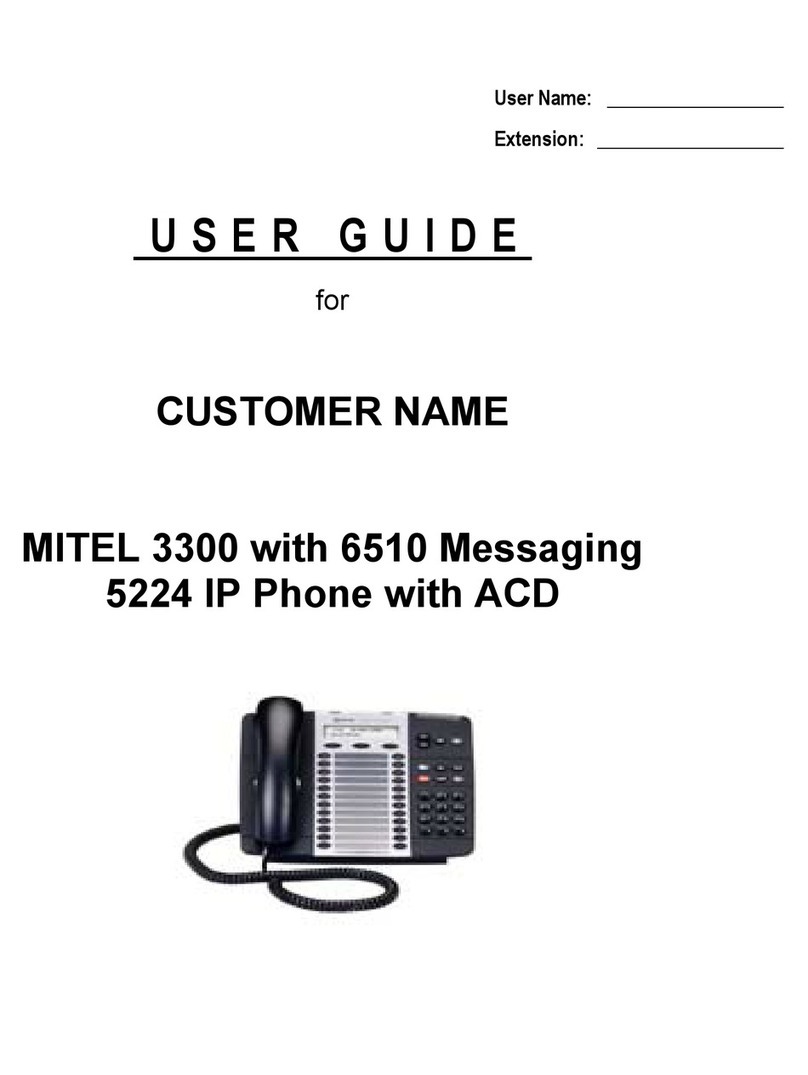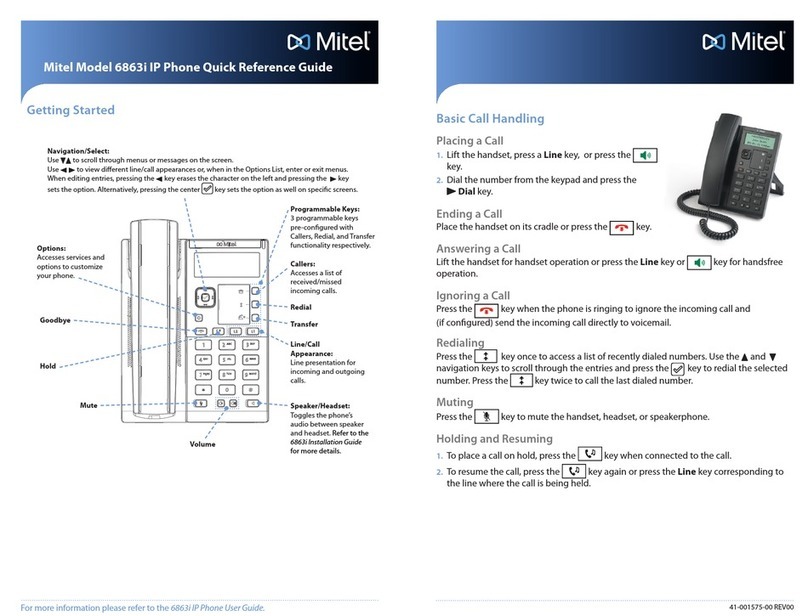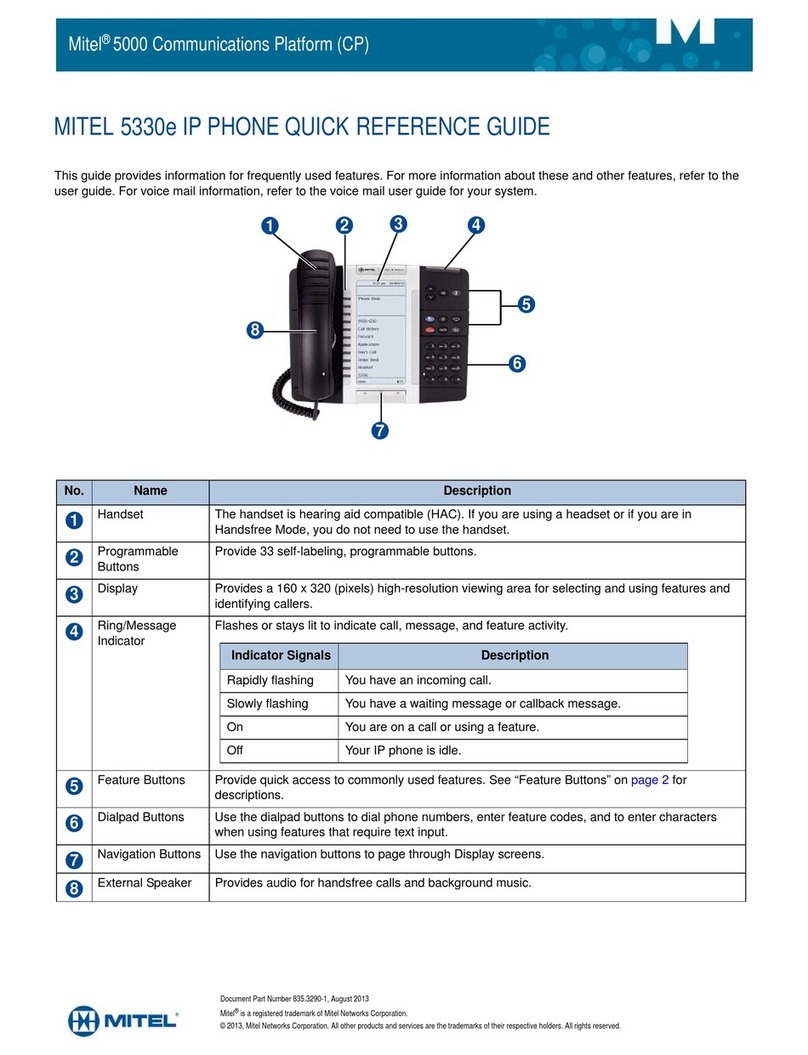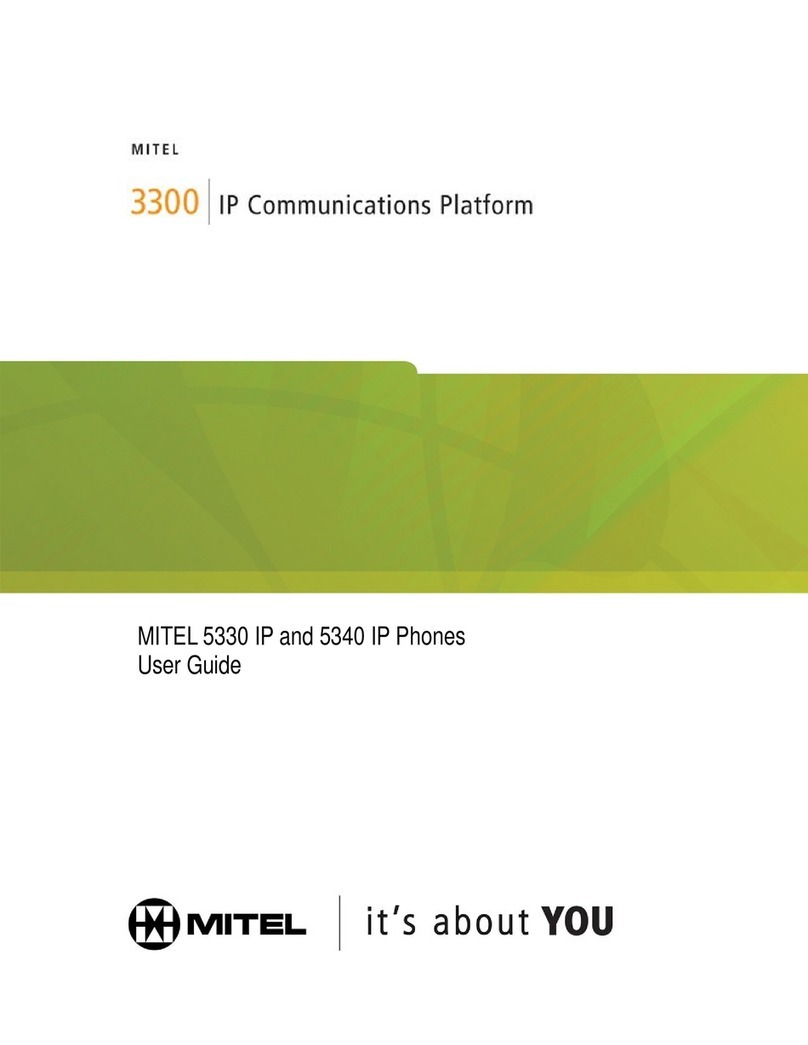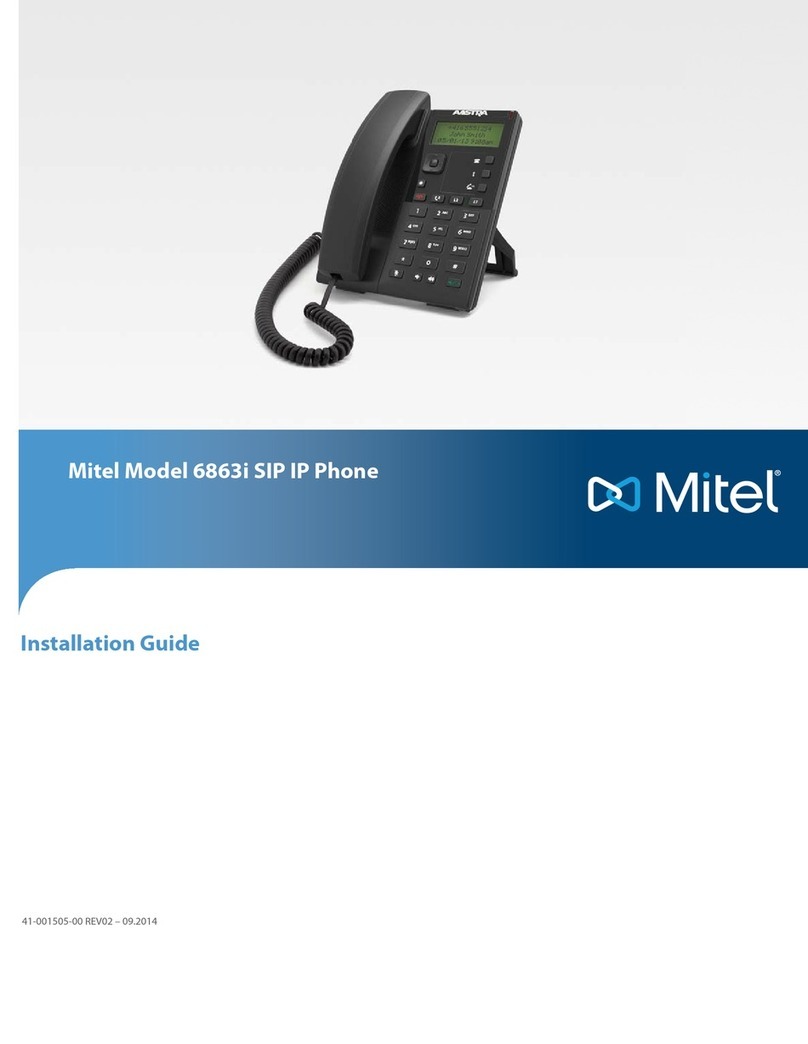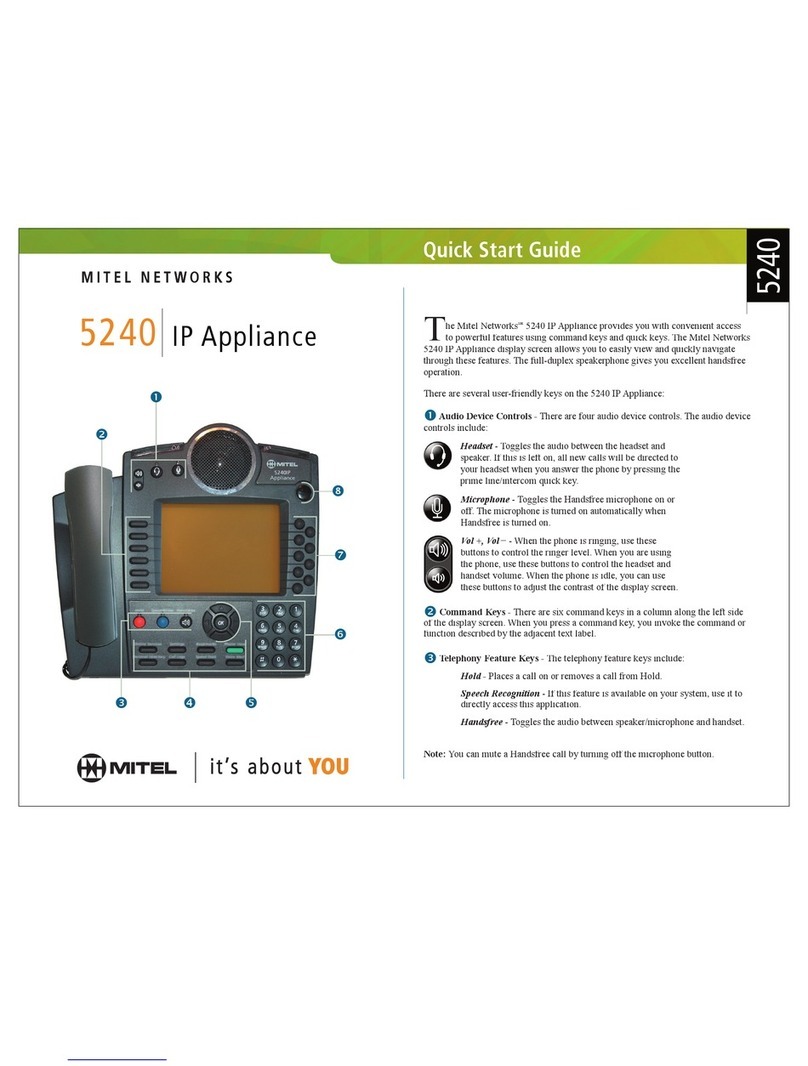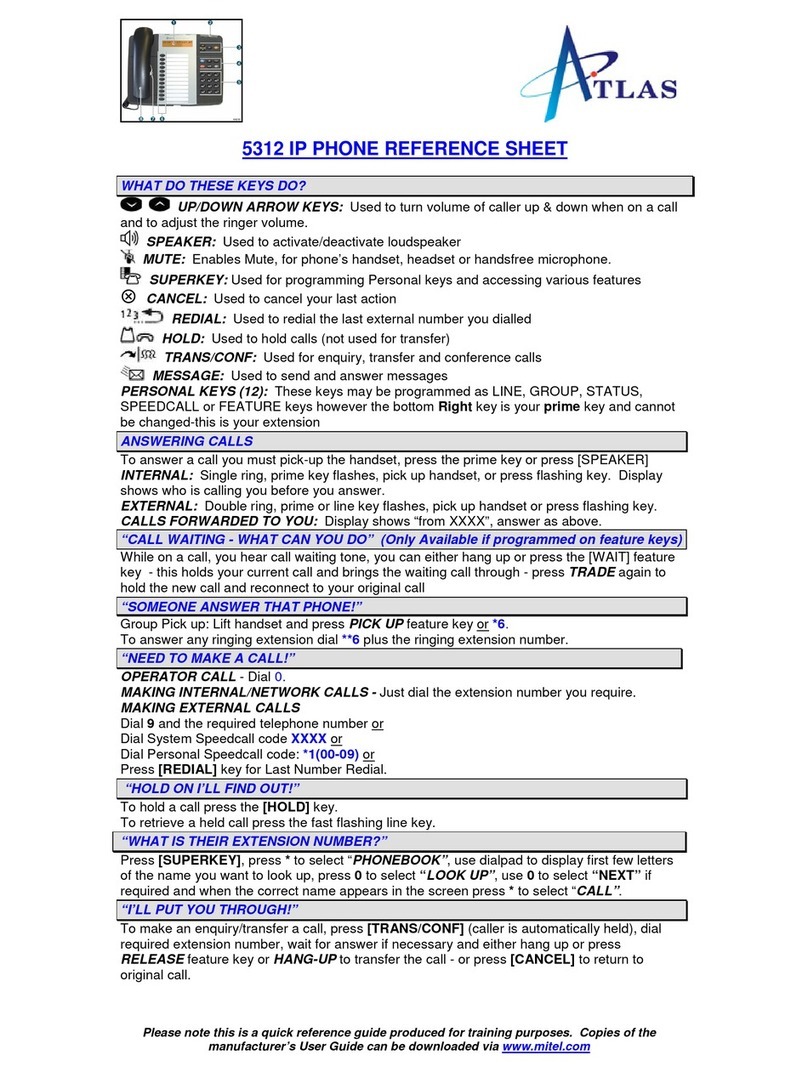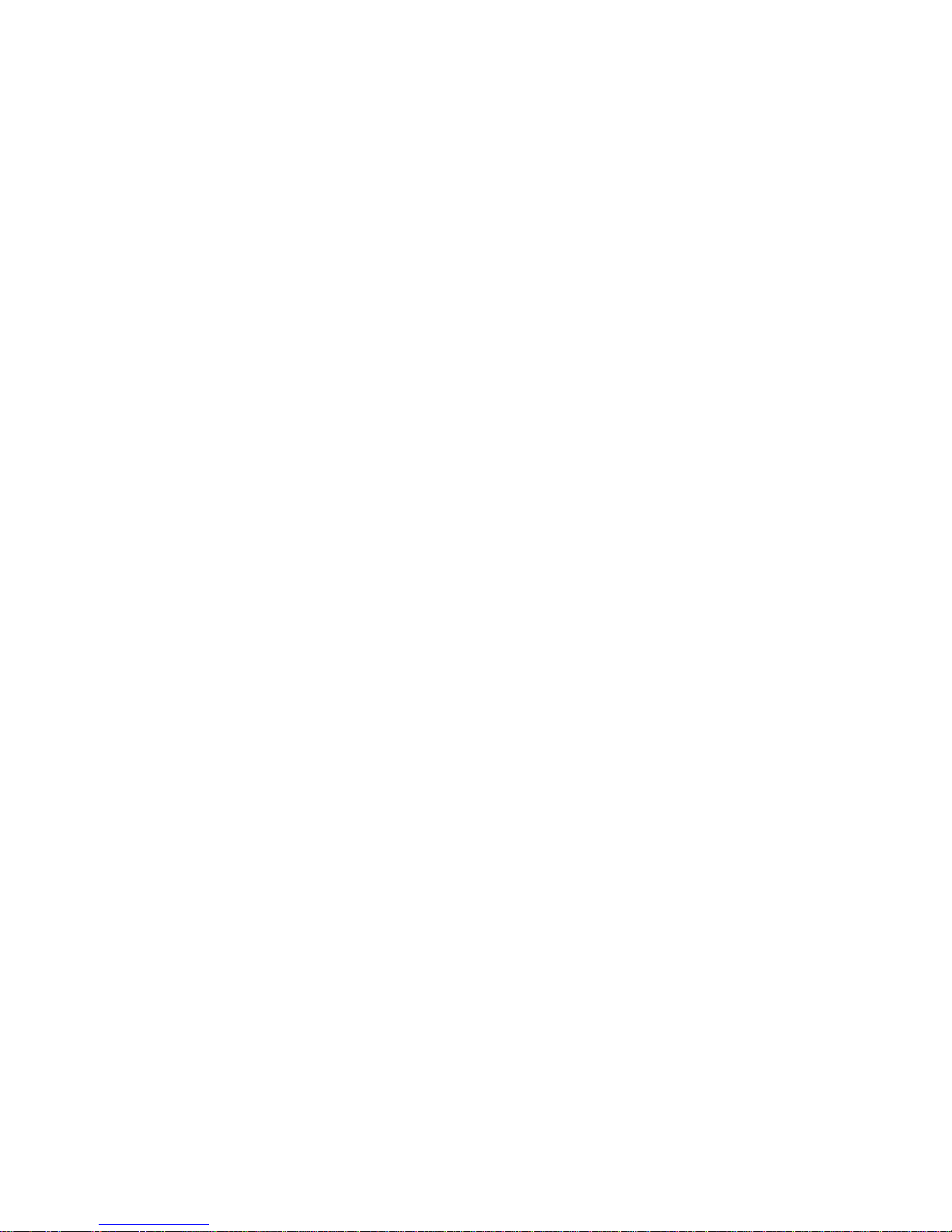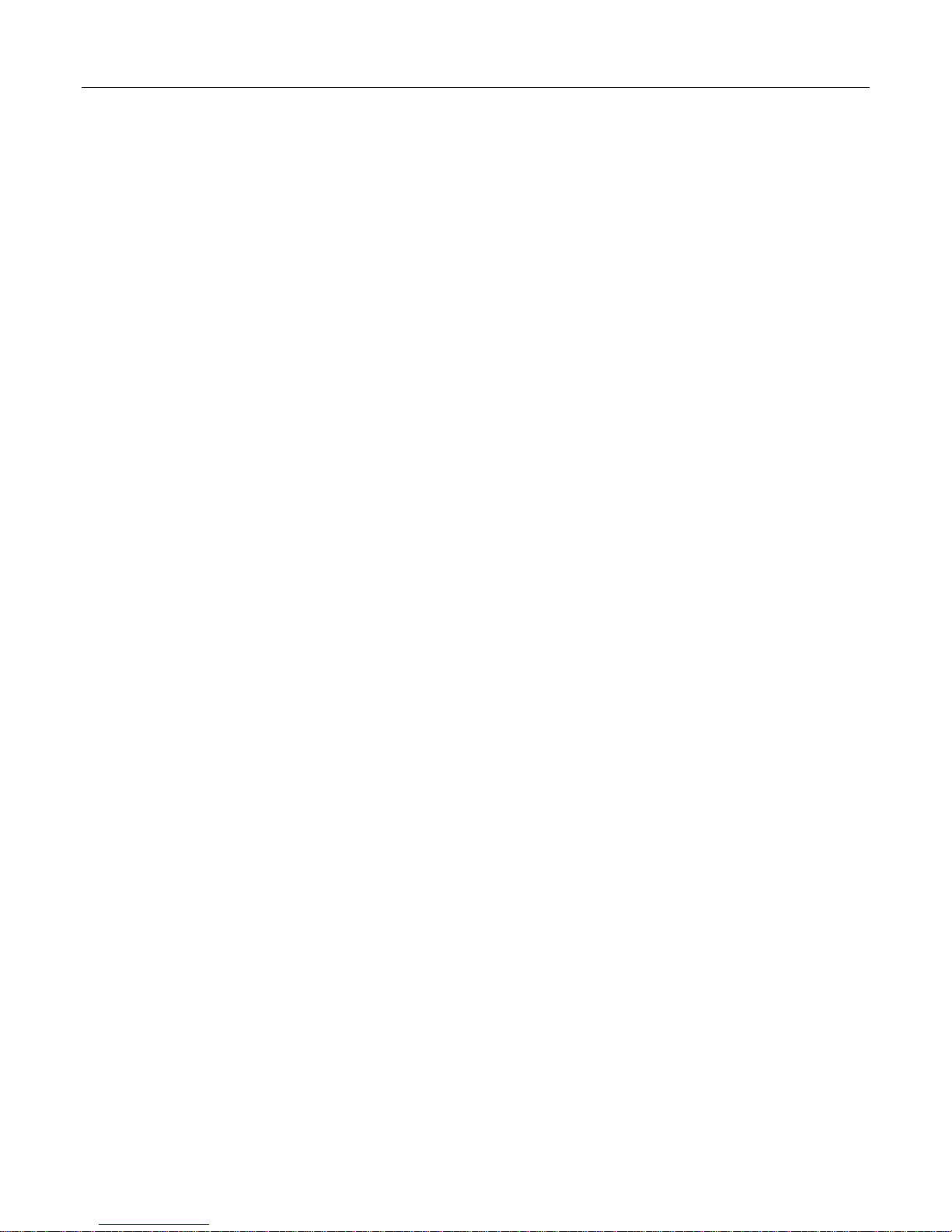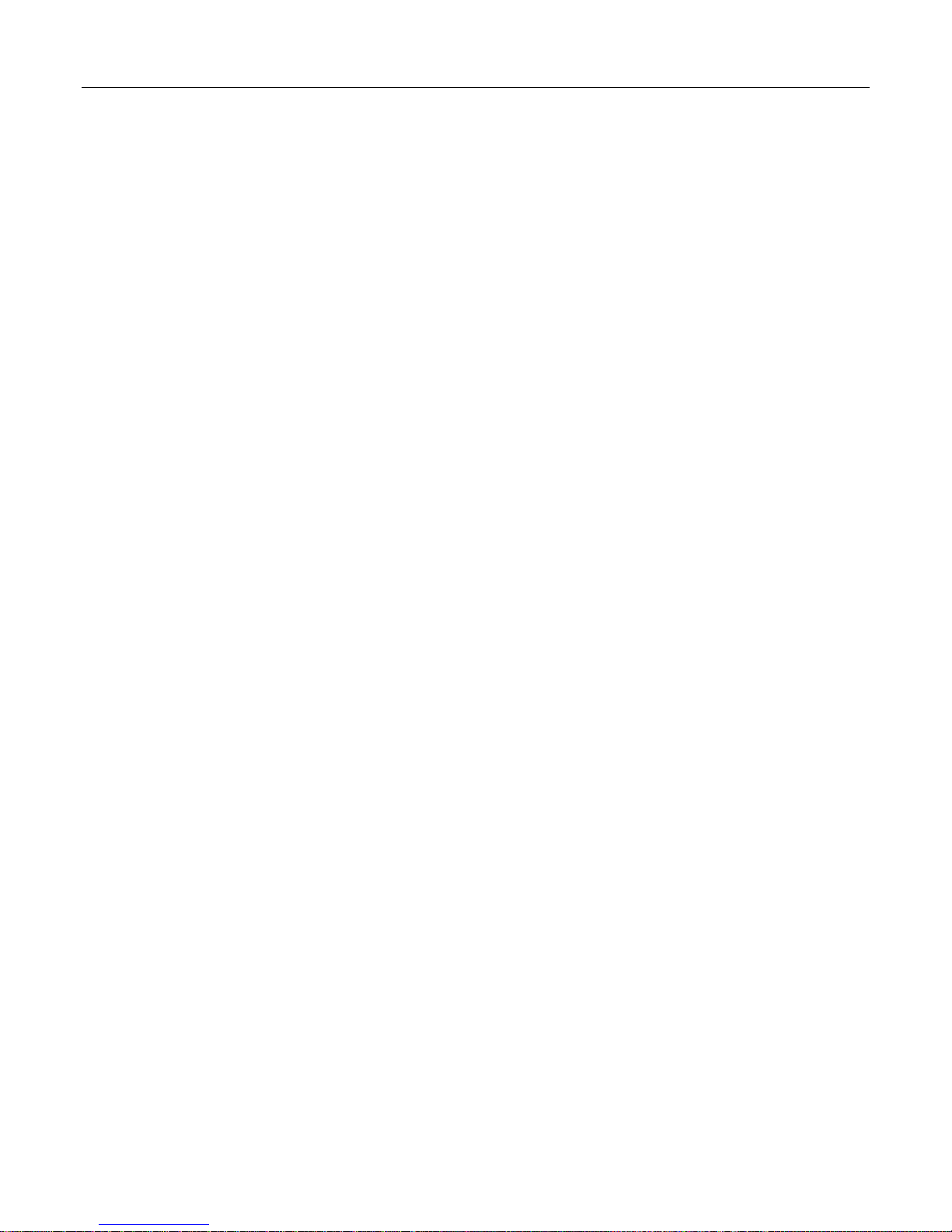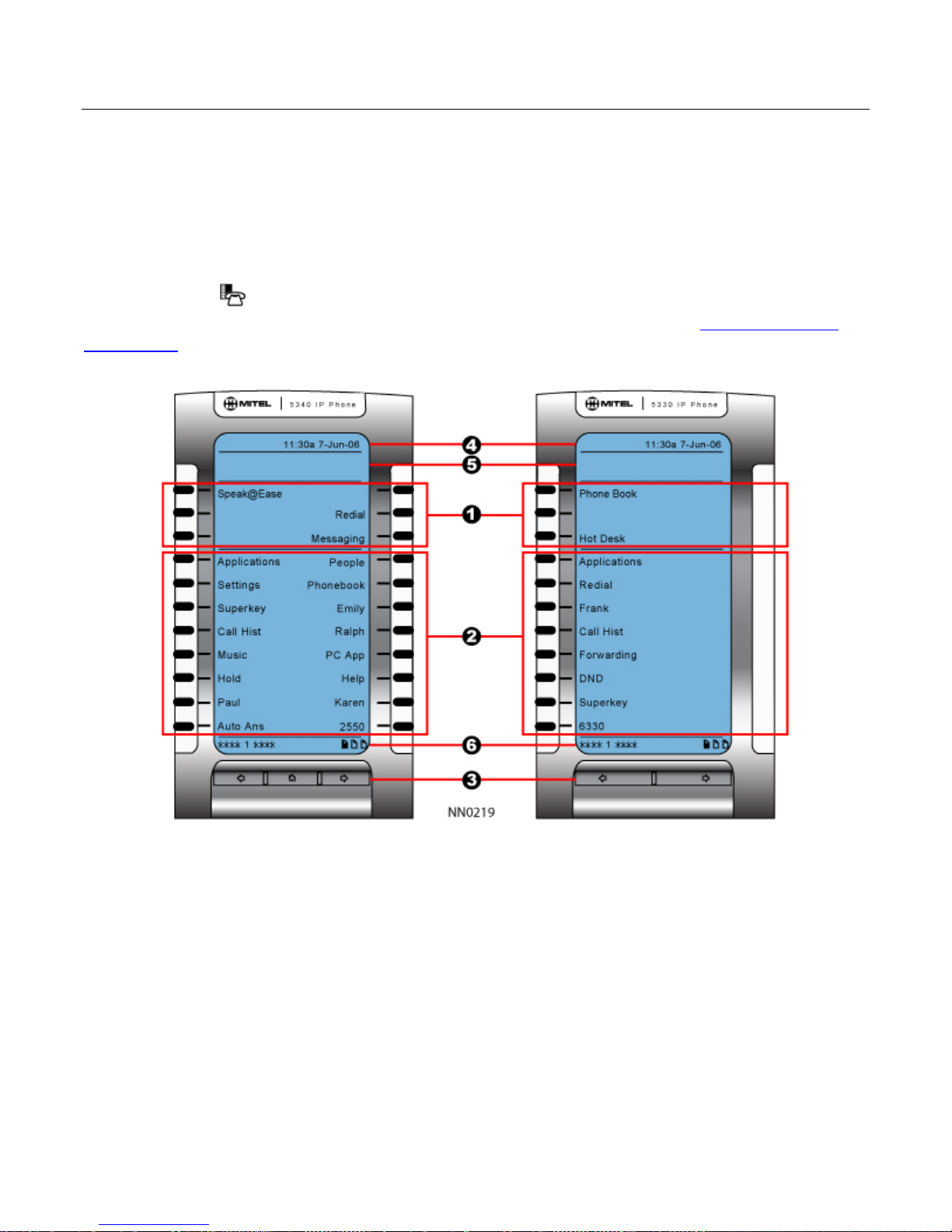5330/5340 IP Phones – User Guide
Elements of Your Phone
Feature Function
and returns to the previous menu level.
(REDIAL): calls the last number dialed.
(HOLD): places the current call on hold.
(TRANS/CONF): initiates a call transfer or establishes a
three-party conference call.
(MESSAGE): Flashes to notify you of messages waiting i
your voice mailbox. Note: The Ring/Message indicator also
flashes when messages are waiting.
5) Keypad Use to dial.
6) Navigation Page
Keys Use to display additional pages of information. The 5330 has two
age navigation keys: Back and Next. The 5340 has three page
navigation keys: Back, Next, and Home.
7) Programmable
Feature Keys and
Softkeys.
Provides 24 (on the 5330) and 48 (on the 5340) self-labeling keys
that can be programmed as speed call keys, fixed function keys,
hard keys, applications, or line appearance keys, according to your
communication needs. On your home page, the bottom right
feature key is always your Prime Line key on a 5340 IP Phone; and
the bottom left feature key is always your Prime Line key on the
5330 IP Phone. The top three keys are softkeys.
8) Handsfree Speaker Provides sound for Handsfree calls and background music.
9) Handset Use for handset calls. If you are in headset or handsfree mode, you
do not need to use the handset.
Ring/Message Indicators
When indicator is it means that
Flashing rapidly Your phone is ringing
Flashing slowly A message at your phone
On Your phone is ringing another phone
Off Your phone is idle, or you are on a call