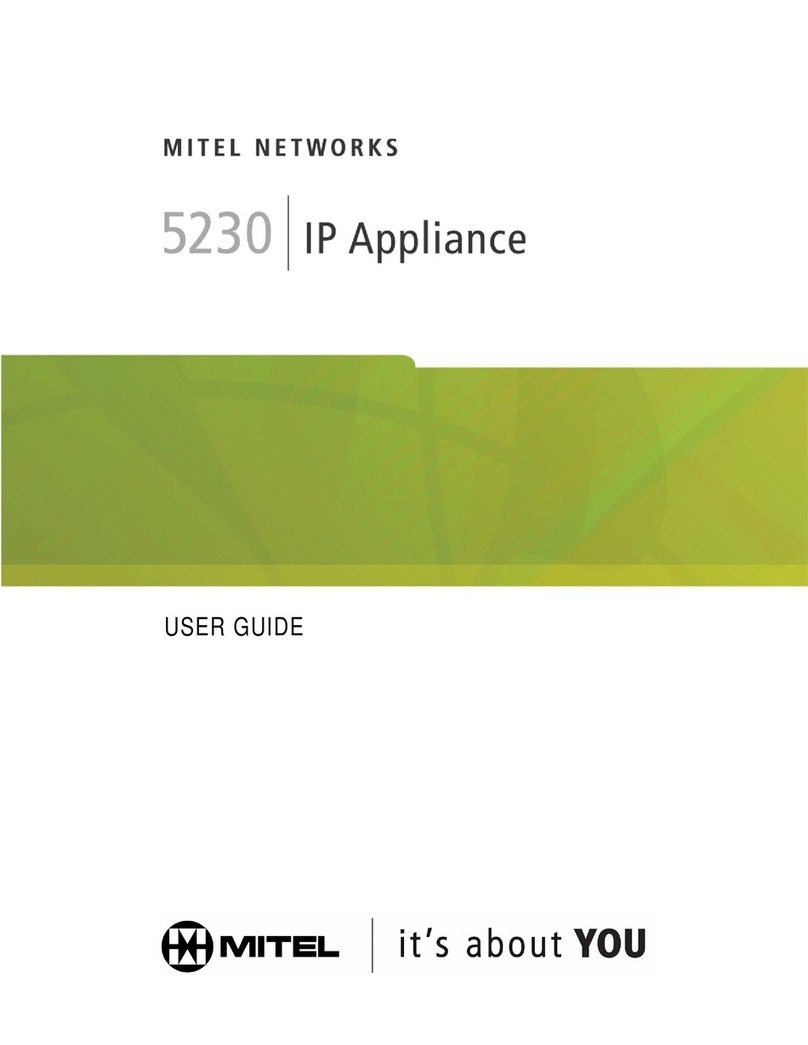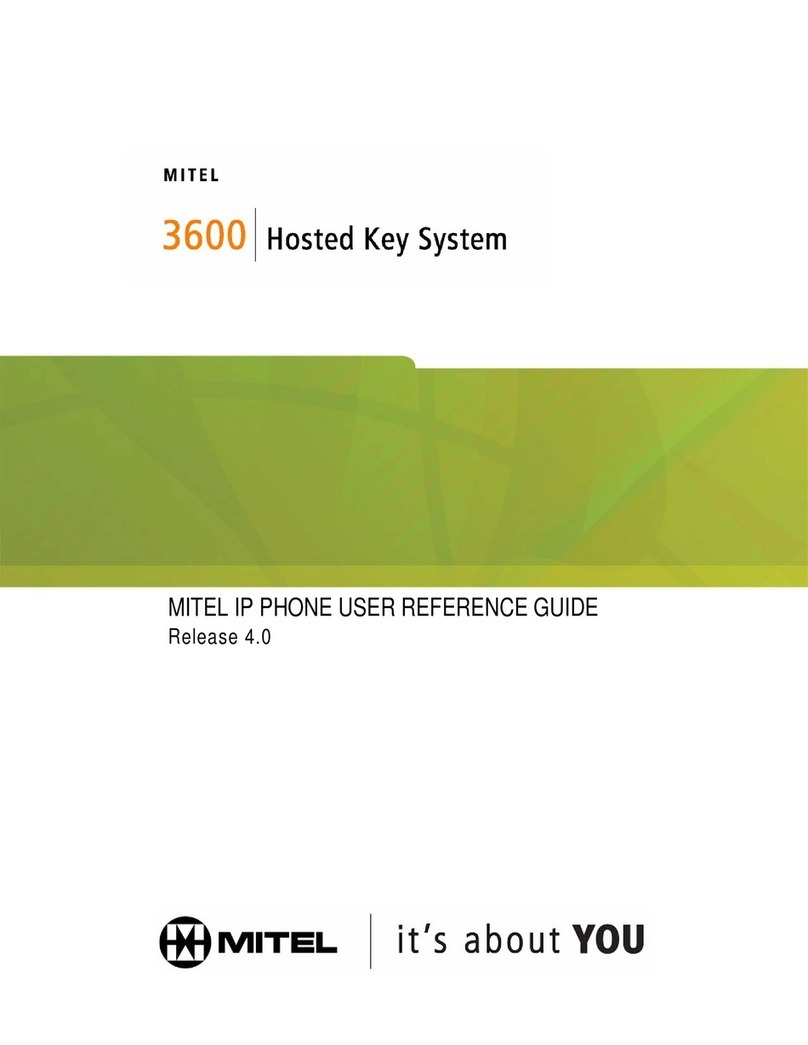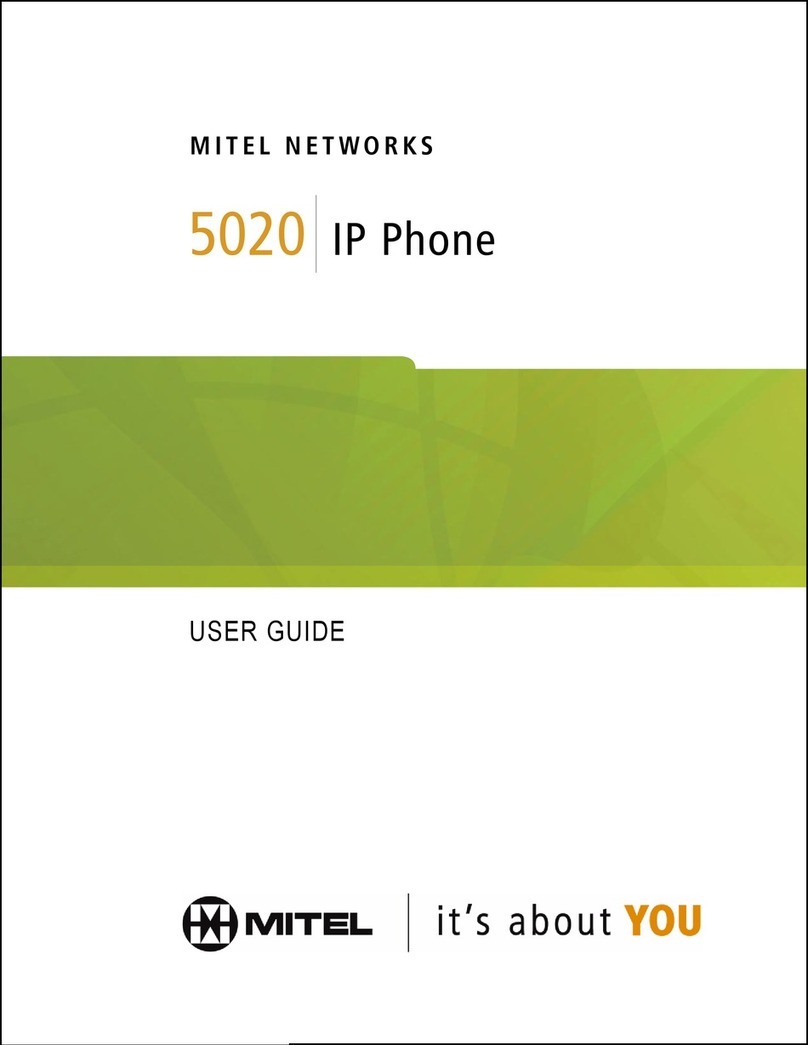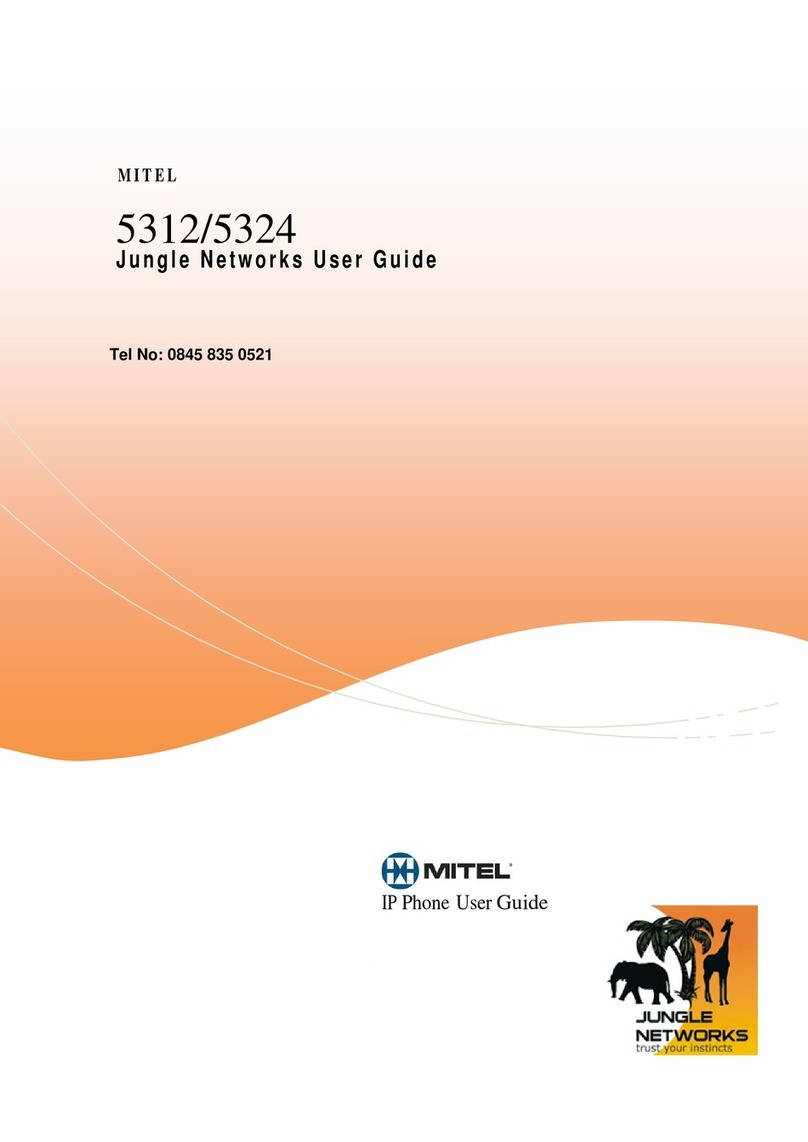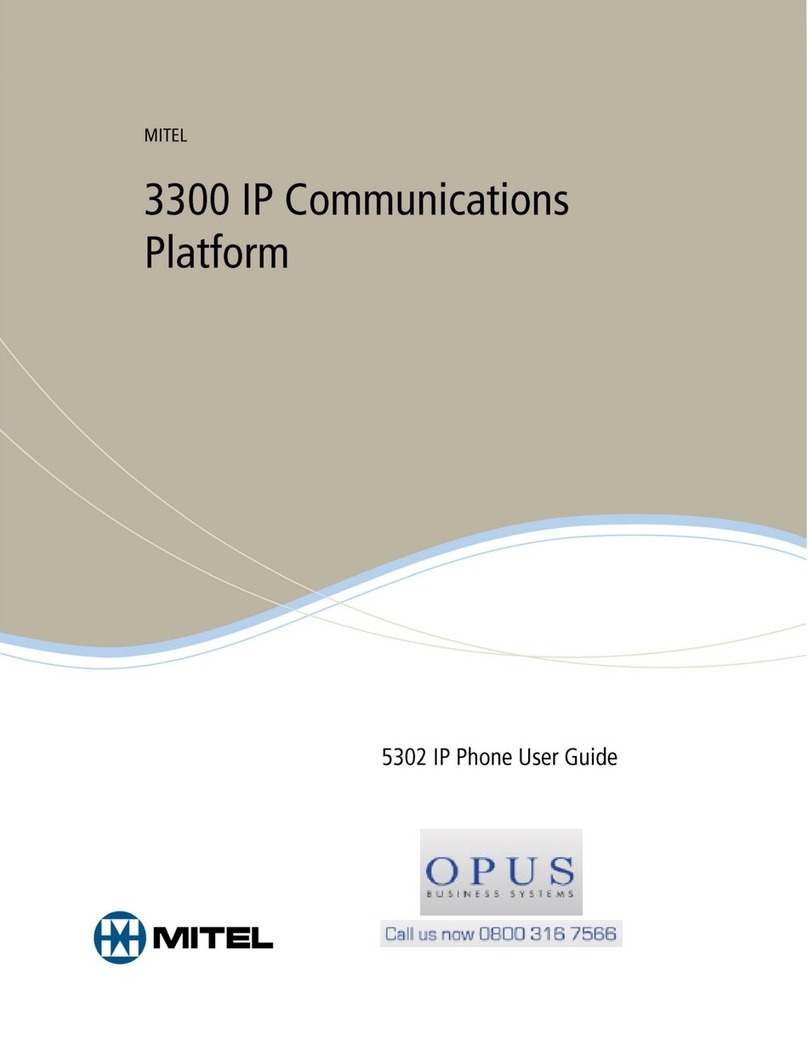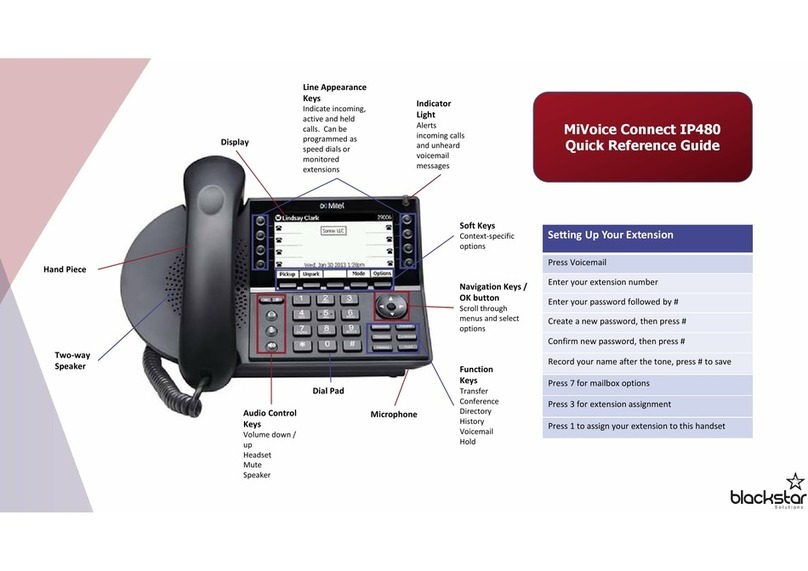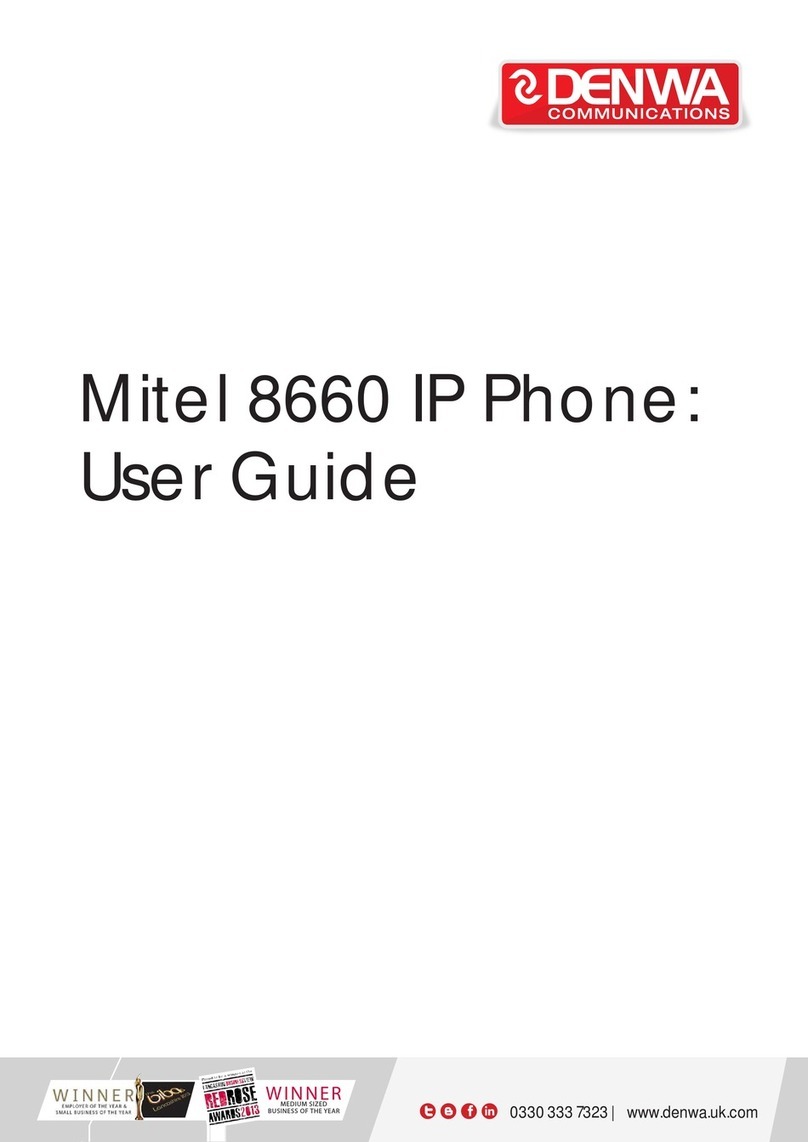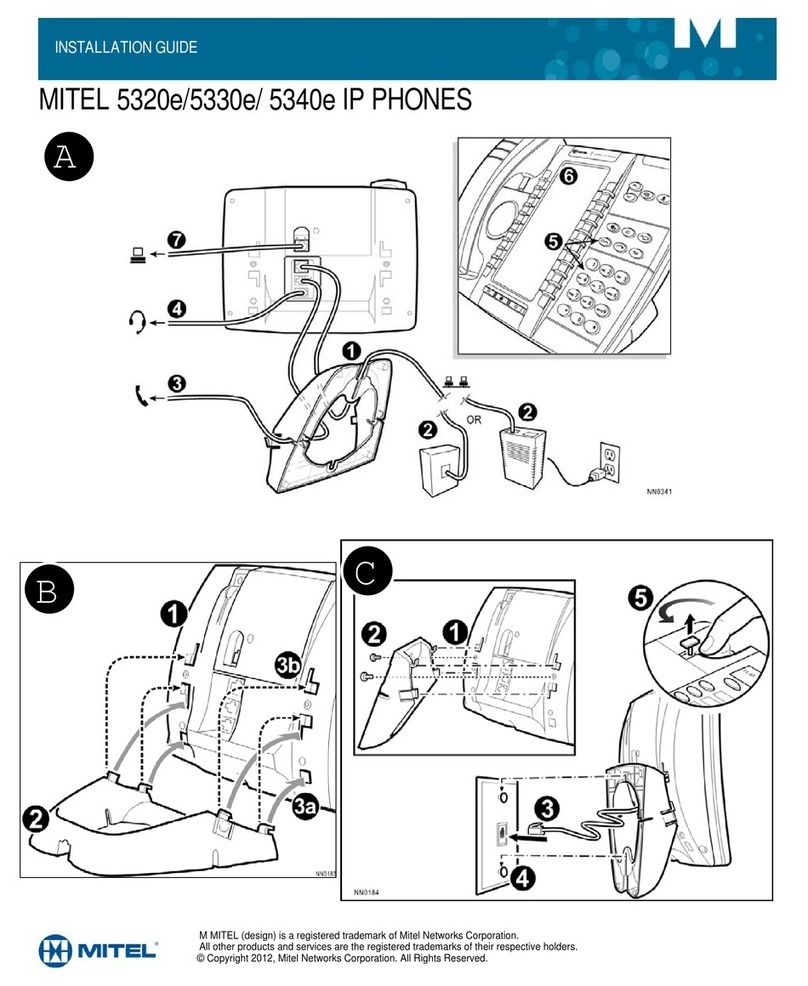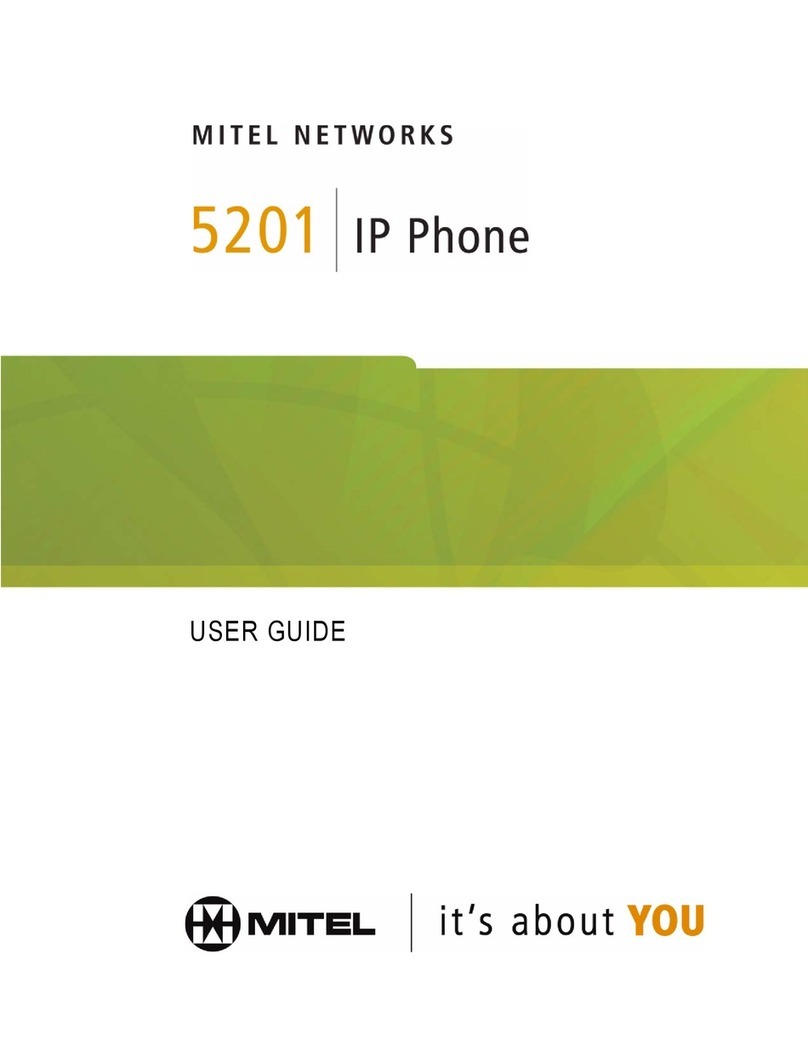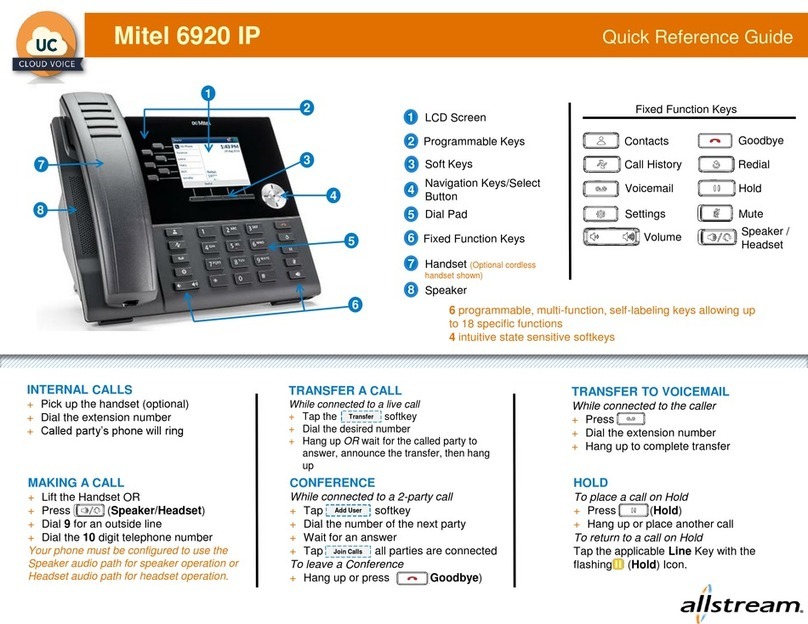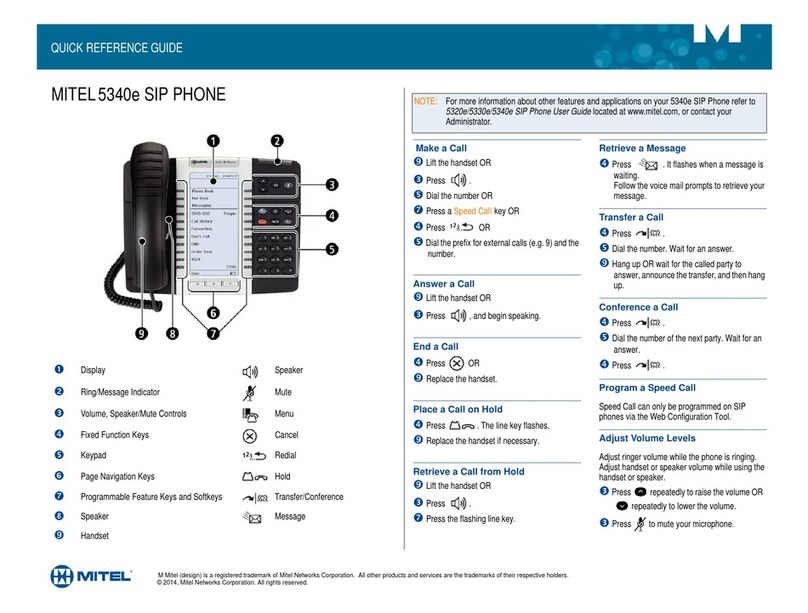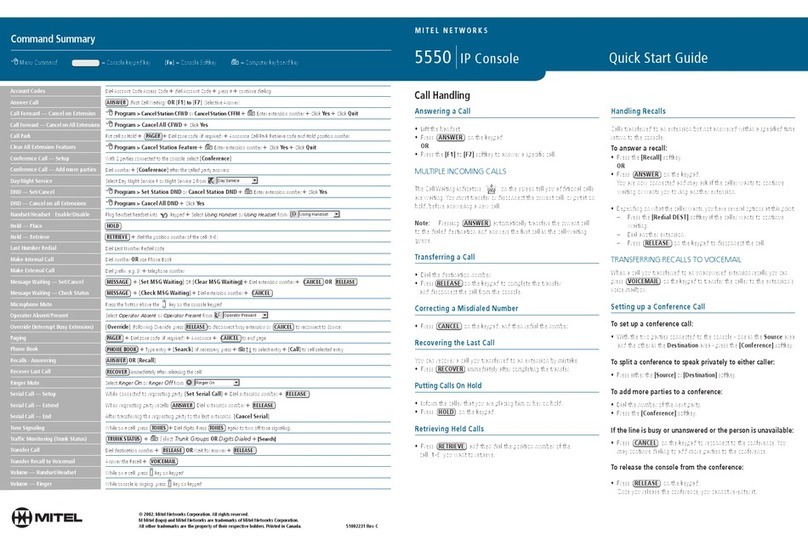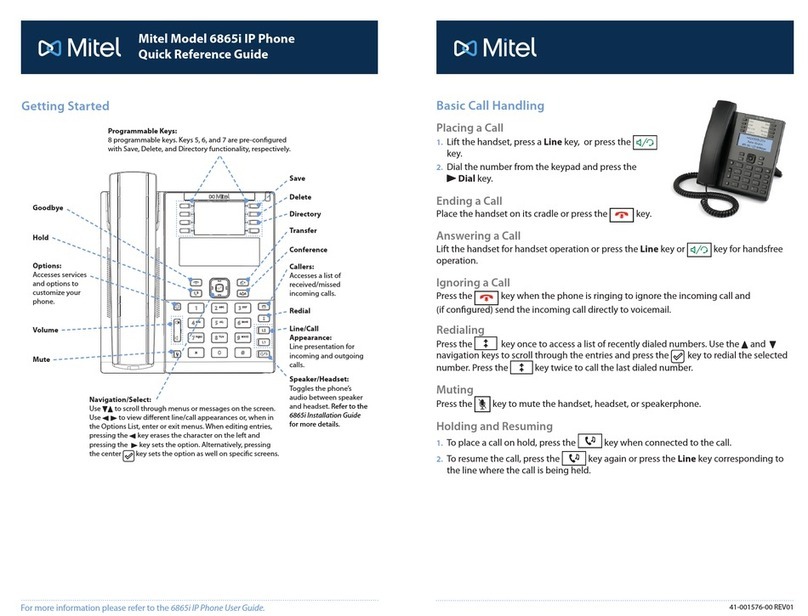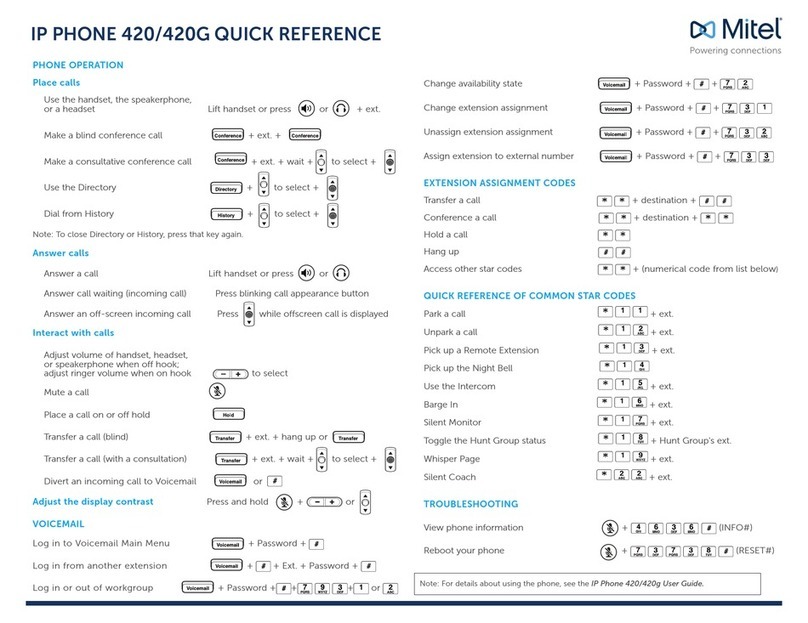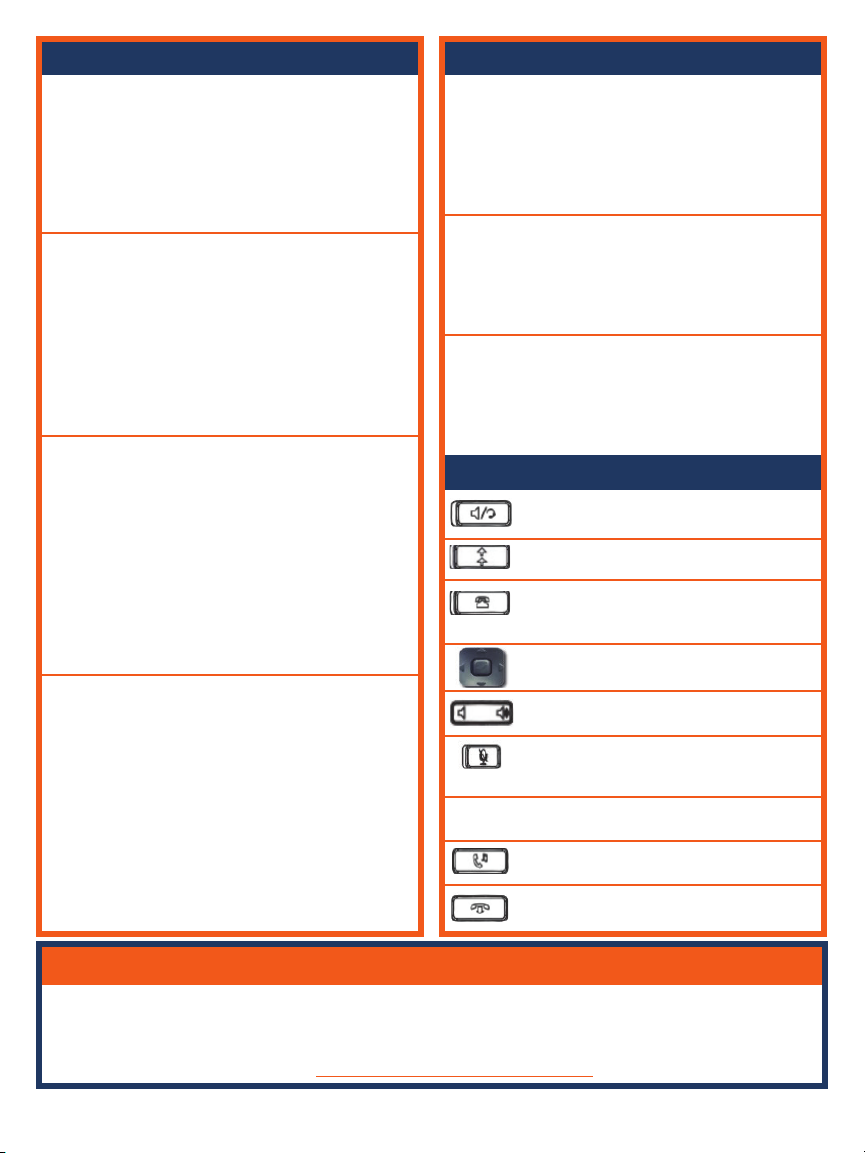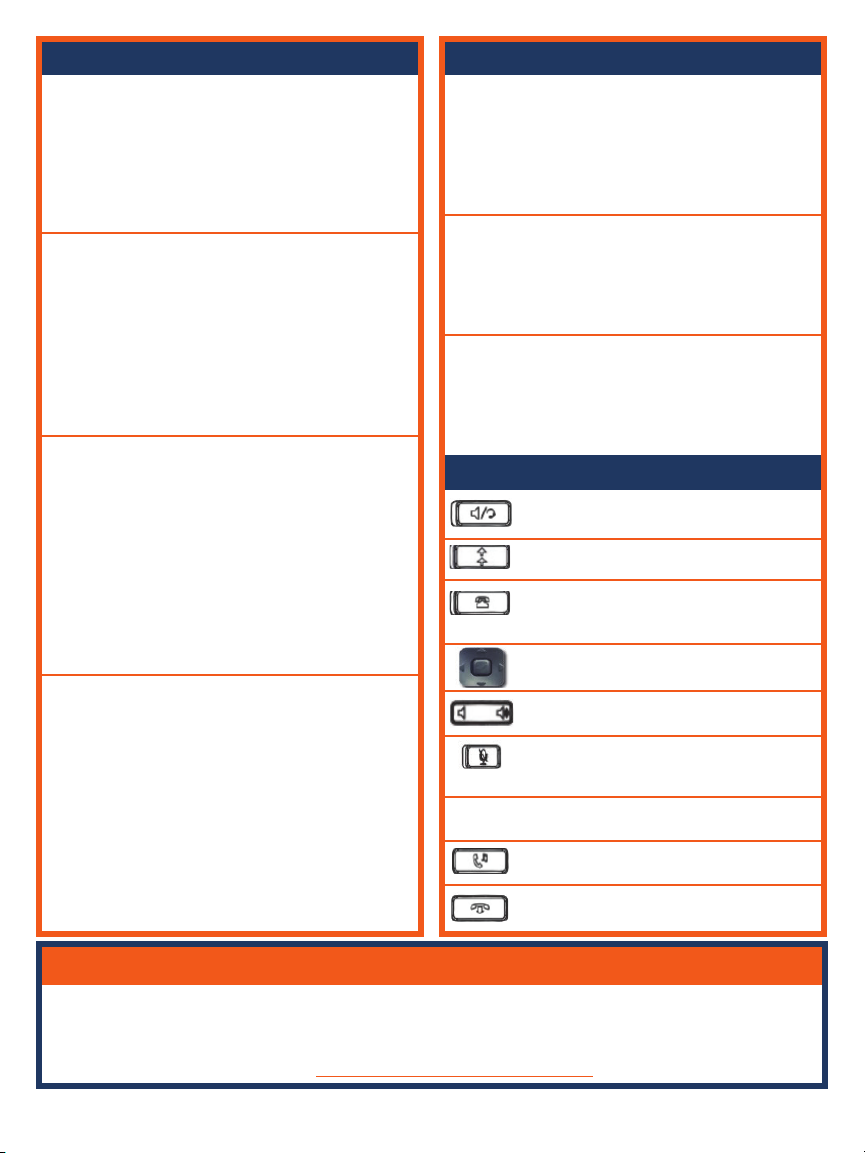
Voicemail
CommPortal for Web
Call Handling
Key Description
Blind Transfer
1. With the caller on the line, press the XFER
Softkey.
2. Enter the extension you want to transfer to
and press the XFER Softkey immediately.
Announced Transfer
1. With the caller on the line, press the XFER
Softkey.
2. Enter the extension you want to transfer to
and wait for the person to answer.
3. Announce the call and press the XFER
Softkey.
Conference Call
1. With the caller on the line, press the CONF
Softkey.
2. Enter the telephone number you wish to add
to the call.
3. Wait for the person to answer and announce
the conference.
4. Press the CONF Softkey again.
5. Repeat to add additional parties.
Do Not Disturb (DND)
1. To activate DND, press the DND
Softkey. You may need to press
the Softkey with the three dots
to view DND.
2. The telephone light will light up and
a red circle with a line in it will
appear on the display.
3. To deactivate DND, press the
DND Softkey again.
CommPortal is an interactive web page that allows you to access and manage your call
service, settings and voicemail for your account phone. Your system administrator will
provide you with a temporary password.
To log into CommPortal, go to: http://bucommportal.northland.net
L1/L2
Dial 4357 (HELP) or 315-671-6262 to speak to a Northland Training Representative
1. Press the VM Softkey
2. Enter your VM pin. If you have not set up a
pin, see your system administrator for a
temporary one.
3. Follow the voice commands to listen to
messages or record greetings.
Transfer to Voicemail
1. With the caller on the line, press the XFER
Softkey.
2. Press *99 and the extension number.
3. Press the XFER Softkey.
1. To place a call on park, with the caller on
the line, press an available PARK key.
2. To retrieve a parked call, press the applica-
ble PARK key.
Park a Call
Speaker/Headset - Press to toggle
between handset, headset or speaker.
Redial - Press to display a list of your
recent dialed calls.
Caller/Missed Calls - Press to dis-
play a list of recent received or missed
calls.
Navigation Key - Use to scroll
through menus and lists on the display.
Volume Key - Tap to adjust ringer,
speaker, handset or headset volume.
Mute Key - Tap to mute or unmute the
speaker, handset or headset.
Line Keys - Press to access one of the
two lines.
Hold Key - Press once to place a call
on hold. Press again to retrieve call.
Goodbye/Exit Key - Press to
disconnect from a call or exit a menu.