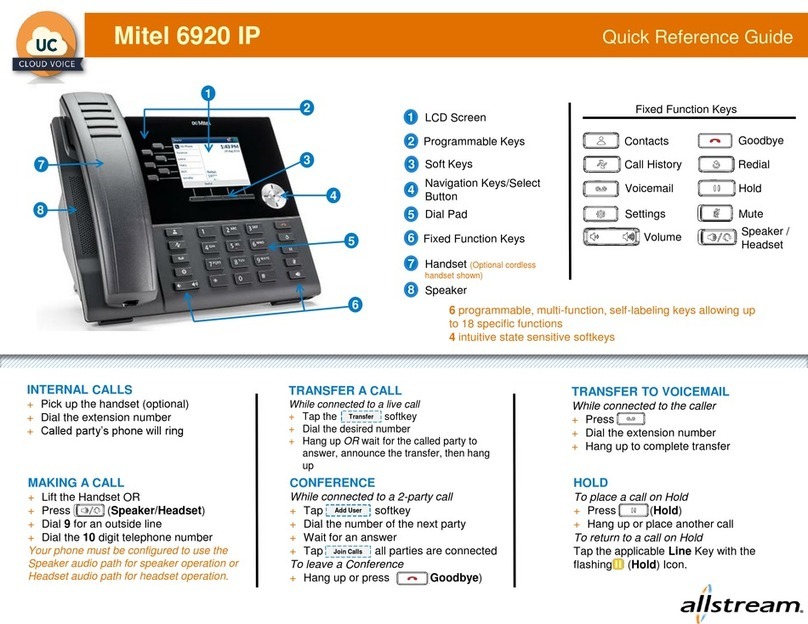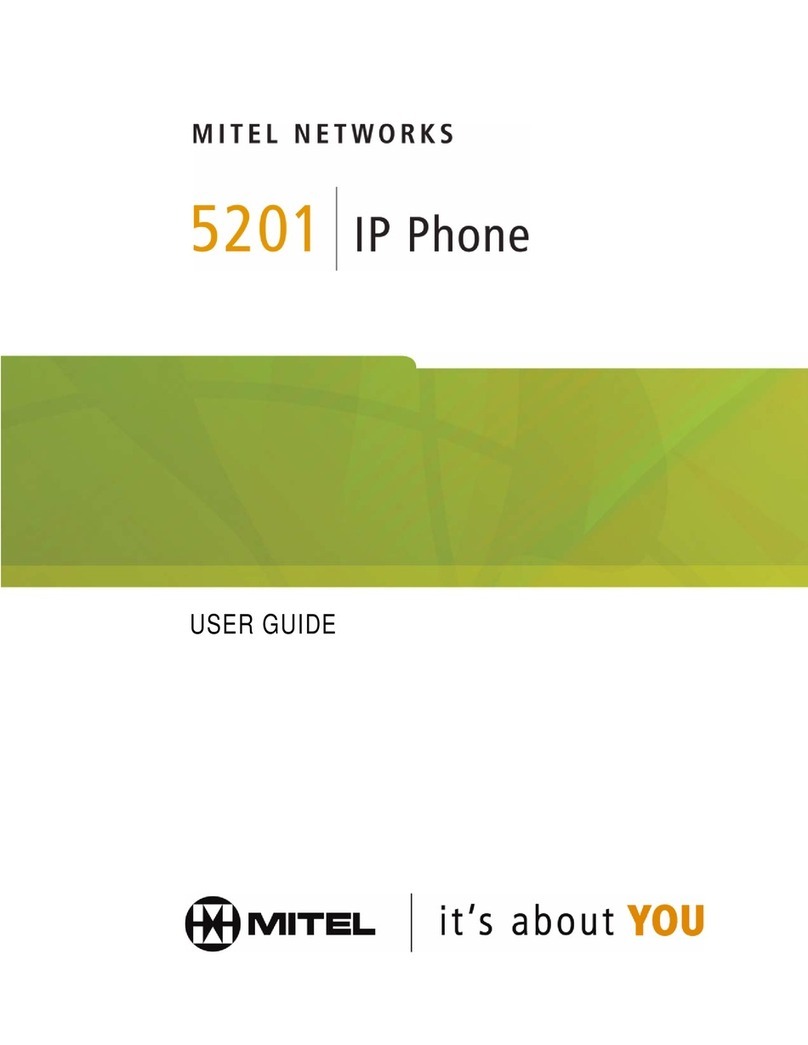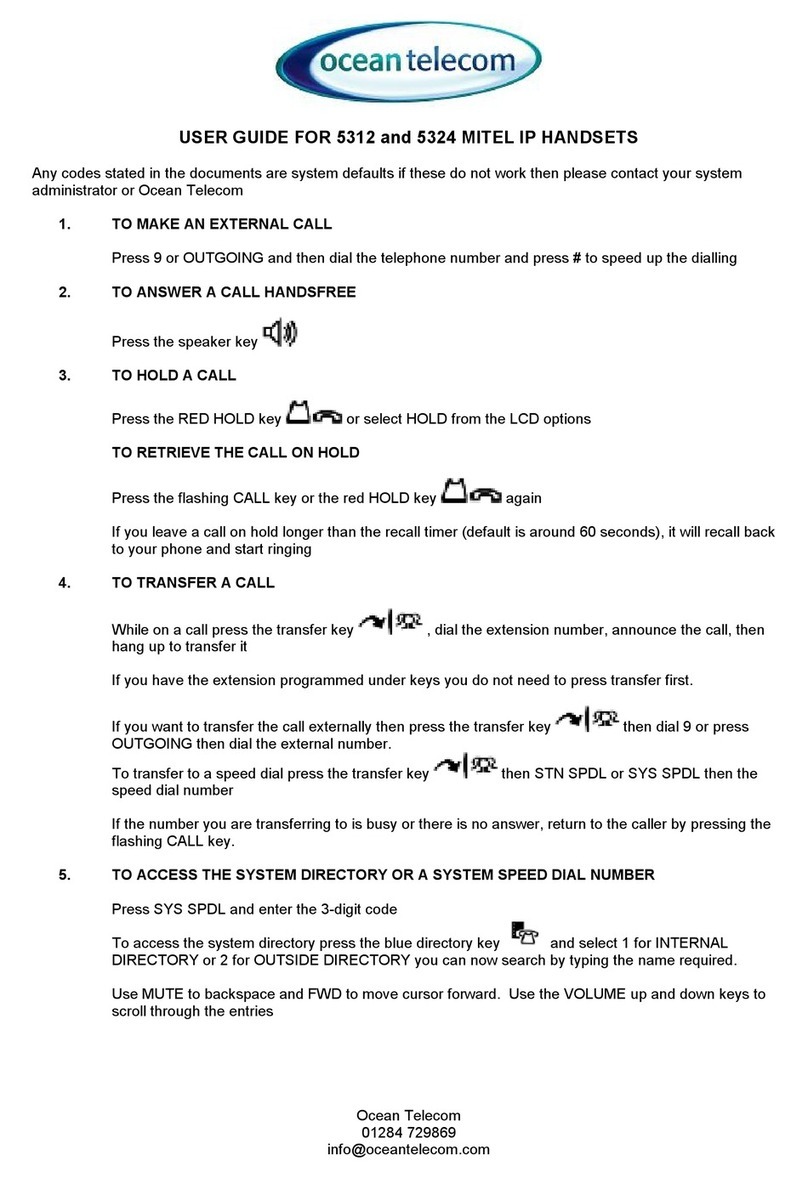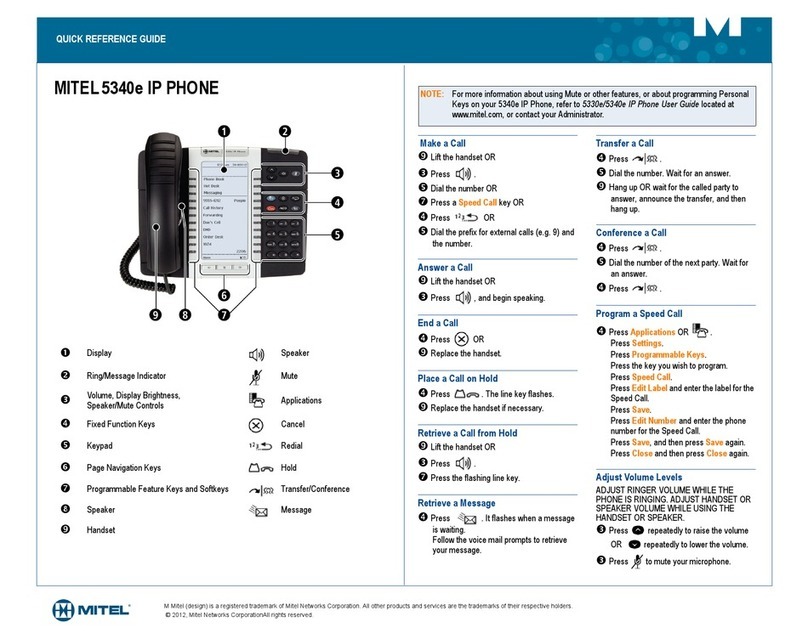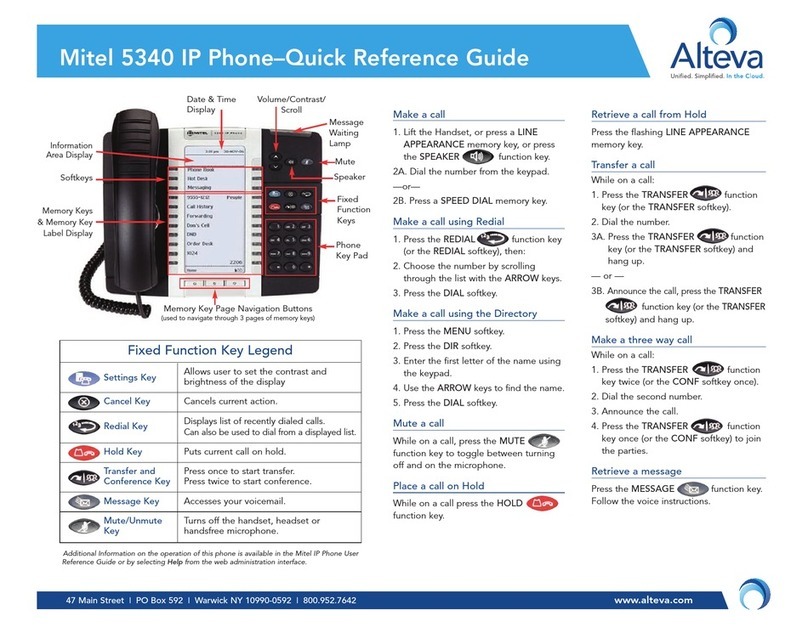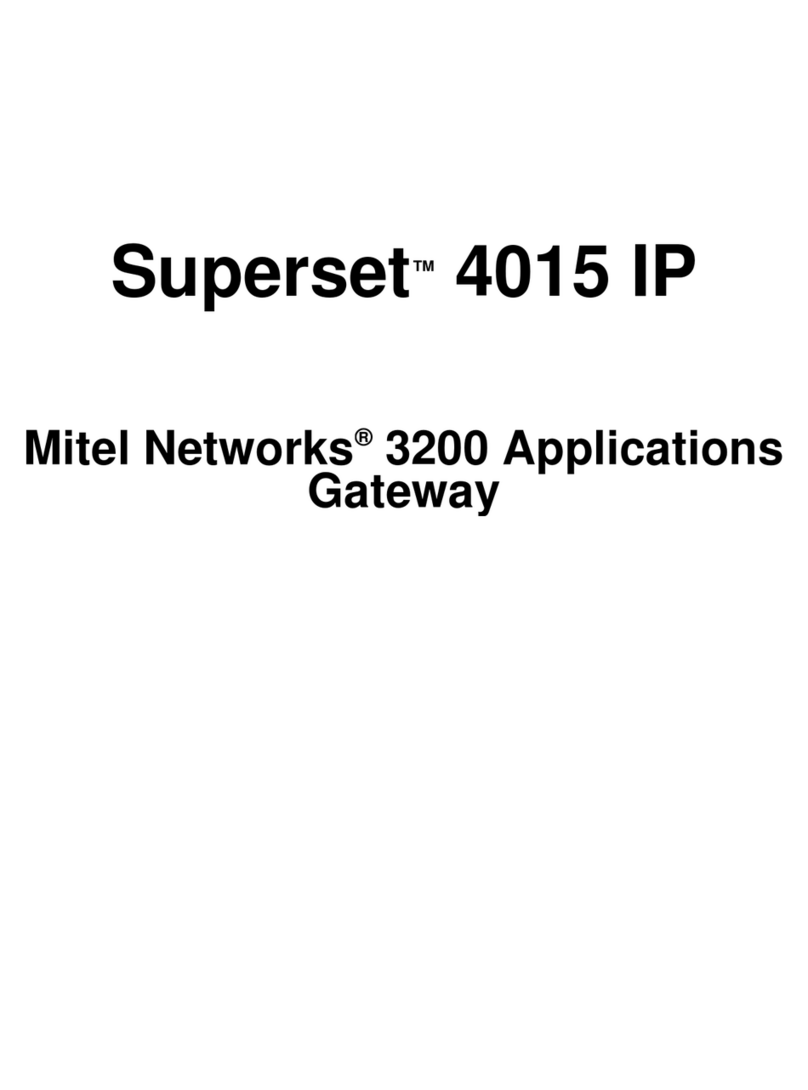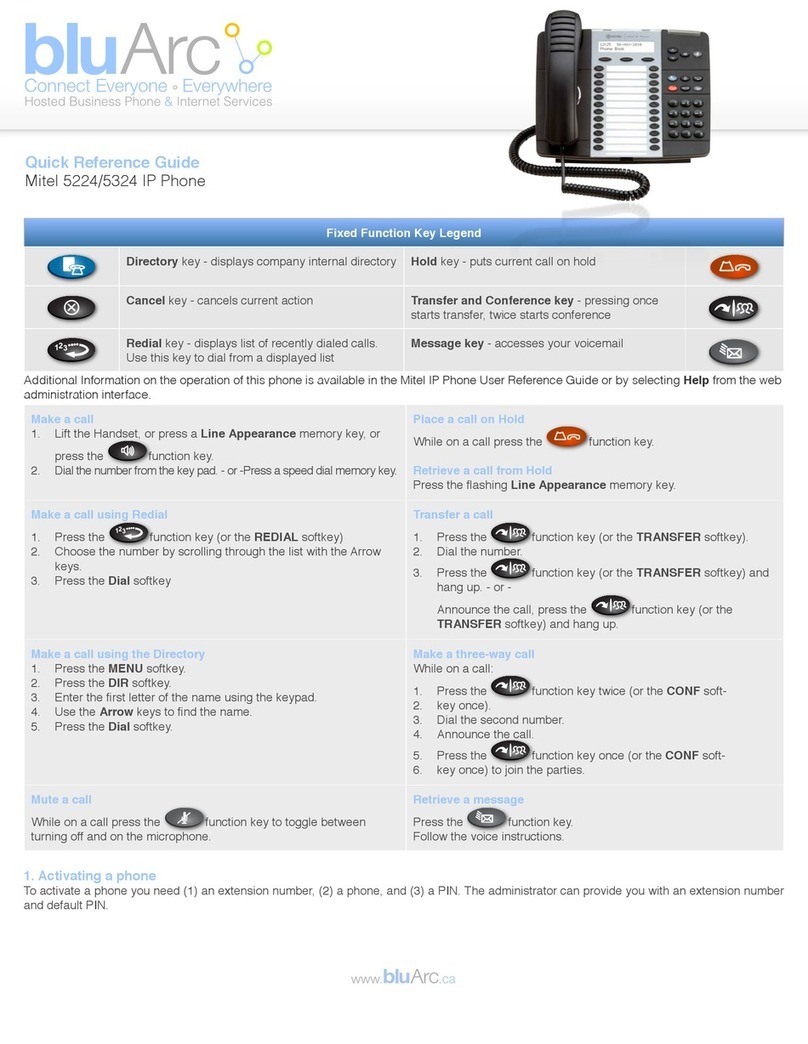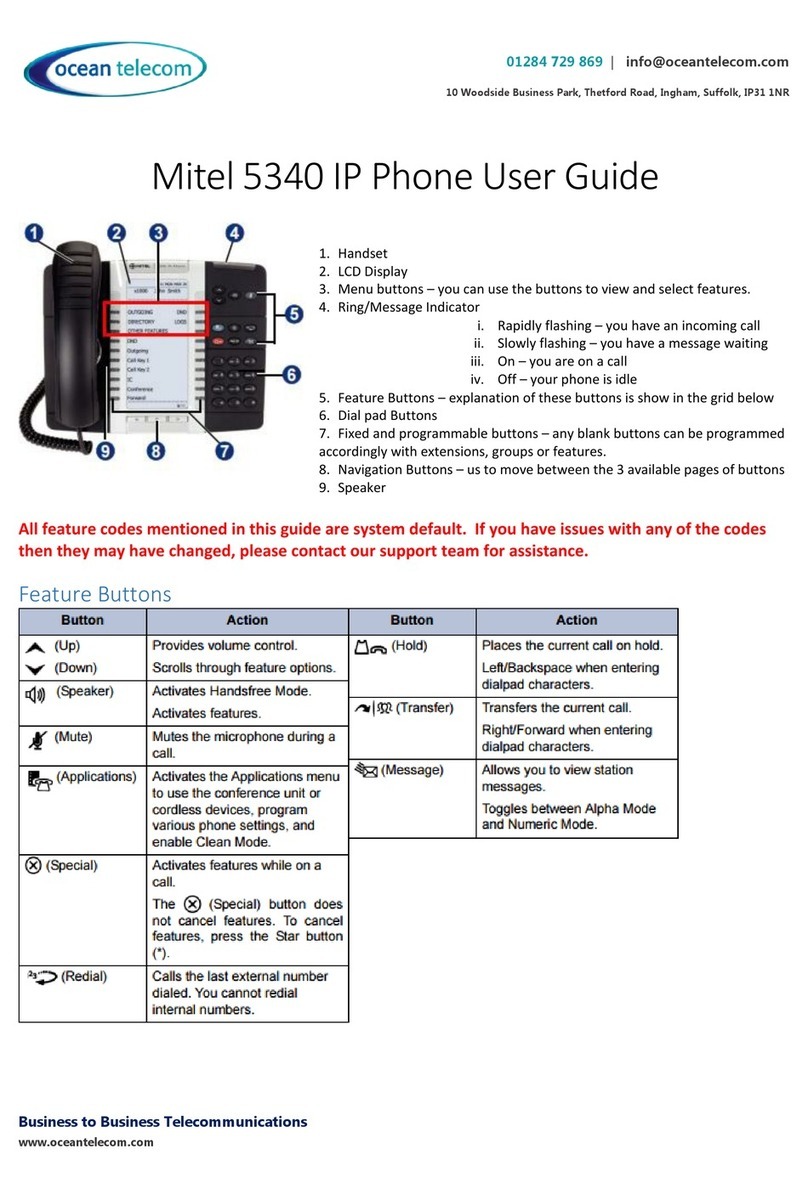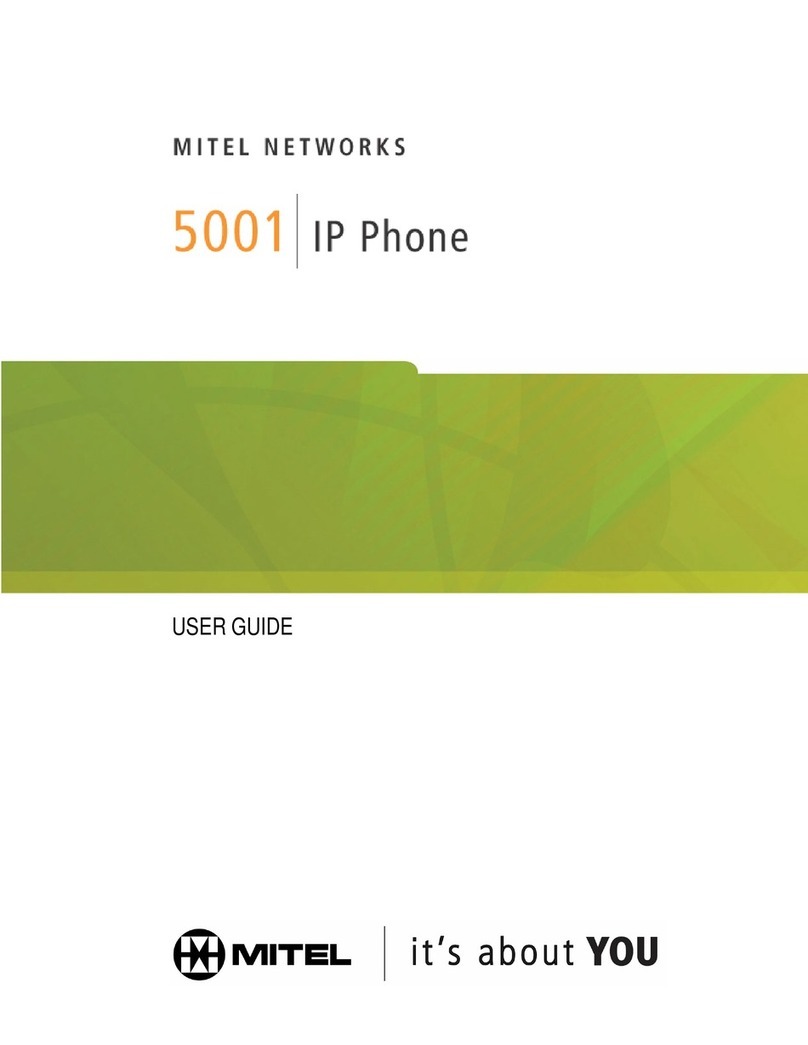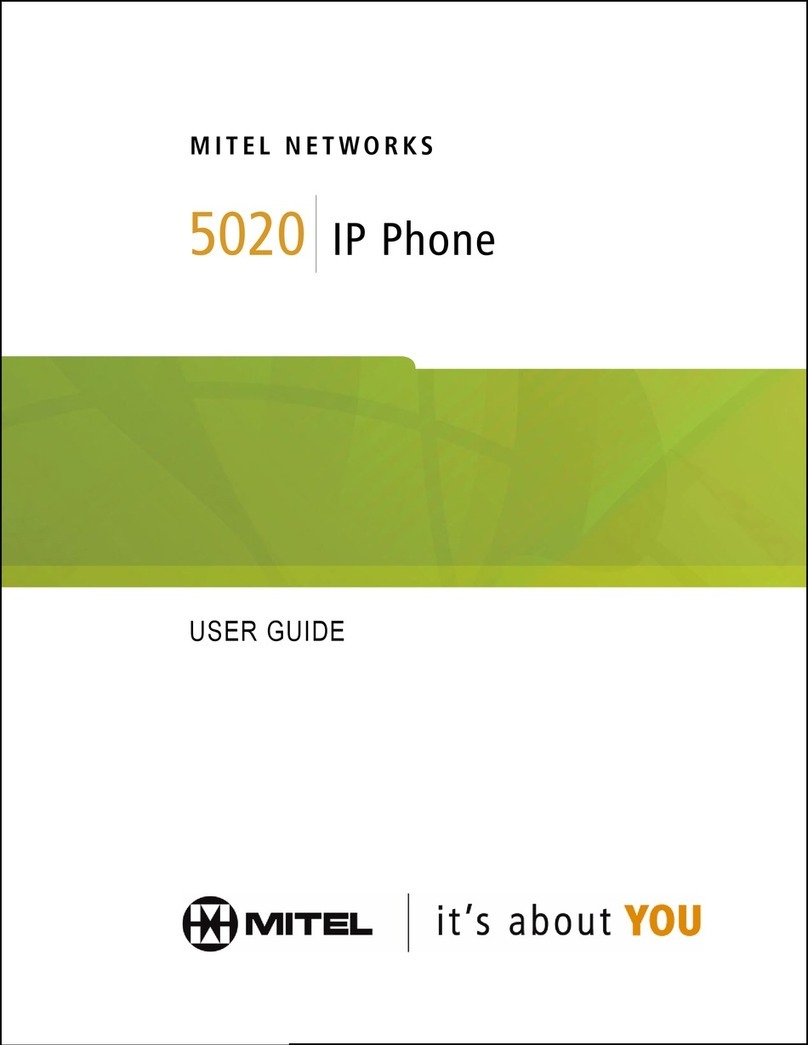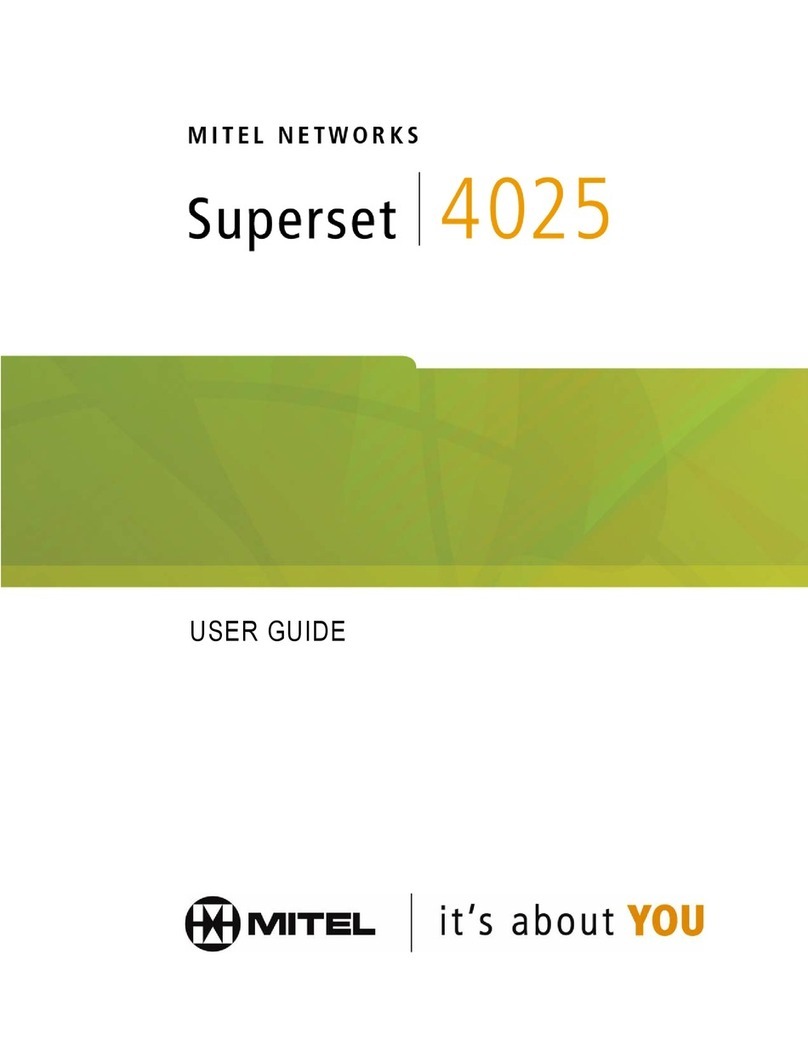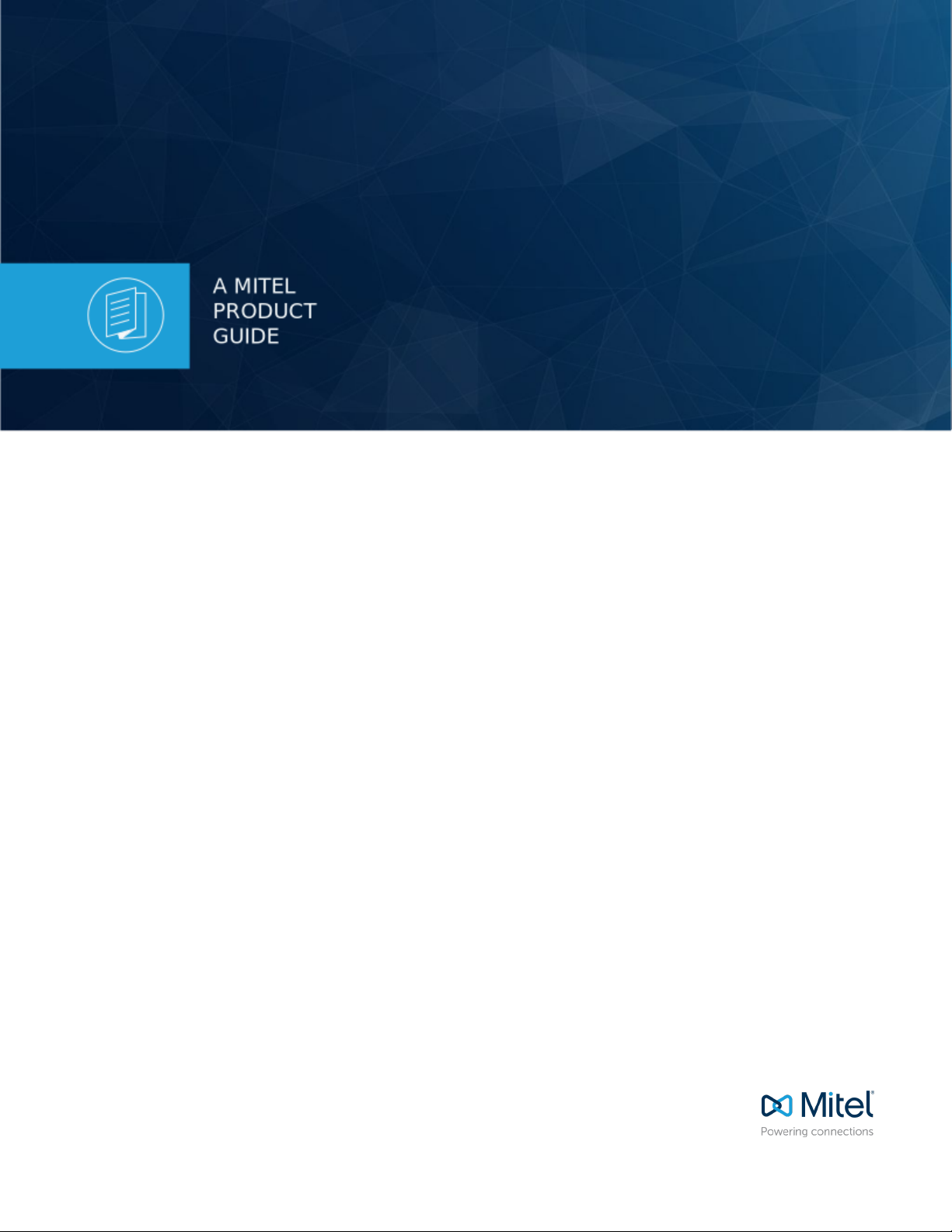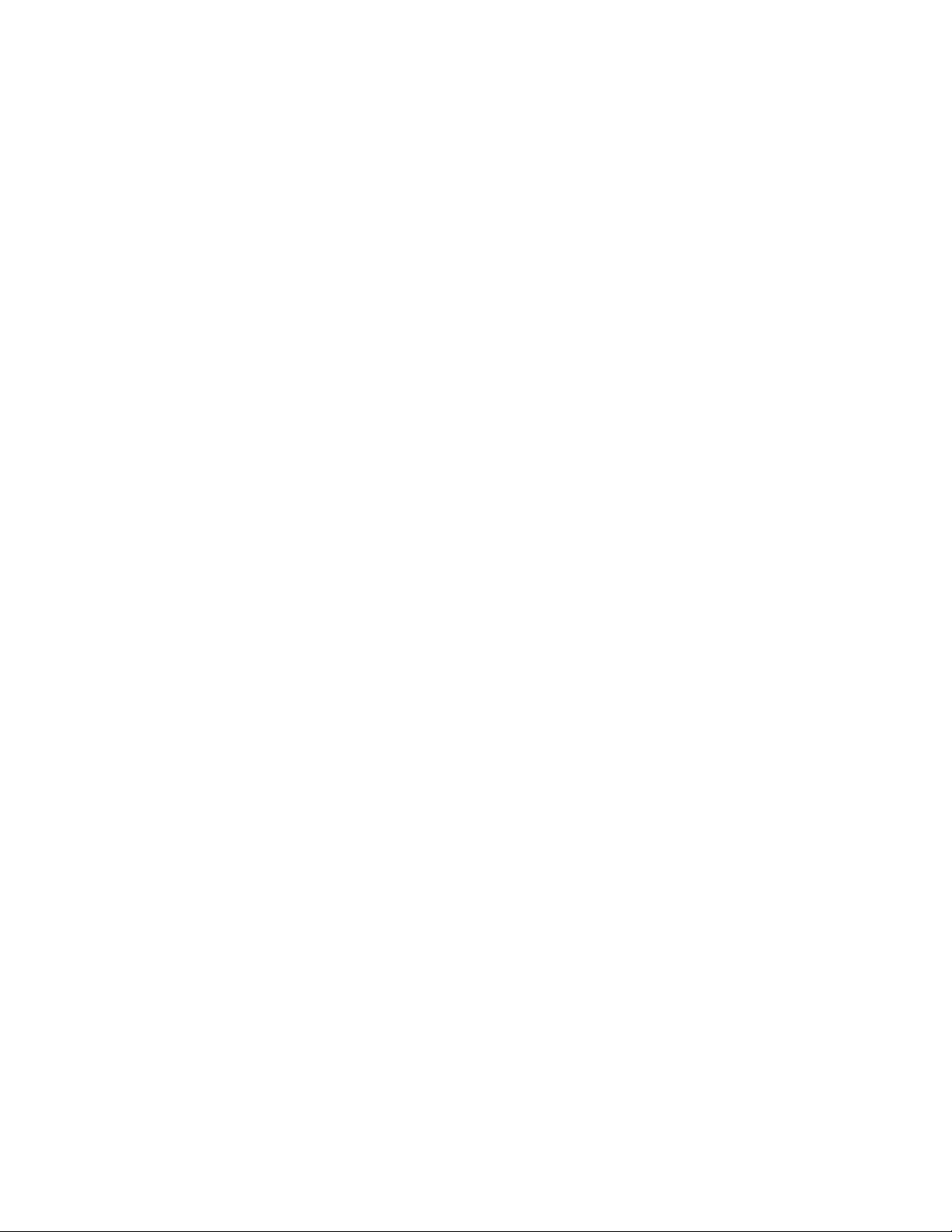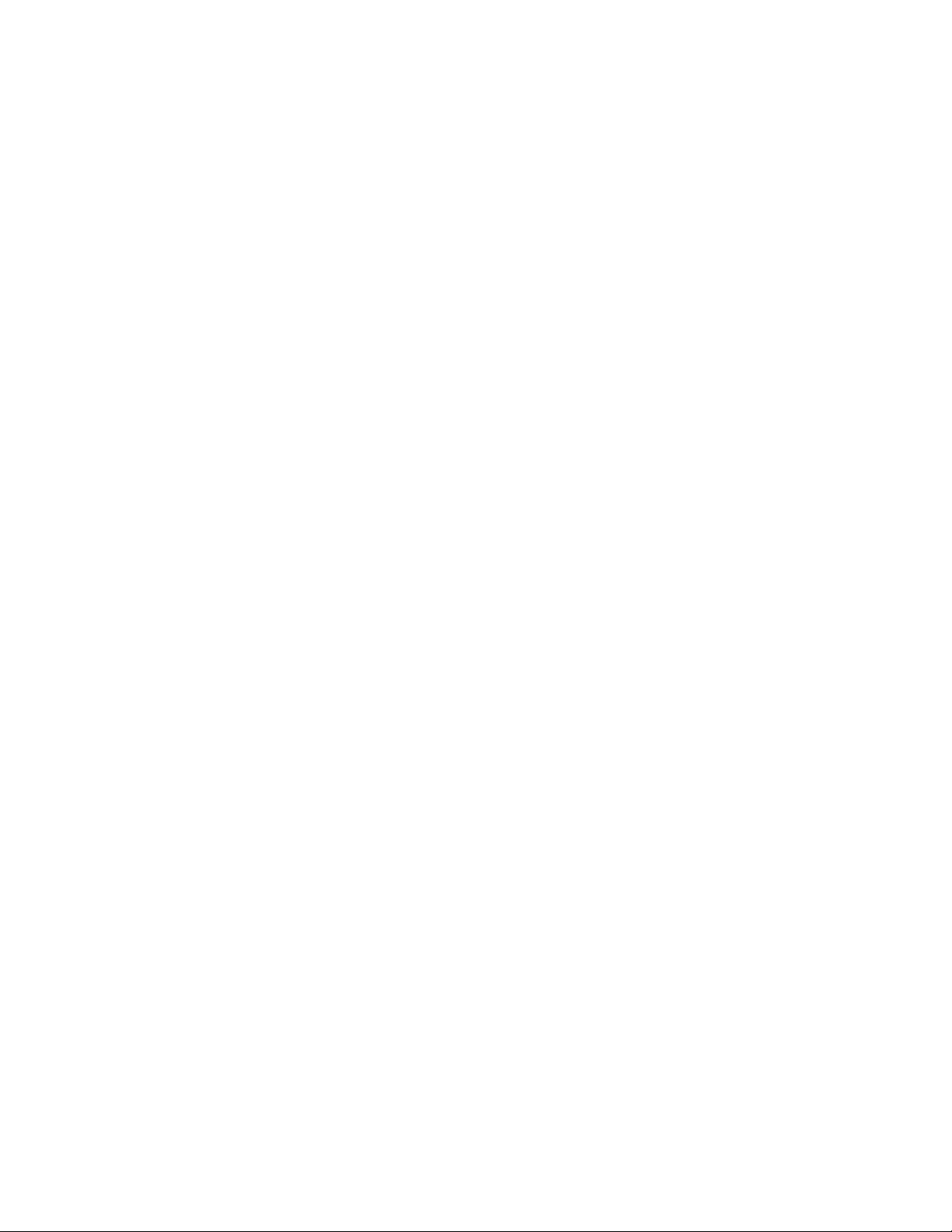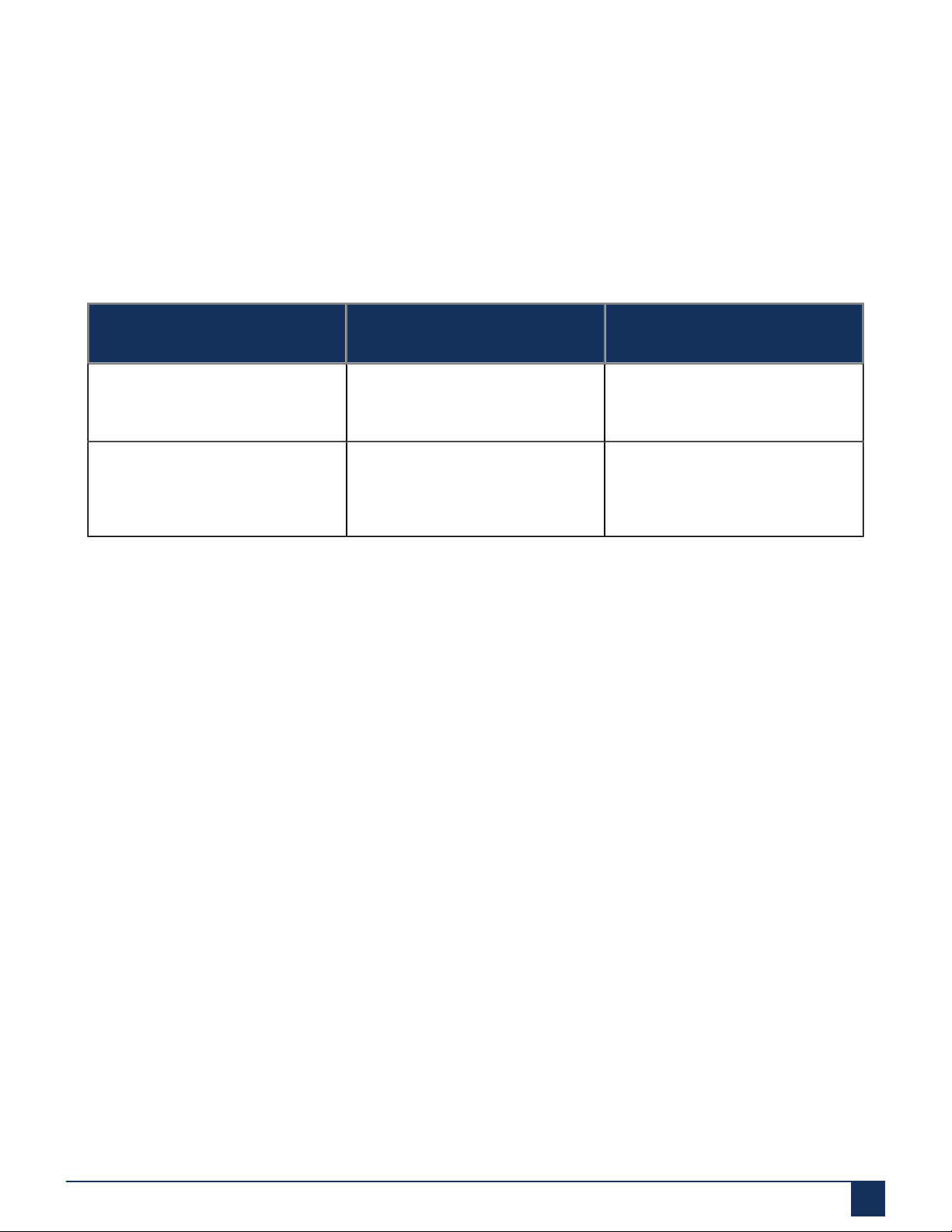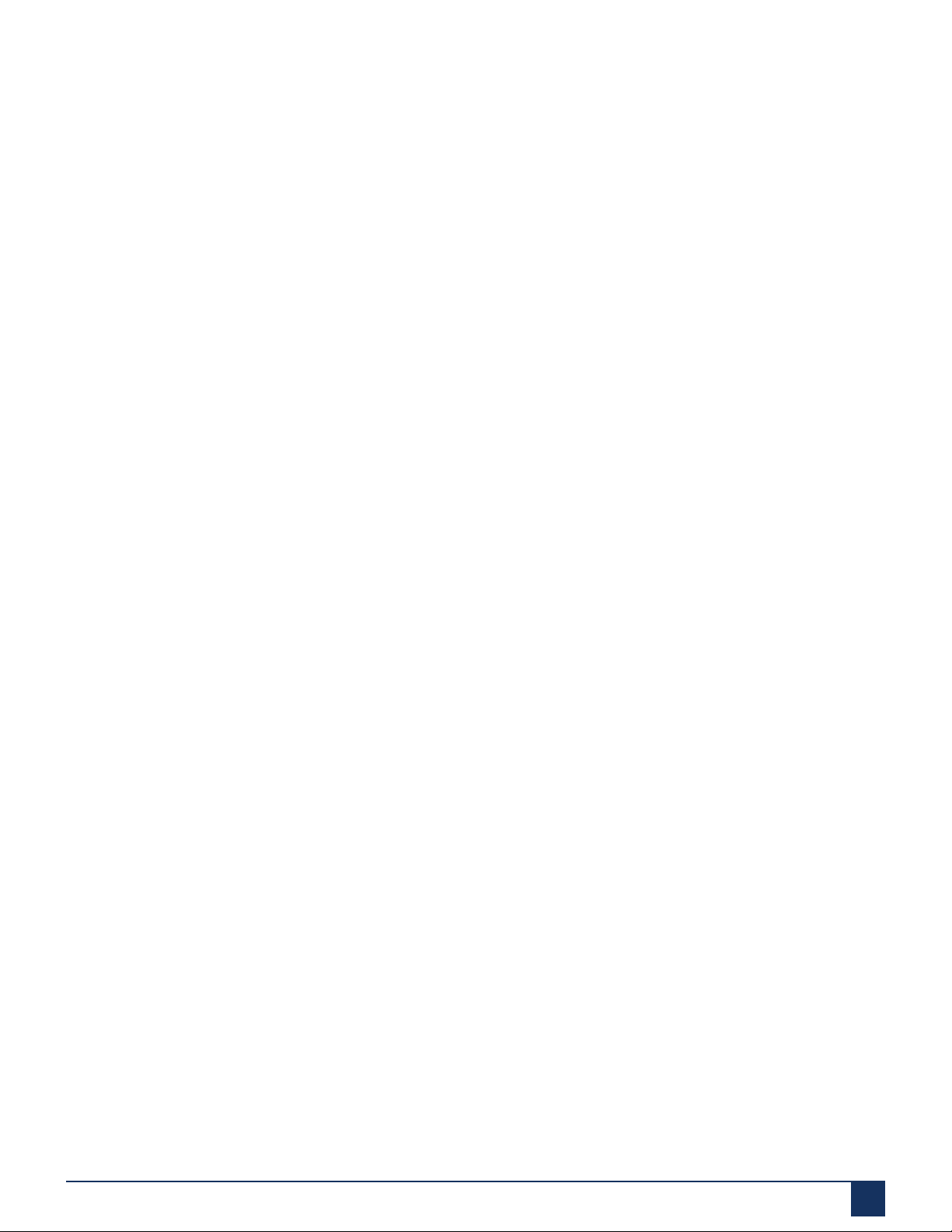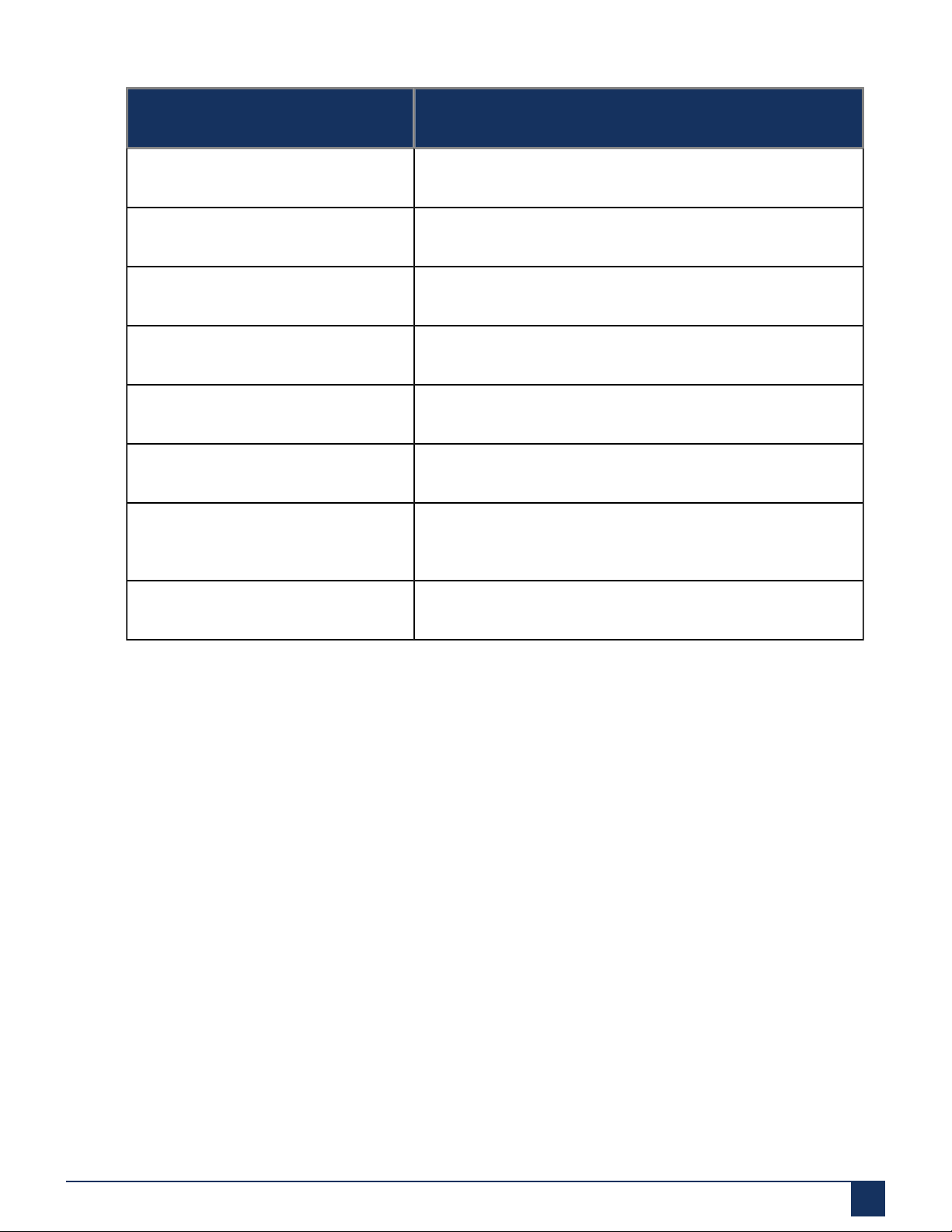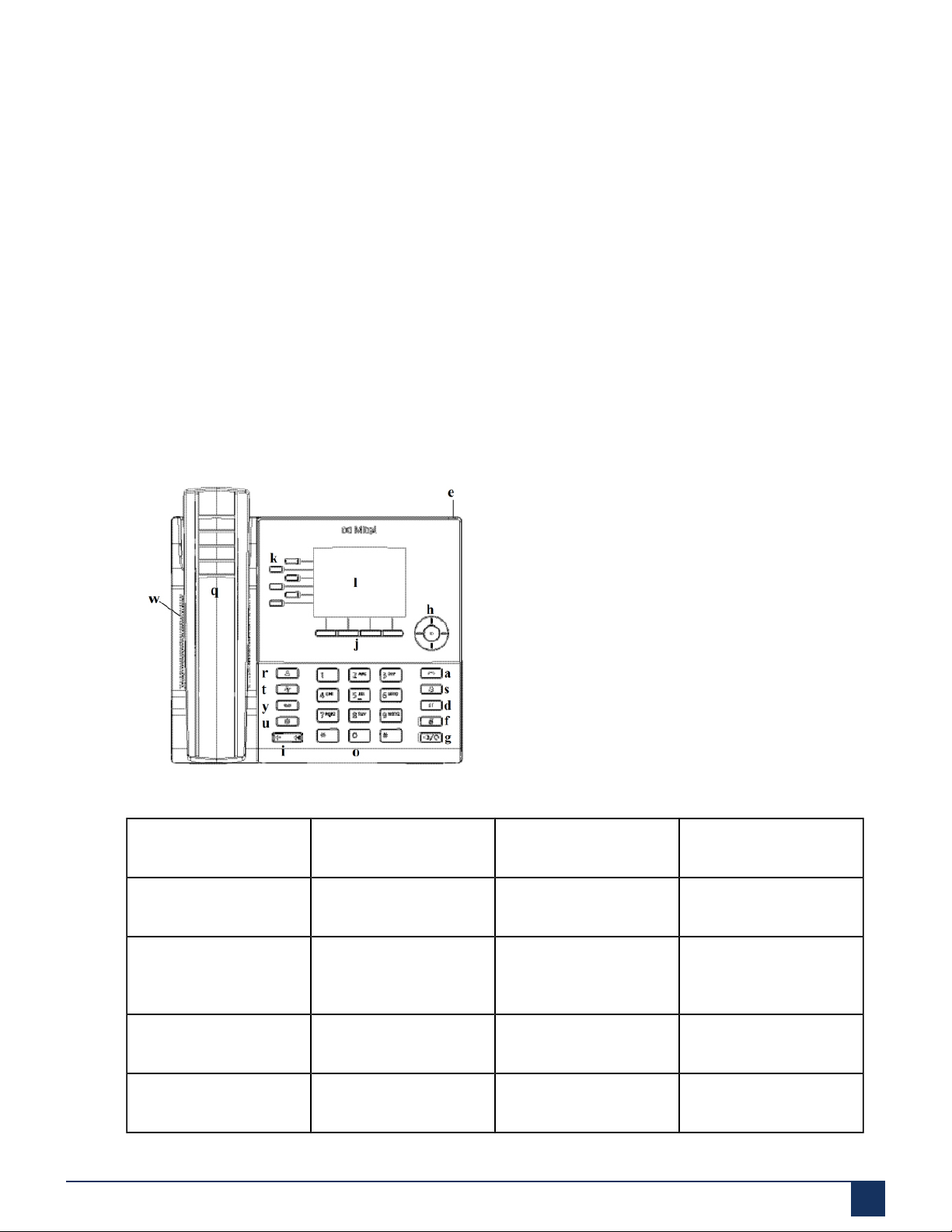Contents
1 WHAT’S NEW.........................................................................................1
2 Welcome.................................................................................................2
2.1 About this guide........................................................................................................................... 2
2.2 Supporting documentation........................................................................................................... 2
2.3 Phone features............................................................................................................................. 3
2.4 Installation and setup...................................................................................................................4
2.5 Tips for your comfort and safety..................................................................................................4
2.5.1 Don’t cradle the handset................................................................................................... 4
2.5.2 Protect your hearing.......................................................................................................... 4
2.5.3 Adjust the viewing angle....................................................................................................5
3 Phone keys............................................................................................ 6
3.1 Key panel..................................................................................................................................... 6
3.2 Key description.............................................................................................................................7
3.3 Dialpad keys.................................................................................................................................9
4 Getting started.....................................................................................13
4.1 UI overview................................................................................................................................ 13
4.1.1 Home screen....................................................................................................................13
4.1.2 Call screen....................................................................................................................... 17
4.1.3 Screen Saver................................................................................................................... 18
4.1.4 UI navigation.................................................................................................................... 19
5 Customizing your phone....................................................................20
5.1 Using the Settings menu........................................................................................................... 21
5.2 Status......................................................................................................................................... 22
5.3 Language....................................................................................................................................24
5.4 Call Forward............................................................................................................................... 25
5.5 Audio.......................................................................................................................................... 27
5.5.1 Ring Tones....................................................................................................................... 28
5.5.2 Audio Path....................................................................................................................... 28
5.5.3 Headset............................................................................................................................ 30
5.6 Display........................................................................................................................................ 31
5.7 Voice Services............................................................................................................................32
5.8 Diagnostics................................................................................................................................. 32
5.9 Connecting to Wi-Fi on Mitel 6915 IP Phone............................................................................ 33
5.10 Restart...................................................................................................................................... 36
5.11 Configuring and using programmable keys............................................................................. 37
5.11.1 LED Indicator..................................................................................................................38