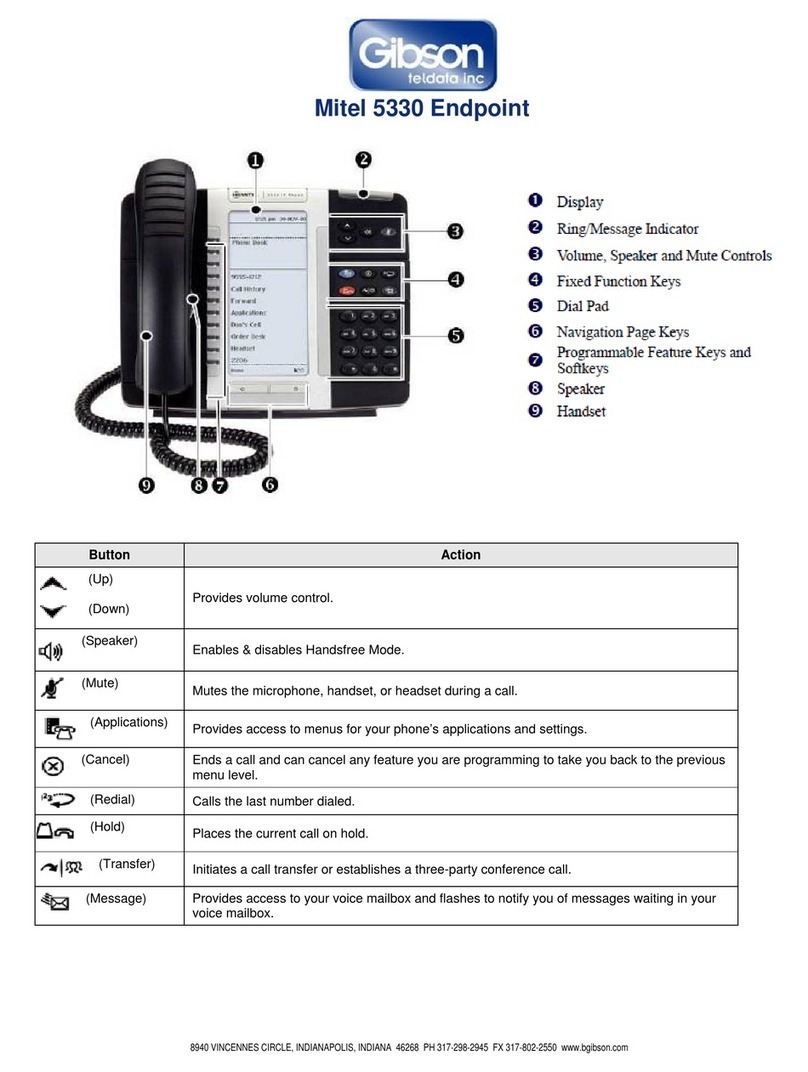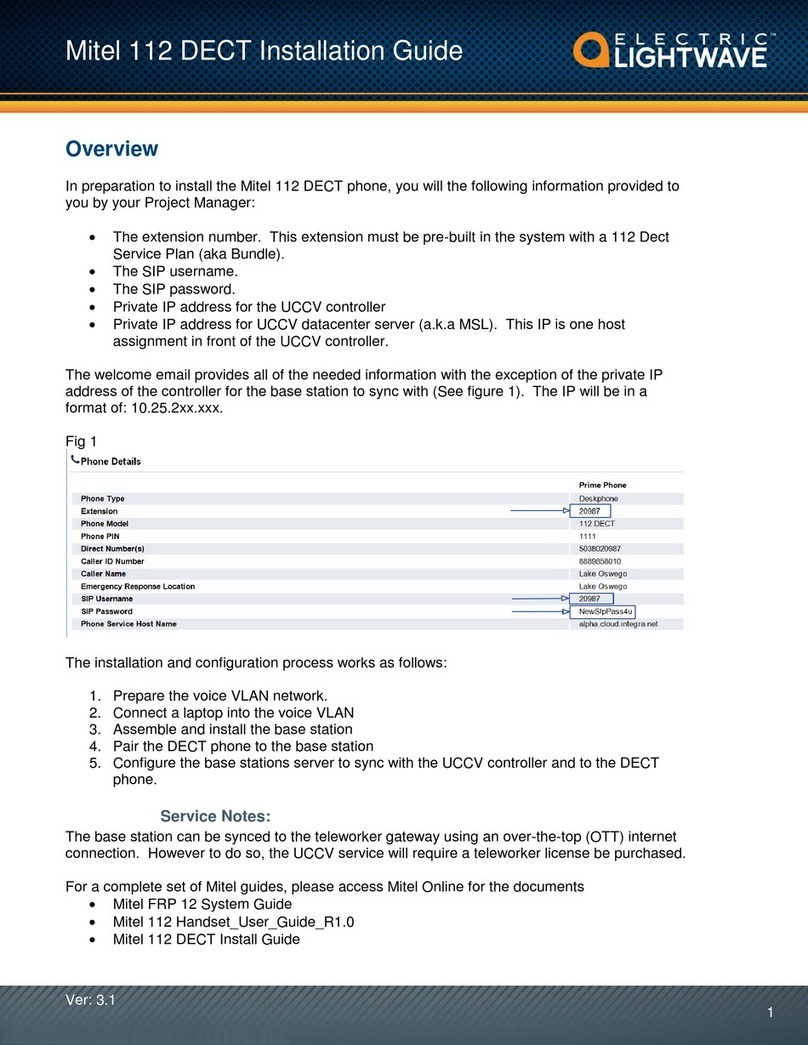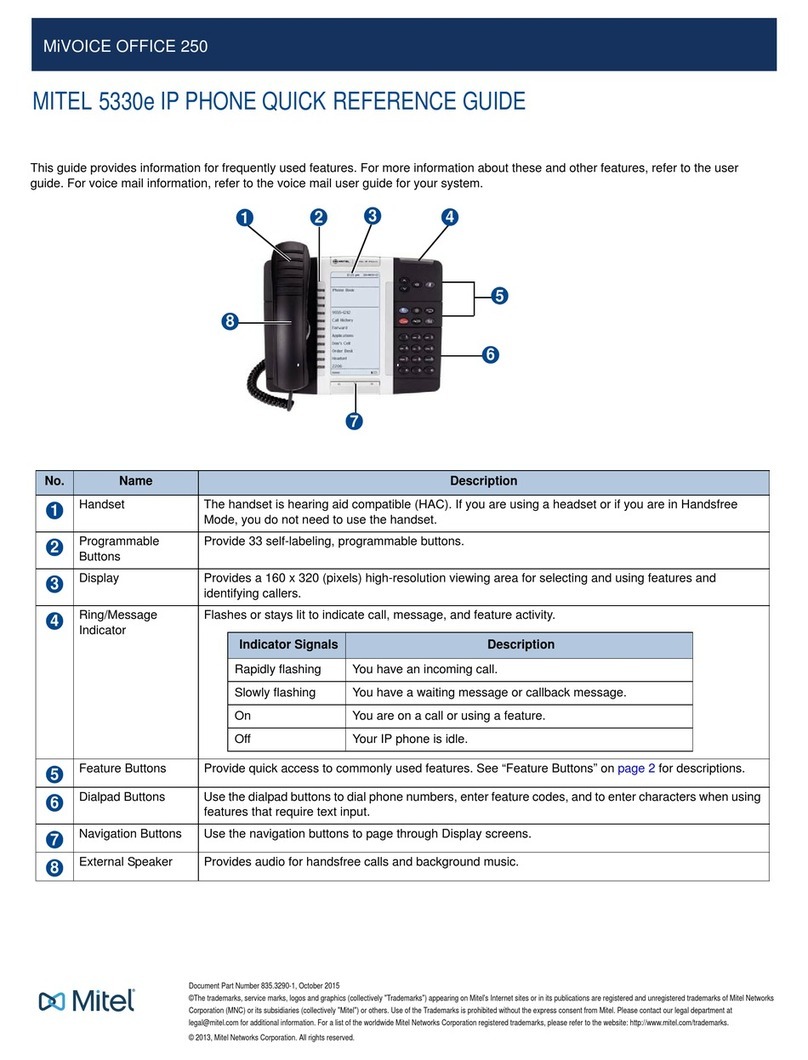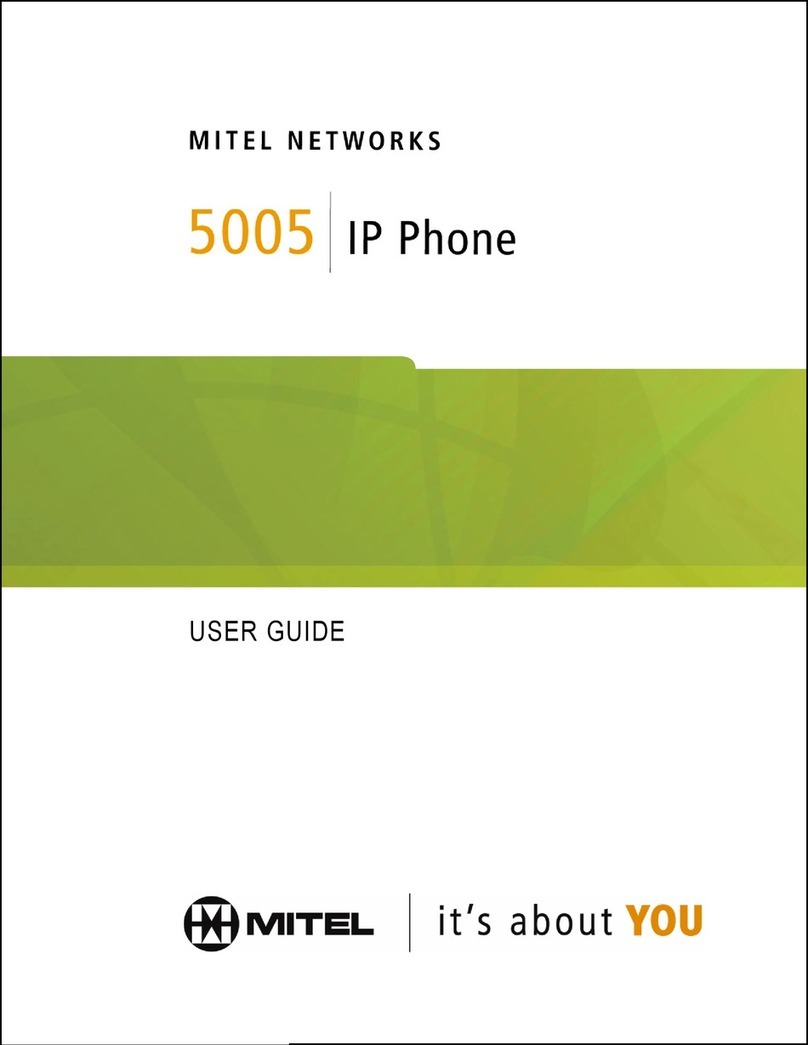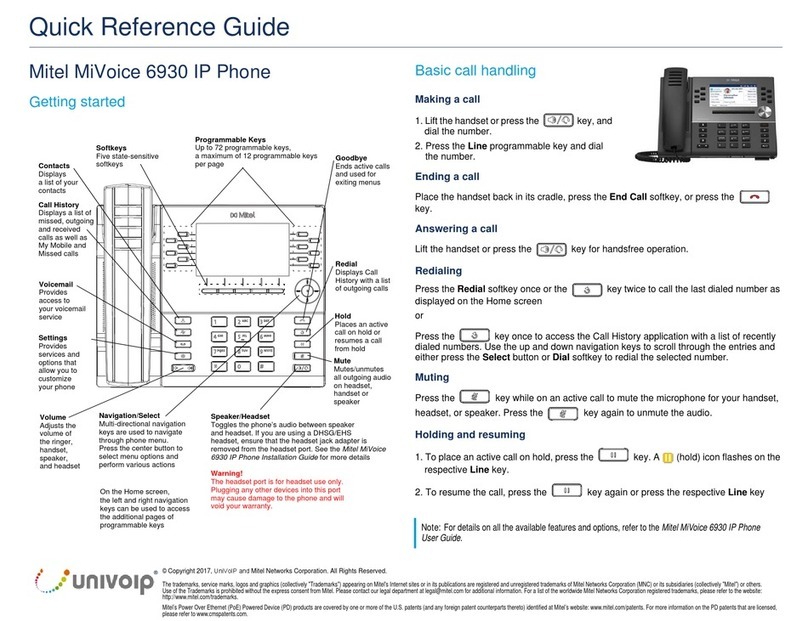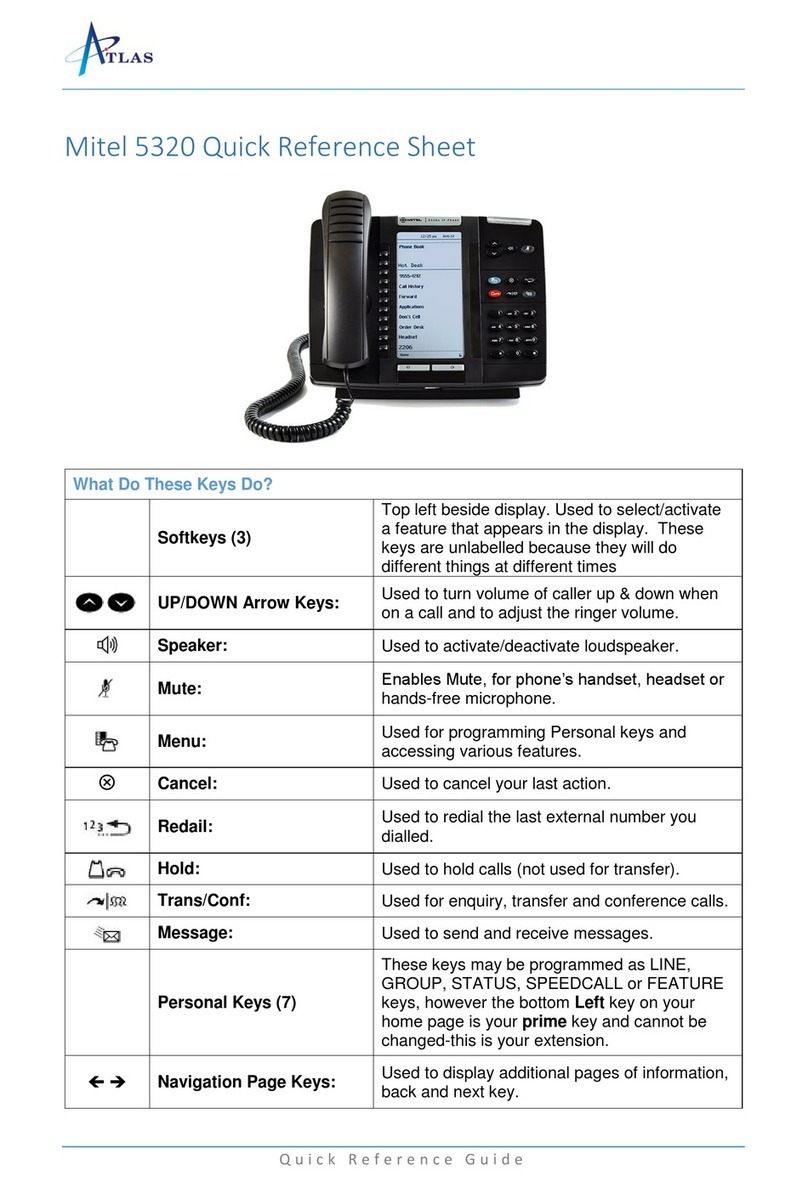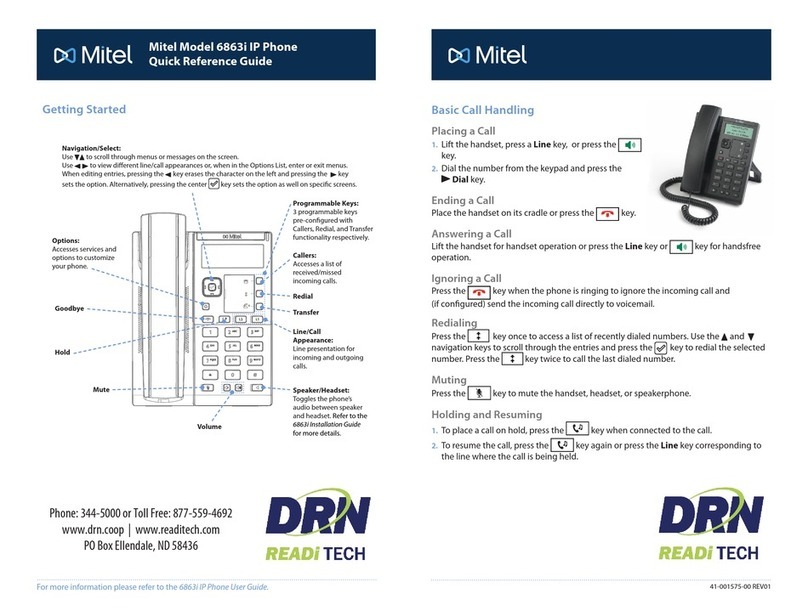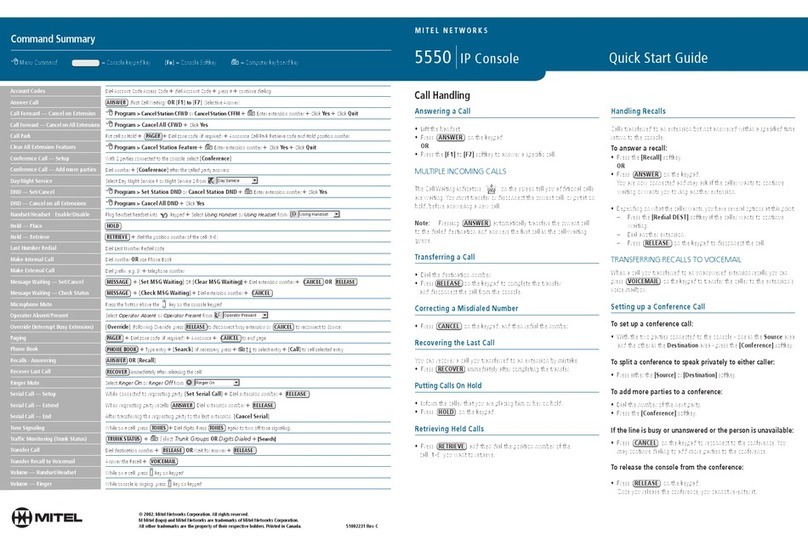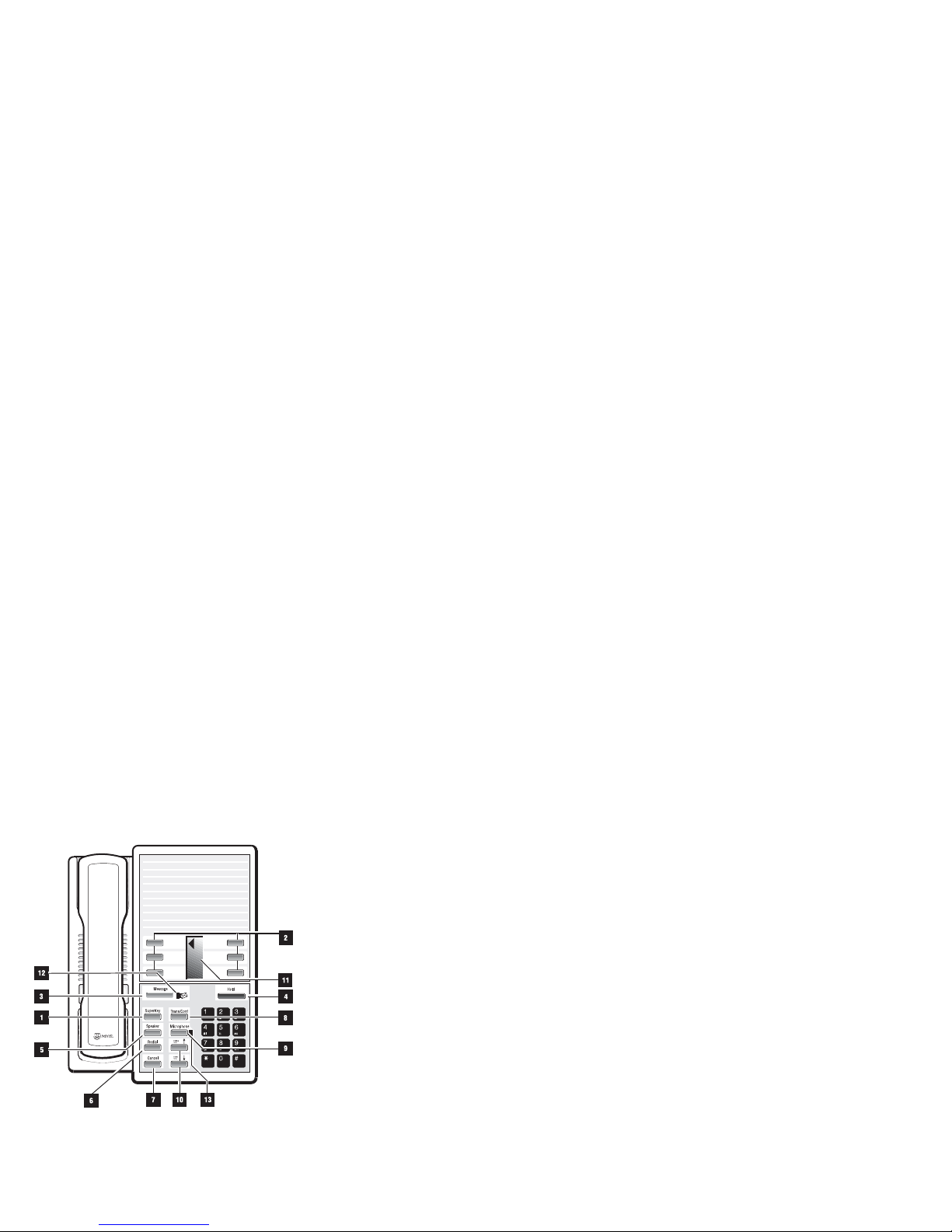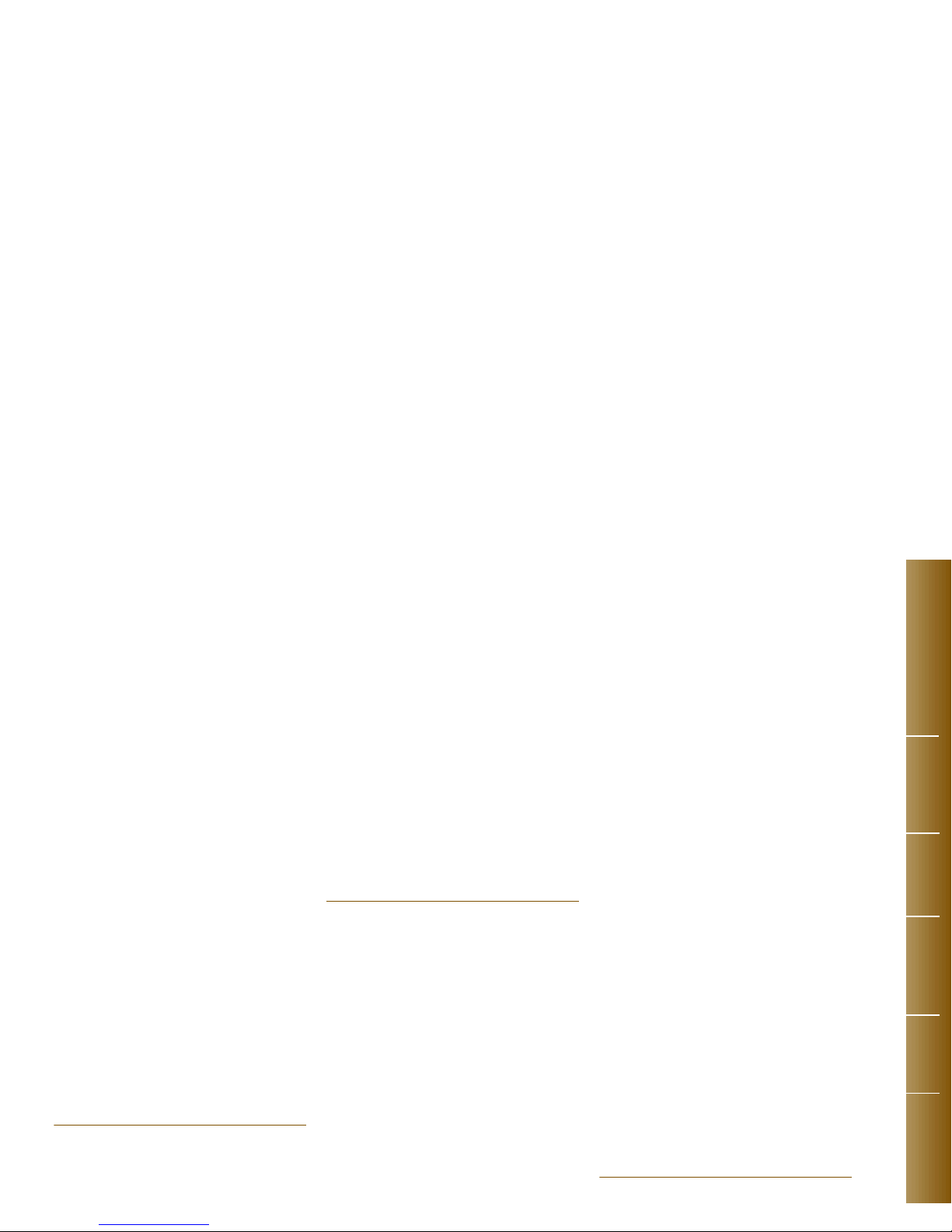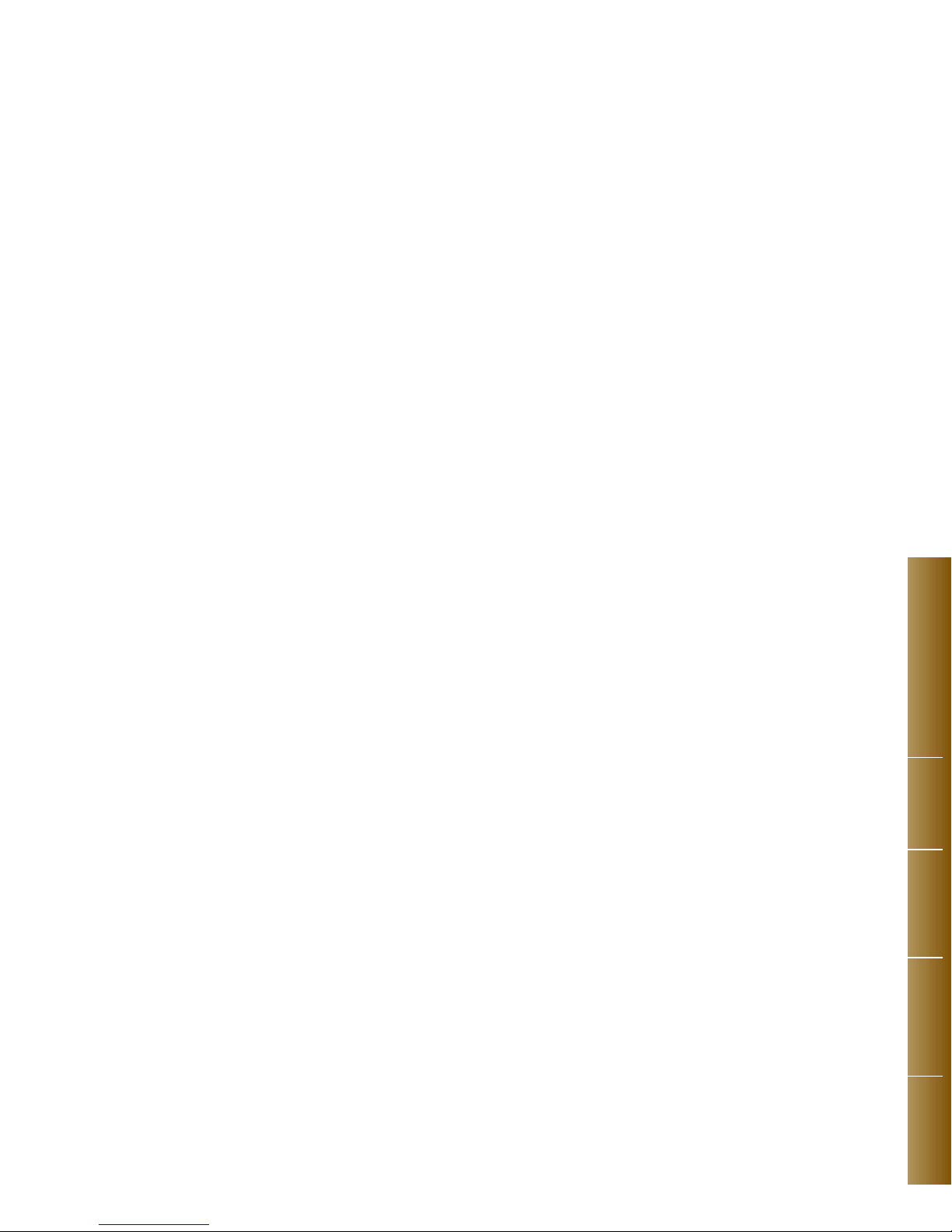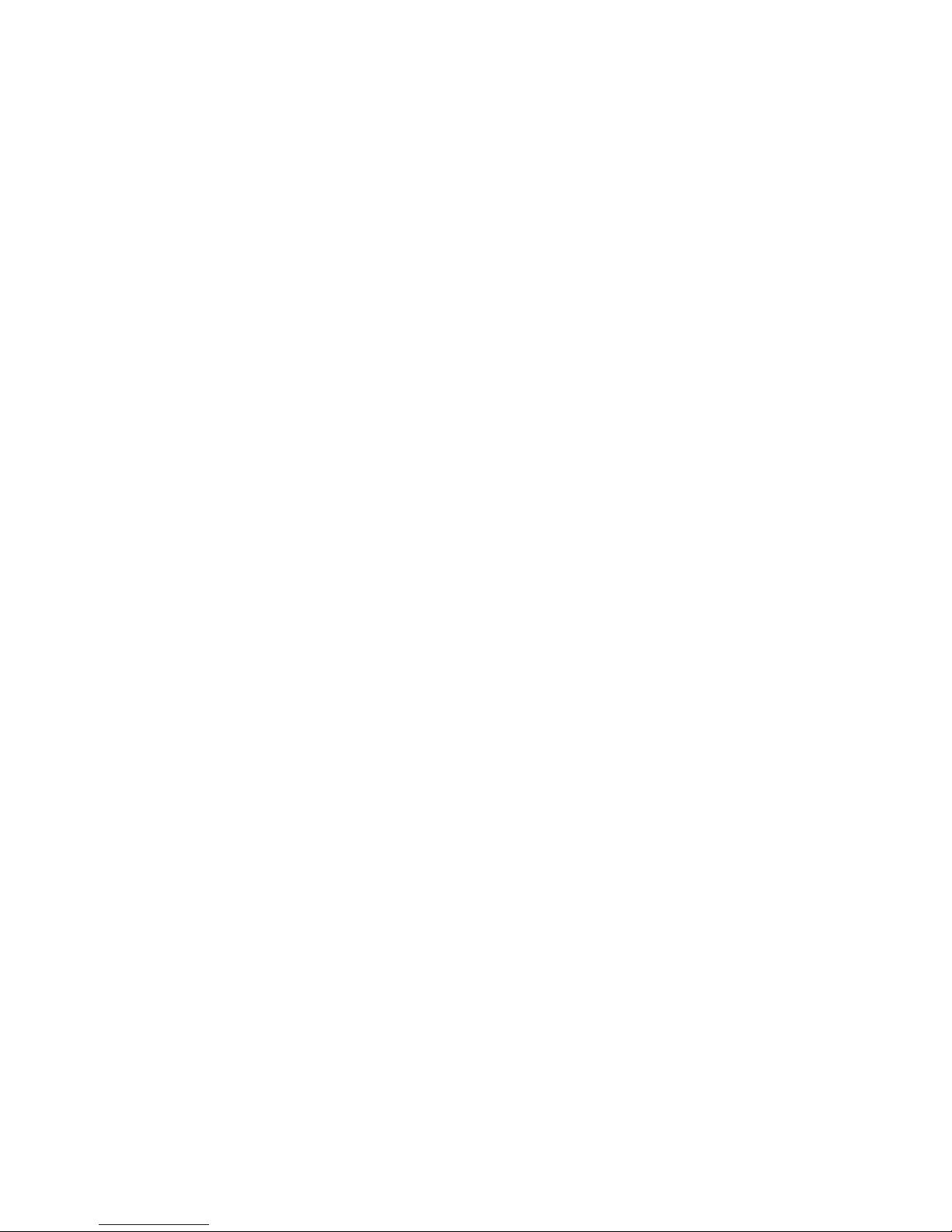TRANSFER CONFERENCE CALL HOLD CALL WAITING CALLBACK
CALL HOLD
Using the “HOLD” Key
You can put a caller on hold with the HOLD key,
and then hang up without being automatically
called back. Your caller remains on hold. You
can retrieve the held call at your own telephone
by lifting the handset and pressing the flashing
Line Select Key, or at another, by using the
appropriate feature access code.
Put a Call on Hold
●While in a call, press HOLD.
The Line Select key for that line begins to flash
rapidly. Your call is put on hold and you hear dial
tone.
●Replace the handset.
Your call remains on hold, and you can make or
receive other calls.
Retrieve a Held Call
●Press the Line Select key that is
flashing.
You are connected with your held call.
Retrieve a Held Call at Another Extension
●Dial the Call Hold Remote Retrieve
feature access code.
●Dial your extension number
when you are at another extension. You are
connected with your held call.
CALL WAITING
Do you have a Waiting Caller
While in a call, you may hear a Camp-On tone,
indicating that someone is waiting to speak with
you. You can hang up and take the other call, or
swap to the waiting call.
Swap to a Waiting Call
●Press TRANS/CONF
to put the current call on hold.
●Enter the Camp-On Retrieve feature
access code
to connect with the waiting call.
●Press TRANS/CONF again
to form a conference call with the original call and the
camped on caller.
CALLBACK
Do You Want to be Called Back
You can set up an automatic “Callback” if you
reach a busy extension, or if there is no answer.
If the line is busy, the telephone system monitors
thelineandringsyouwhenthelinebecomesfree.
If there was no answer, you are notified (your
telephone rings) when the user returns and next
uses the telephone. When you lift the handset,
the previously unanswered extension rings.
You can also use Callback if you receive a busy
signal when trying to access an outside line.
When the outside line becomes free, your
telephone rings. When you pick up the handset,
the outside number is dialed automatically.
When the Line is Busy or Unanswered
●Enter the Callback - Setup feature
access code
when you hear busy tone or there is no answer, to
set up an automatic Callback.
OR
●Press the Callback feature key.
See your Communications Department about having
one of the Personal Keys on your set programmed
as a Callback feature key.
●Replace the handset.
AnAutomaticCallbackis seton thecalledextension.
When the person next hangs up, your telephone will ring.
Cancel a Callback
To cancel all callbacks:
●Enter the Callback - Cancel All
feature access code
to cancel all callbacks before they are honored.
●Replace the handset.
All callbacks are canceled.
To cancel a specific callback:
●Enter the Callback - Cancel
Individual feature access code
to cancel a specific callback before it is honored.
●Dial the number of the called
telephone.
●Replace the handset.
The callback is canceled.