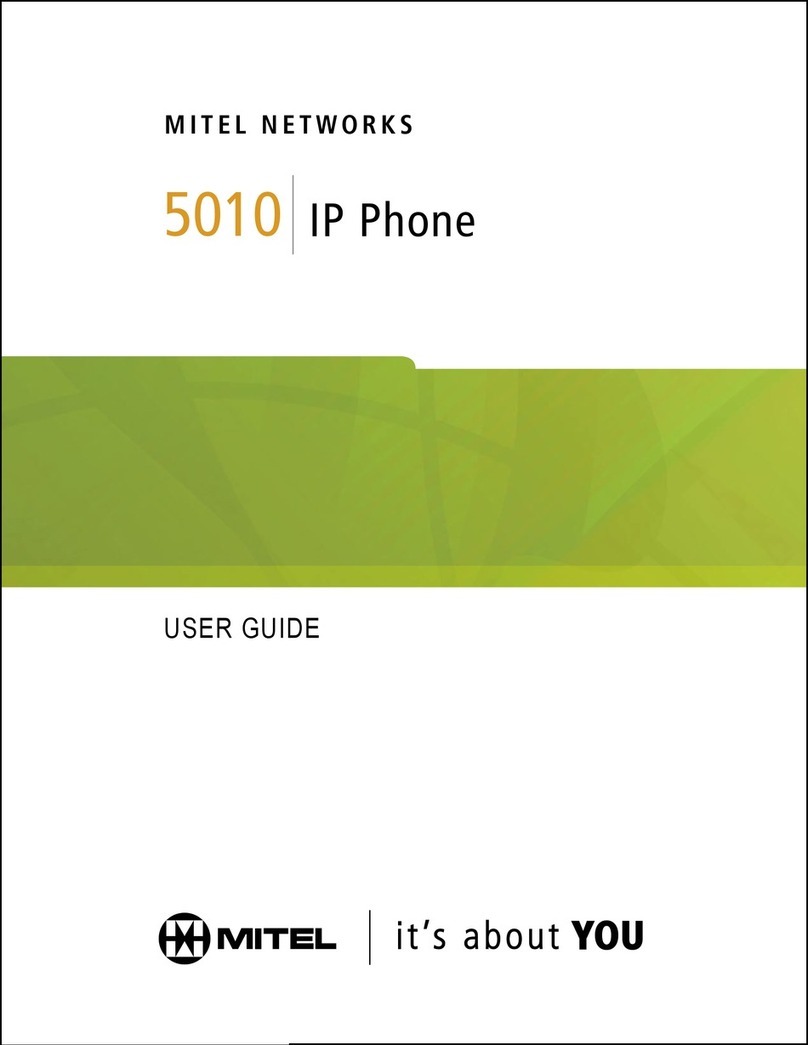Mitel OfficeConnect 5340 User manual
Other Mitel IP Phone manuals

Mitel
Mitel 6867i Premium User manual
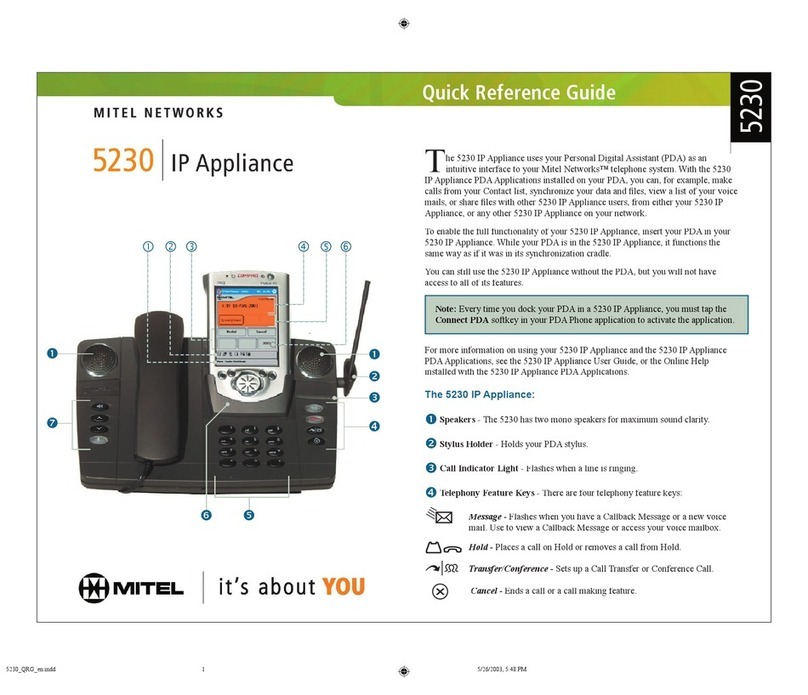
Mitel
Mitel 5230 User manual
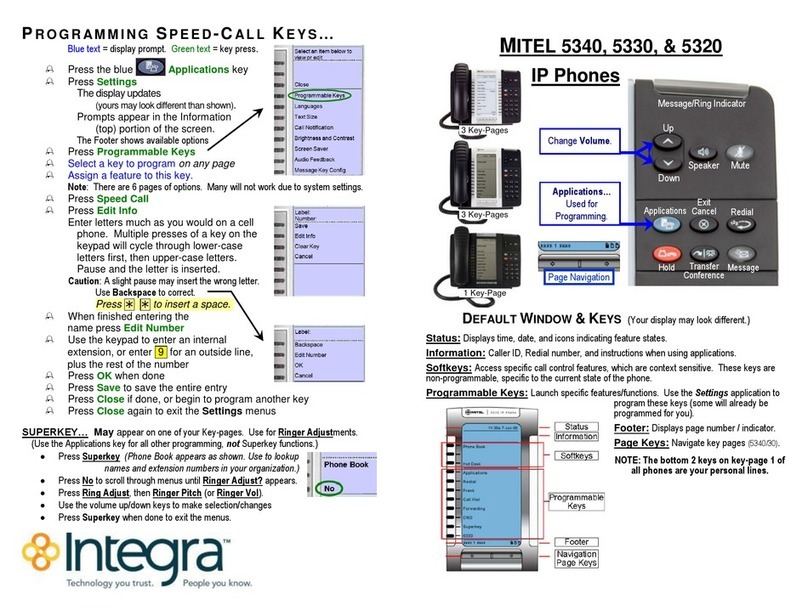
Mitel
Mitel OfficeConnect 5340 User manual

Mitel
Mitel MiVoice 5312 User manual
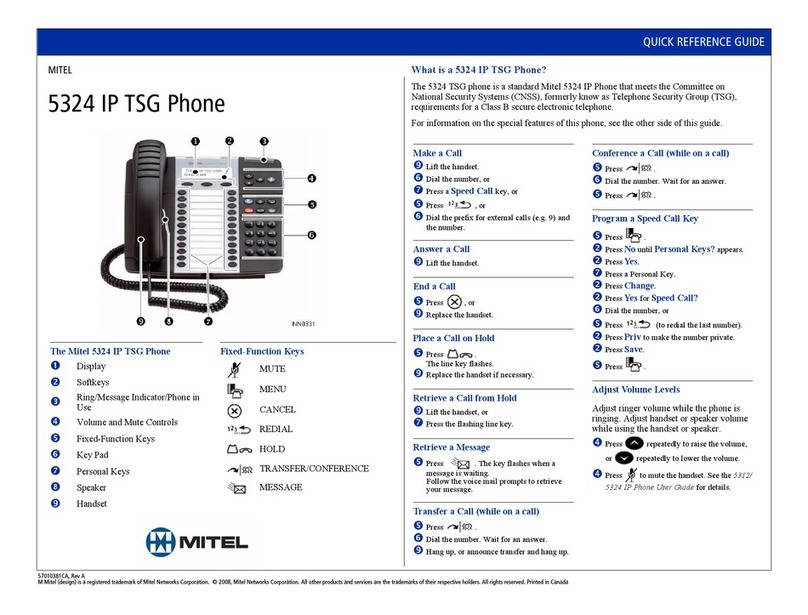
Mitel
Mitel 5324 User manual

Mitel
Mitel 5220 User manual
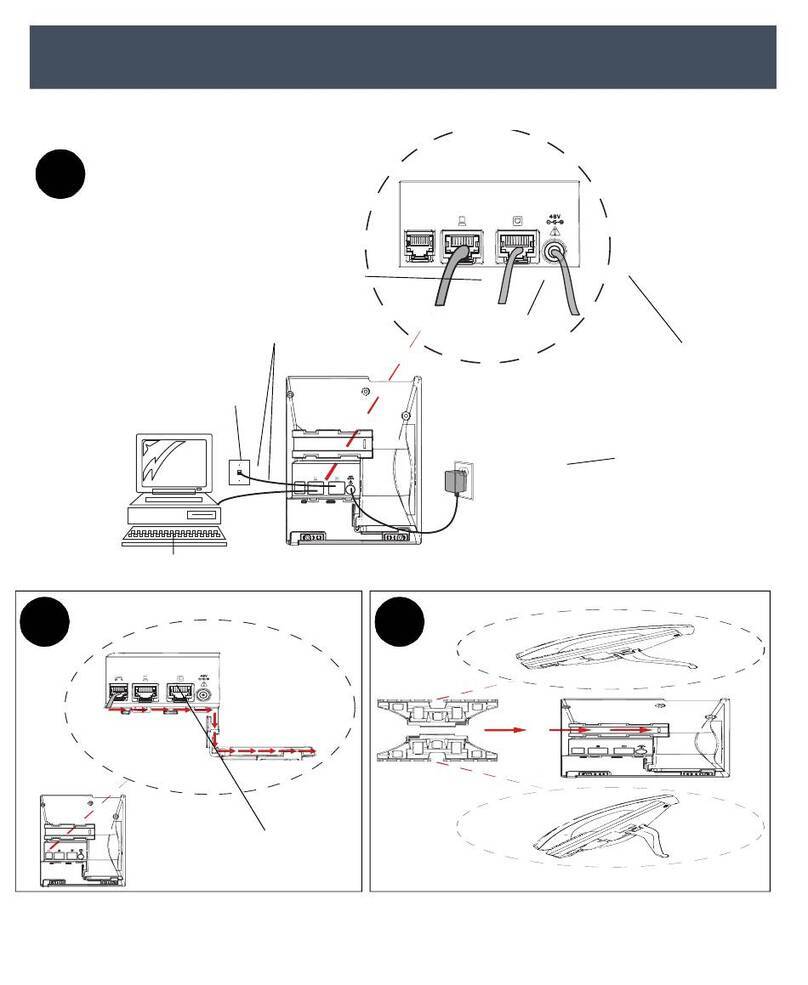
Mitel
Mitel 6873i User manual

Mitel
Mitel 6800 Series User manual

Mitel
Mitel 7433 User manual

Mitel
Mitel 5320 User manual
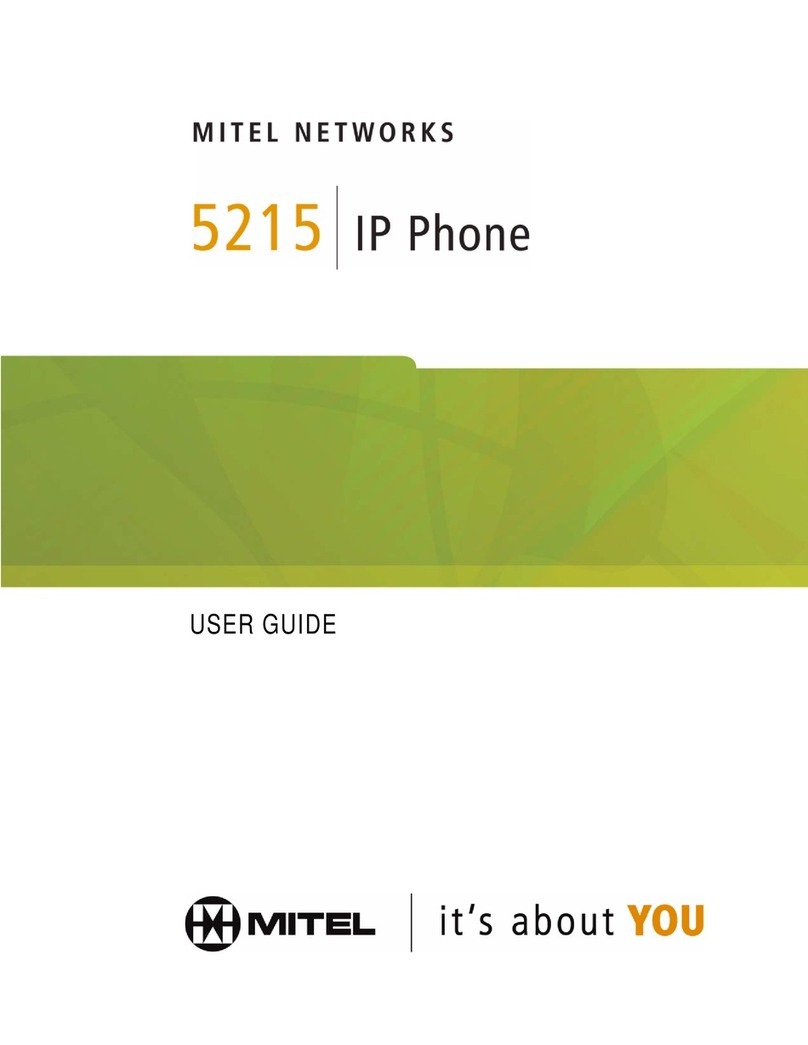
Mitel
Mitel 5215 User manual

Mitel
Mitel MiVoice 5360 User manual

Mitel
Mitel MiVoice 5360 User manual

Mitel
Mitel 6800i Series Service manual
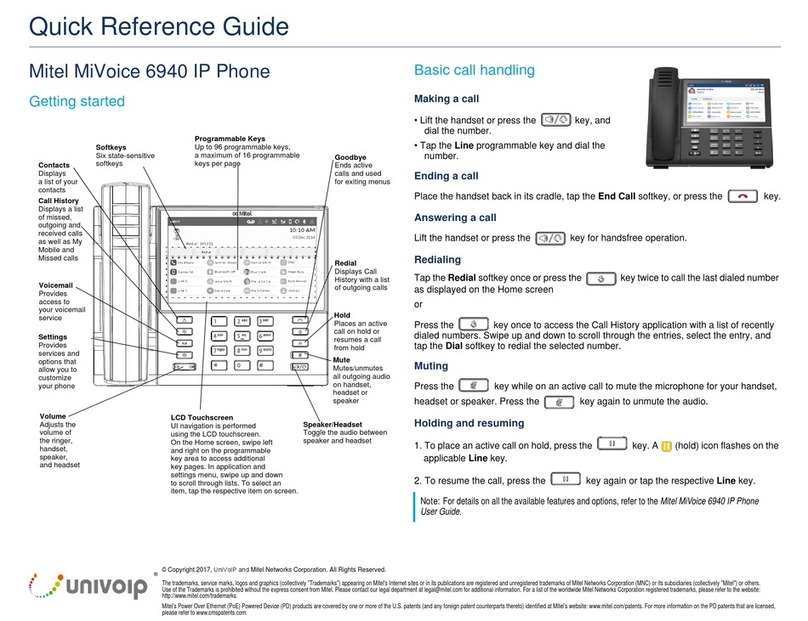
Mitel
Mitel MiVoice 6940 User manual

Mitel
Mitel 3300 5020 User manual
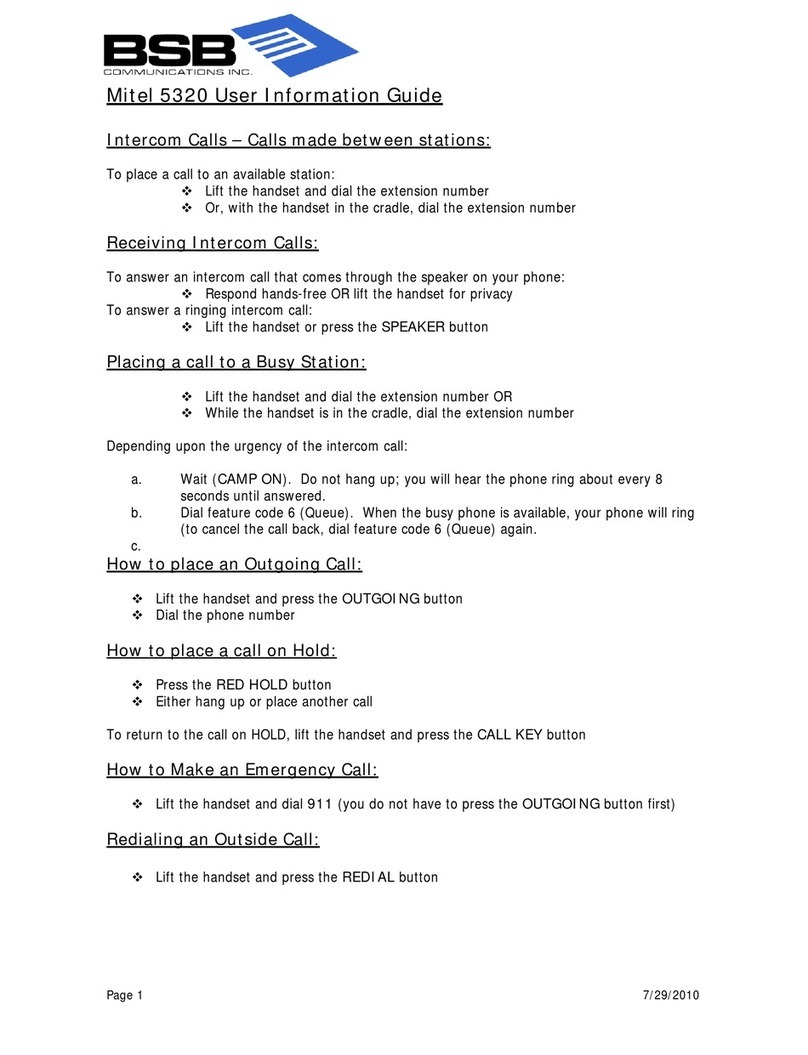
Mitel
Mitel 5320 Owner's manual
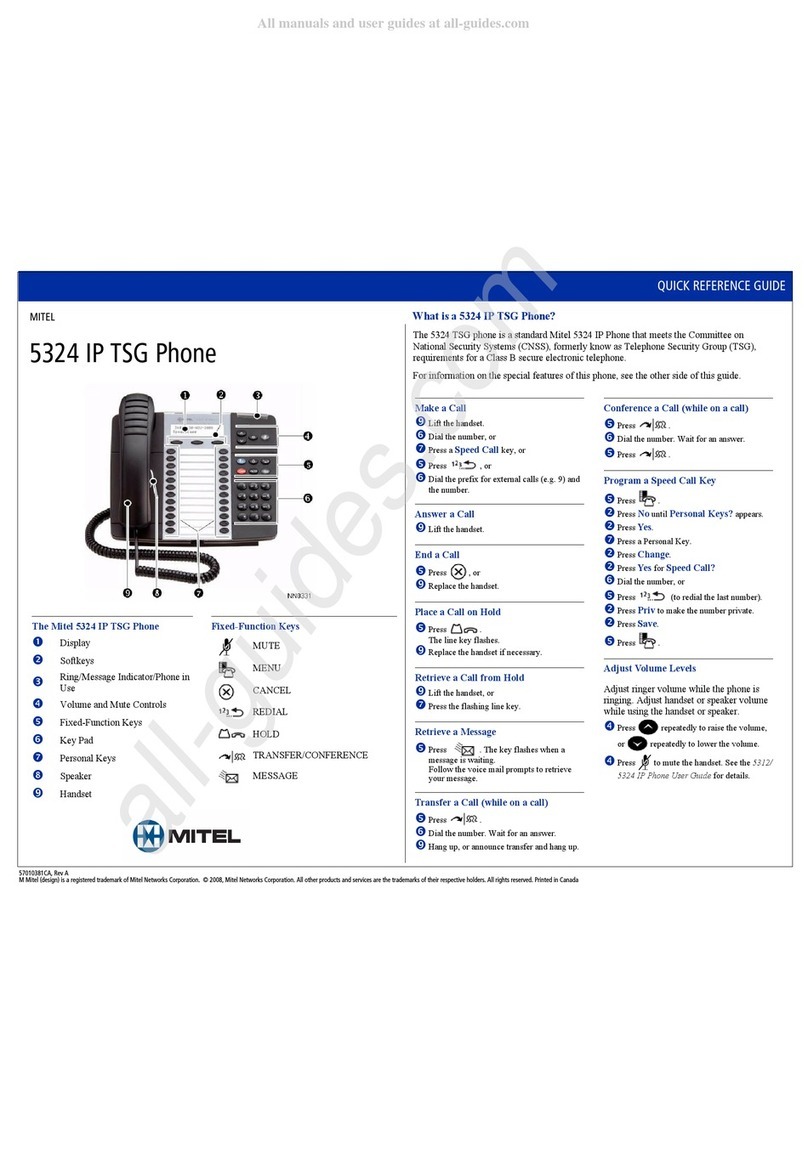
Mitel
Mitel 5324 User manual

Mitel
Mitel 5340 IP User manual

Mitel
Mitel 5207 User manual