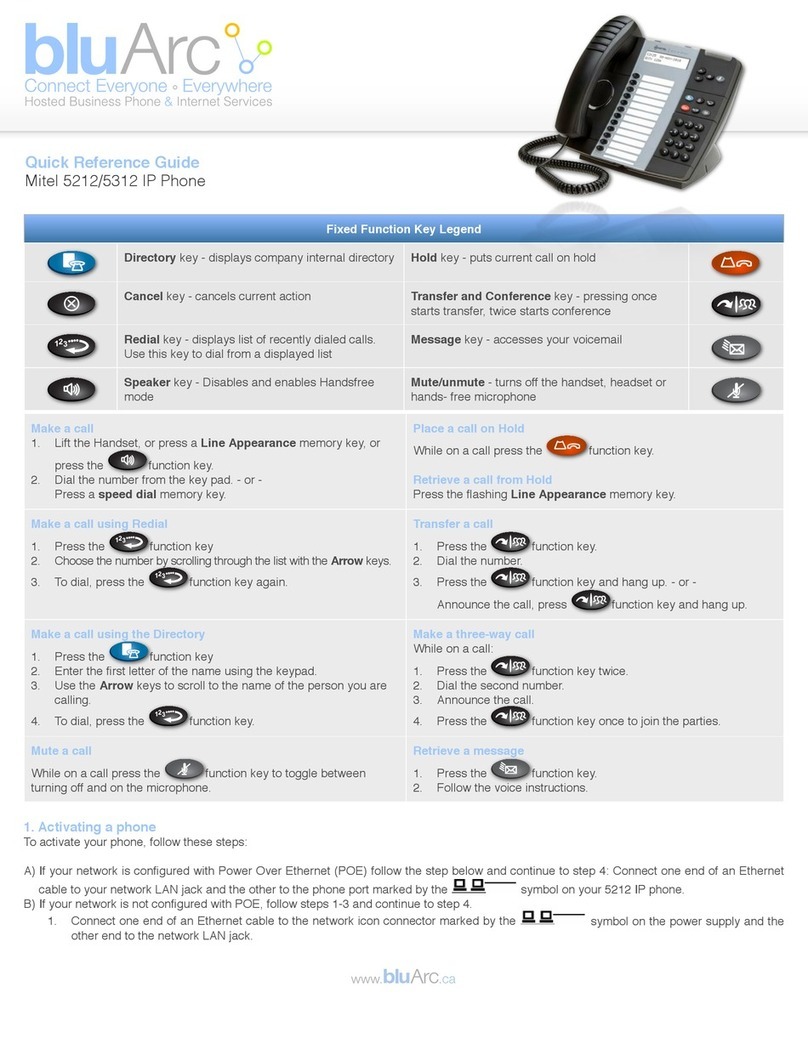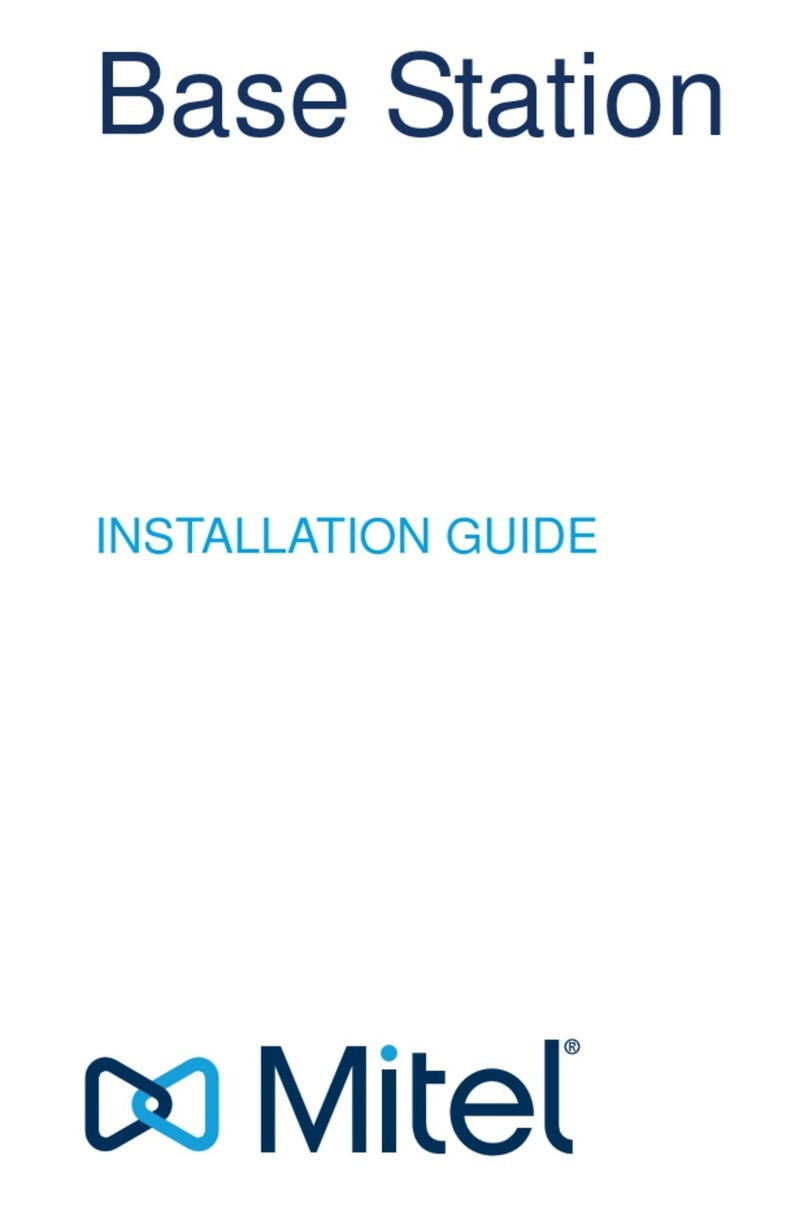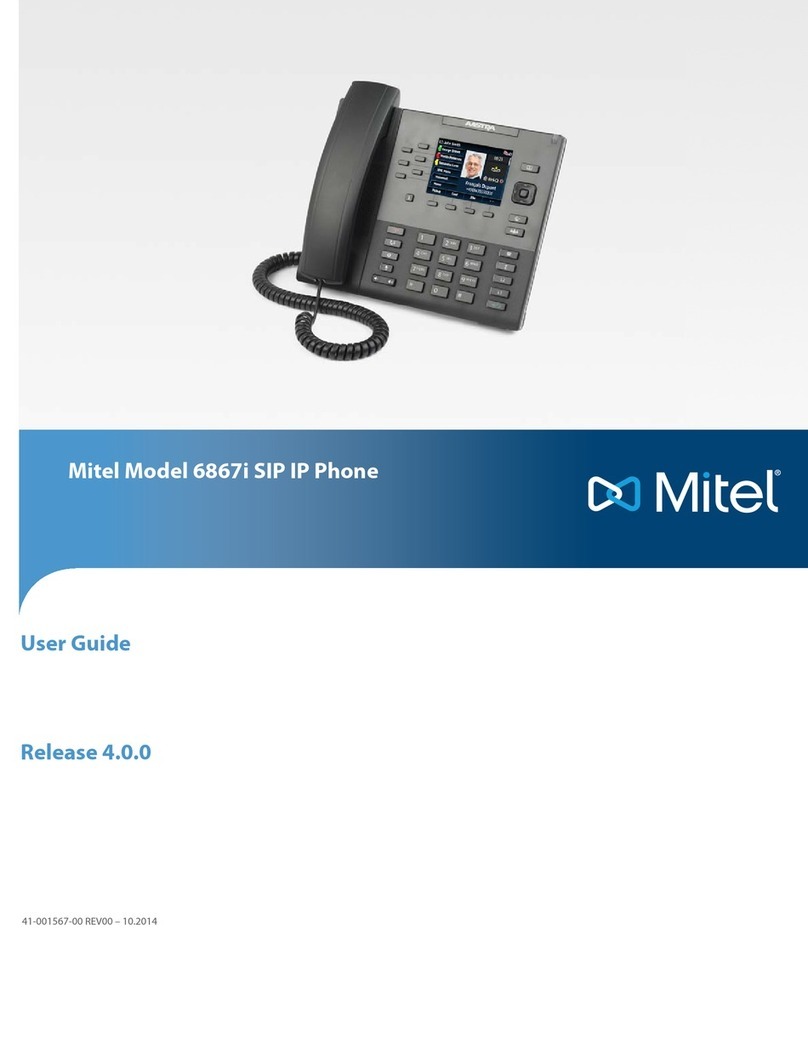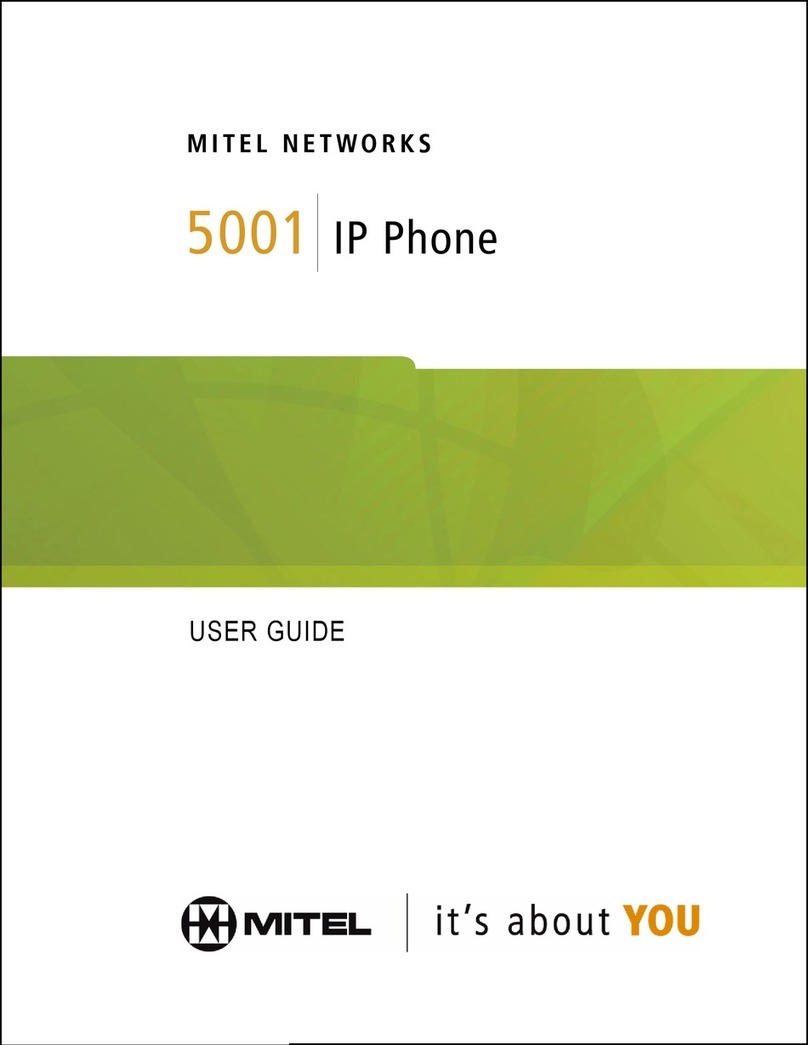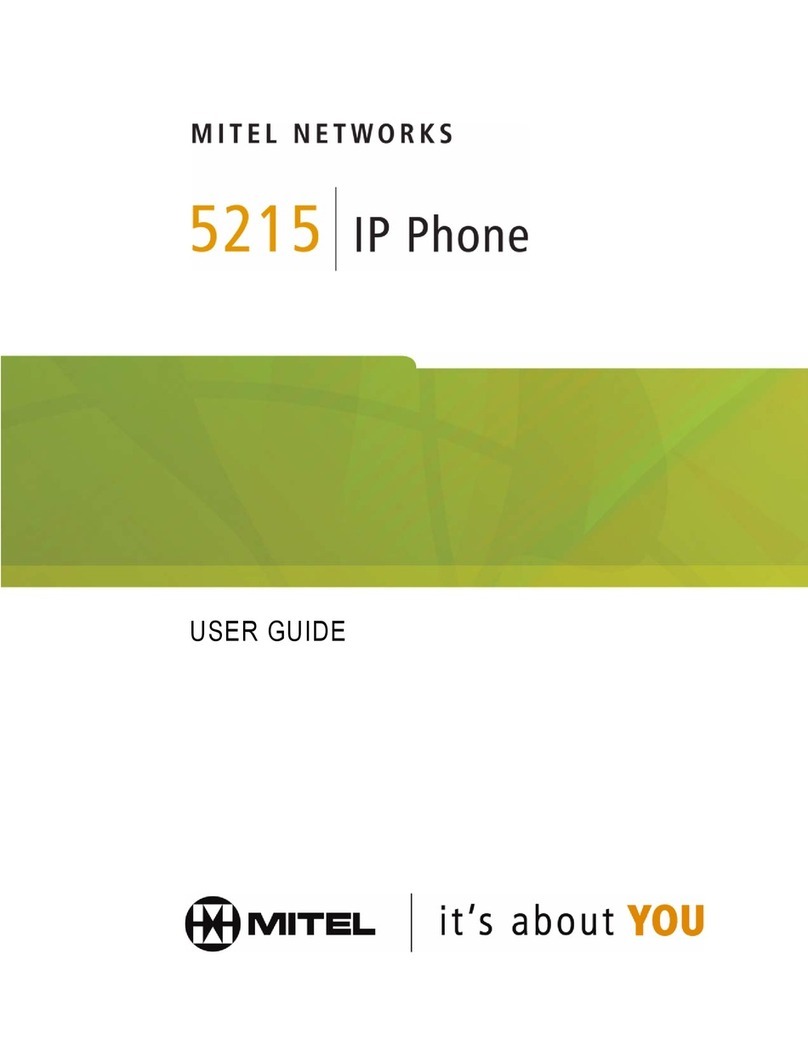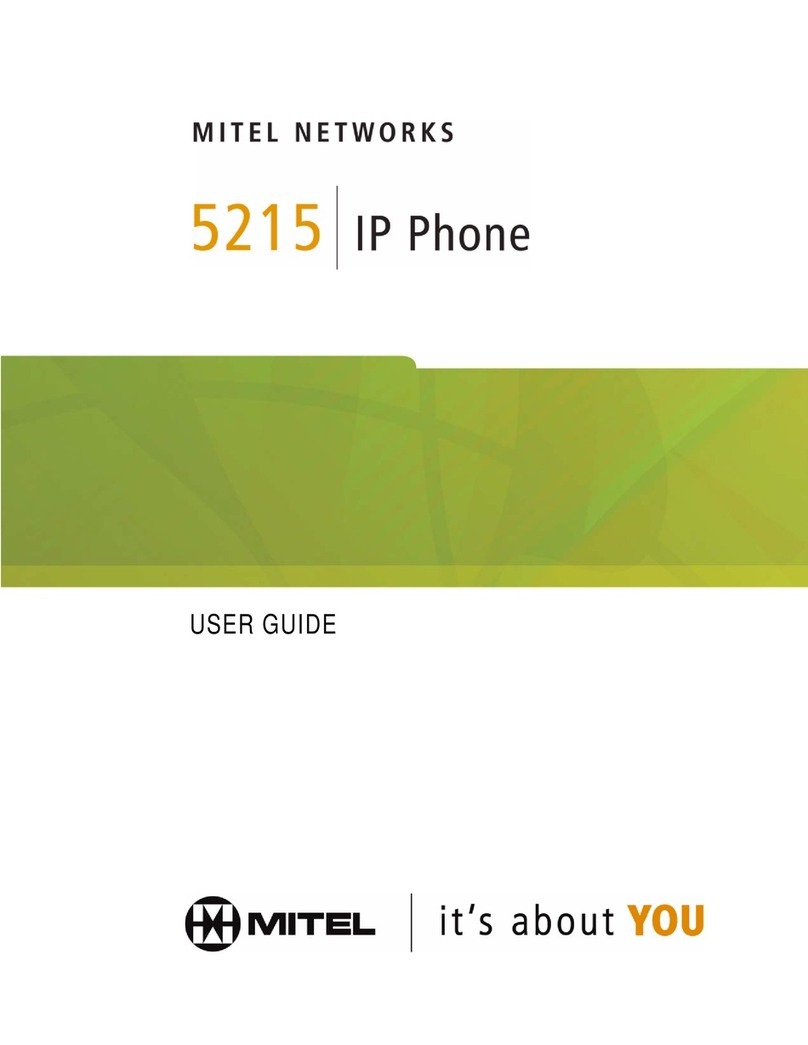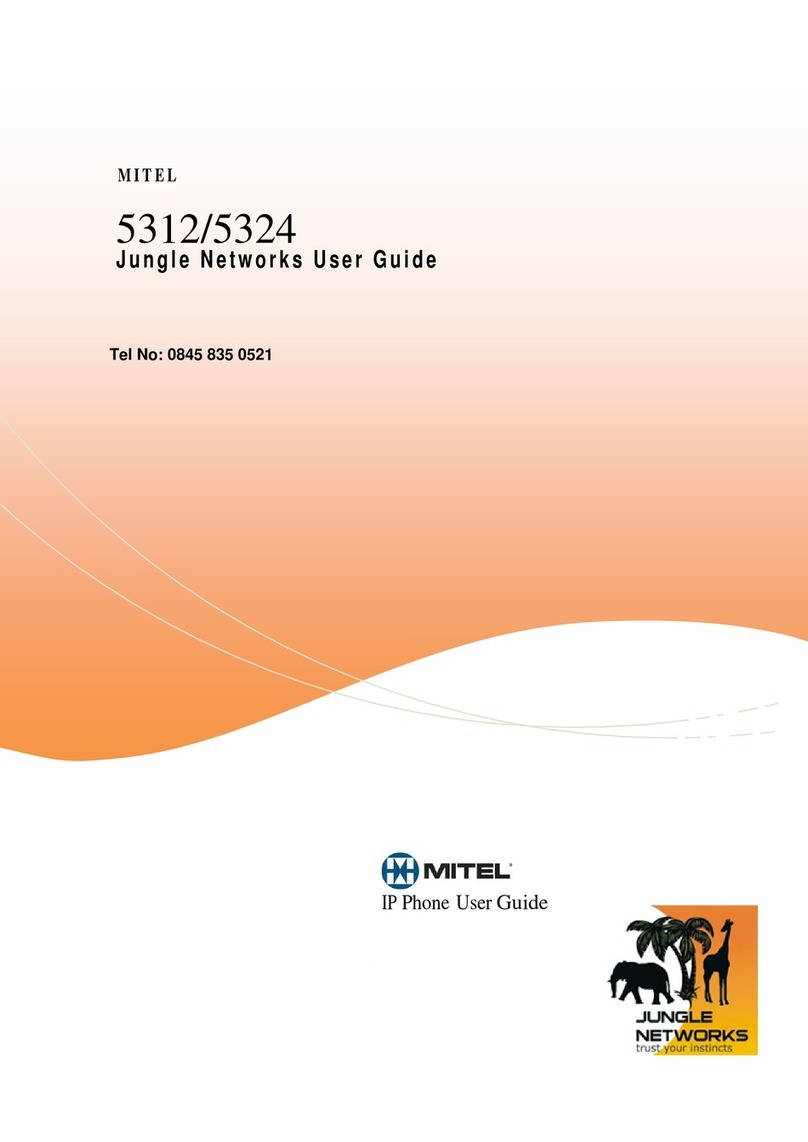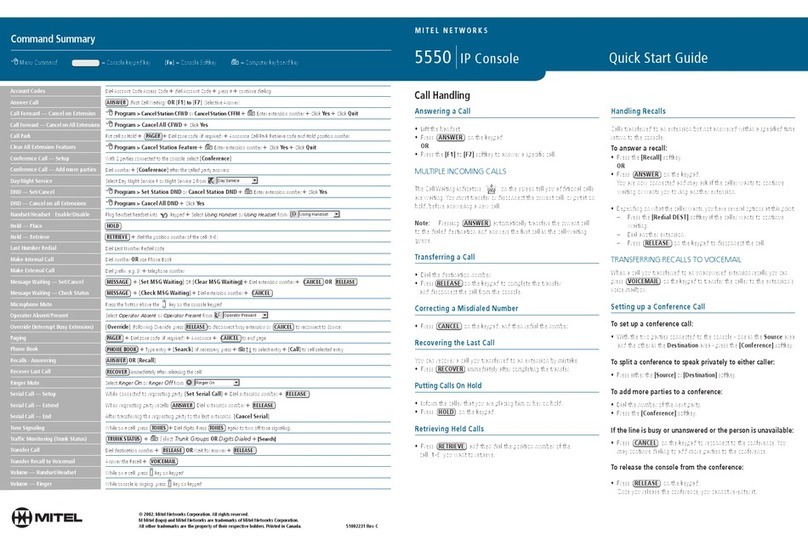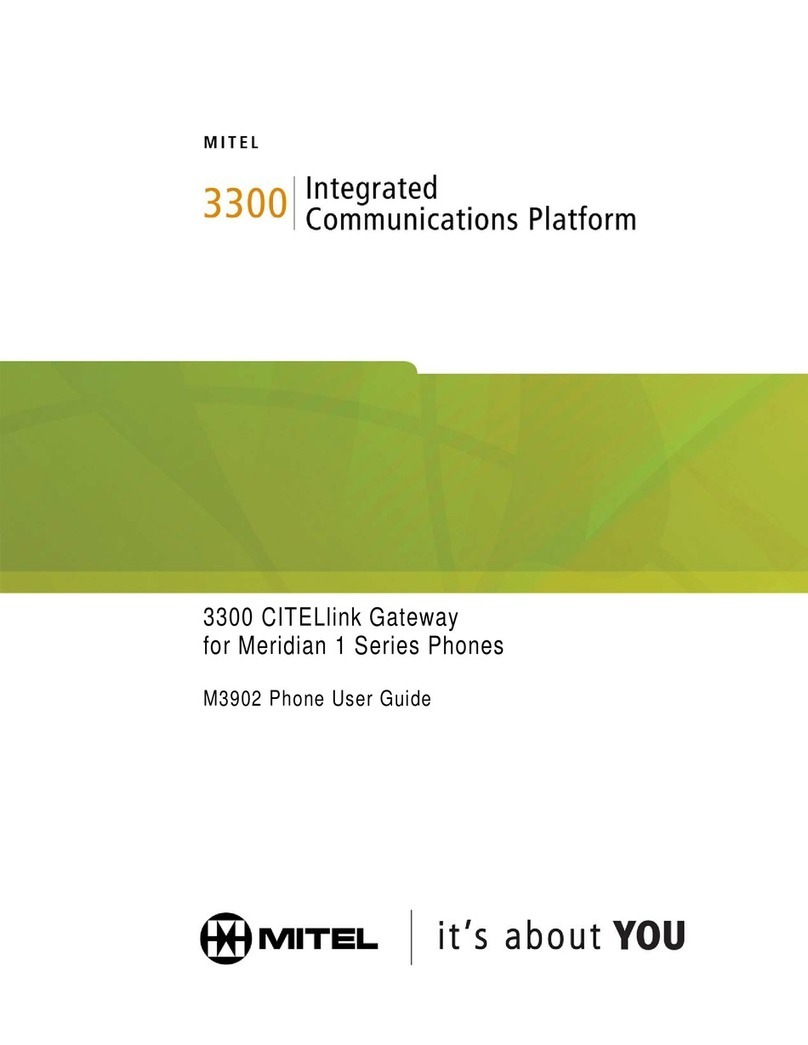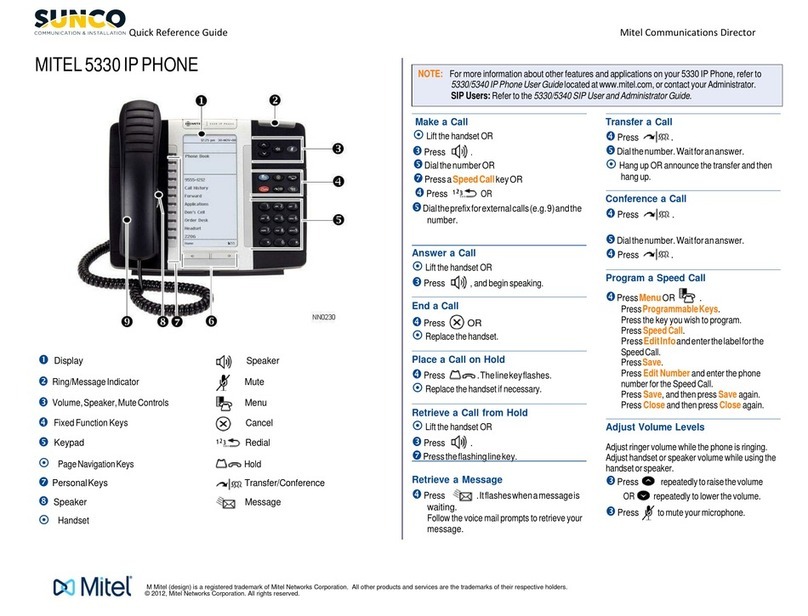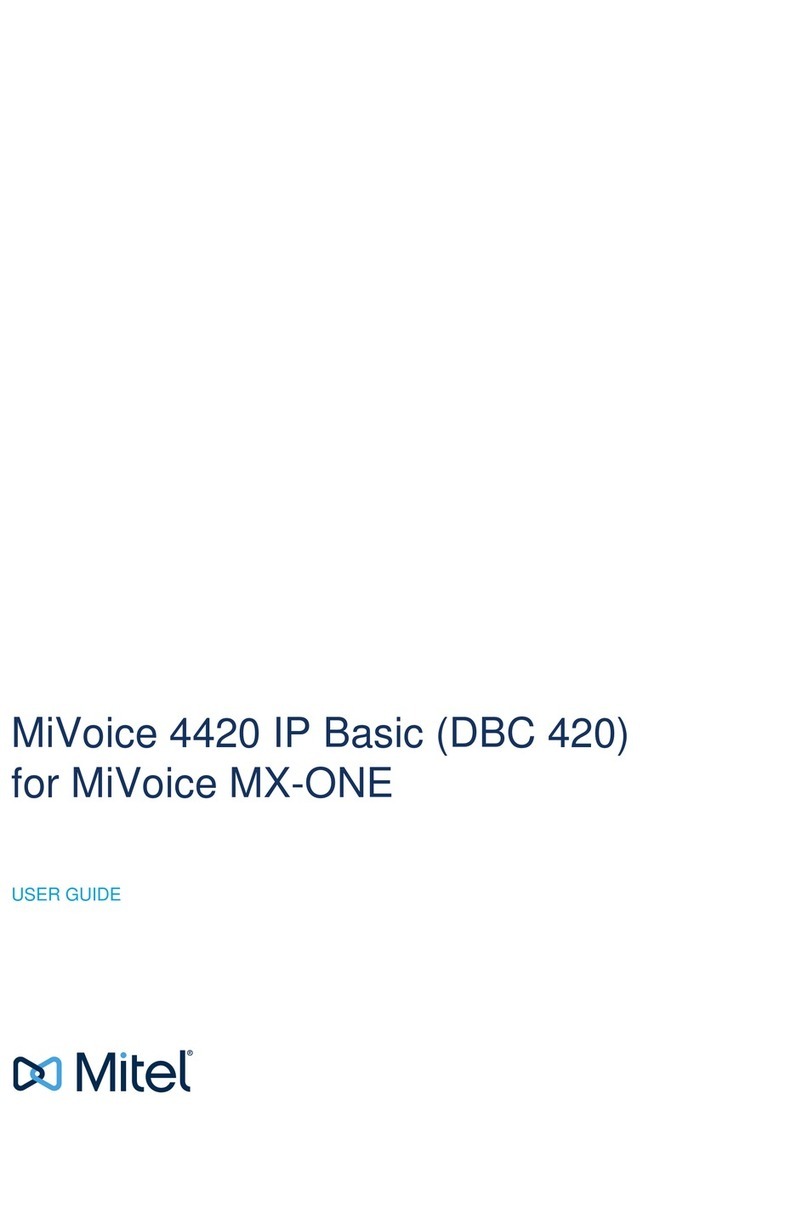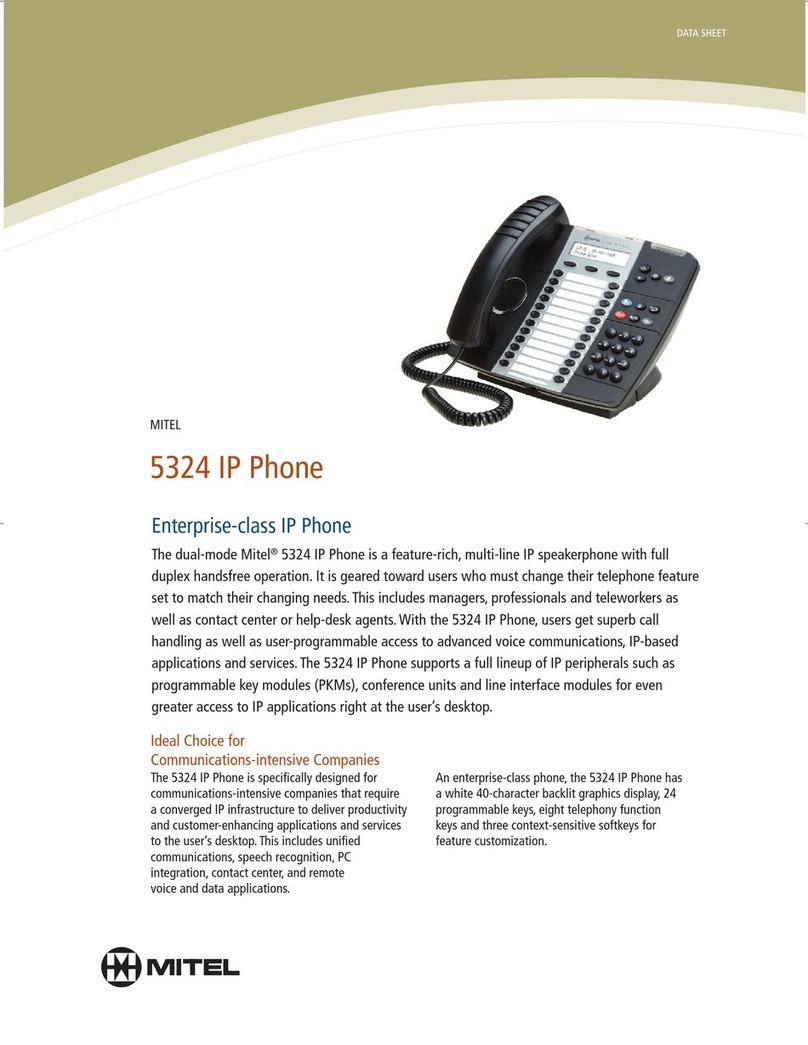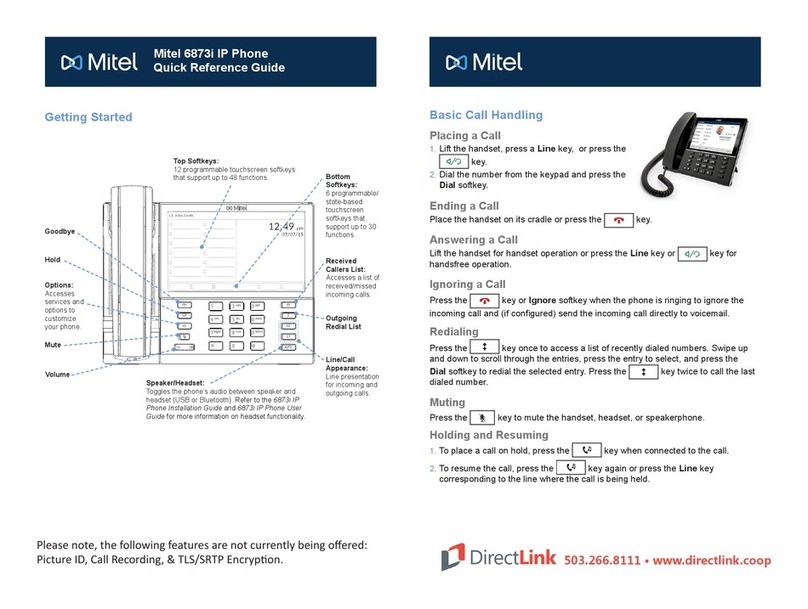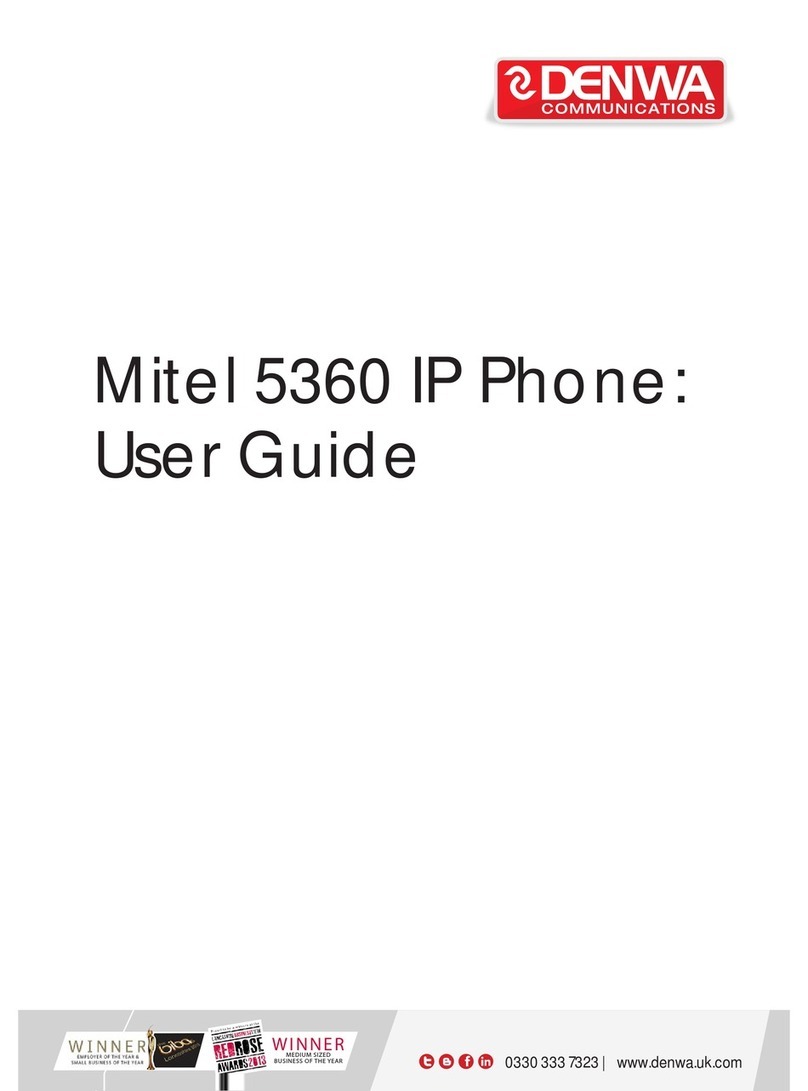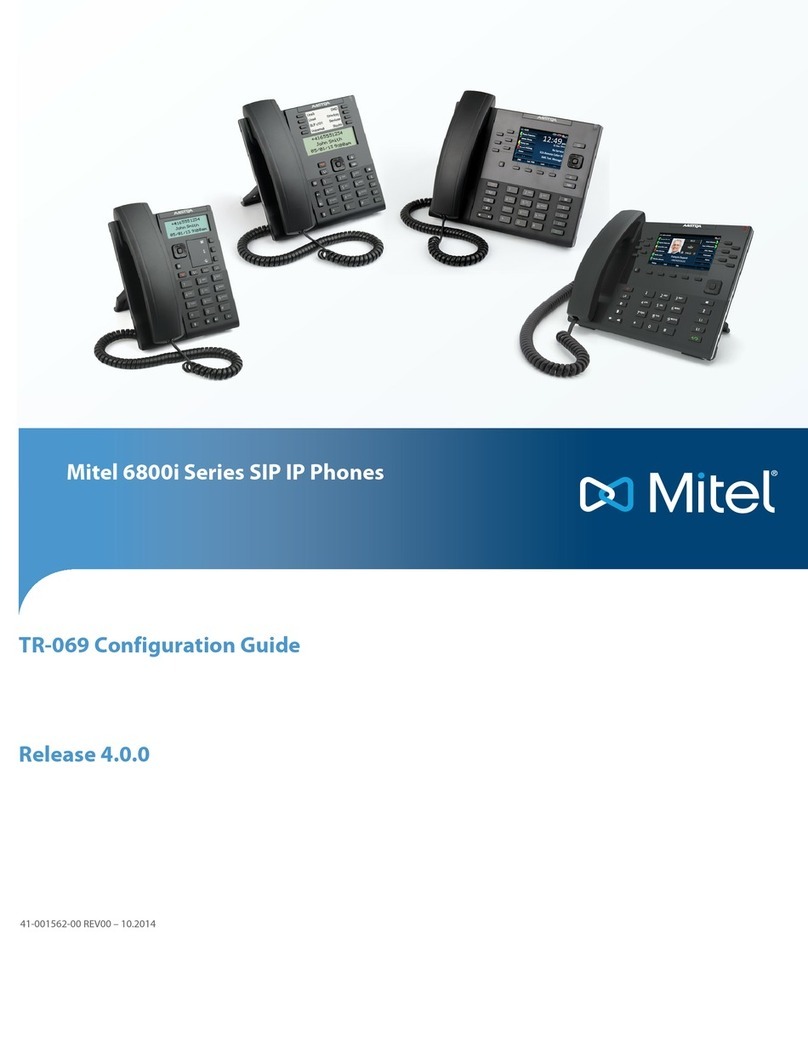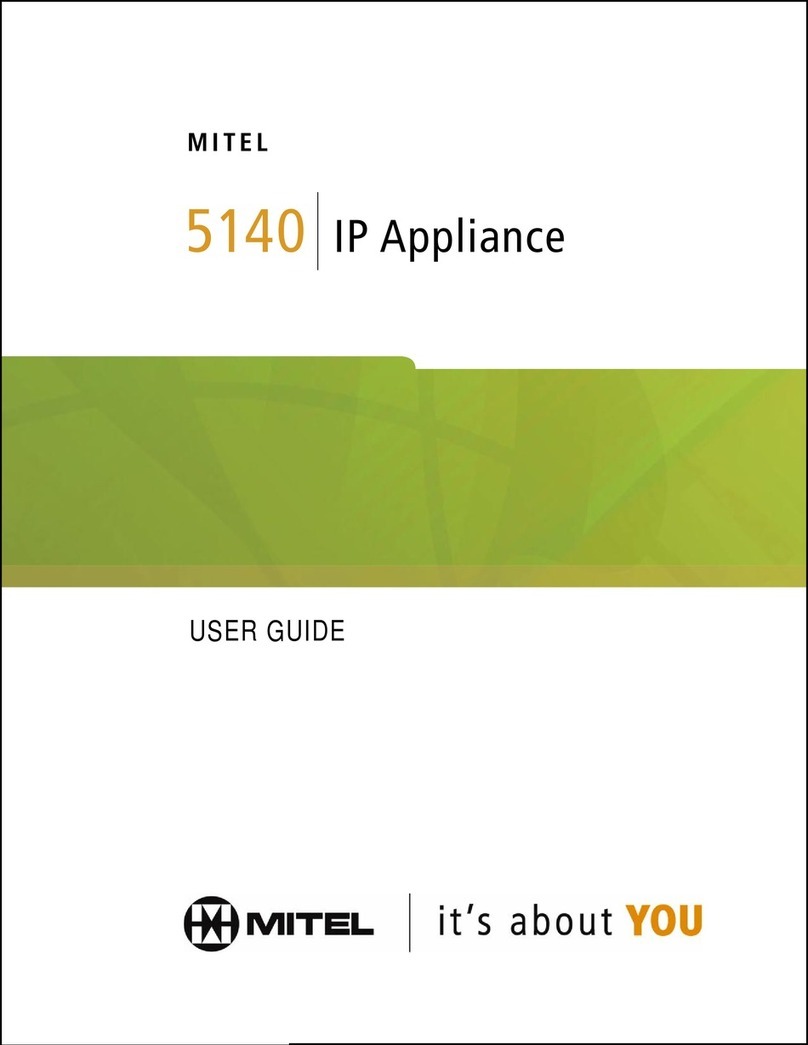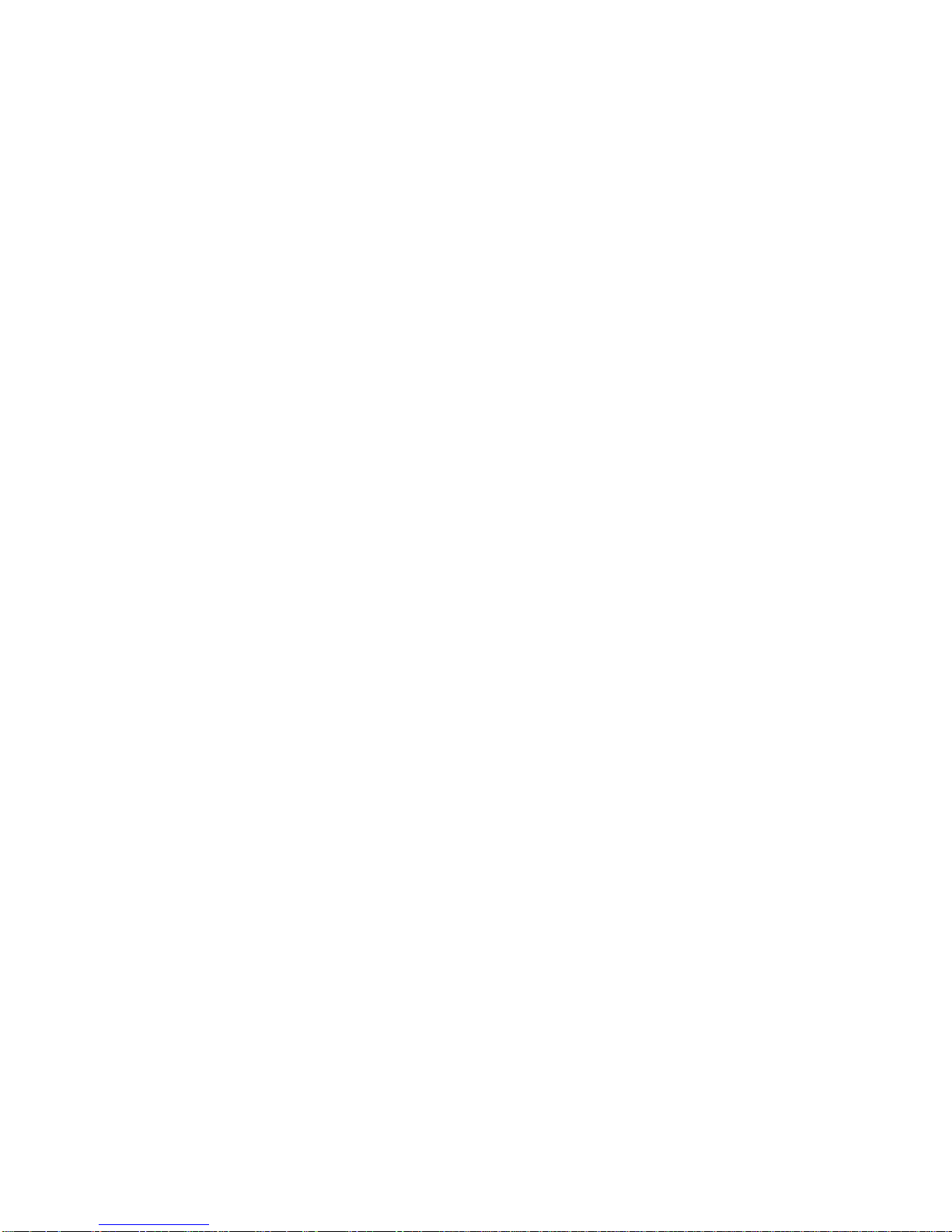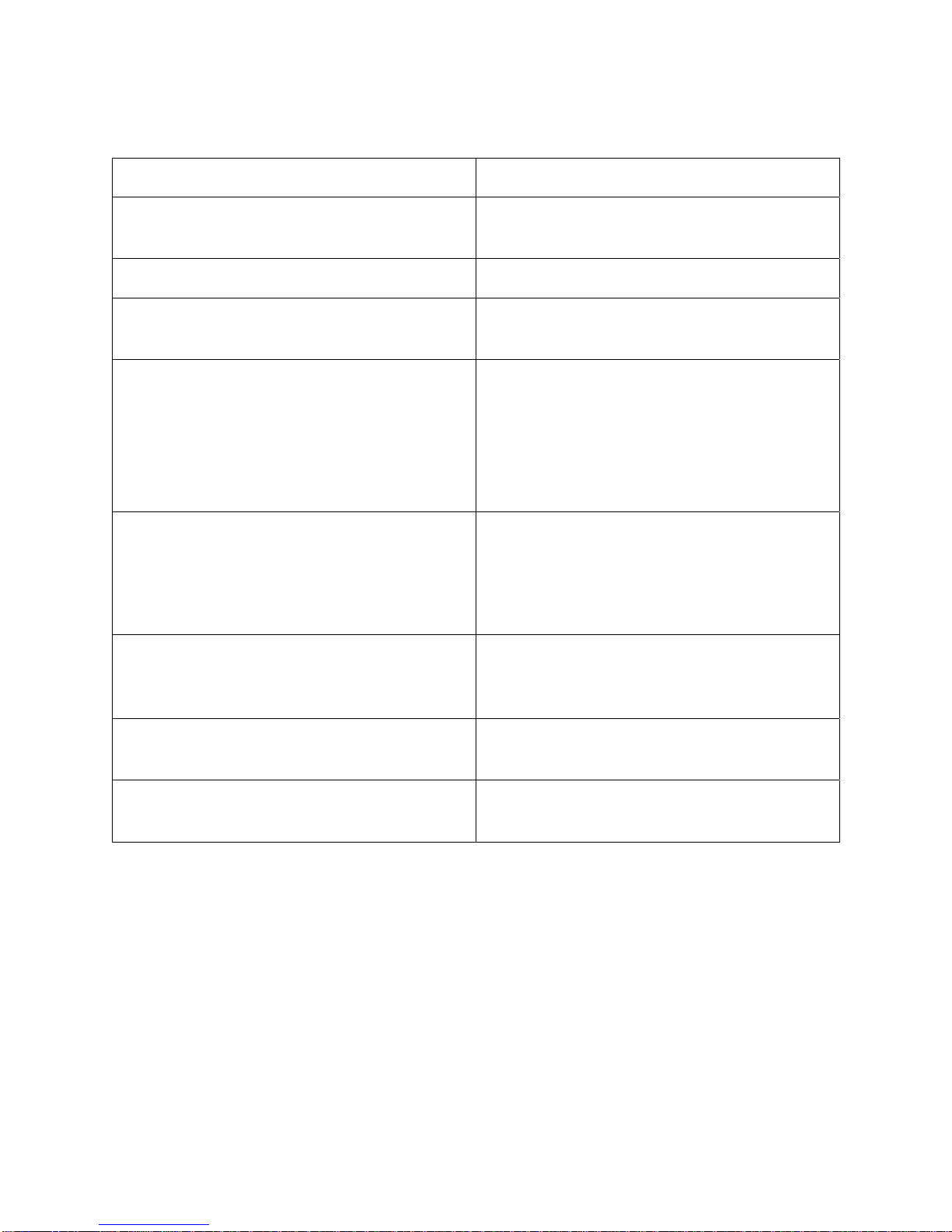-3-
Swap......................................................................................................49
Call Forward...........................................................................................50
Messaging - Callback..............................................................................52
USING CALL HISTORY..................................................................... 53
Refresh your call history list ..................................................................53
Delete call logs.......................................................................................53
Display call log details ...........................................................................54
Add contact information from a call log to your People list....................54
USING OTHER FEATURES................................................................ 55
Account Codes .......................................................................................55
ACD........................................................................................................56
Callback .................................................................................................56
Call Park ................................................................................................57
Call Pickup .............................................................................................58
Calculator...............................................................................................58
Change Language...................................................................................59
Campon..................................................................................................59
Display Keys ..........................................................................................59
Day/Night..............................................................................................60
Do Not Disturb .......................................................................................60
Direct Paging .........................................................................................61
Emergency Calls.....................................................................................62
Group Listen ..........................................................................................63
Group Paging / Meet Me Answer............................................................63
Headset Operation .................................................................................64
Headset Operation (with Feature Control Switch)..................................65
Hot Desking ...........................................................................................65
Hot Desk Remote Logout........................................................................66
Make Busy..............................................................................................67
Messaging- Advisory..............................................................................67
Message Waiting Indicator ....................................................................67
Music .....................................................................................................68