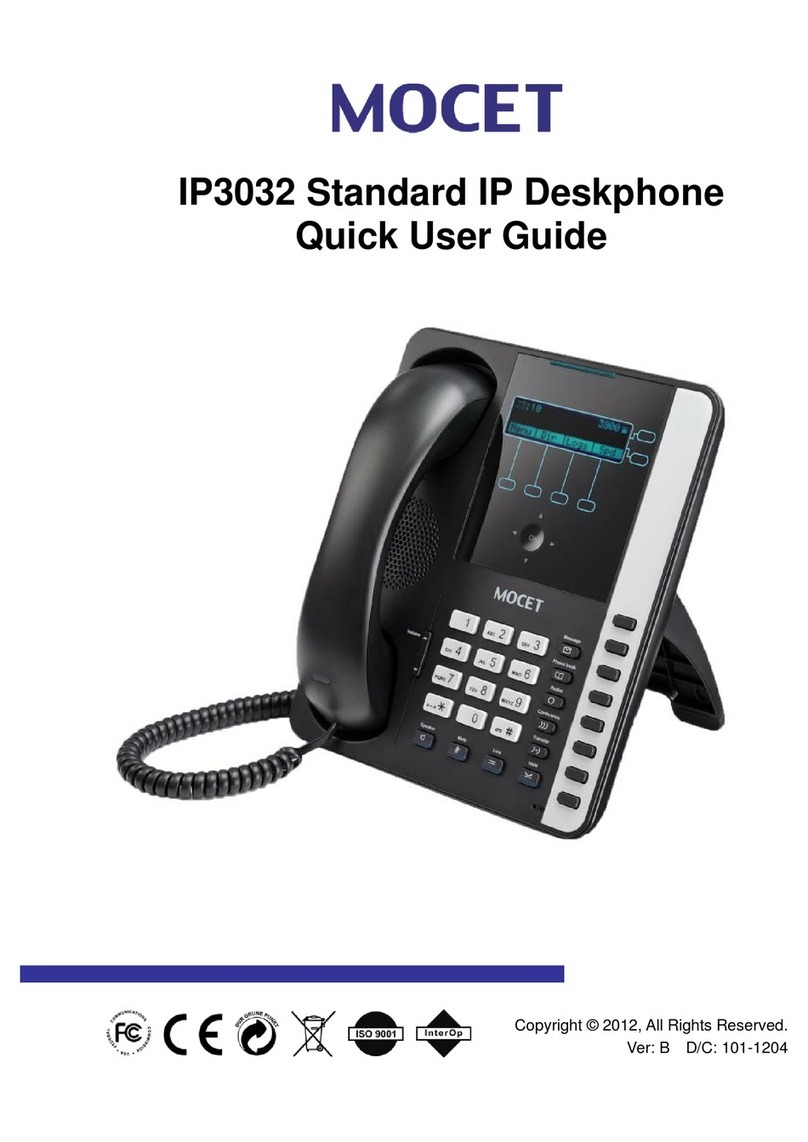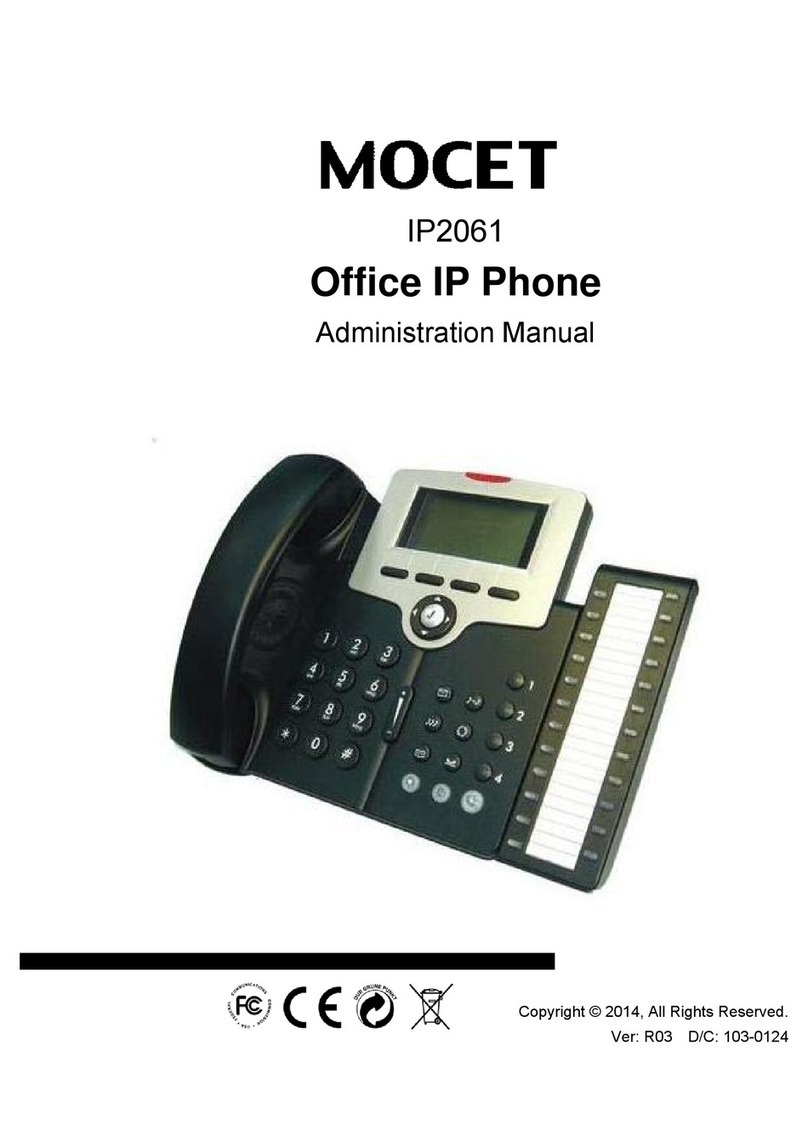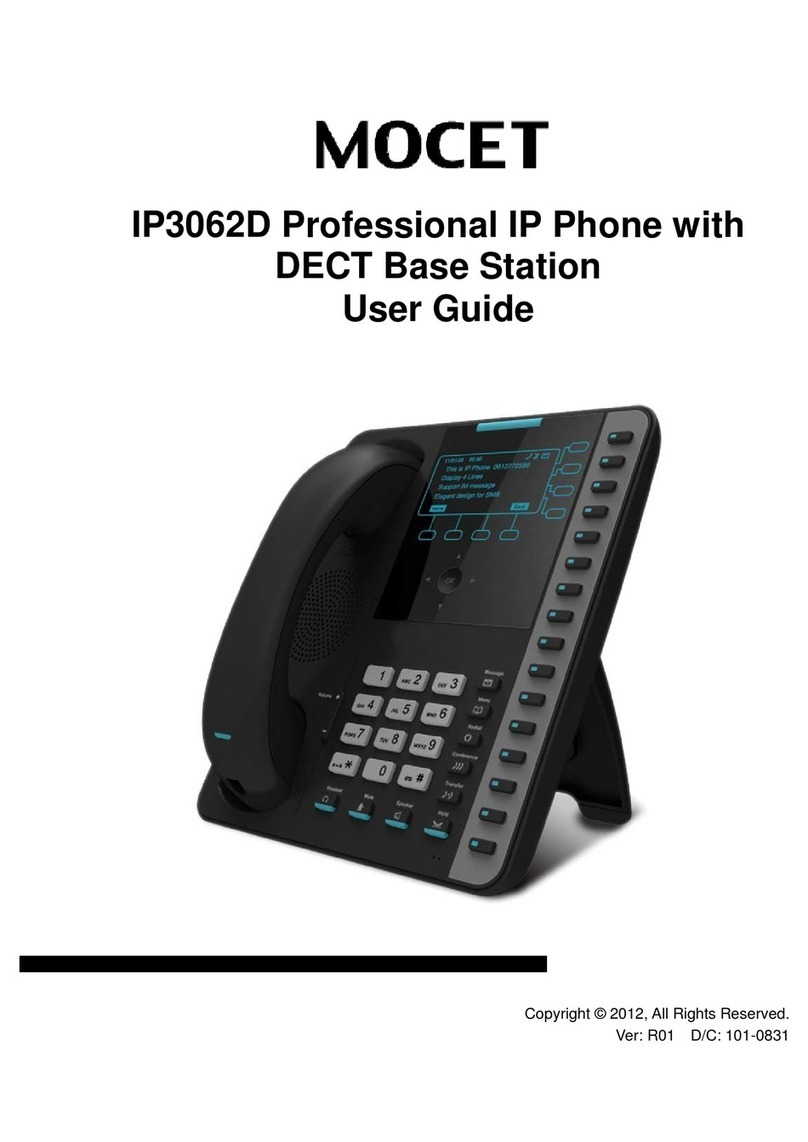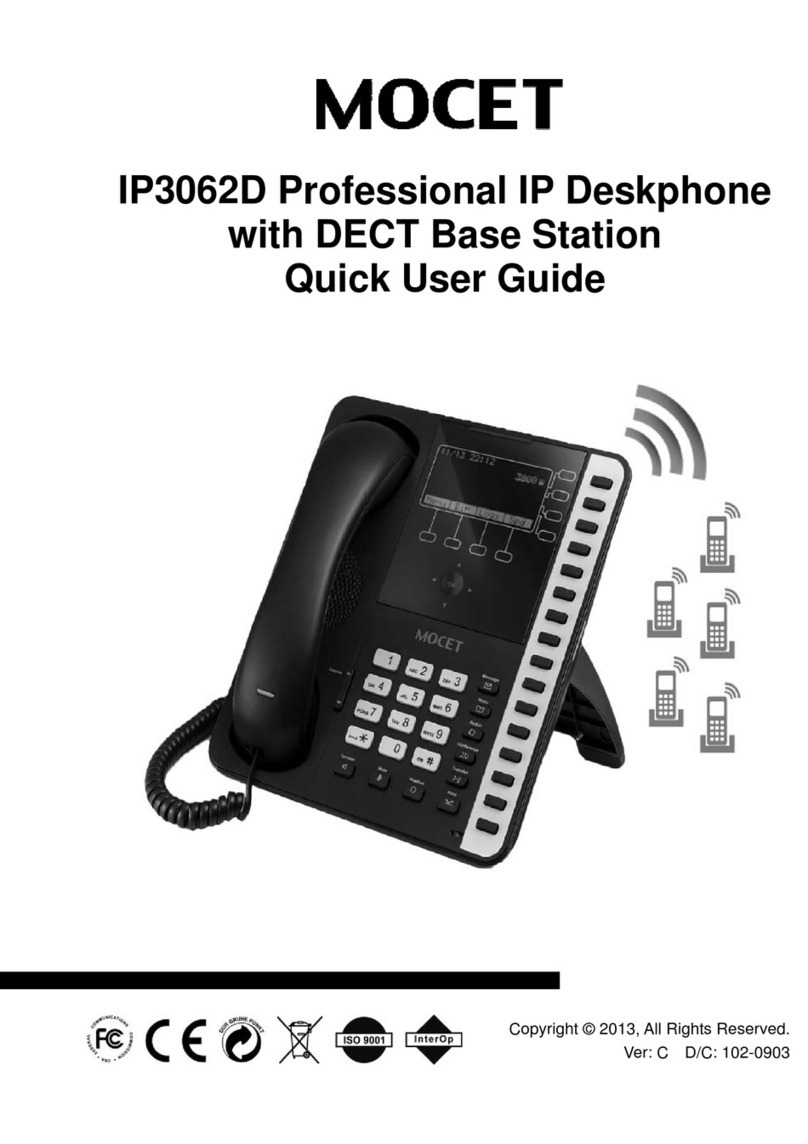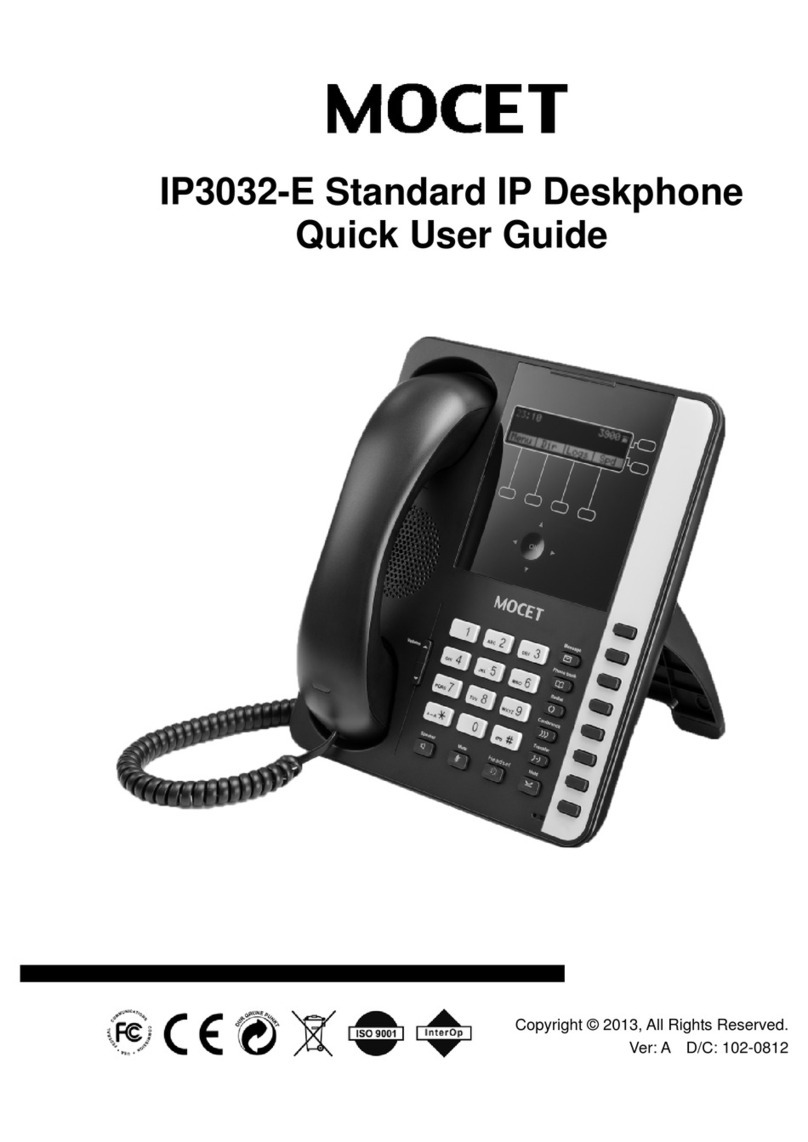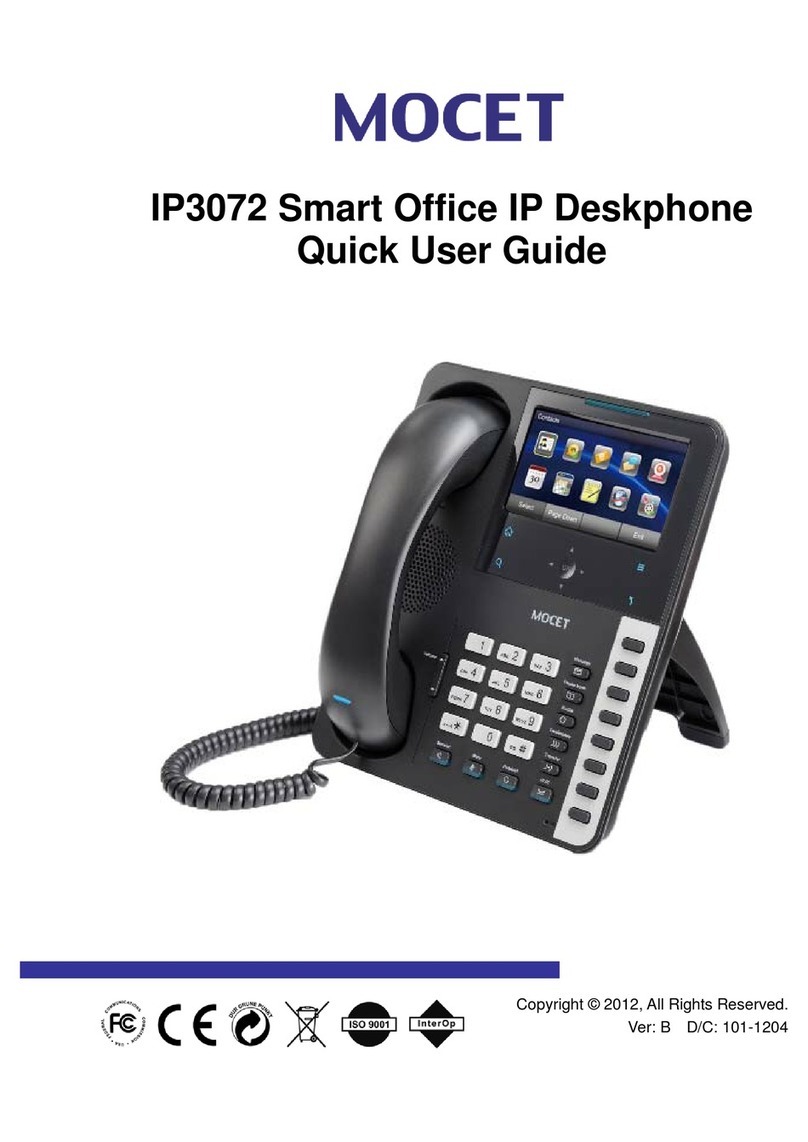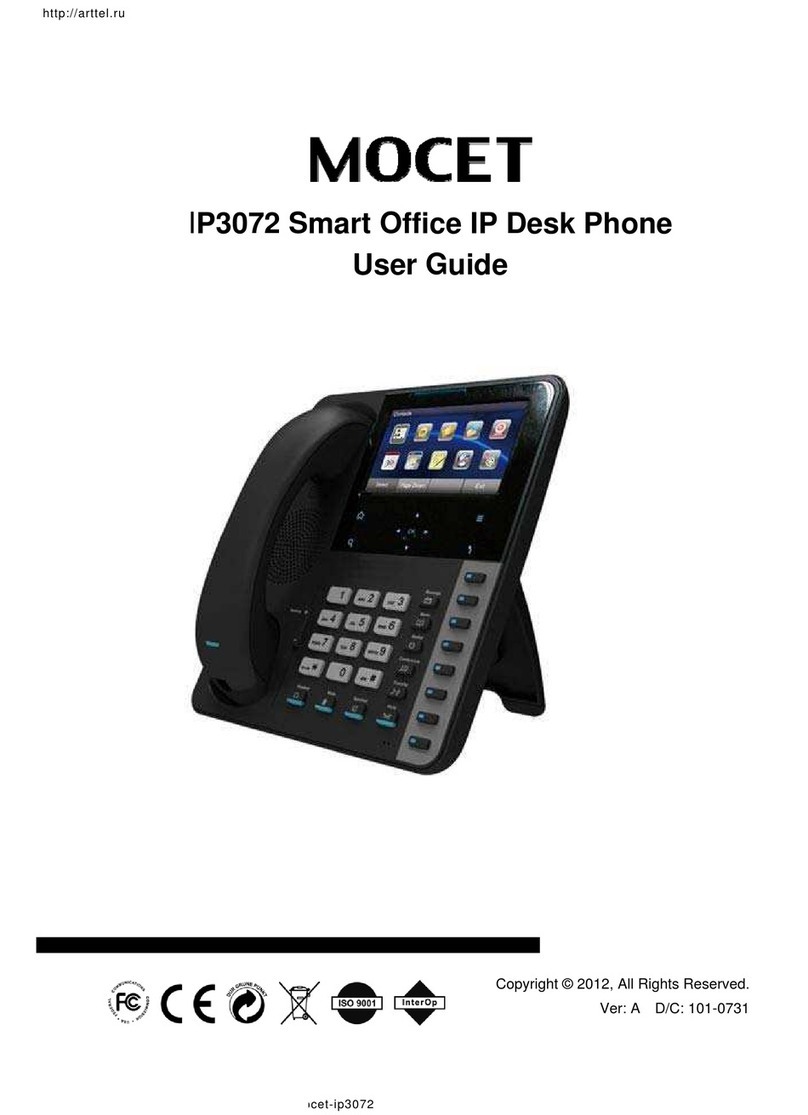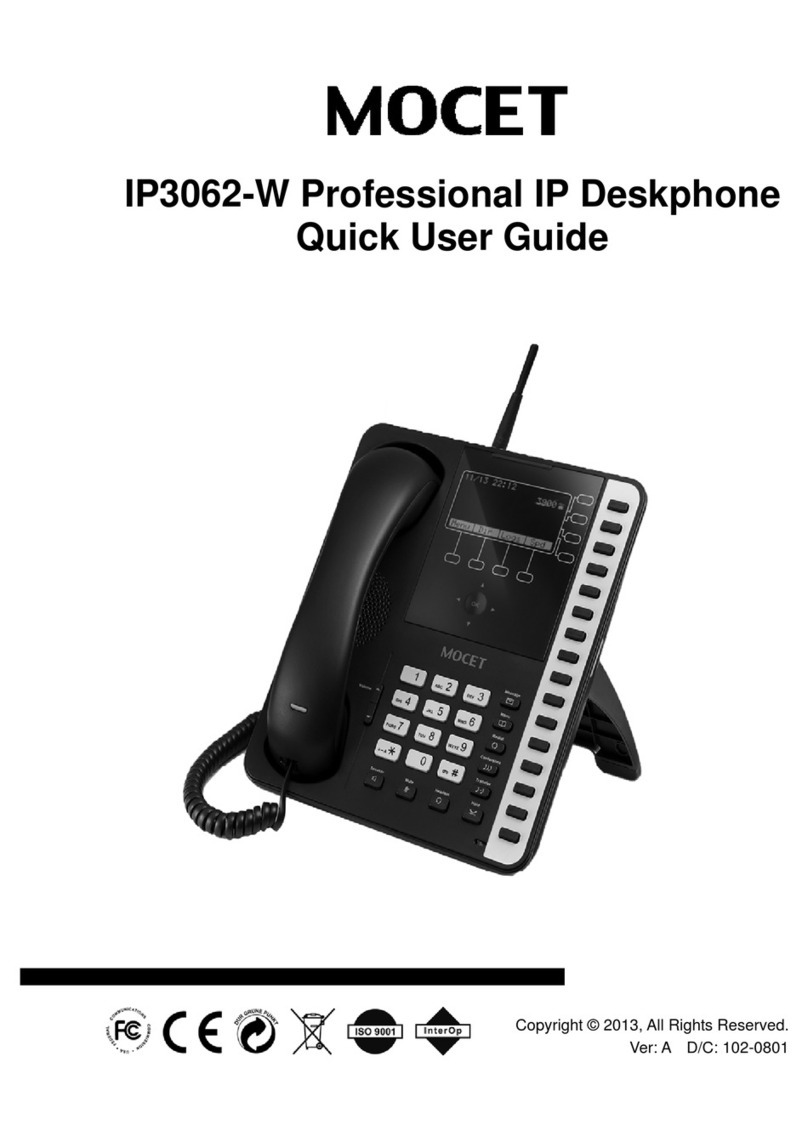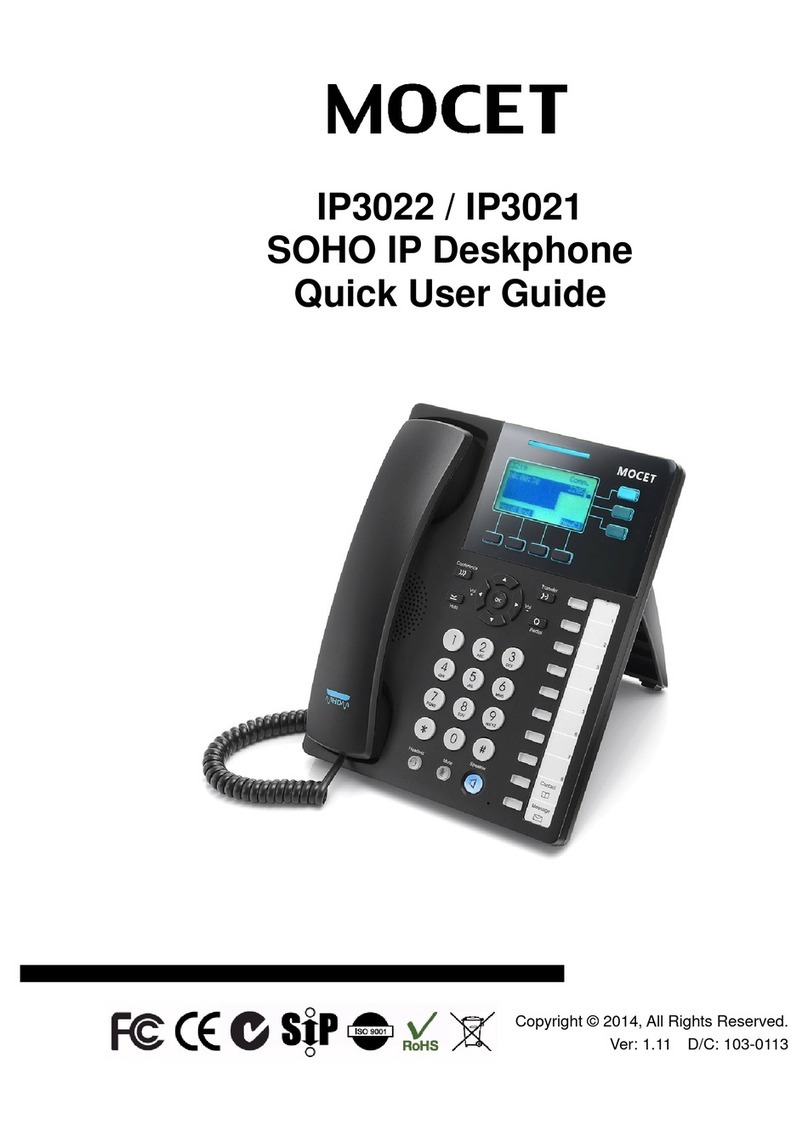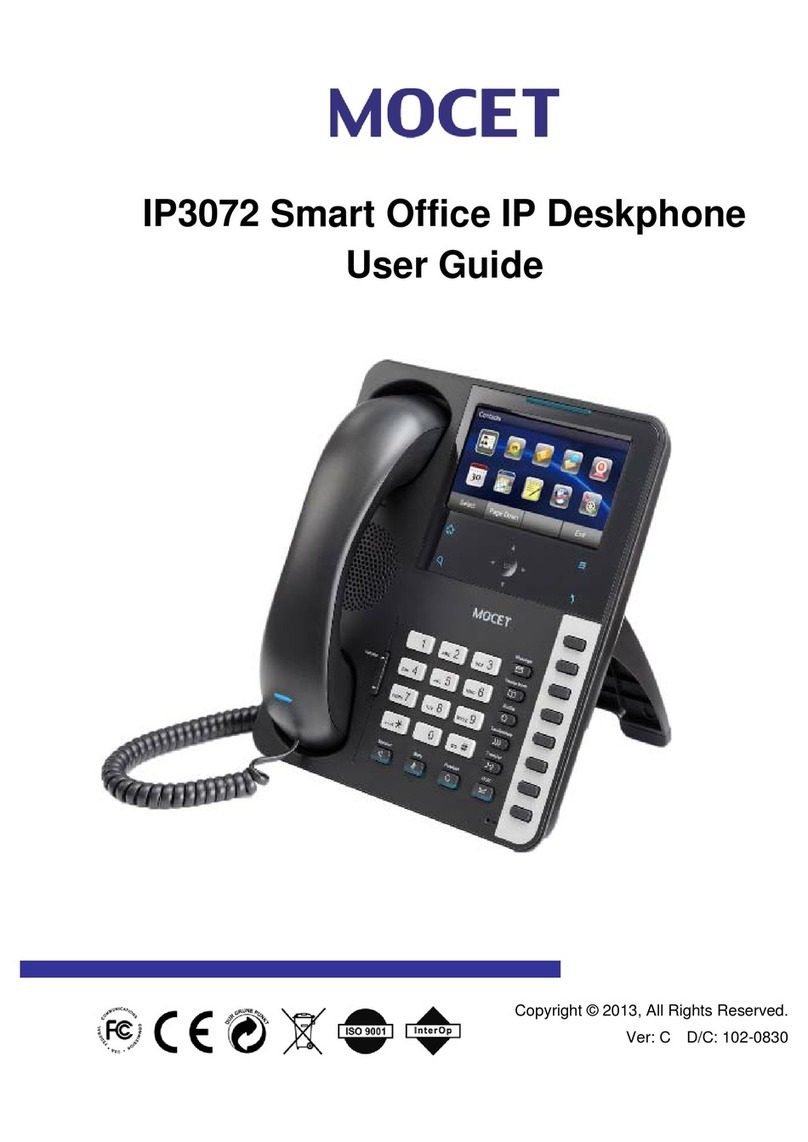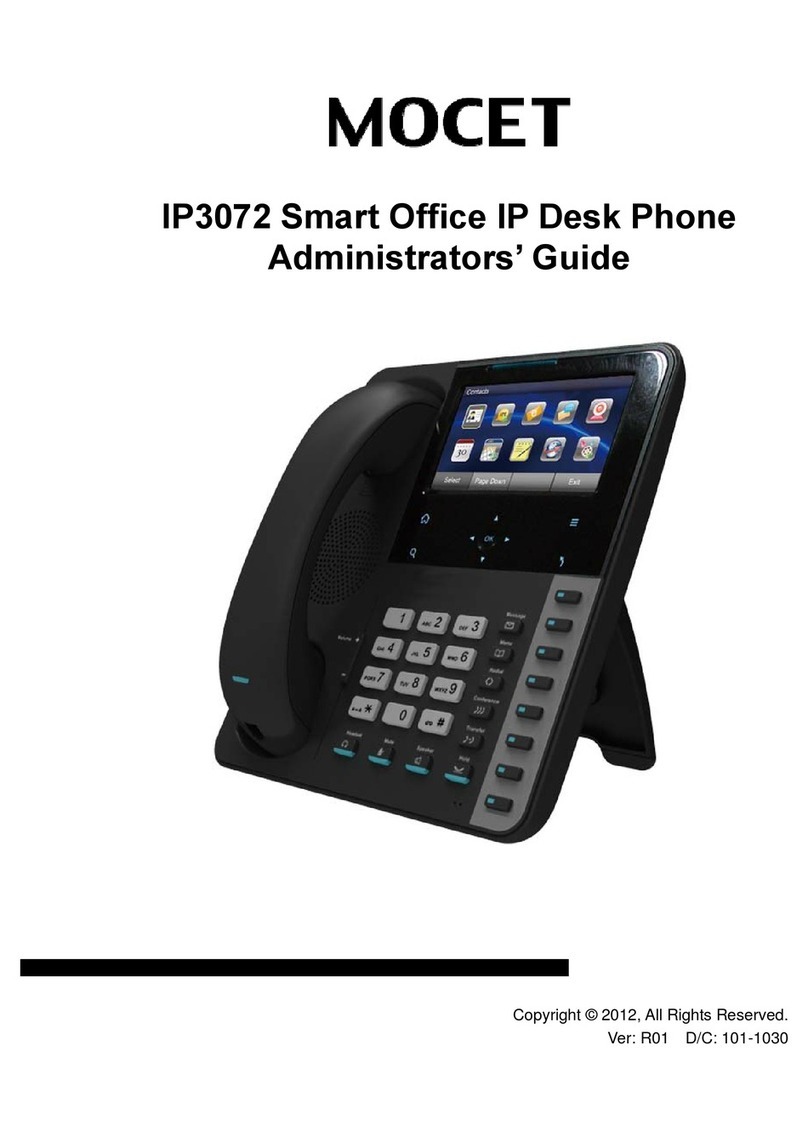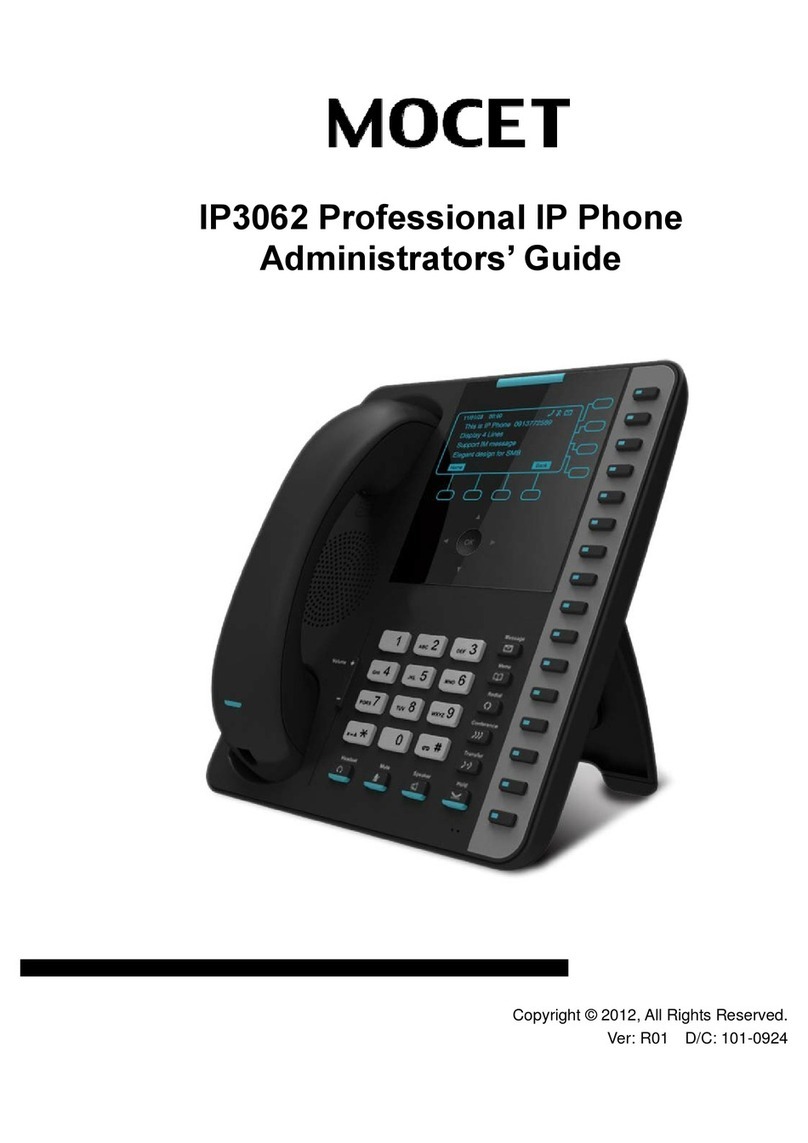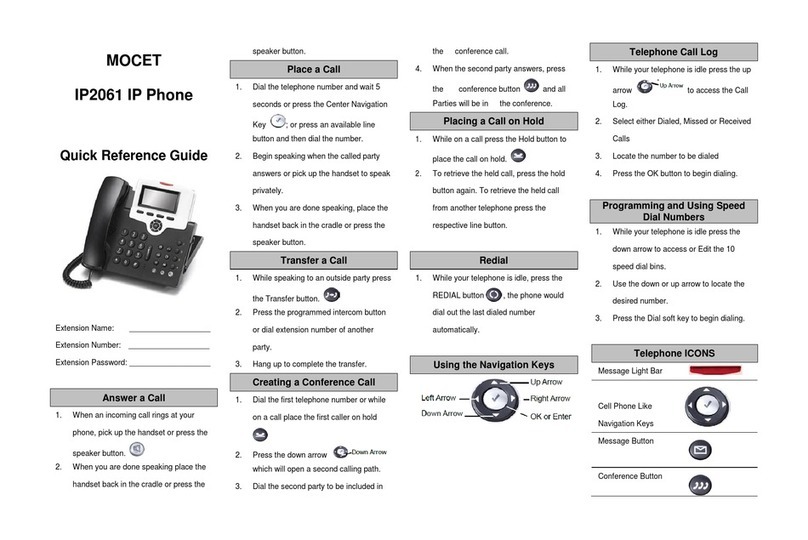Page 5
MOCET IP3022 SOHO IP Deskphone User Guide
2.4.2.
Editing Contacts
..................................................................................29
2.4.3.
Deleting Contacts
................................................................................29
2.4.4.
Managing Blacklist
..............................................................................30
2.4.5.
Managing Speed Dial List
...................................................................30
2.4.6.
Placing a Call to a Contact
.................................................................31
2.5. Managing Call Logs ...................................................................................31
2.6. Locking Your Phone Keypad.....................................................................32
2.7. Configuring Programmable Keys .............................................................33
2.7.1.
Do Not Disturb
.....................................................................................34
2.7.2.
Lock IP-Phone
.....................................................................................34
2.7.3.
Speed Dial (Abbreviated Codes)........................................................34
2.7.4.
Busy Forward ......................................................................................34
2.7.5.
Always Forward...................................................................................35
2.7.6.
No Answer Forward ............................................................................35
2.7.7.
DND Forward .......................................................................................35
2.7.8.
Auto Answer........................................................................................35
2.7.9.
Caller Blocking....................................................................................35
2.7.10.
BLF.......................................................................................................36
2.7.11.
Call Park...............................................................................................36
2.7.12.
SLA.......................................................................................................37
2.7.13.
Asterisk Parking Number ...................................................................37
2.7.14.
Asterisk Parking Slot..........................................................................38
2.7.15.
Intercom...............................................................................................38
2.7.16.
Feature Code .......................................................................................38
2.7.17.
DTMF....................................................................................................39
2.7.18.
Call Trace.............................................................................................39
2.7.19.
Emergency Call ...................................................................................39
2.7.20.
Broadsoft BLF .....................................................................................40
2.7.21.
Multicast Group...................................................................................40
2.7.22.
Call Return...........................................................................................41
2.7.23.
LDAP ....................................................................................................41
2.7.24.
Hoteling Guest.....................................................................................41
2.7.25.
ACD(Automatic Call Distribution)......................................................41
2.7.26.
Record..................................................................................................42
2.7.27.
Dial Prefix.............................................................................................42
2.7.28.
Hot Desking .........................................................................................42
2.8. Configuring Extended Dial Modules (IP-EDMX).......................................43
2.9. Viewing Your Phone’s Information...........................................................43
2.10. Resetting Your Phone................................................................................43