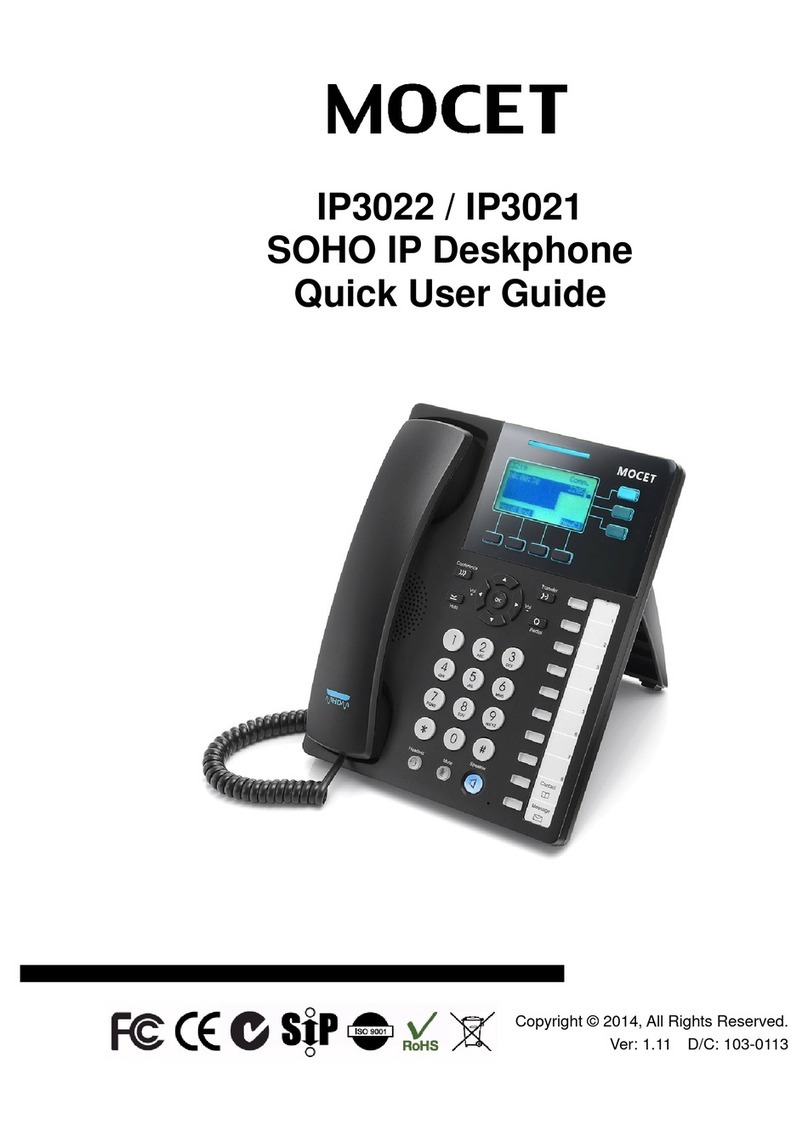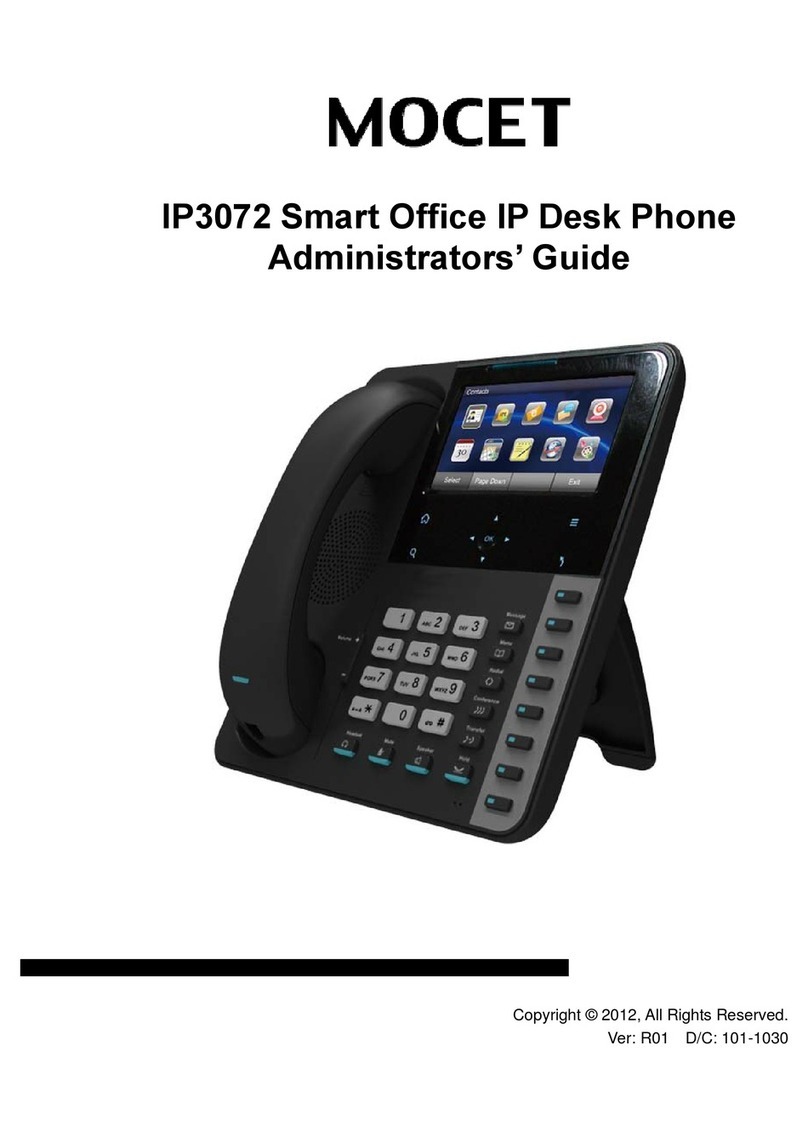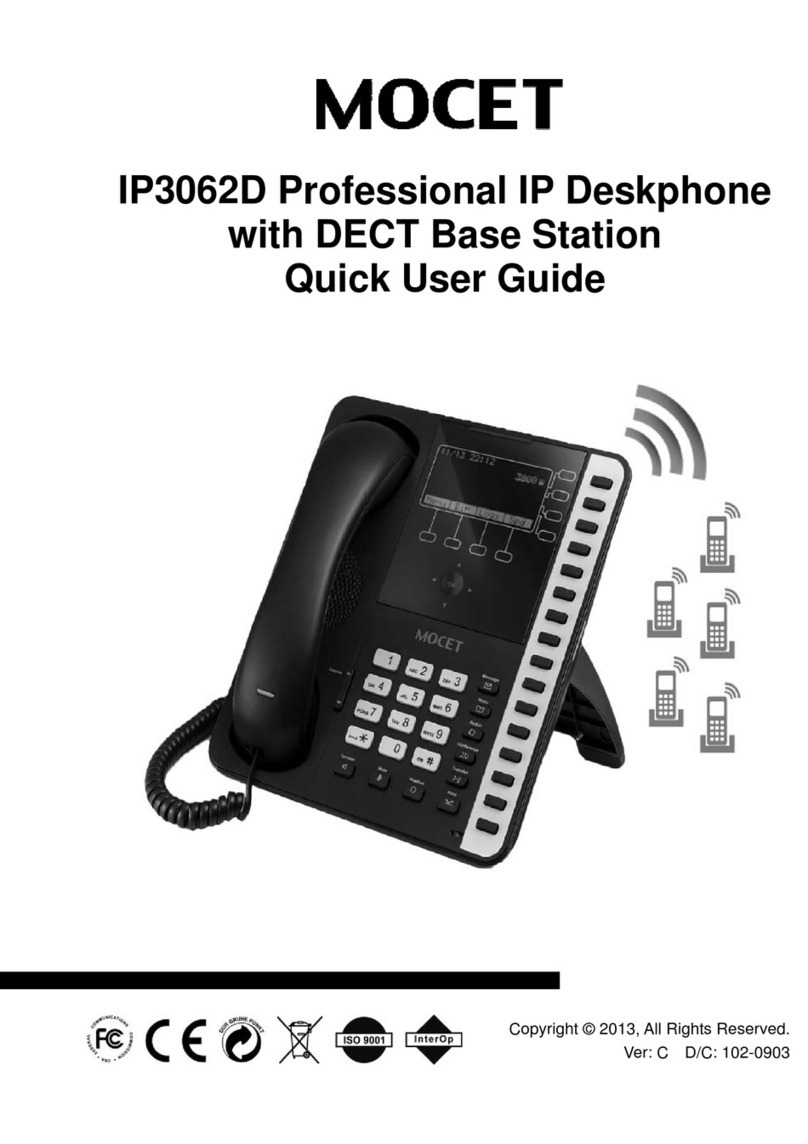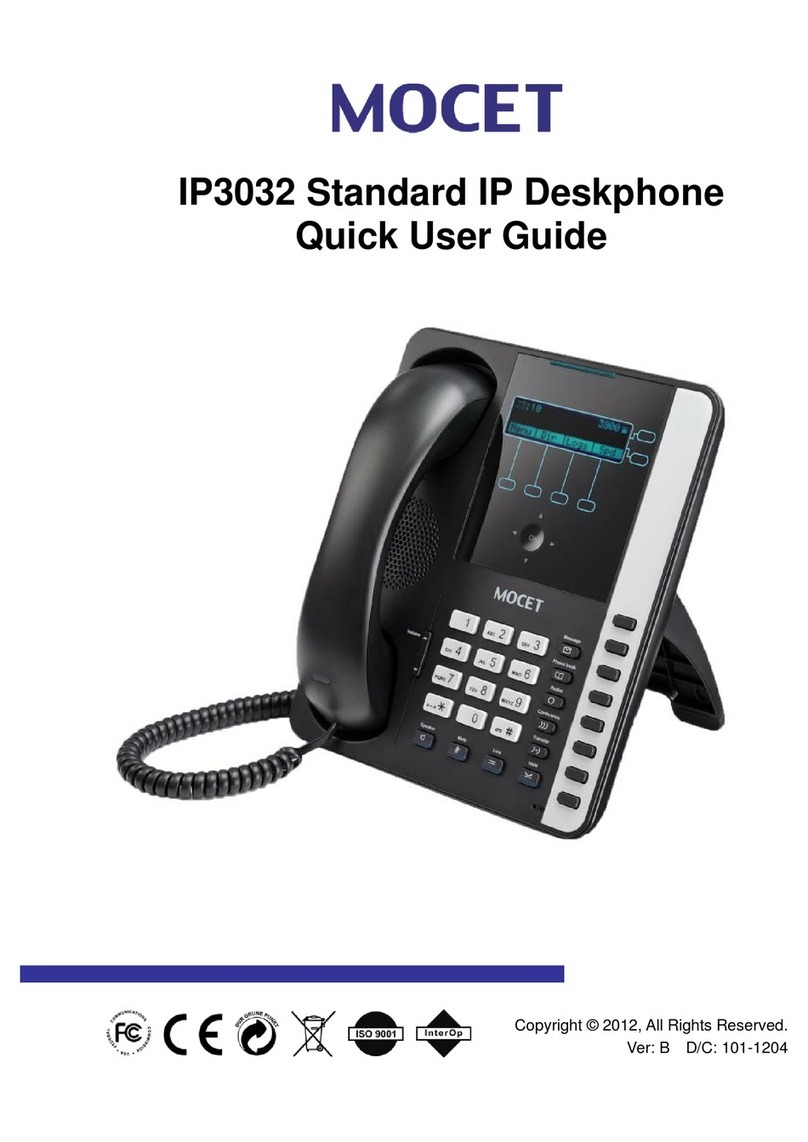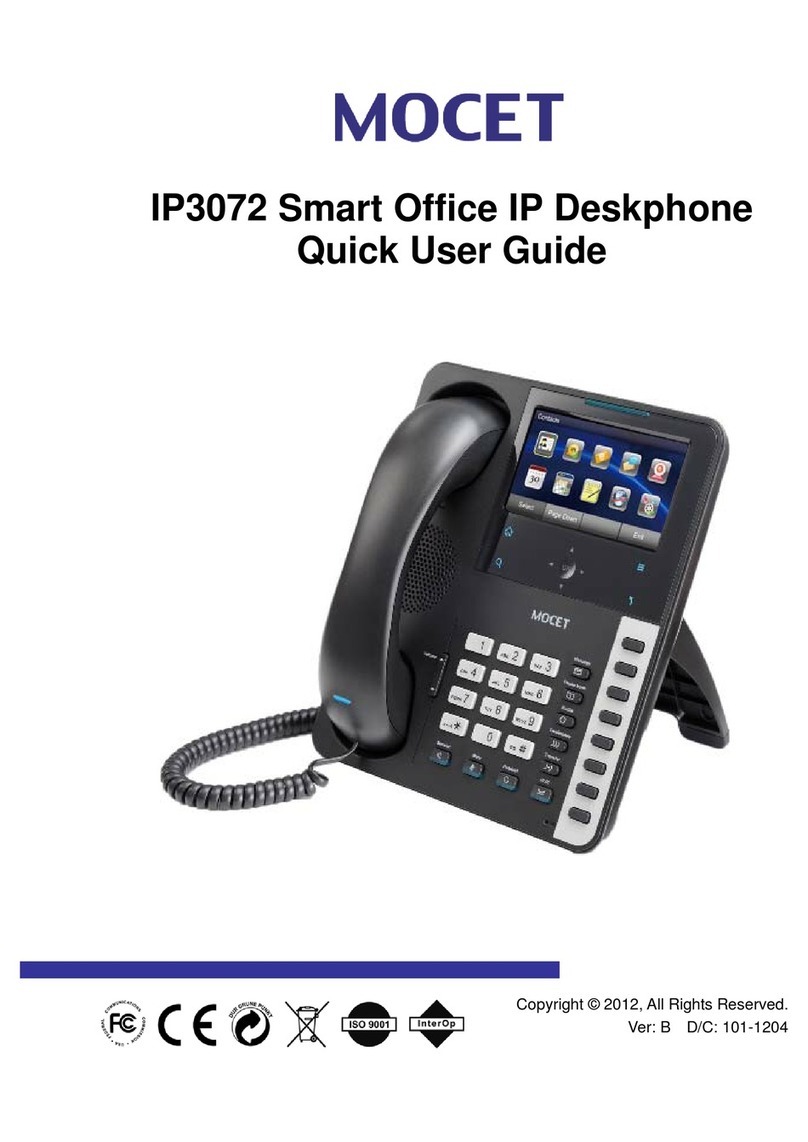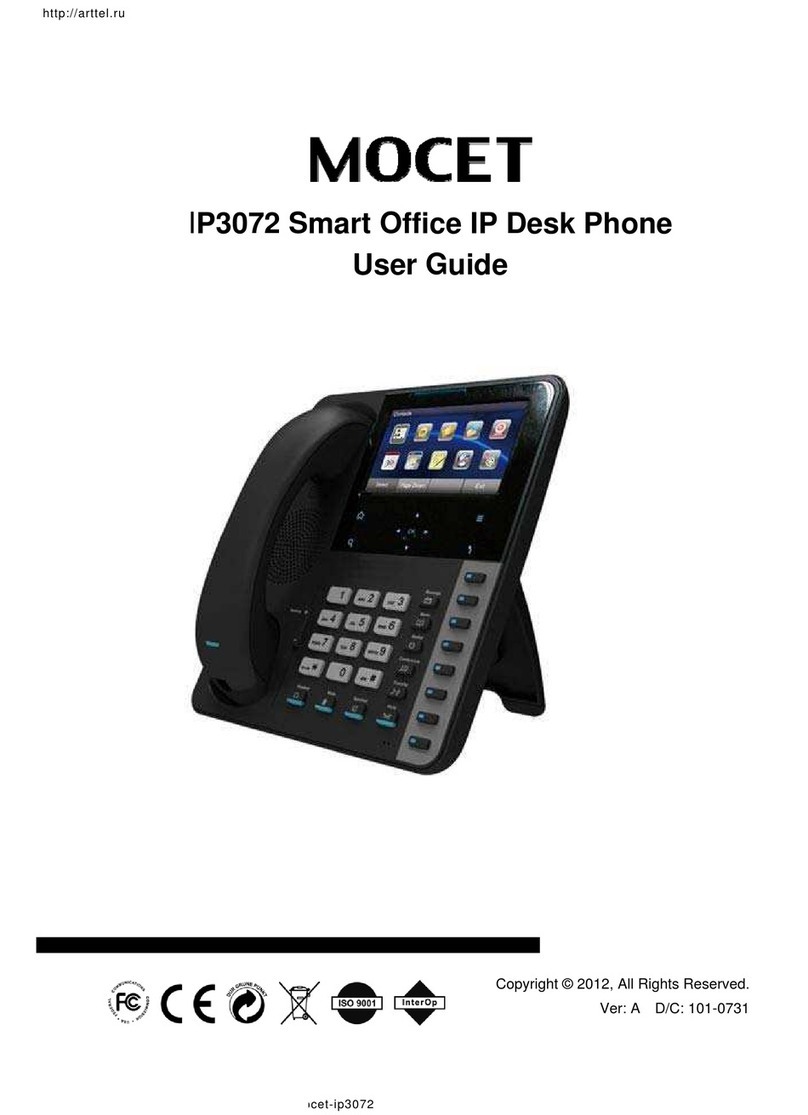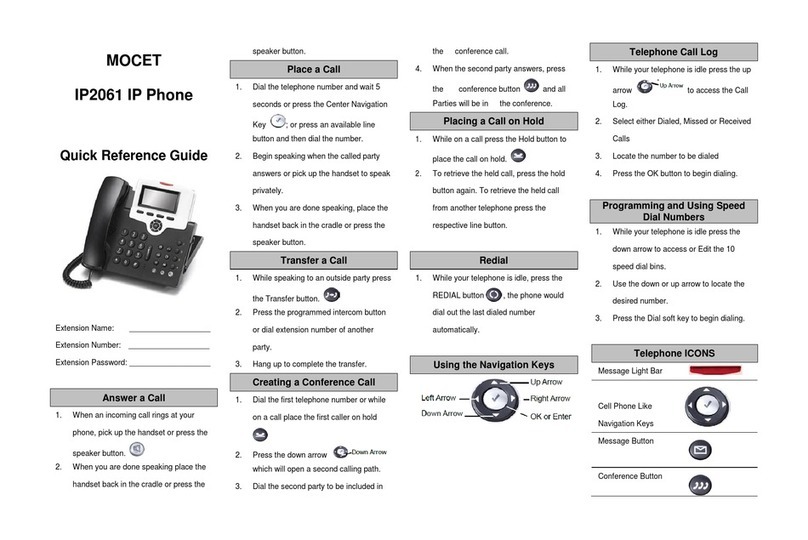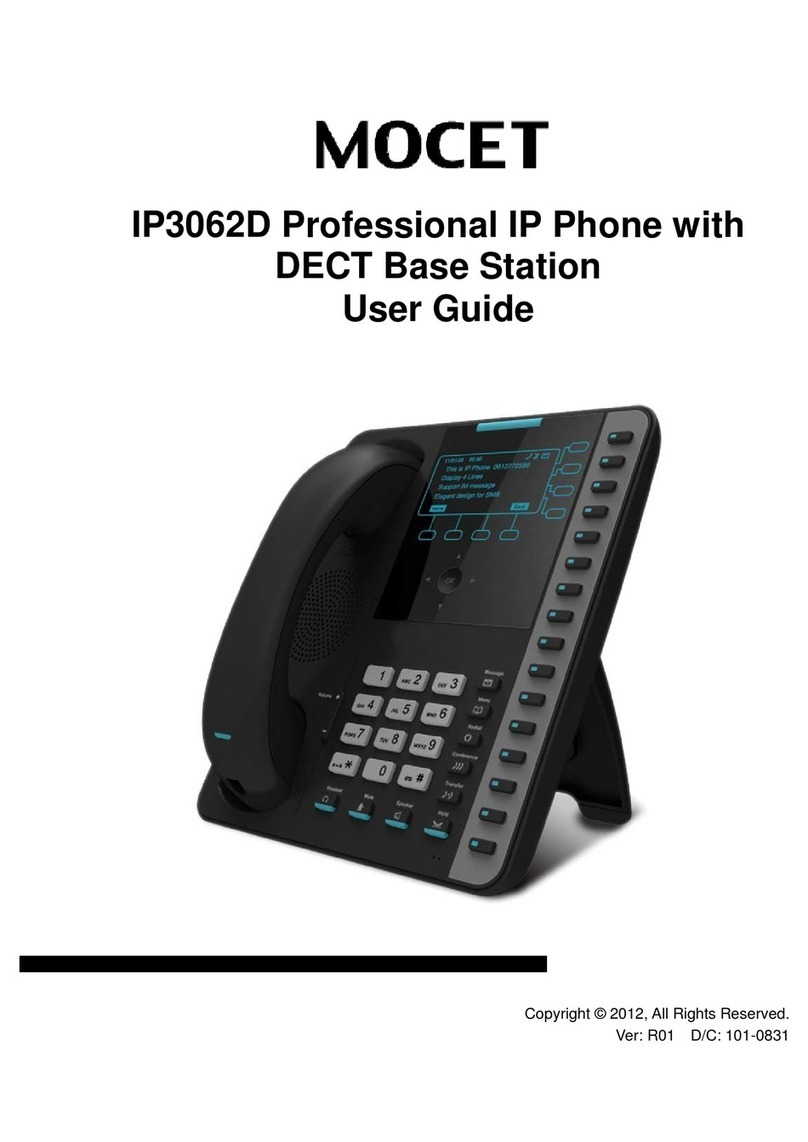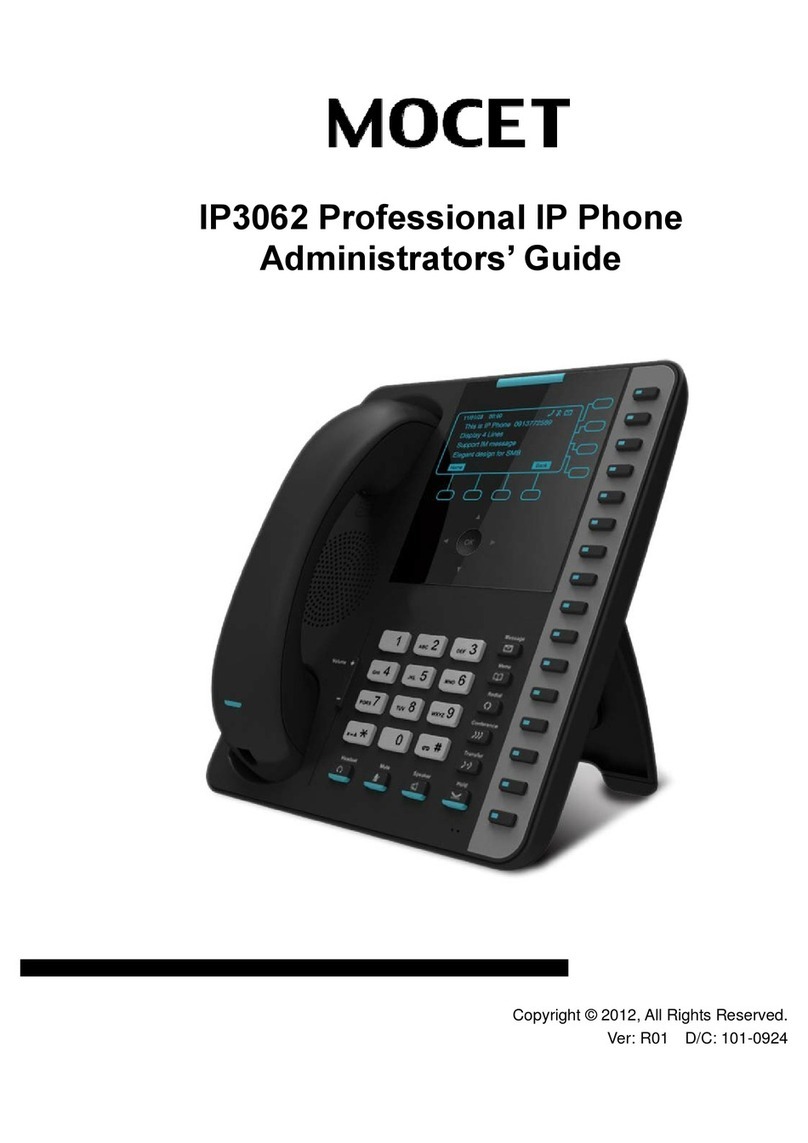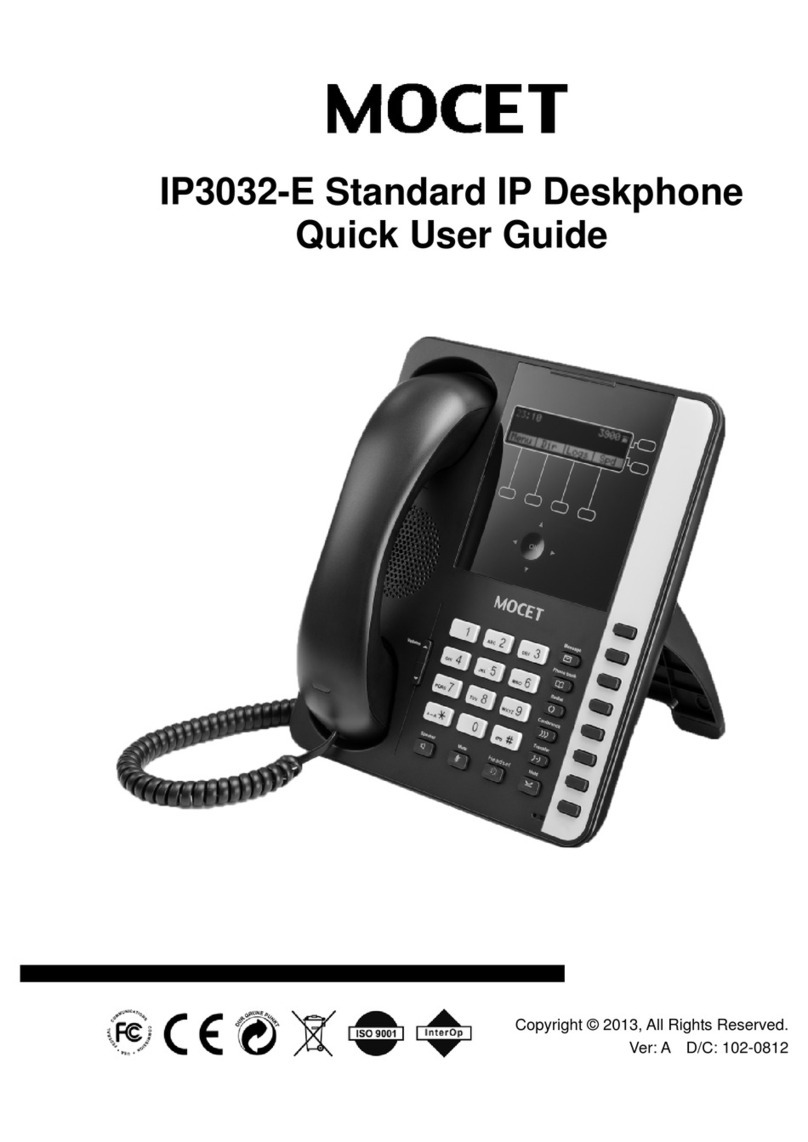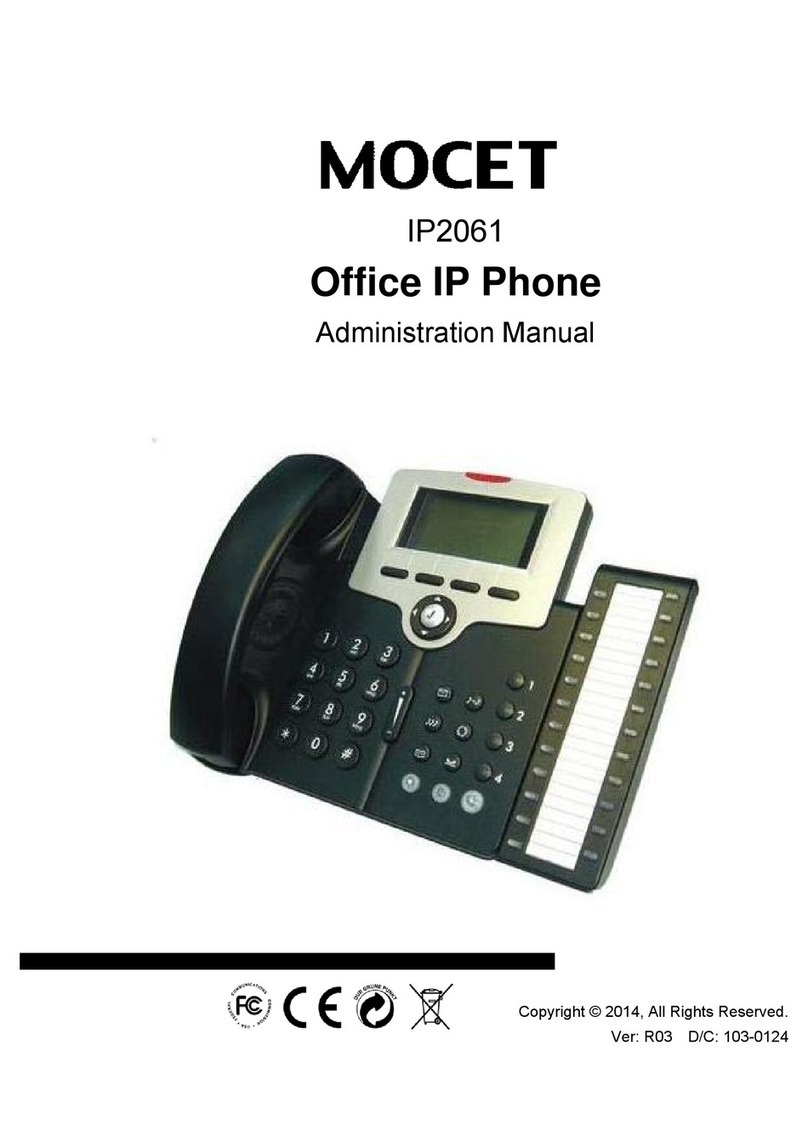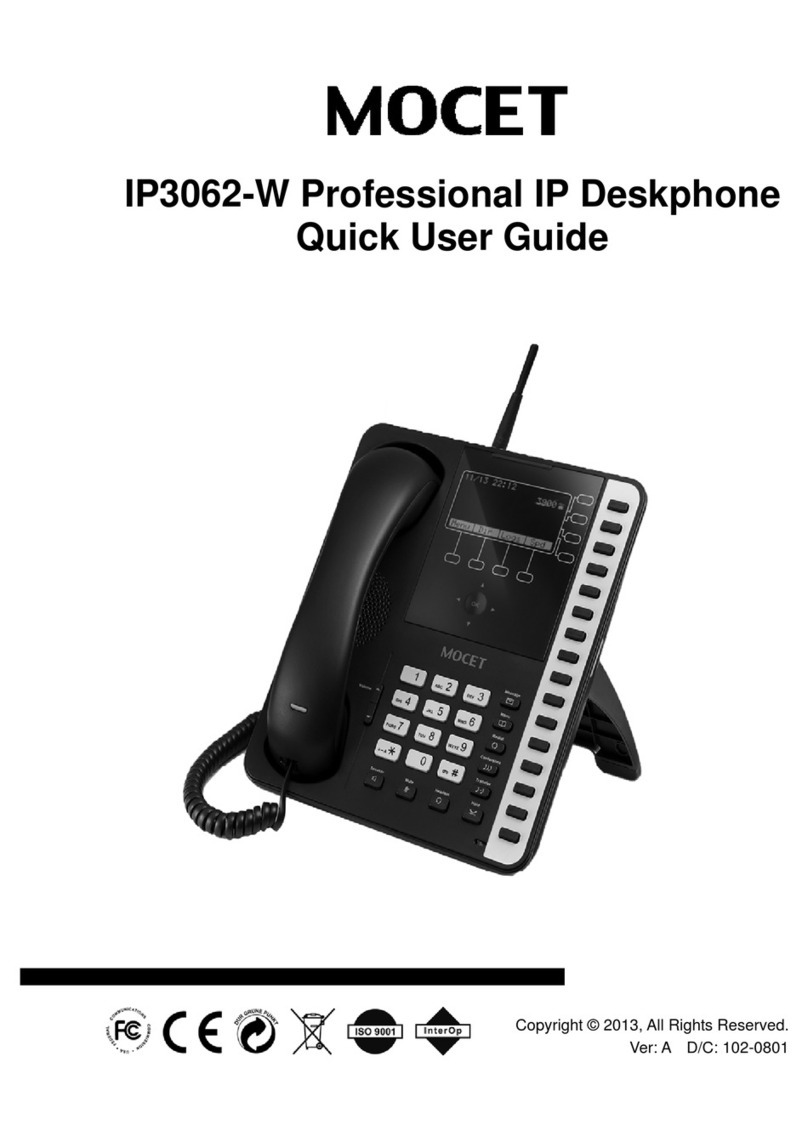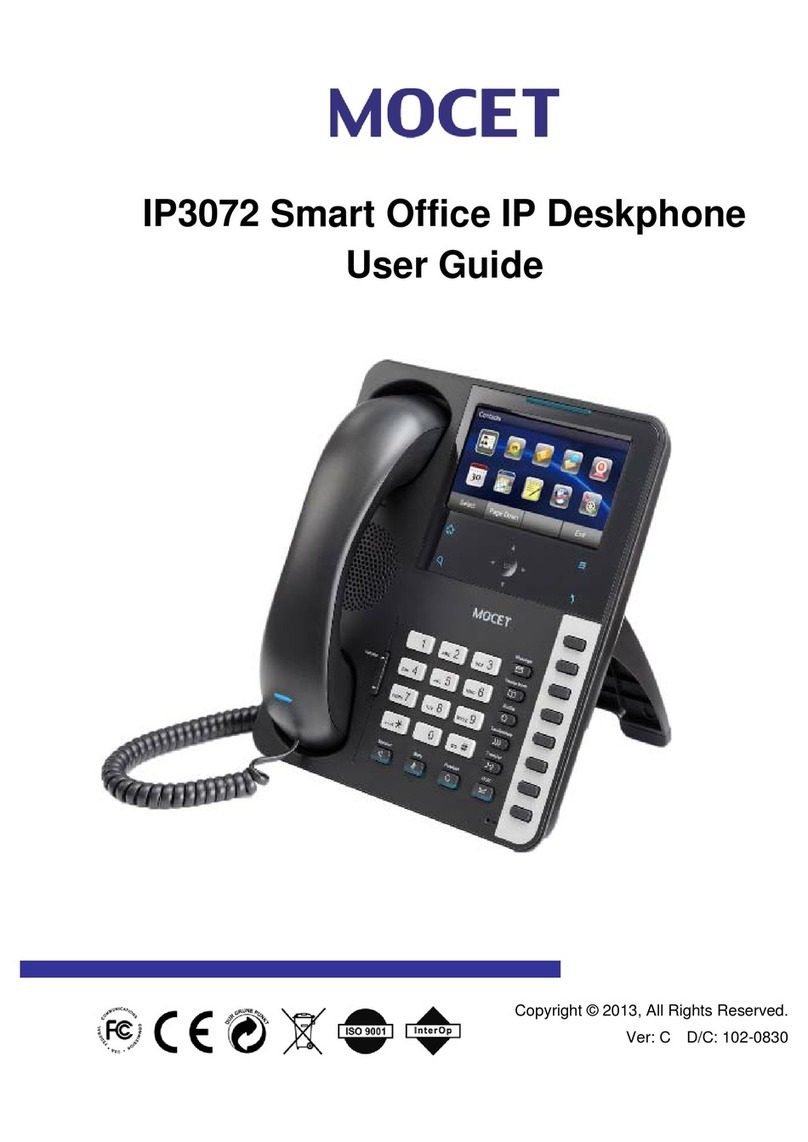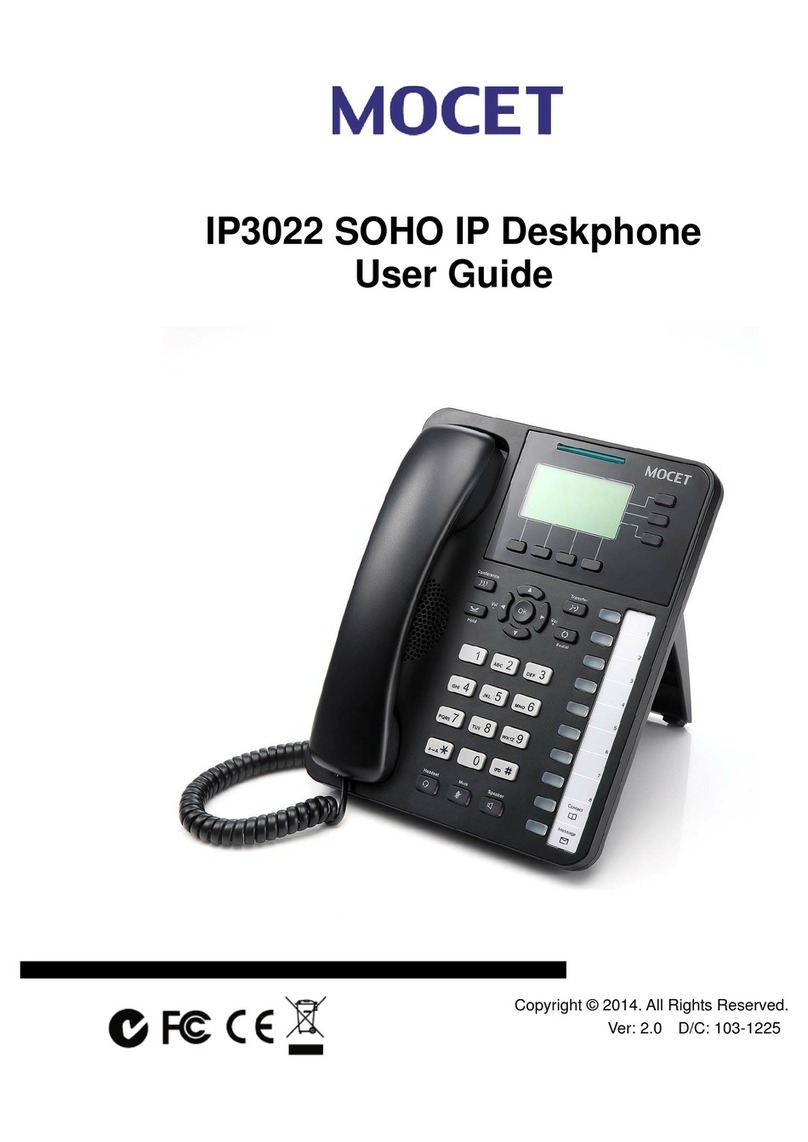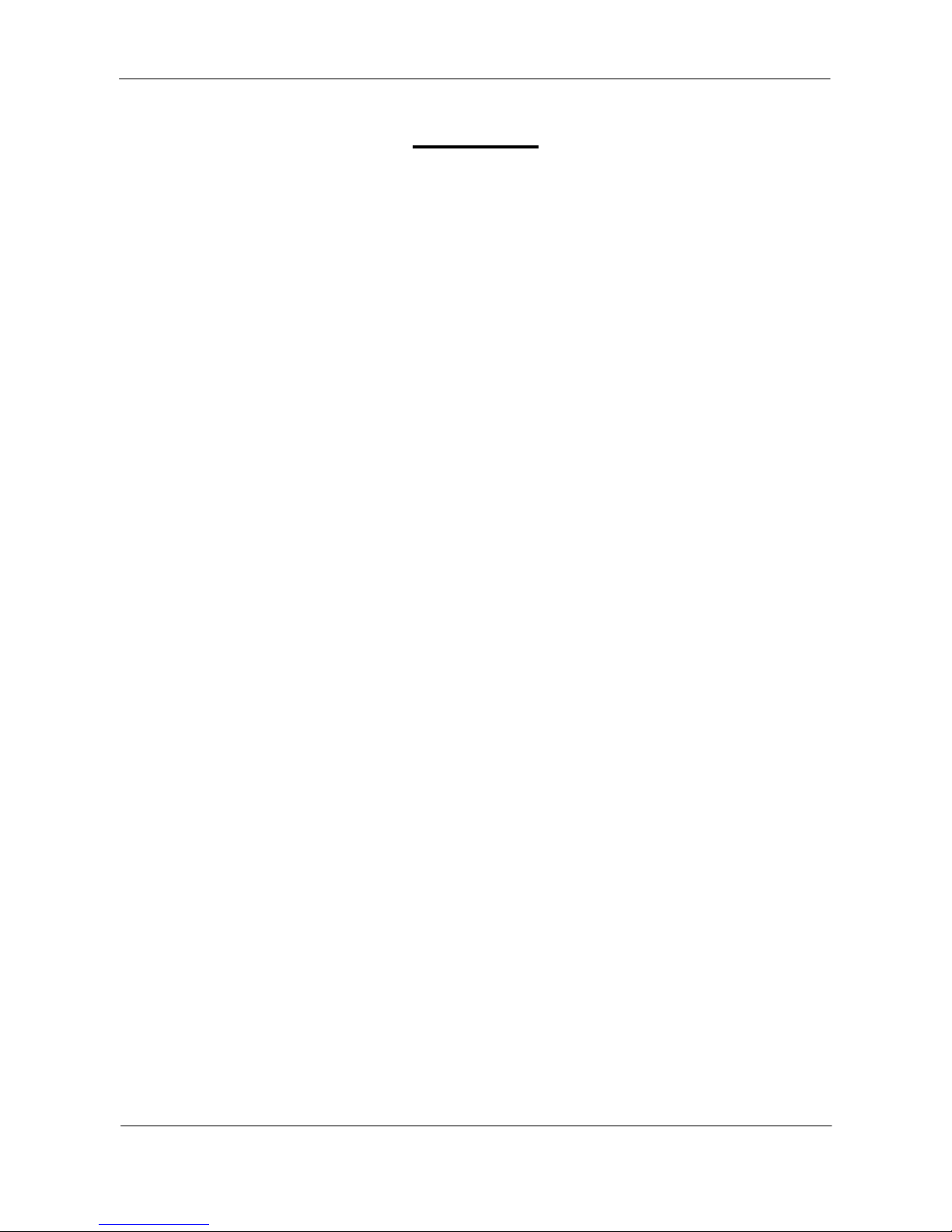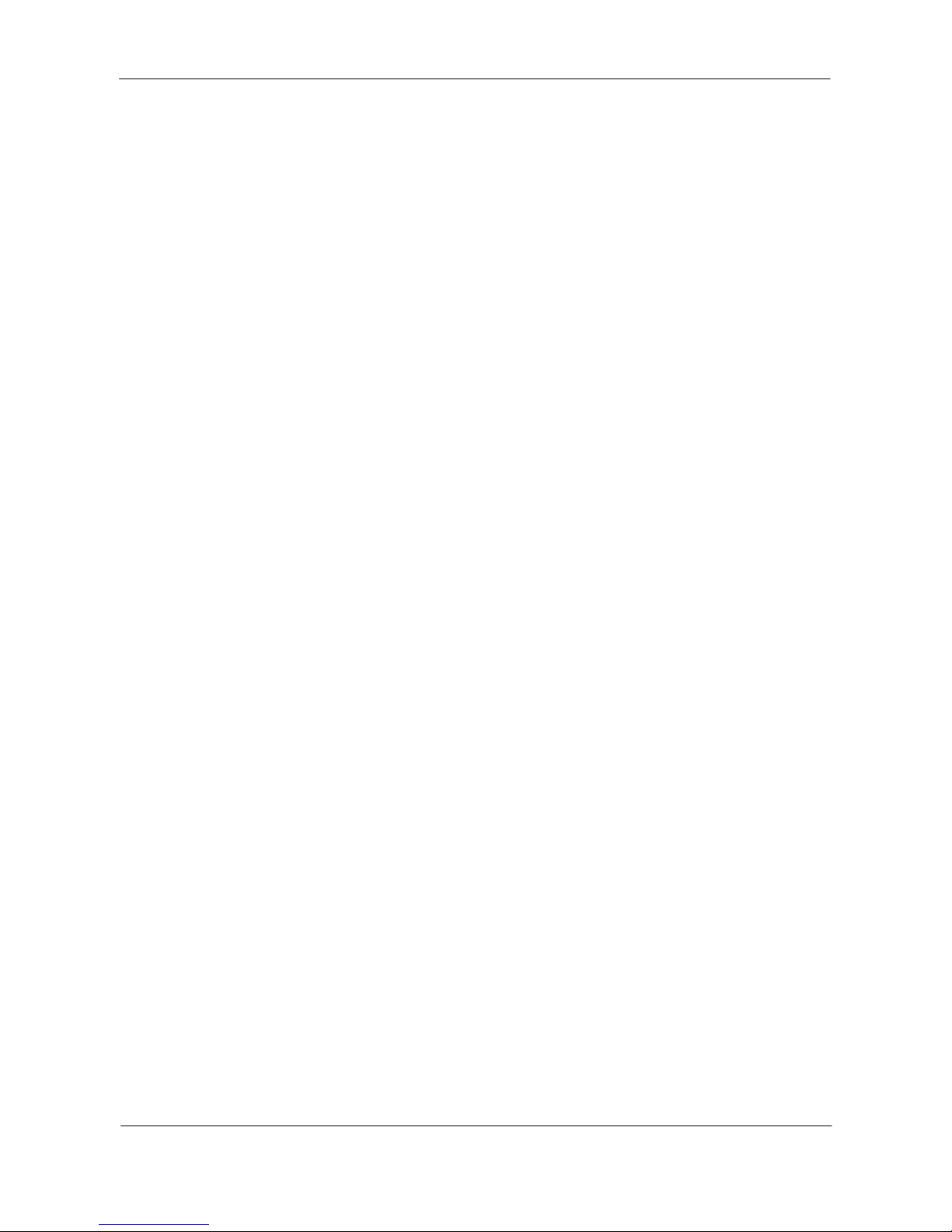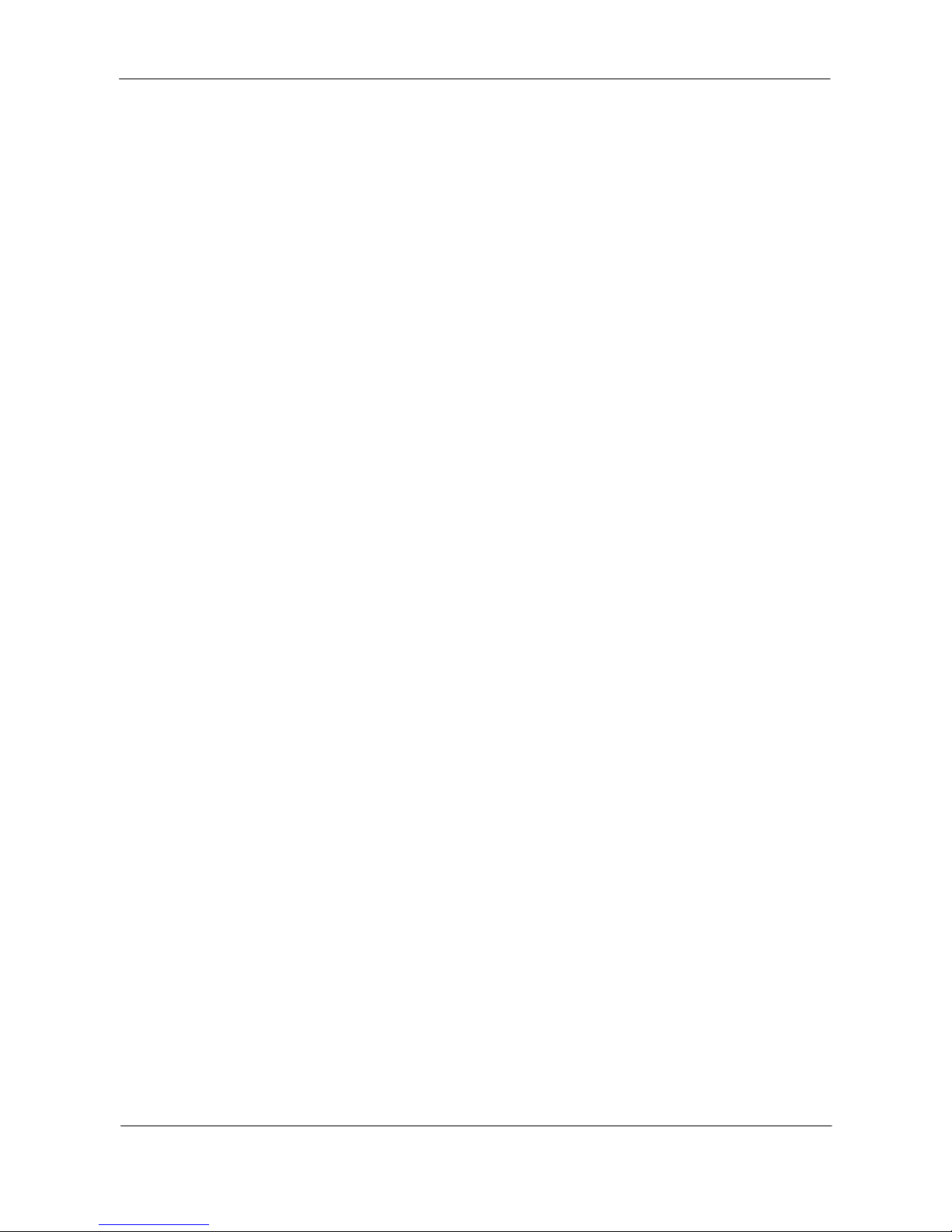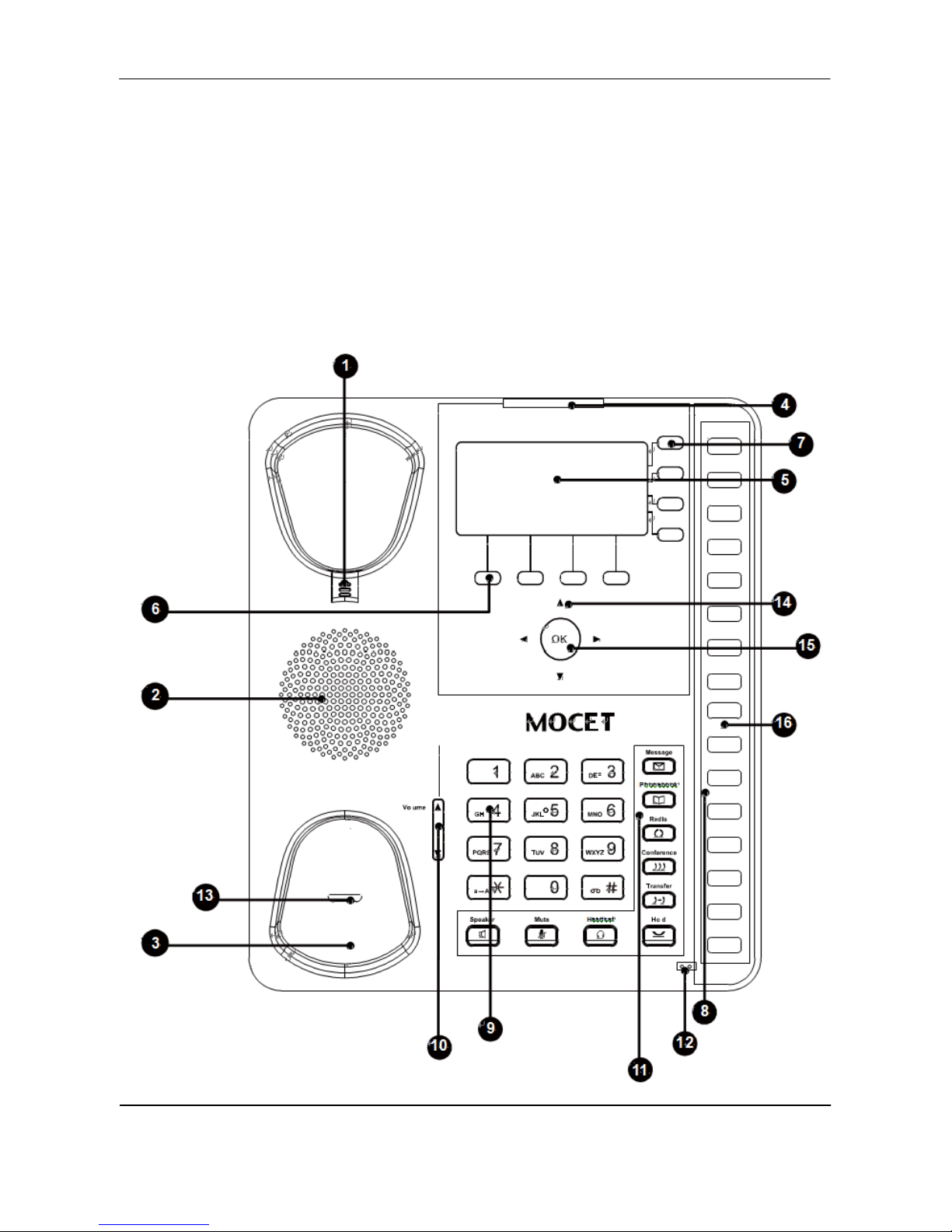M62 Professional IP Deskphone Administrator’s Manual
Call Blocking (Add, Edit, or Delete a Number).....................................................34
SIP Server ...........................................................................................................35
Phone Number ....................................................................................................36
Display Name ......................................................................................................37
Authentication......................................................................................................37
DTMF Type..........................................................................................................38
RFC2833 Payload ...............................................................................................38
Volume Setting ...........................................................................................................40
Ring Volume ........................................................................................................40
Handset Speaker .................................................................................................41
Hands-free Speaker.............................................................................................41
Headset Speaker .................................................................................................42
Information..................................................................................................................43
View Information about the M62 ..........................................................................43
Backlight .....................................................................................................................44
Backlight..............................................................................................................44
Contrast ......................................................................................................................45
Contrast...............................................................................................................45
Phonebook .................................................................................................................46
Add Contacts .......................................................................................................46
Edit Contacts .......................................................................................................47
Delete a Number .................................................................................................47
Hotline Setting ............................................................................................................48
Hotline Number....................................................................................................48
Hotline Timeout....................................................................................................48
Speed Dialing .............................................................................................................50
Speed Dialing (Clr or Edit a Number) ..................................................................50
Dial a Speed Dialing Number ..............................................................................51
Admin Setting .............................................................................................................52
Admin/User Name, Password..............................................................................52
Dynamic IP Address (DHCP)...............................................................................53
Static IP Address .................................................................................................54
PPPoE.................................................................................................................55
Dial Timeout ........................................................................................................57
Ping .....................................................................................................................57
Reset Configuration/............................................................................................58
Phonebook/All .....................................................................................................58
Reboot ........................................................................................................................59
Reboot.................................................................................................................59
5. Web Configuration....................................................................................................60