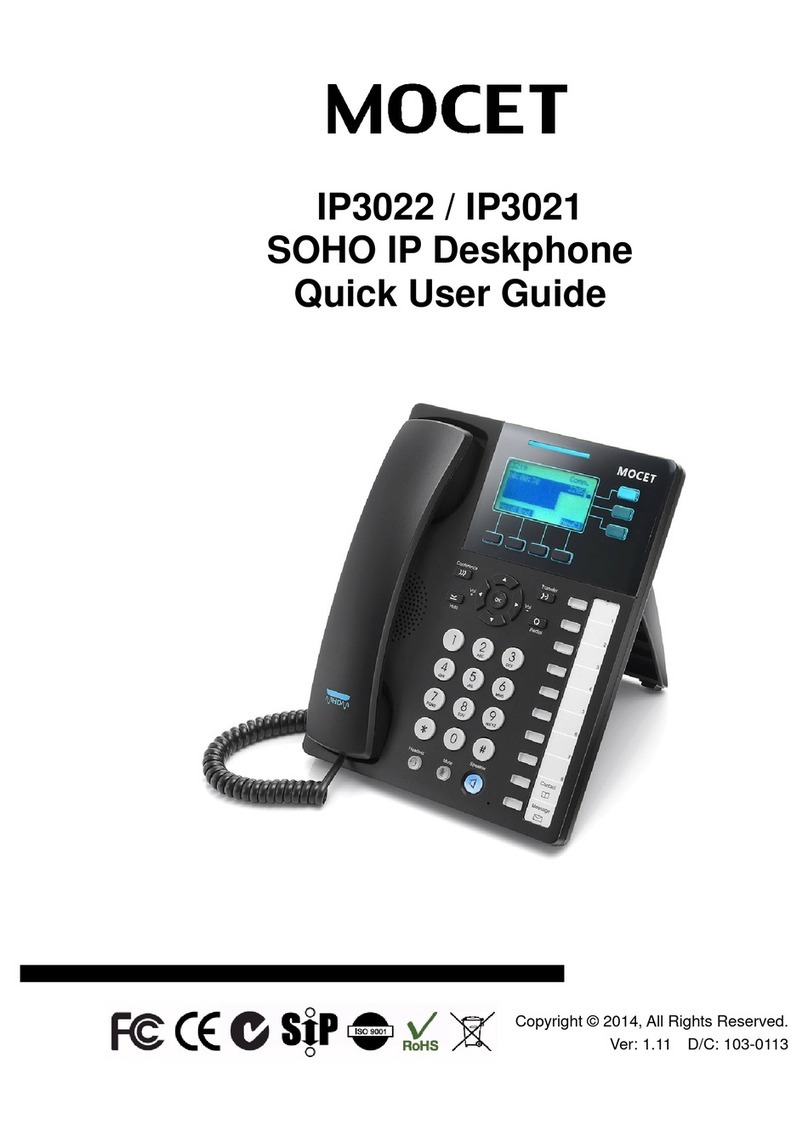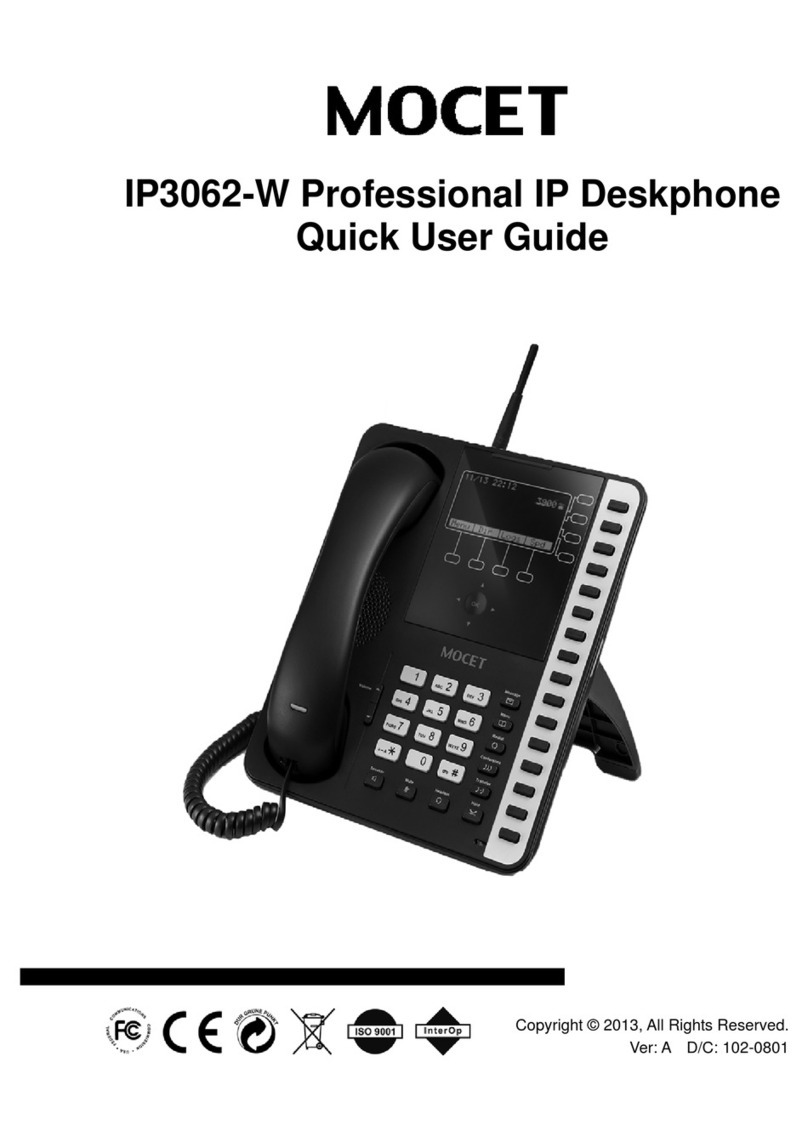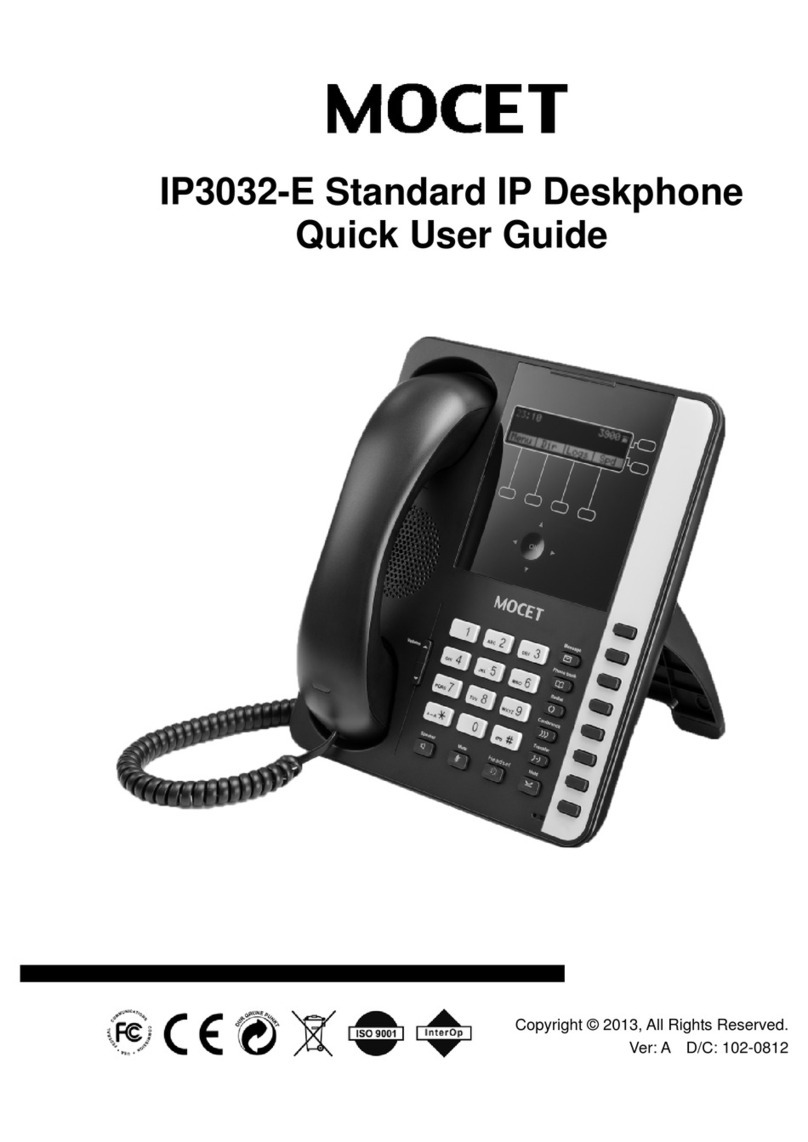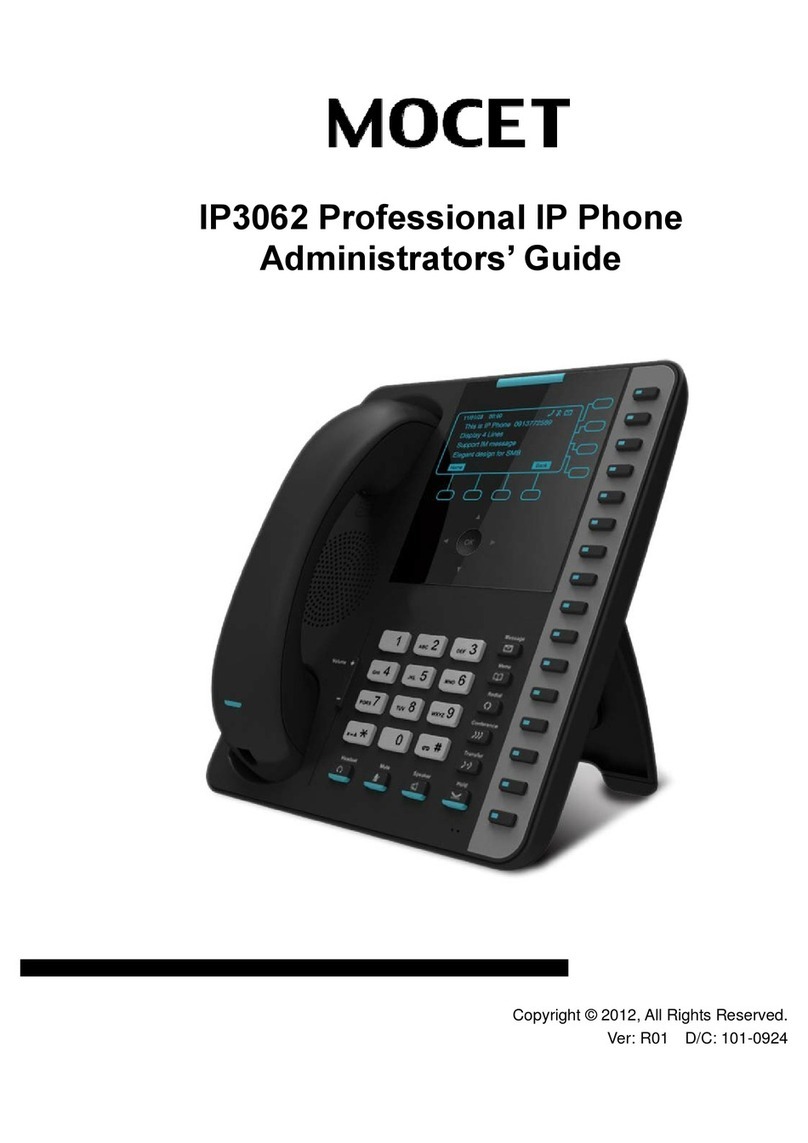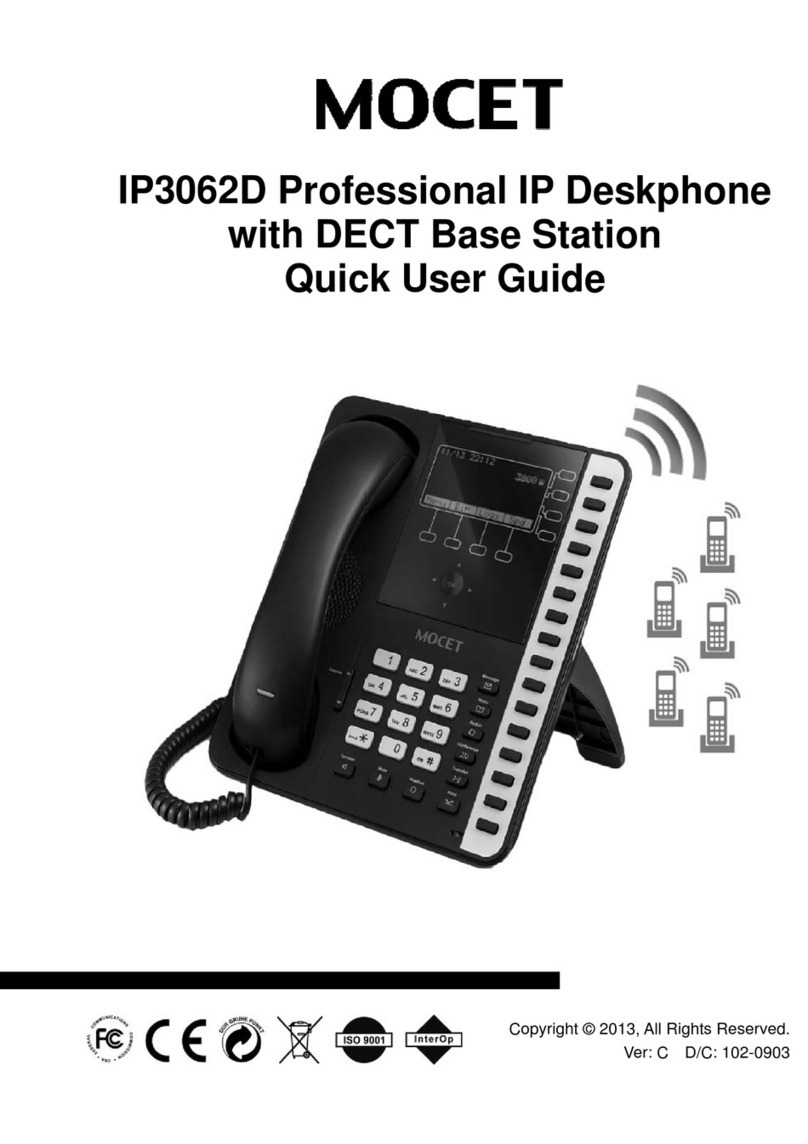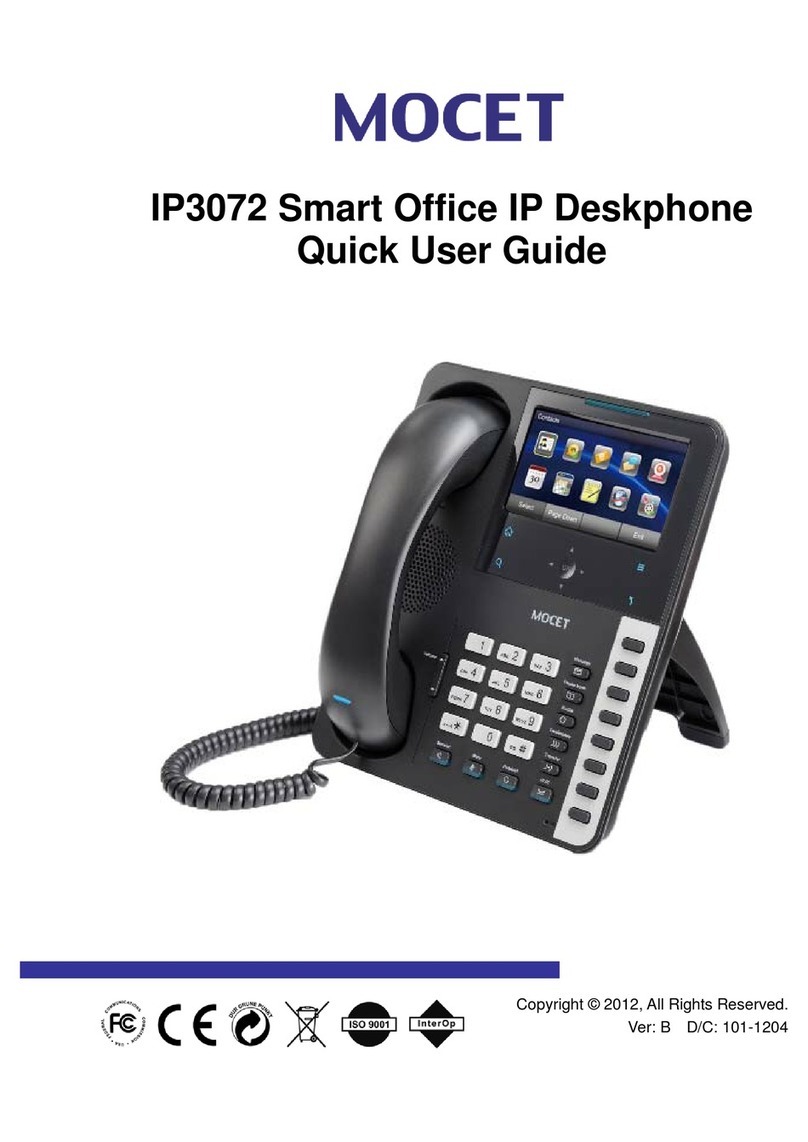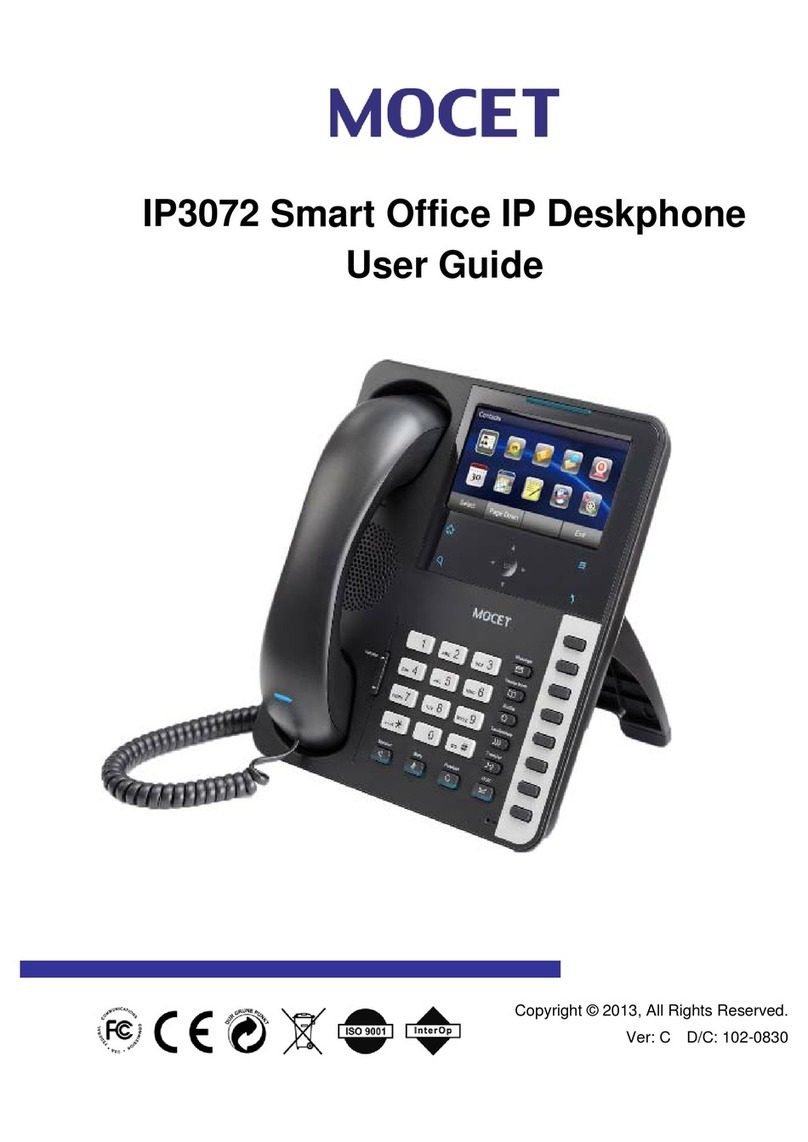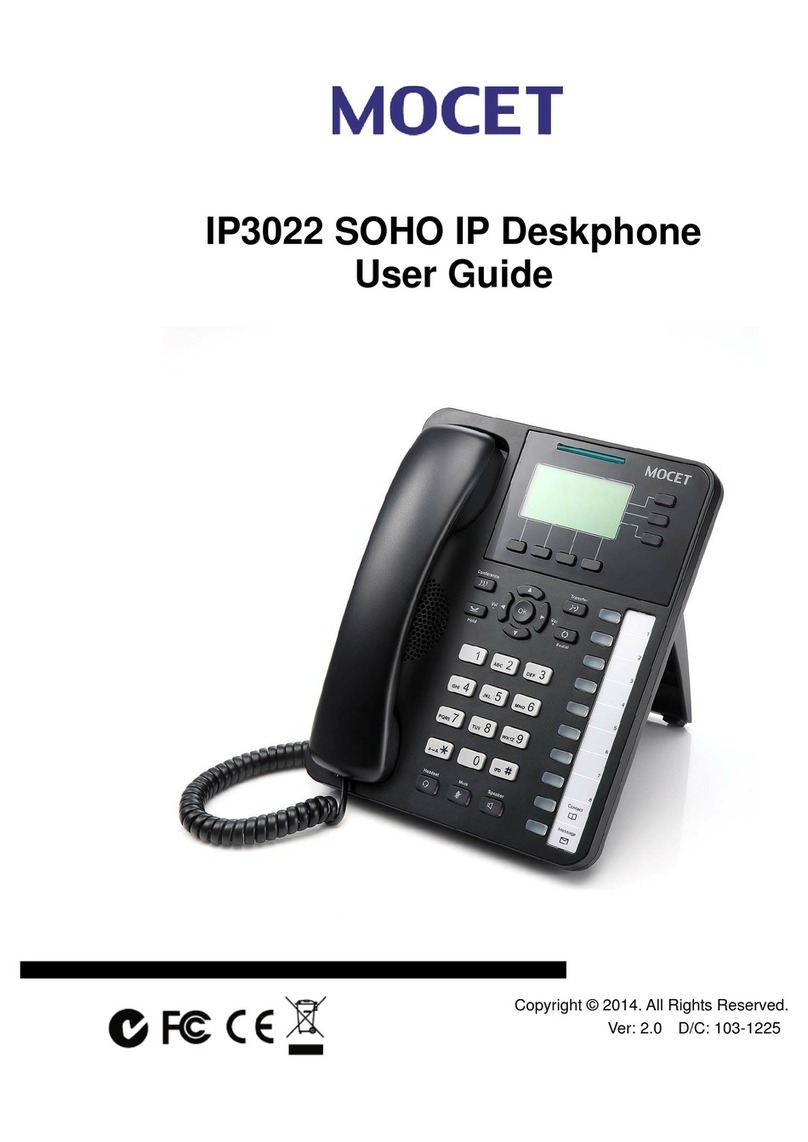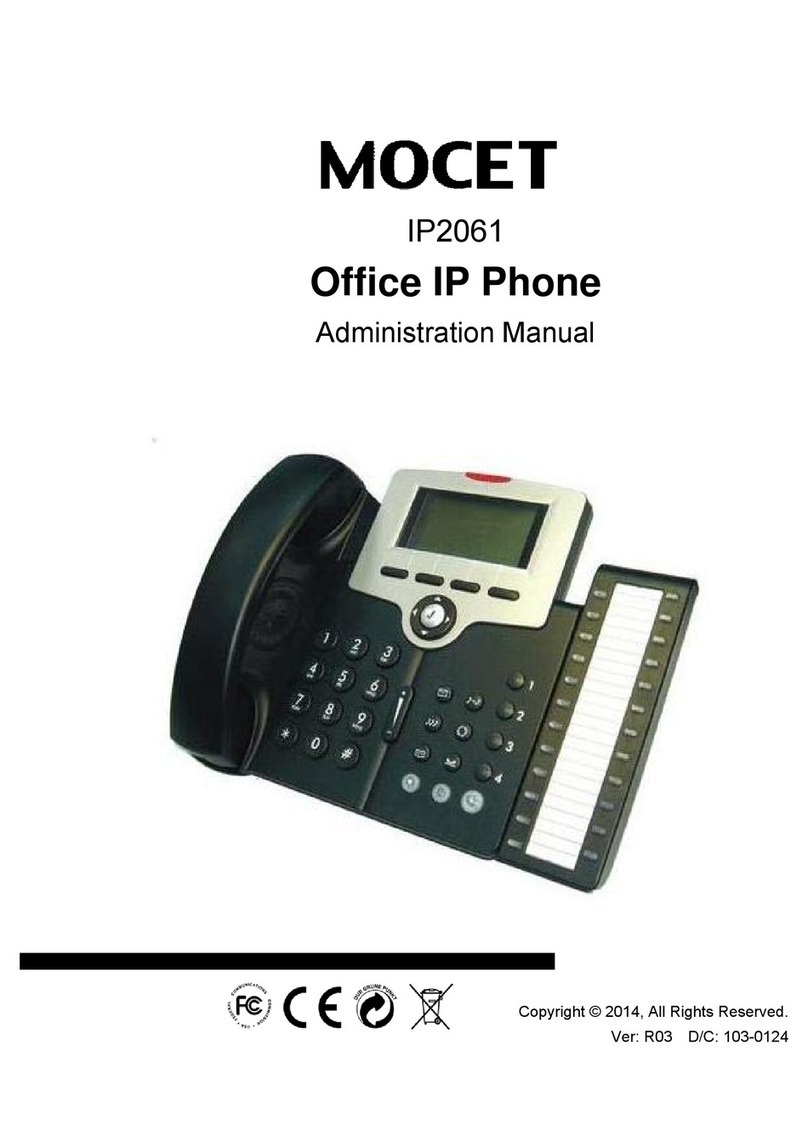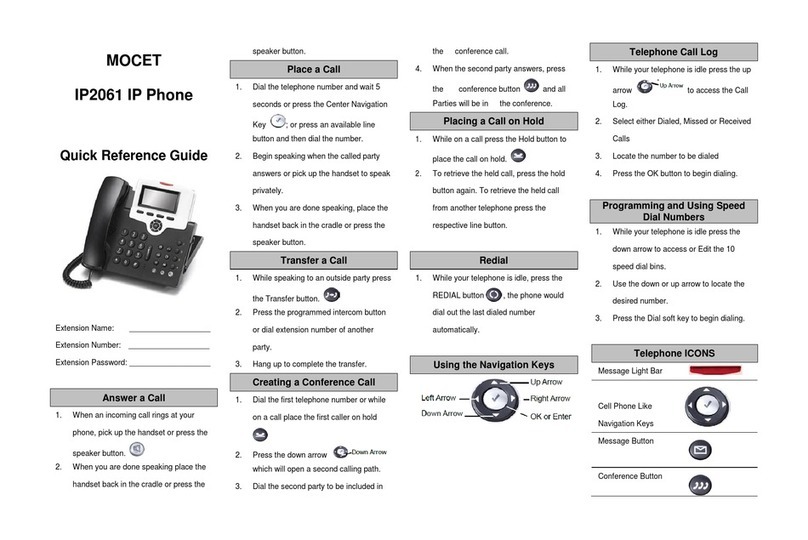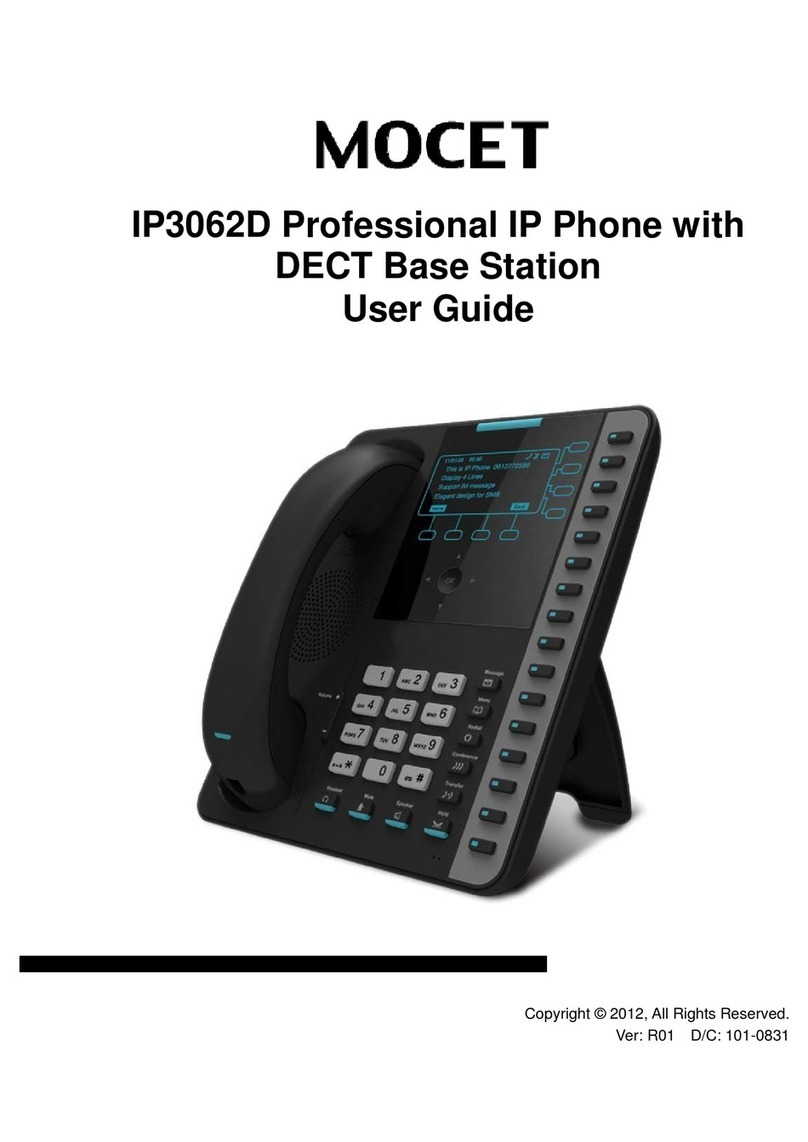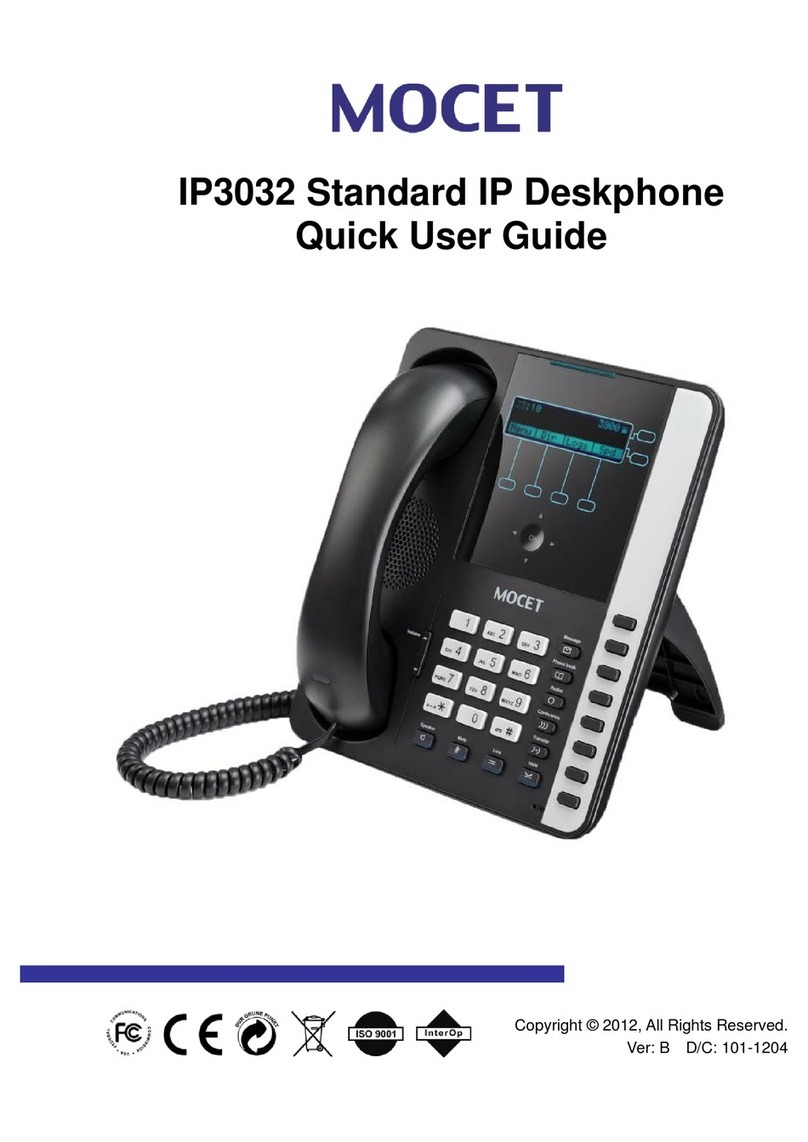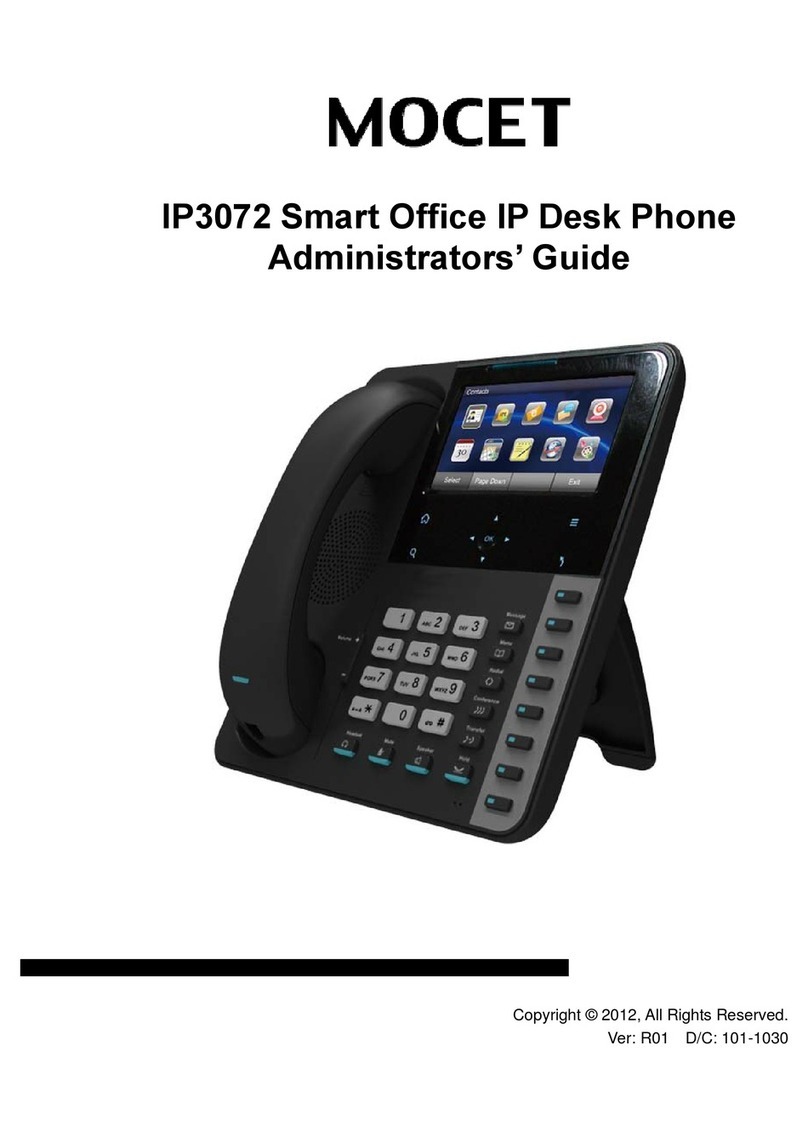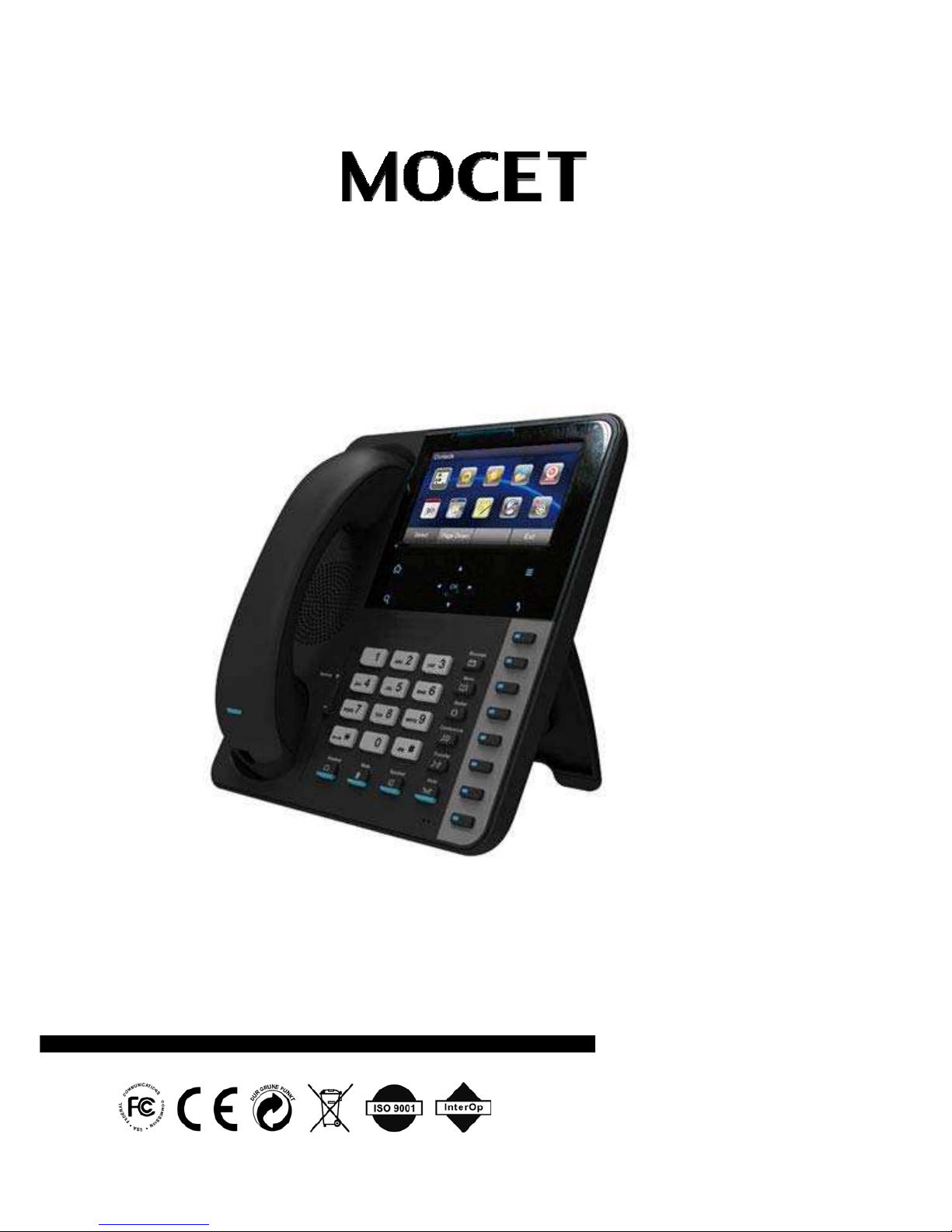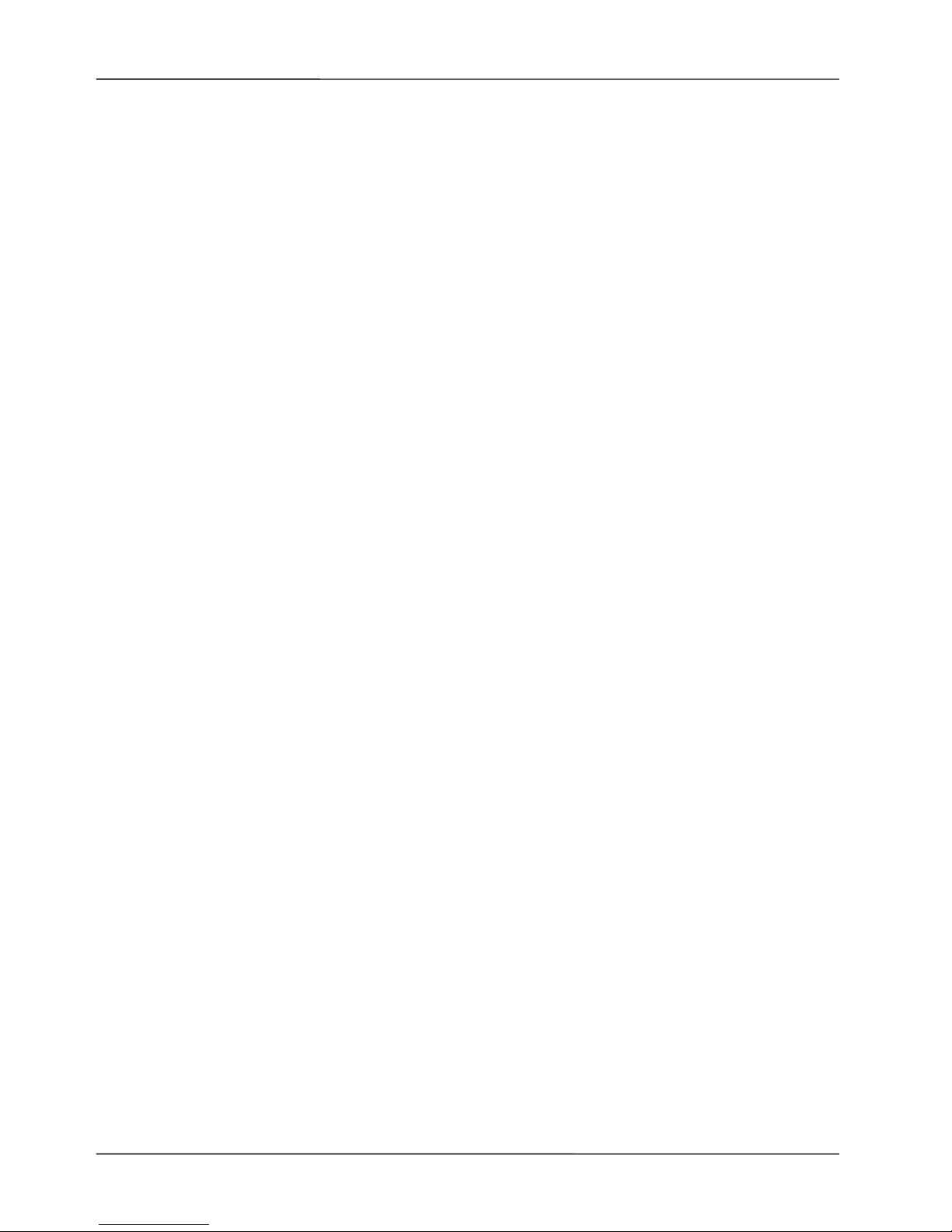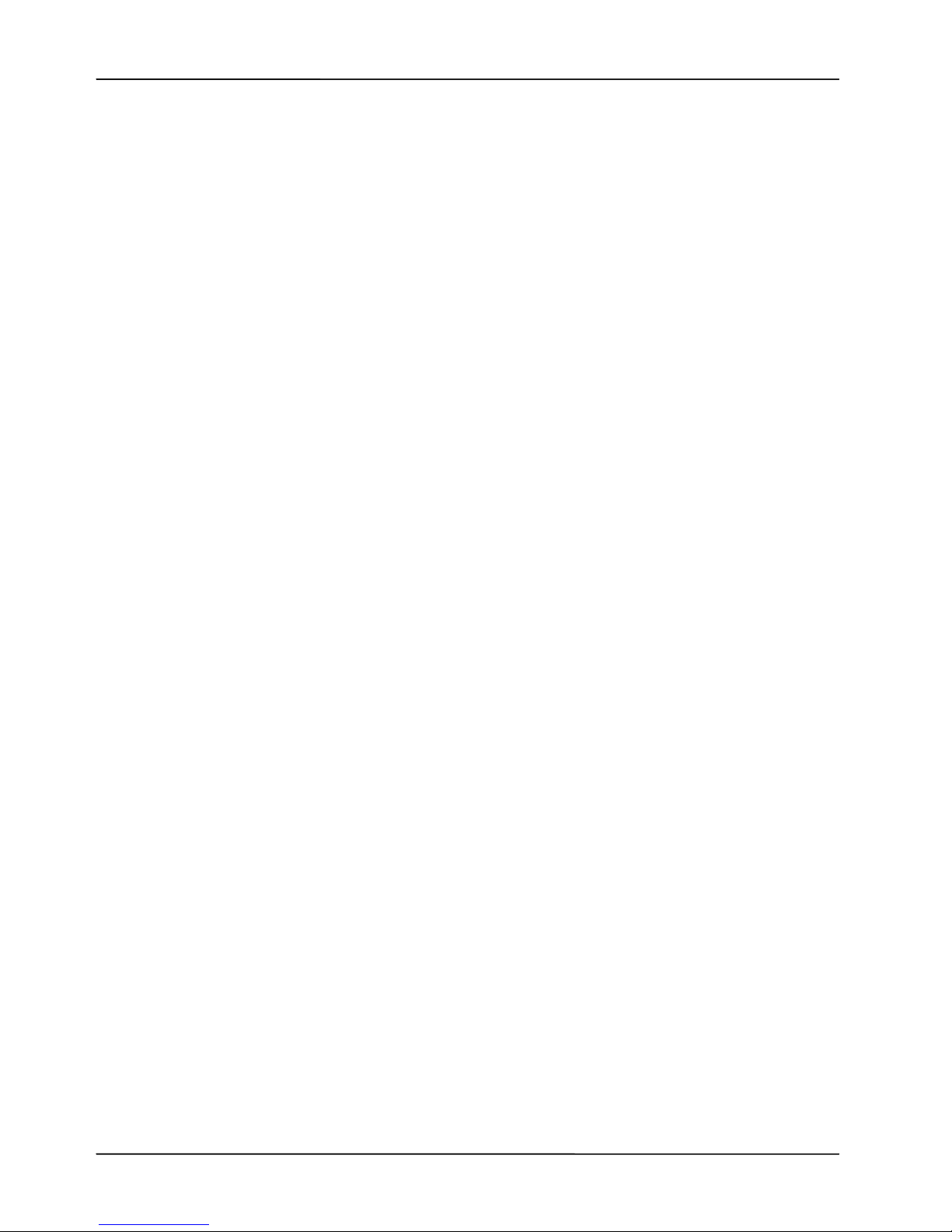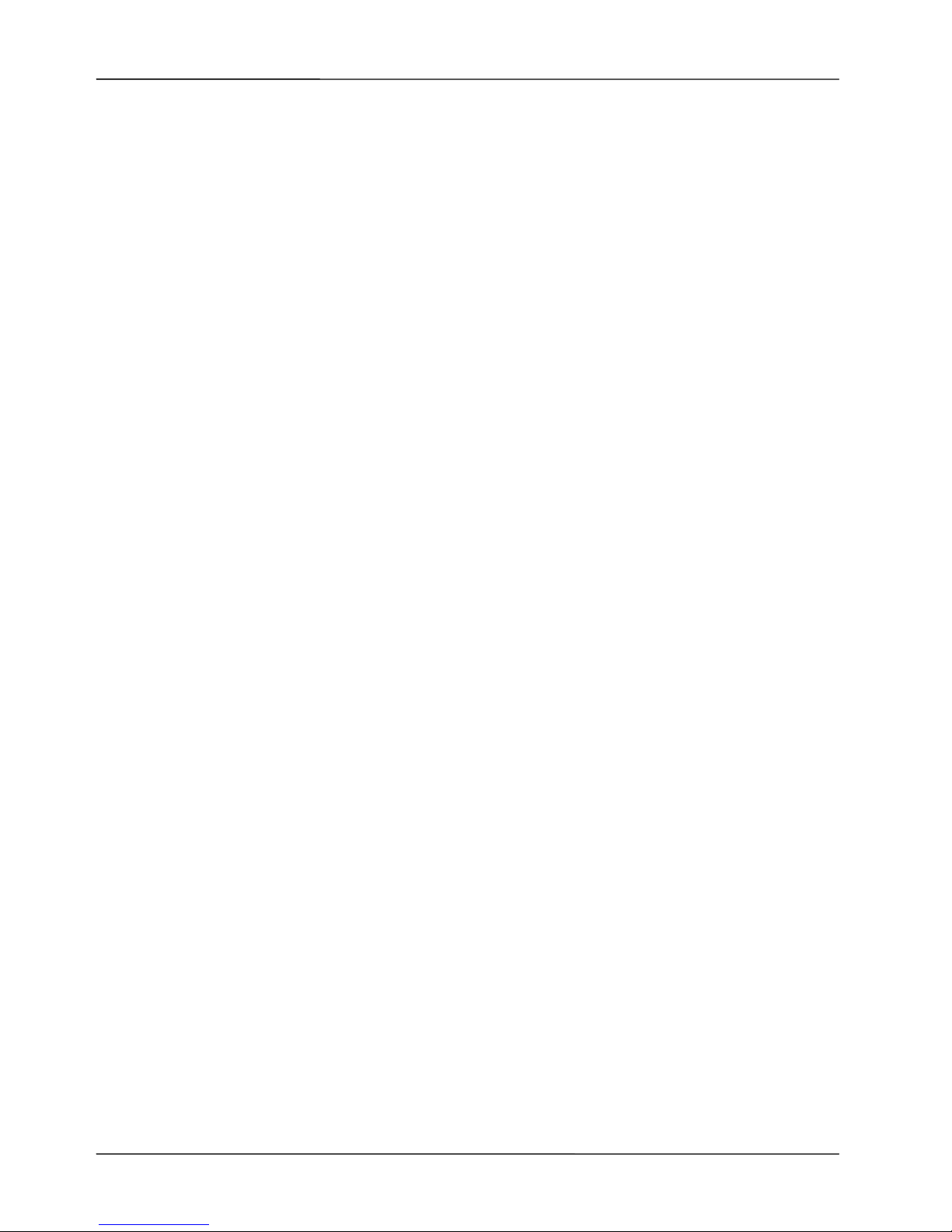Page 8
MOCET IP3072 Smart Office IP Desk Phone User Guide
1. Introduction
The MOCET IP3072 Smart Office IP Desk Phone is an Internet telephony phone that
connects to an Ethernet network rather than a traditional PSTN line. Basically, it can be
used as an extension phone in an office or stand alone phone at home. To function, it
must be registered to an IP PBX, VoIP Server or ISP/ITSP Soft switch and can deliver high
quality voice quality and perform many advanced telephony functions and PBX-equivalent
call features.
After connecting the phone to the network and successful registration to a supported SIP
server whether local or remote, users can make, receive and transfer calls over the IP
network. The IP3072 contains multiple processors to allowing it to perform multiple phone
calls and advanced music and video playback, streaming video, monitor IP surveillance
cameras, send and receive instant messages and emails, and access and display XML-
based apps and more. The power of the IP3072 improves the productivity of your workers
and increases communication efficiency and flexibility, while delivering an excellent touch
based user experience for business communications.
The IP3072 Smart Office IP Desk Phone is an easy-to-use but sophisticated desk phone
with many advanced features including support for secure calling with trusted layer
security (TLS) and Secure Real-time Transfer Protocol (SRTP), a built-in IP Security
(IPSEC) virtual private network (VPN) client. Furthermore, its audio system has been
improved not only for wide band HD(High Definition) voice call, but also with the super
wide band music play quality.
The IP3072 supports six lines and 12 call appearances to satisfy even the busiest users.
Utilizing a next generation resistive touch 4.3” LCD screen and capacitive sensitivity
control panel design, the touch-based user interface simplifies even the most complicated
calling features. The IP3072, it can be positioned with multiple tilt angles with a wall mount
option as well, has a built-in two port Gigabit Ethernet switch with Class 2 and 3 power
over Ethernet (PoE) support, and eight programable keys. The IP3072 supports local
programming through a web browser as well as local and remote auto configuration
through the MOCET auto-provisioning system and management protocols,
The IP3072 supports many supplementary features including call hold, transfer, forwarding,
3-way conferencing, WMI, CWI, music-on-hold (MOH), do not disturb (DND), and auto-
answer and is compliant with industry-standard SIP protocols and many servers including
those based on Metaswitch™, Broadsoft™, Freeswitch™ and Asterisk™. Therefore, the
IP3072 can be deployed and used worldwide.
The IP3072 supports HD audio quality on both the handset, headset and speakerphones
along with support for wideband codecs including G.722. Connectivity options for the
IP3072 include, a dedicated external headset port, USB 2.0 type A port, Micro SD card slot,
and an Extended Dial Module (EDM). Up to two EDMs can be connected for a total of 56
programable buttons on the IP3072.
http://arttel.ru
http://arttel.ru/shop/ip-telefony/ip-telefon-mocet-ip3072