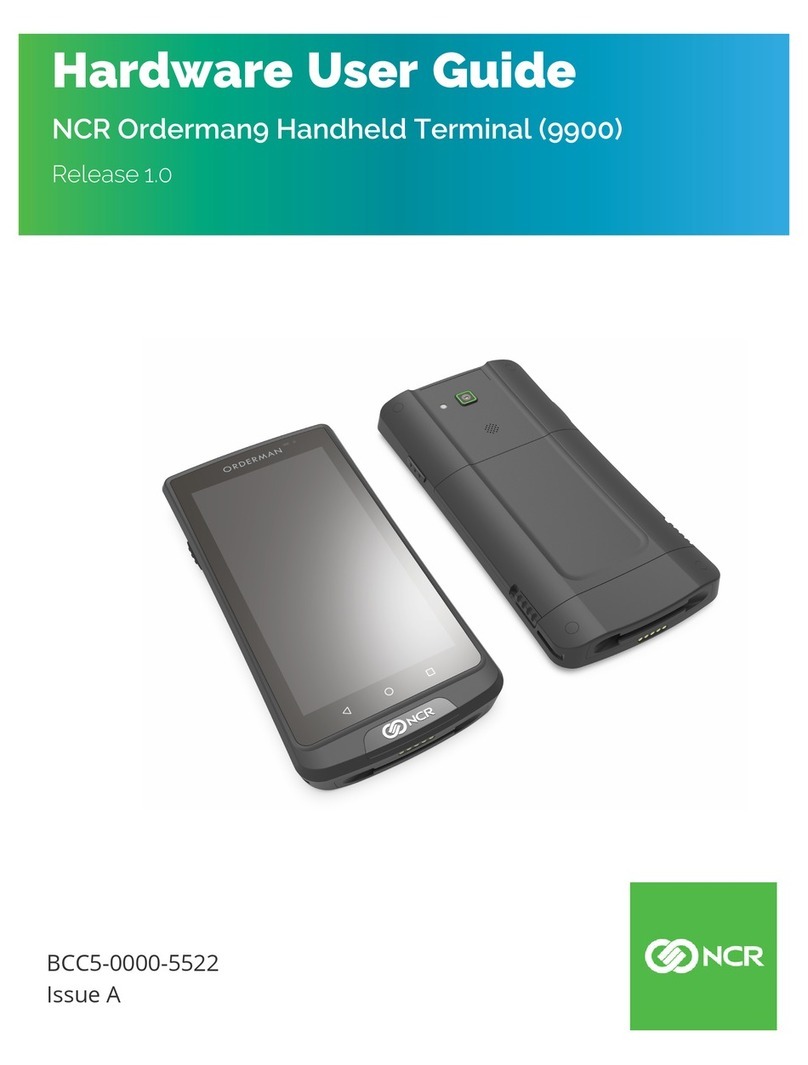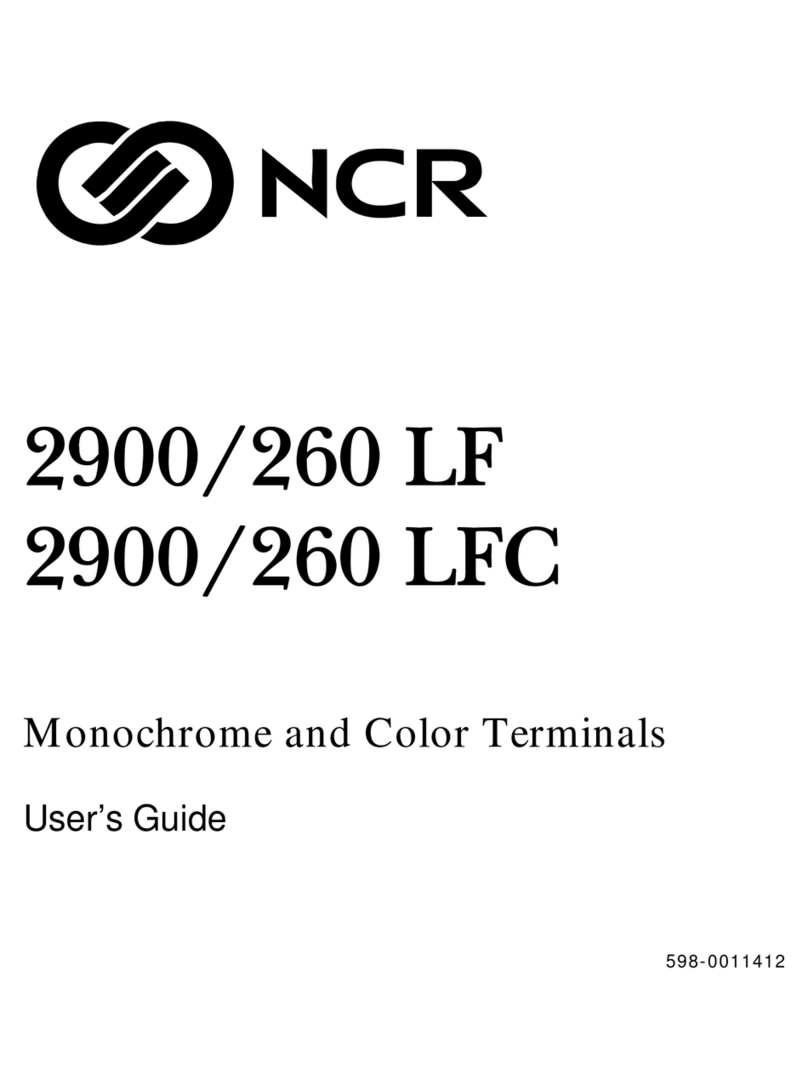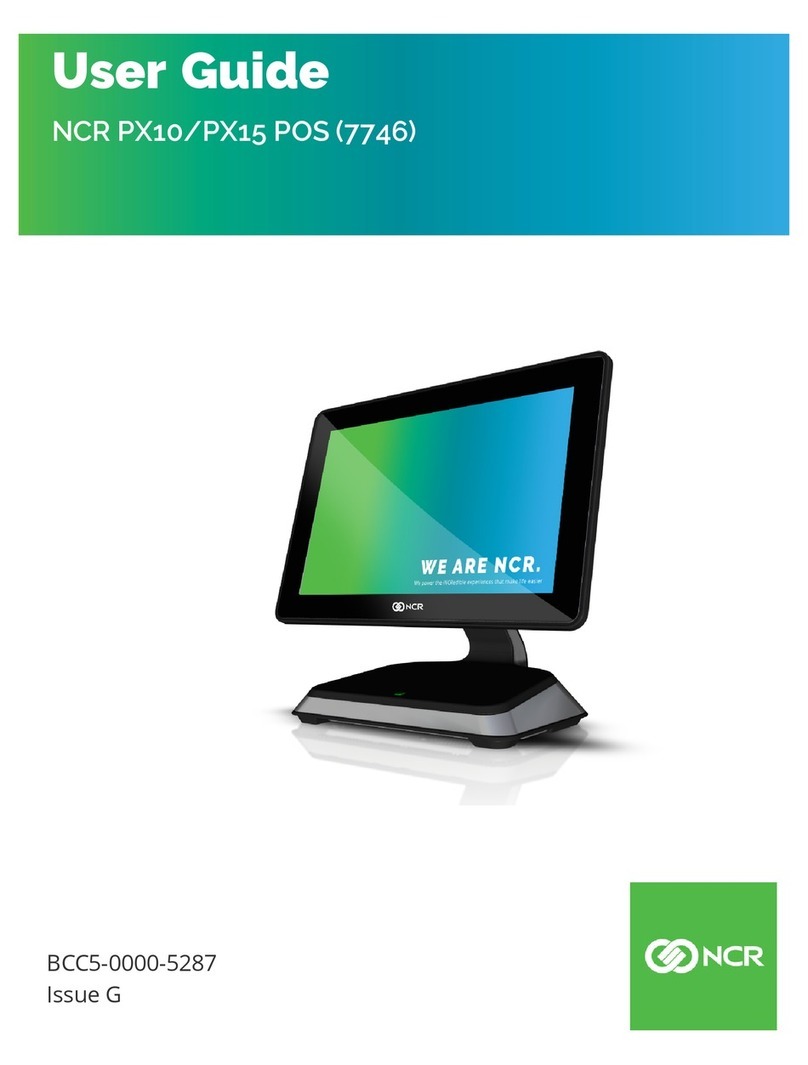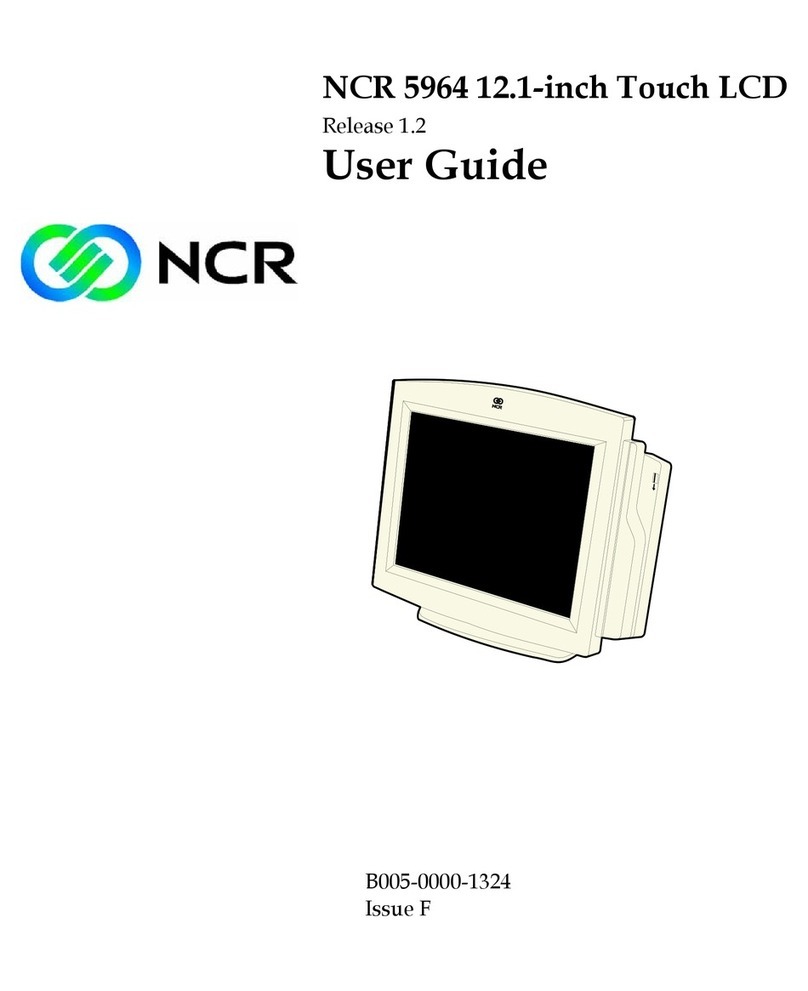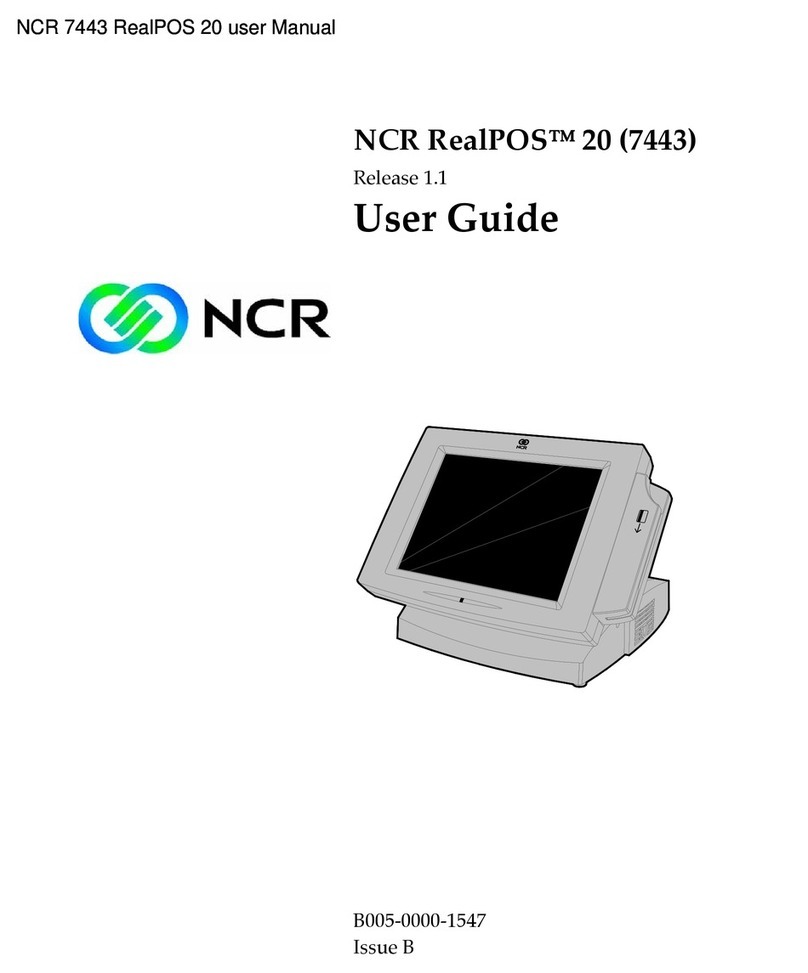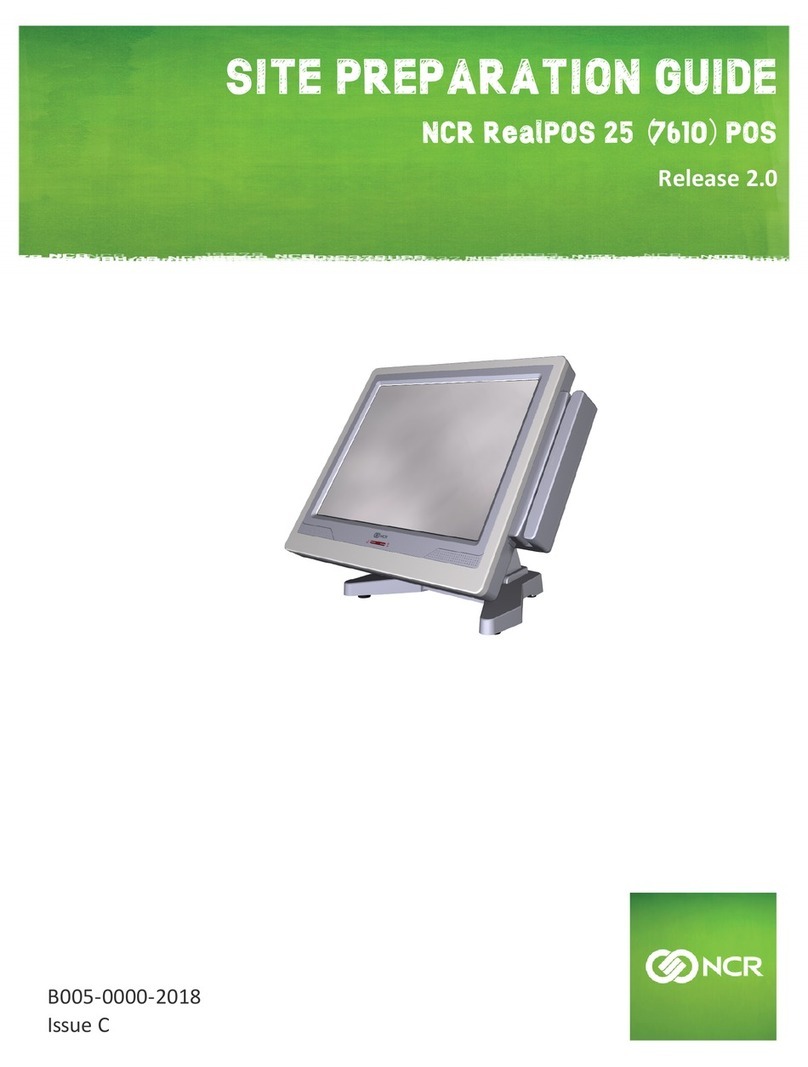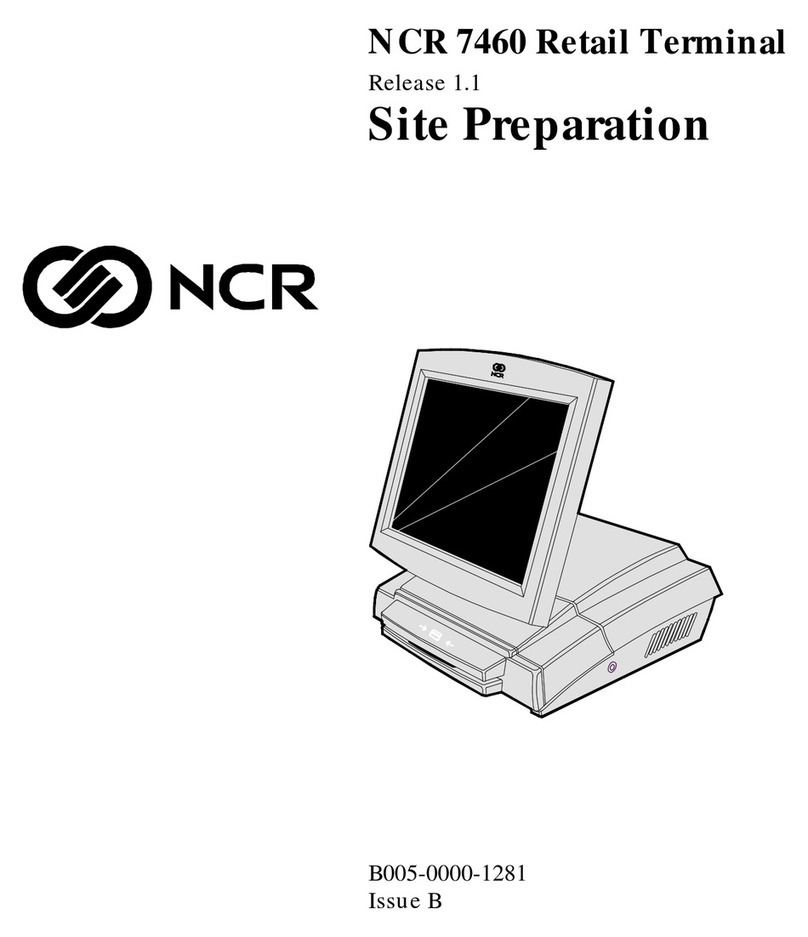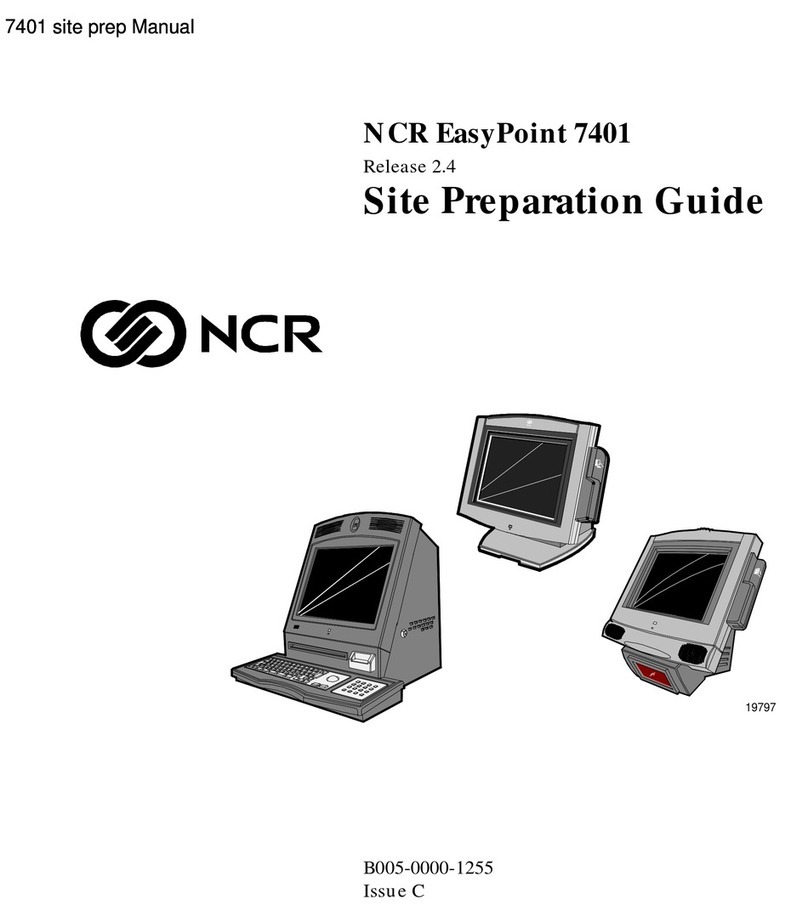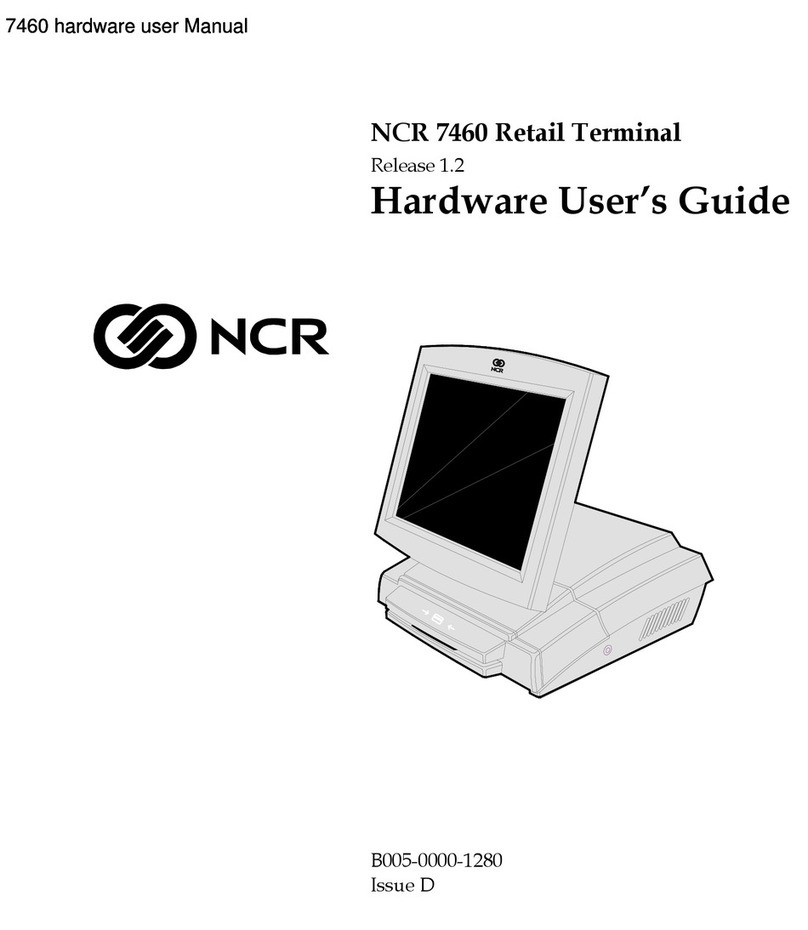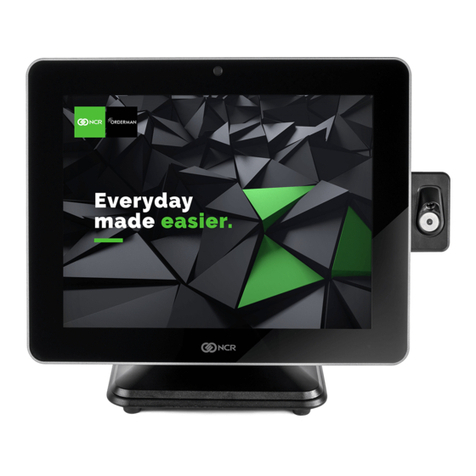iv
NCR59826.5‐InchLCDDisplay .................................................................1‐27
Keyboards..............................................................................................................1‐28
5932Keyboards ..............................................................................................1‐28
KeyboardPower ........................................................................................1‐28
NCR64‐KeyPS/2POSKeyboard(5932‐2xxx).......................................1‐29
NCR5932‐5xxxUSBAlphanumericBigTicketKeyboard.......................1‐31
Features.......................................................................................................1‐31
NCR5932‐65xxPS/2ProgrammablePOSKeyboard ................................1‐32
NCR5932‐66xxUSBProgrammablePOSKeyboard ................................1‐33
NCR59752x20VFDCustomerDisplay .....................................................1‐34
Features ...........................................................................................................1‐34
CharacterSets .................................................................................................1‐35
NCR7167Printer ...........................................................................................1‐36
7168Printer .....................................................................................................1‐37
7197Printer .....................................................................................................1‐38
NCR7198Printer ...........................................................................................1‐38
Chapter2:HardwareInstallation
InstallationRestrictions .........................................................................................2‐1
InstallingtheTerminal...........................................................................................2‐2
InstallingtheKeyboardandMouse ..............................................................2‐3
ConnectingACPower.....................................................................................2‐5
InstallingtheTransactionPrinter ..................................................................2‐7
USBInstallation ...........................................................................................2‐7
RS‐232Installation.......................................................................................2‐8
Installinga594215‐InchLCDMonitor.........................................................2‐9
Installinga594212‐InchMonitor ................................................................2‐10
Installinga596415‐InchLCDTouchMonitor...........................................2‐11
DVIConnections(Video) .........................................................................2‐11
VGAConnections(Video)........................................................................2‐12
PoweredUSBCableConnections(DataandPower) ...........................2‐13
NCR5954USBDynaKeyCableConnections ............................................2‐14
DVICableConnections.............................................................................2‐15
VGACableConnections...........................................................................2‐16
PoweredUSBCableConnections............................................................2‐17
Installinga59826.5‐InchLCD............................................................................2‐18
InstallingaSecondaryDisplay(DualDisplay)................................................2‐22