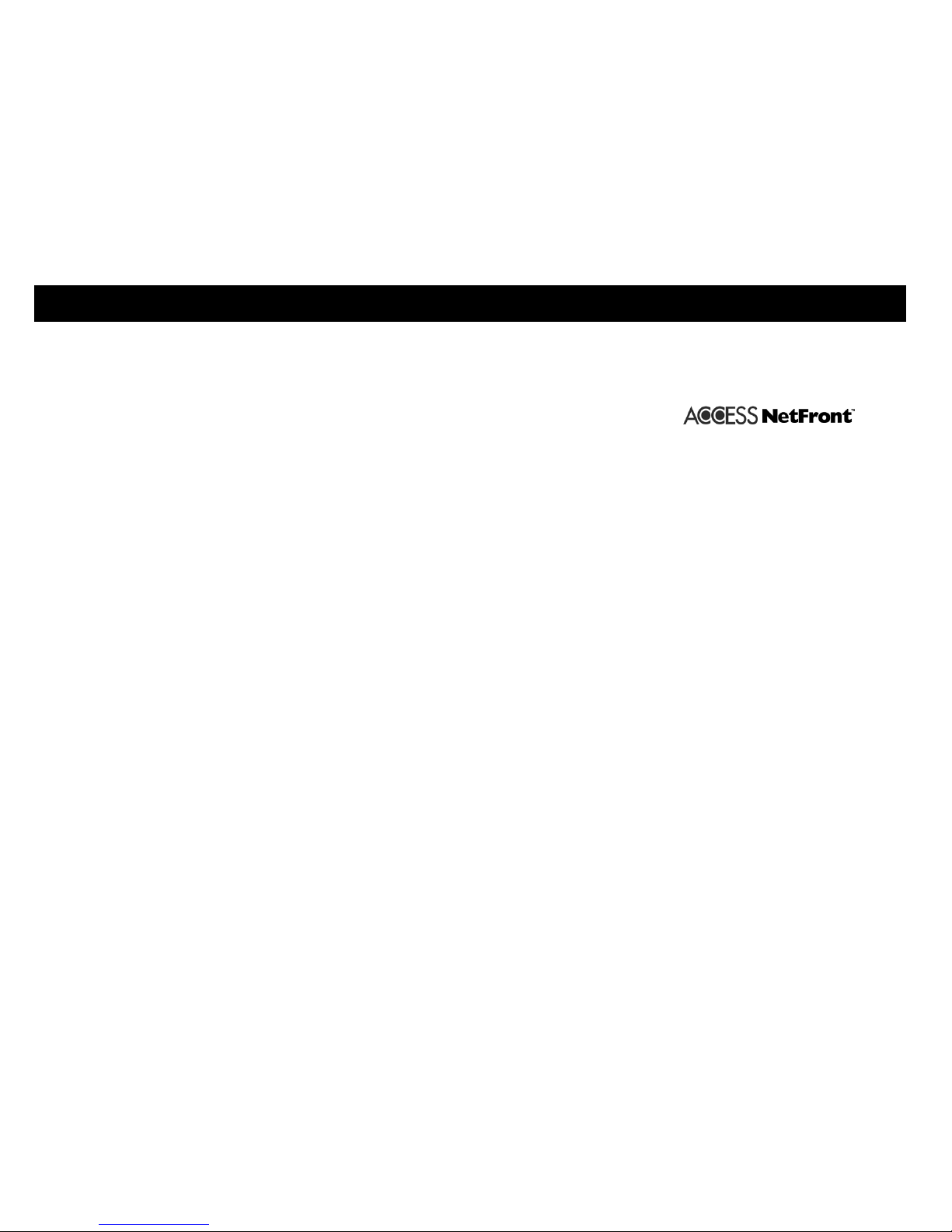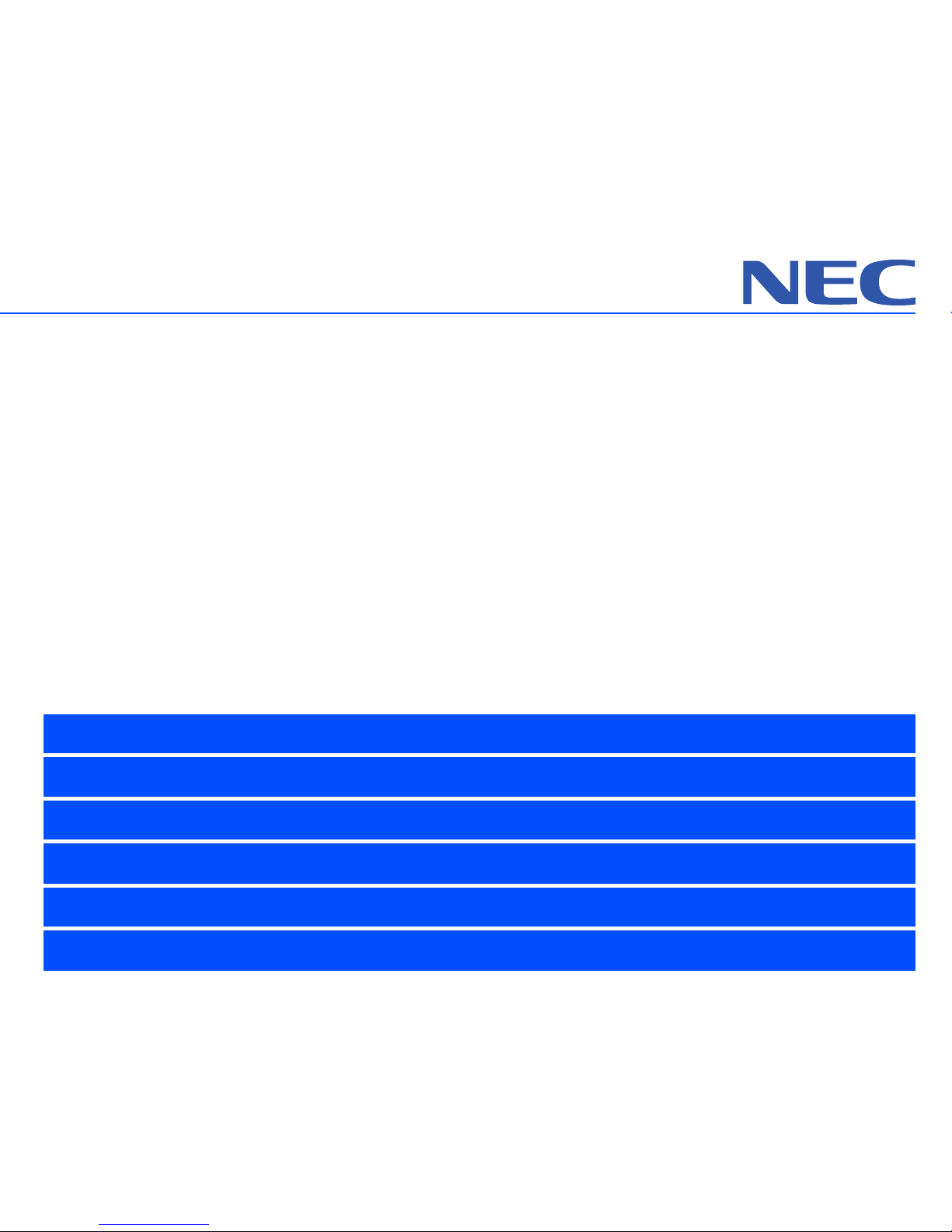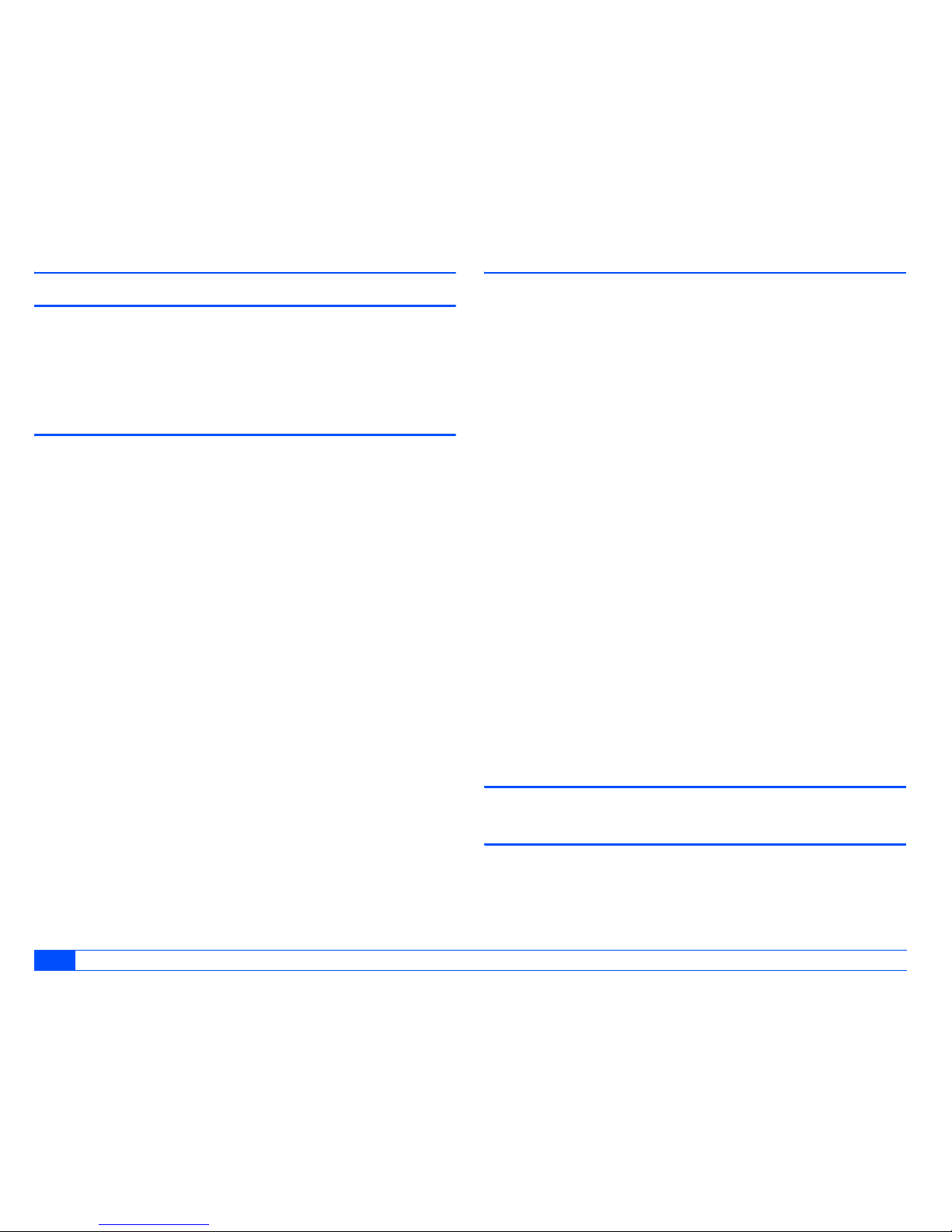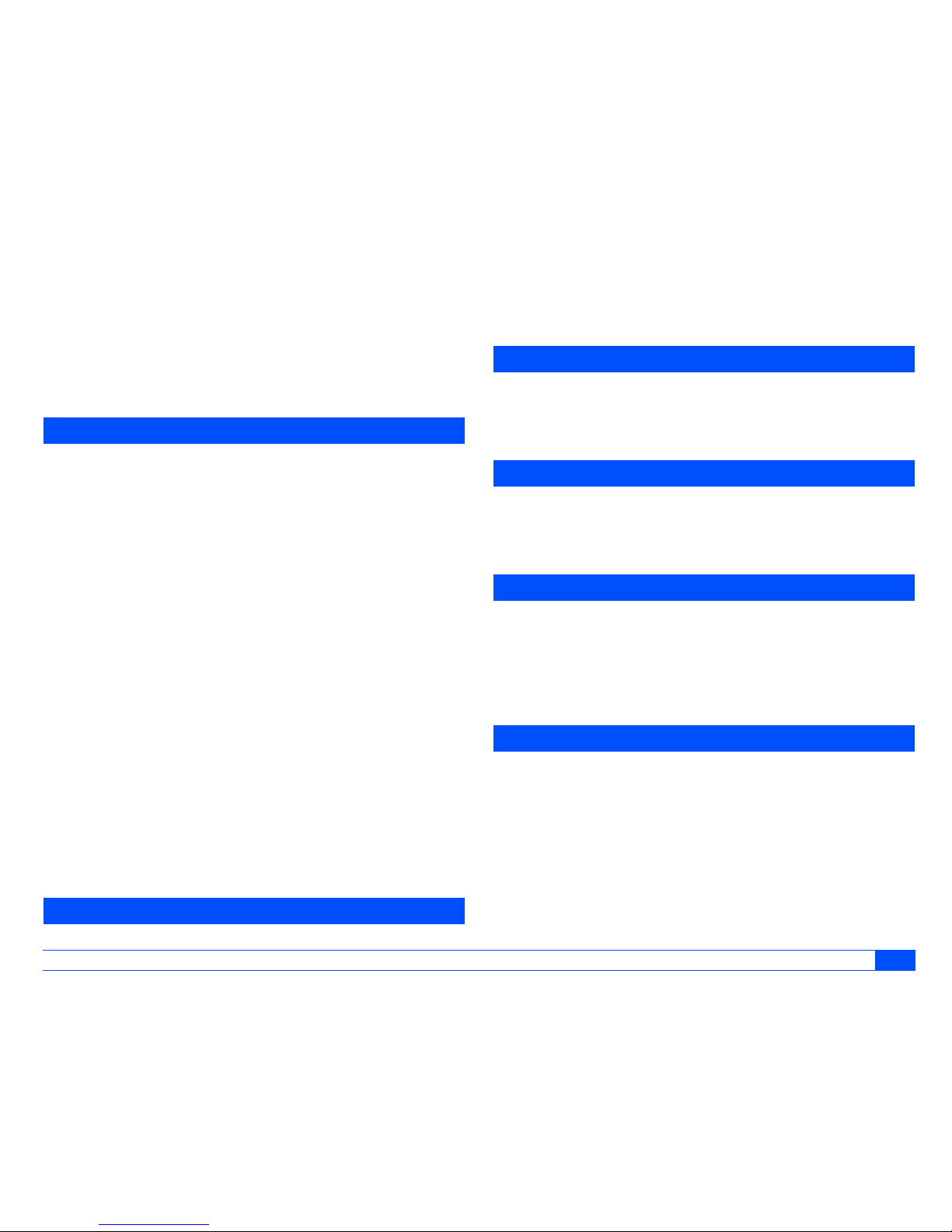Windows®XP and Windows®2000 are registered trademarks of Microsoft Corporation in the United States and/or other countries.
This product contains NetFront Internet browser software of ACCESS CO.,LTD.
This product contains JV-Lite2 Java virtual machine of ACCESS CO.,LTD.
This product contains AVE-SSL encryption module of ACCESS CO., LTD.
ACCESS, NetFront, JV-Lite and AVE are trademarks or registered trademarks of ACCESS CO., LTD. in Japan and other countries.
This software is based in part on the work of the Independent JPEG Group.
You may not alter or reproduce, or remove from this product the Internet browser software contained herein.
Use of the GIF decoder module contained in this product is permitted only as a part of browser software, under a license from Unisys
Corporation. For other use, you have to obtain a separate license from Unisys Corporation.
Purchase and/or use of the browser software contained in this product does not authorise your use of any other product or performance of
any other method or activity involving use of the LZW patents or GIF technology, unless you are separately licensed in writing by Unisys
Corporation.
Java, all trademarks and logos that contain Java are trademarks or registered trademarks of Sun Microsystems, Inc.in the United States
and other countries.
T9®Text Input is a registered trademark of Tegic Communications Inc.
T9®Text Input is licensed under one or more of the following: U. S. Pat. Nos. 5,187, 480, 5, 818,437, 5,945, 928, 5, 953,541, 6,011, 554, 6,
286,064, 6,307,548, 6, 307,549, and 6,636, 162, 6,646,573; Australian Pat. Nos. 727539, 746674, and 747901; Canadian Pat. Nos. 1,331,
057, 2,302, 595, and 2,227, 904; Japan Pat. No. 3532780, 3492981; United Kingdom Pat. No. 2238414B; Hong Kong Standard Pat. No.
HK1010924; Republic of Singapore Pat. No. 51383, 66959, and 71979; European. Pat. Nos. 0 842 463 (96927260. 8), 1 010 057
(98903671. 0), 1 018 069 (98950708.2); Republic of Korea Pat. Nos. KR201211B1and KR226206B1. People's Republic of China Pat.
Application Nos. 98802801.8, 98809472. X and 96196739. 0; Mexico Pat. No. 208141; Russian Federation Pat. No. 2206118; and
additional patents are pending worldwide.
Licensed by QUALCOMM Incorporated under one or more of the following United States Patents and/or their counterparts in other nations:
4,901,307, 5,490,165, 5,056,109, 5,504,773, 5,101,501, 5,506,865, 5,109,390, 5,511,073, 5,228,054, 5,535,239, 5,267,261, 5,544,196,
5,267,262, 5,568,483, 5,337,338, 5,600,754, 5,414,796, 5,657,420, 5,416,797, 5,659,569, 5,710,784, and 5,778,338.
The specifications and information in this manual are subject to change without notice.
Some contents in this manual may not apply to your phone depending upon the software of the phone or your service provider.
Copyright Notice