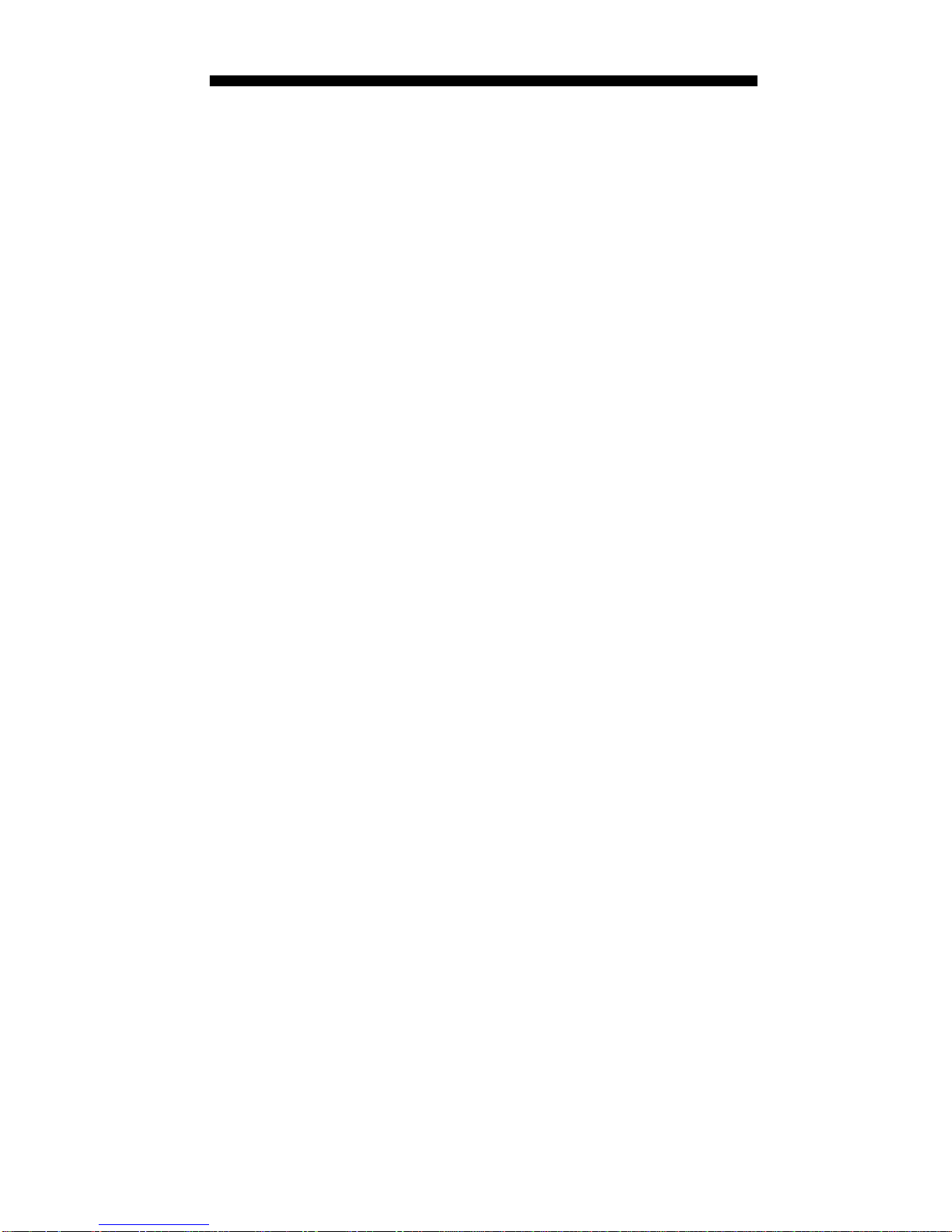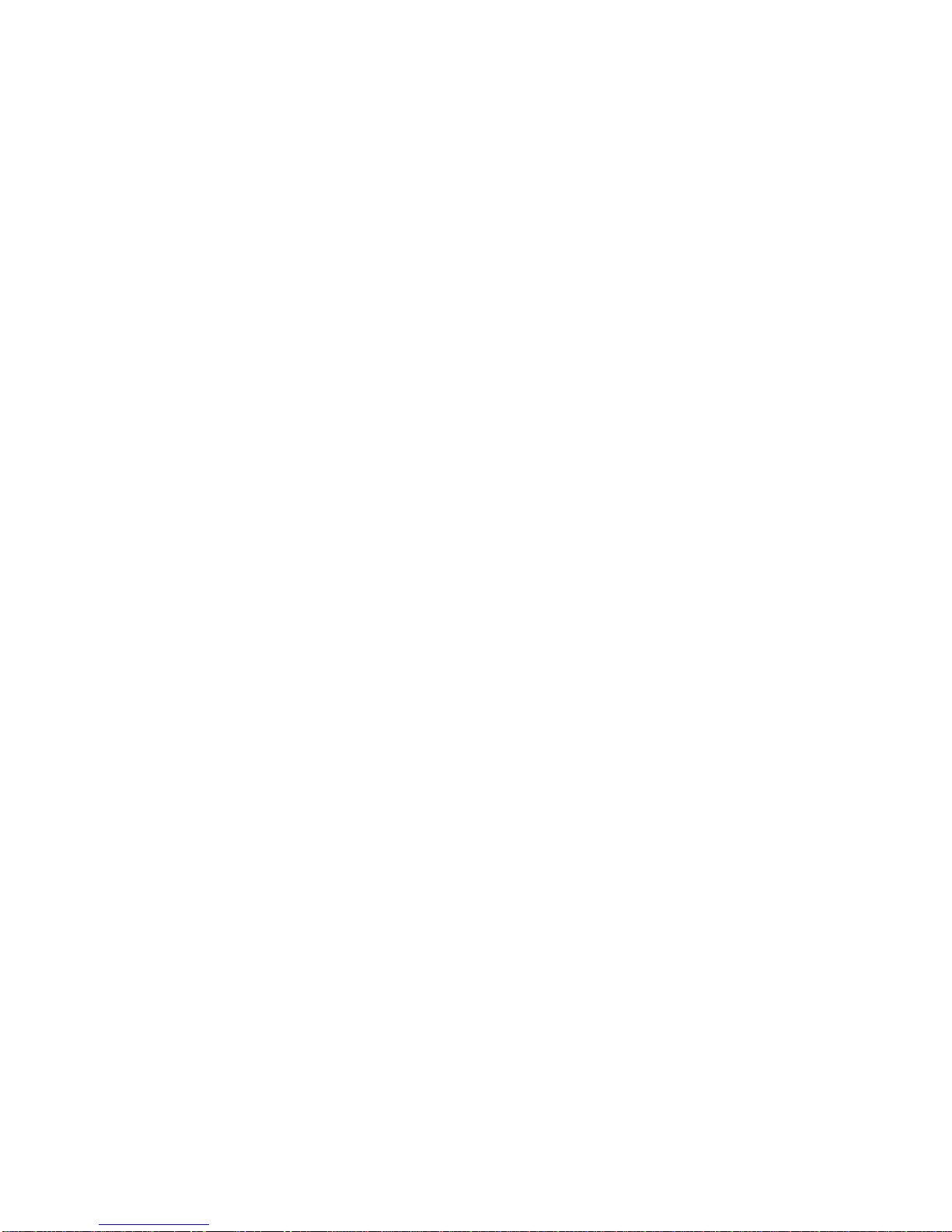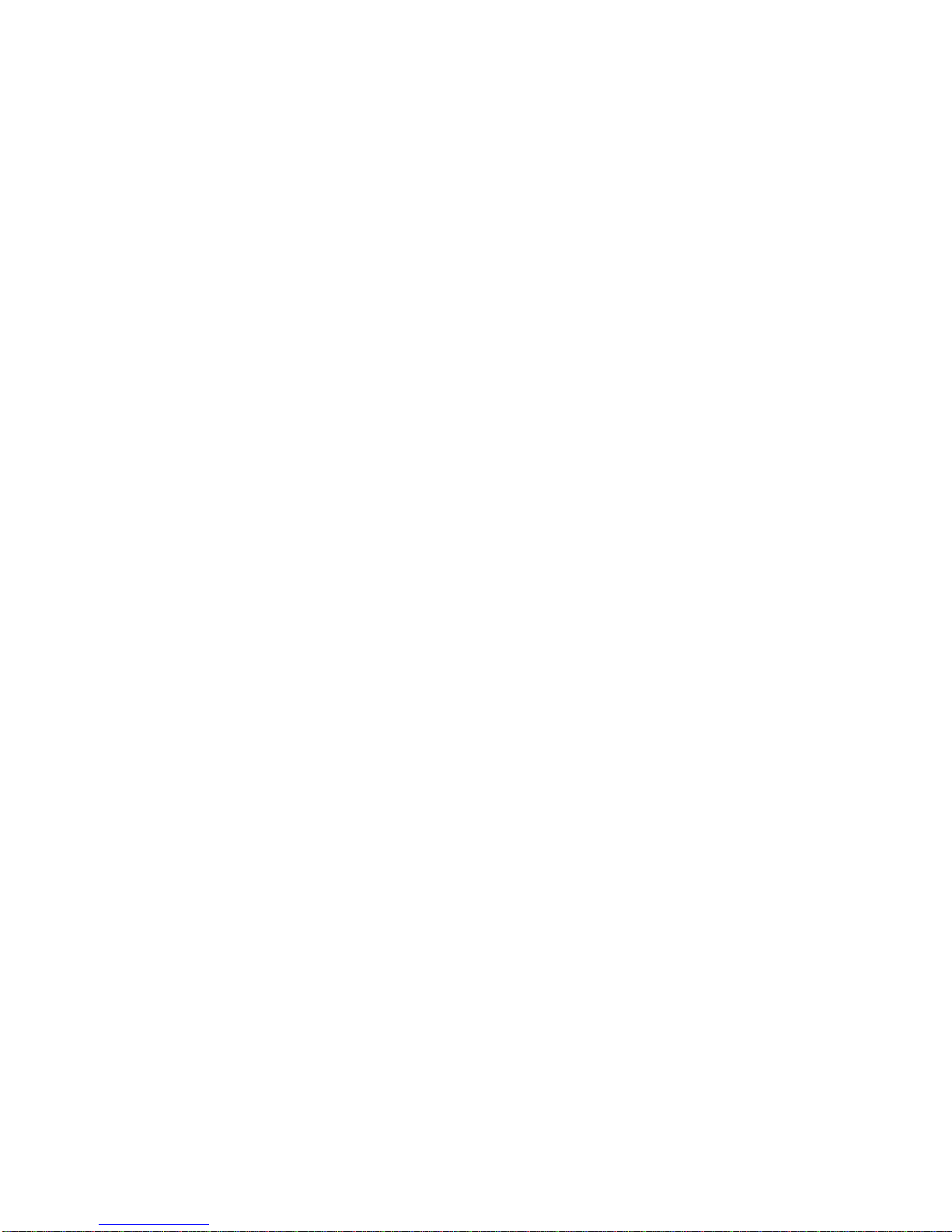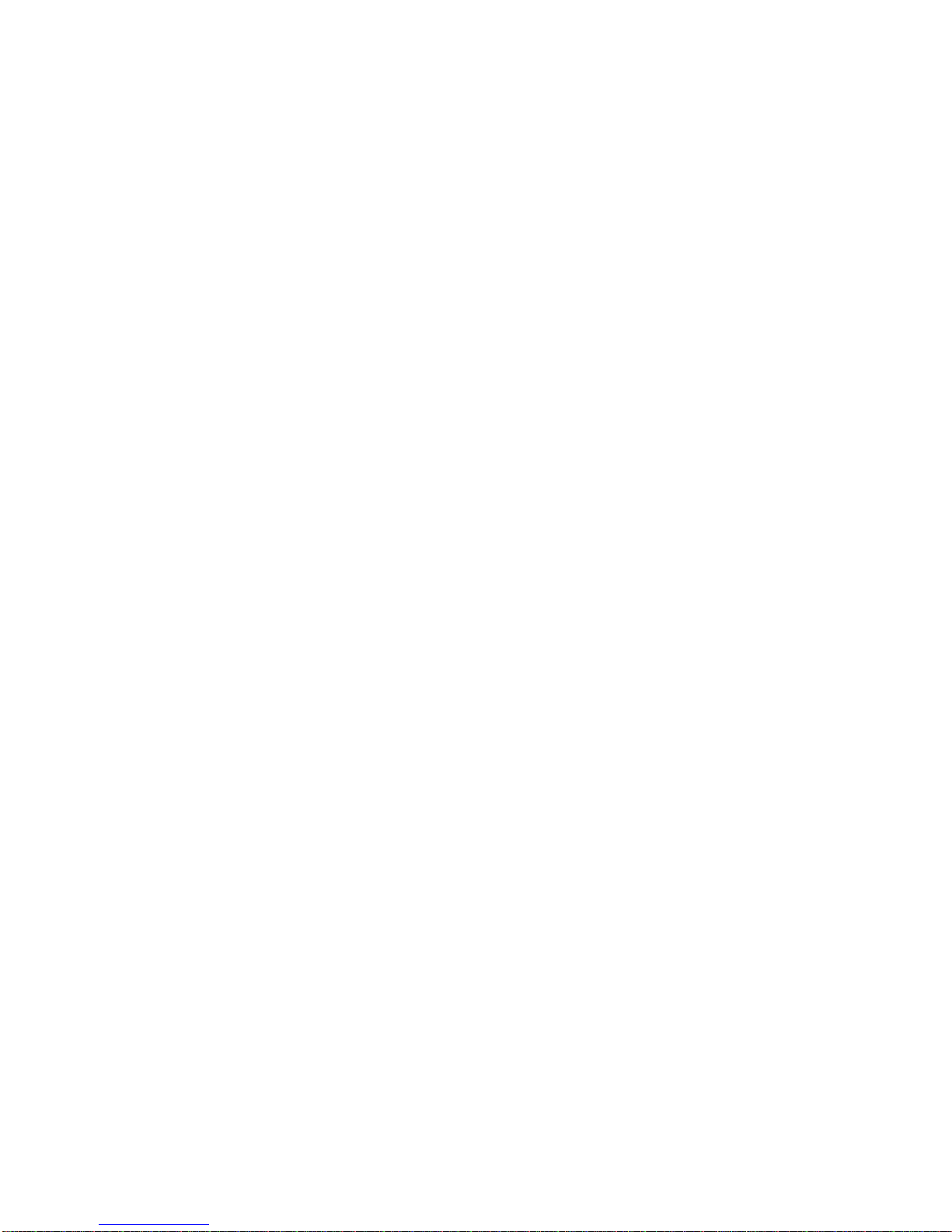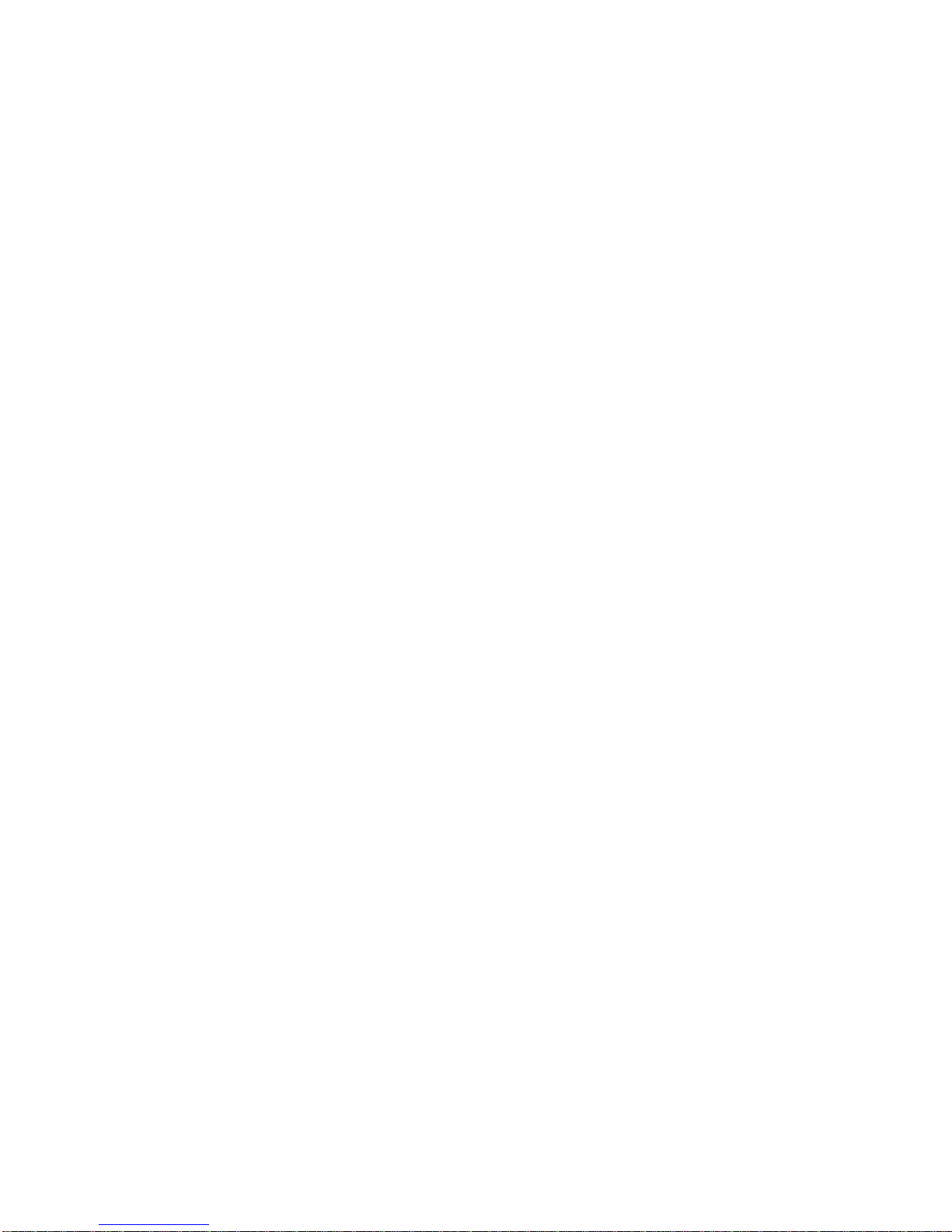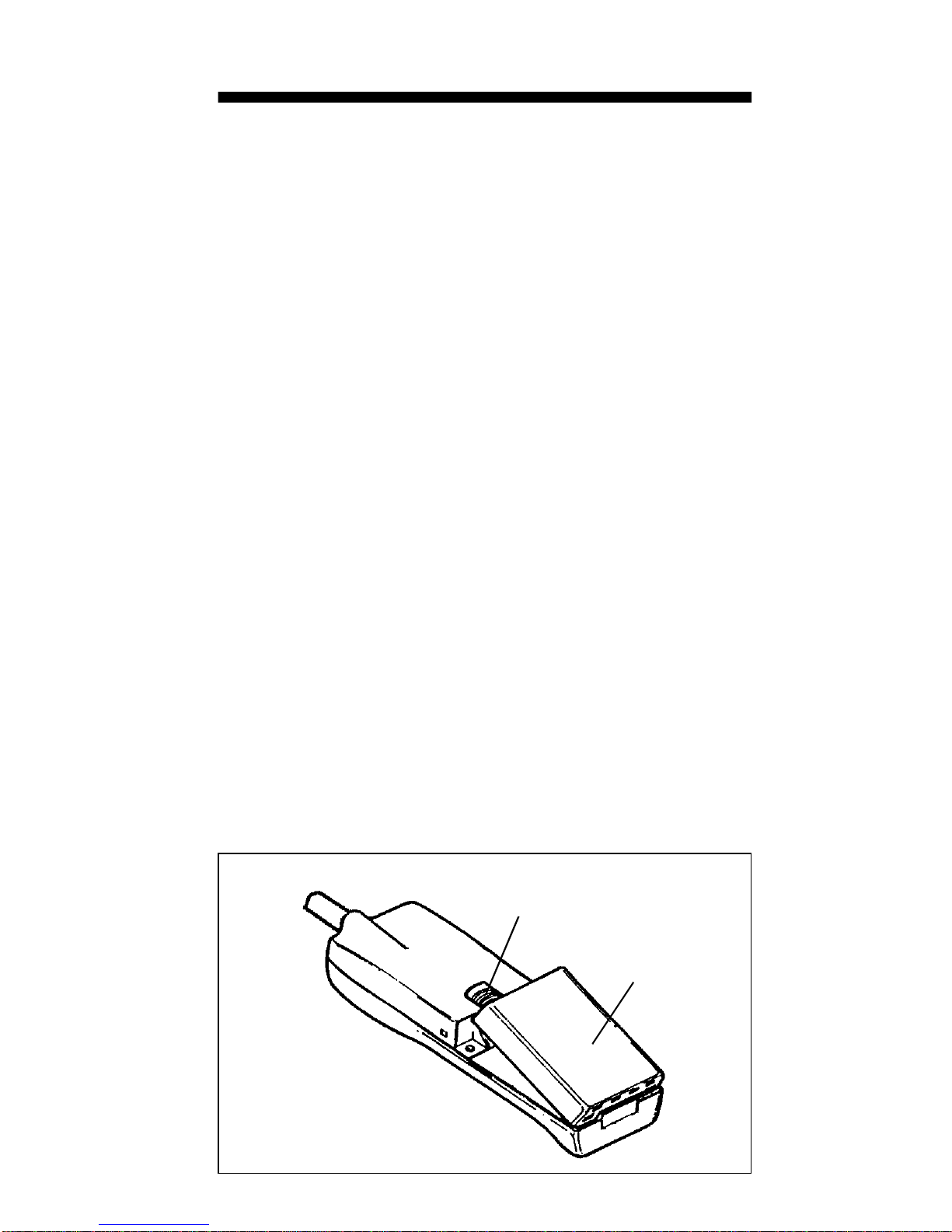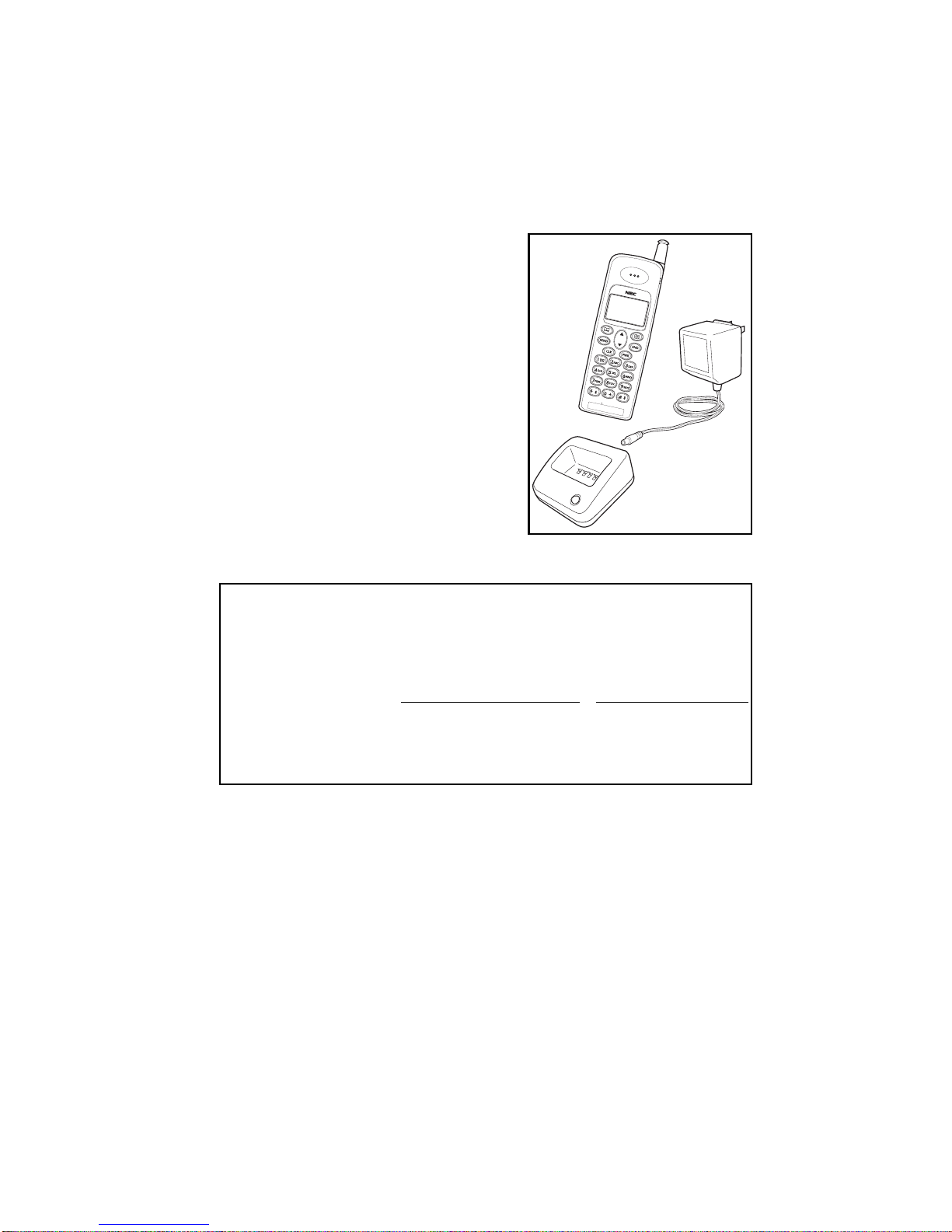-ii-
Table of Contents
Chapter3: Menus .. . . . .. . . . . . .. . . . .. . . . .. . .. 13
Menu Navigation. . . .. . . . . . . .. . . . .. . . . .. . . . . . 13
Main Menu. . .. . . . . . .. . . . .. . . . .. . . . . . . .. . . . .. 14
1. Call Logs . . . . . . .. . . . .. . . . .. . . . . . .. . . . .. . . . 14
Dialed (Call Log). . . . . . . . . . . . . .. . . . . . . . . . . .. . . . . . . . . . 15
Received (Call Log) . . . . . . . . . . . . . . . . . . . . . . .. . . . . . . . . . 15
Missed (Call Log) . . . . . . . . . . . . . . . . . . . . . . . . .. . . . . . . . . . 15
Call Log Options Menu . . . . . . . . . . . . . . . . . . .. . . . . . . . . . 16
Air Time. . . . . . . . .. . . . . . . . . . . . . . . . . . . . . . . . .. . . . . . . . . . 18
Clear CallLogs & Air Time Counter . . . . . . . . . . . . . . . . . . 18
2. Phone Book . . . .. . . . .. . . . .. . . . . . .. . . . .. . . . 18
Add to Phone Book. . . . . . . . . . . . . . . . . . . . . . .. . . . . . . . . . 19
View by Name. . . . . . . . . . . . . . . .. . . . . . . . . . . . . . . . . . . . . . 20
View by Location. . . . . . . . . . . . . . . . . . . . . . . . .. . . . . . . . . . 20
View by (Phone) Number. . . . . . . . . . . . . . . . .. . . . . . . . . . 20
Locking the Phone Book. . . . . . . . . . . . . . . . . .. . . . . . . . . . 21
Clearing the Phone Book . . . . . . . . . . . . . . . . .. . . . . . . . . . 21
Phone Book Options Menu . . . . . . . . . . . . . . .. . . . . . . . . . 21
3. Message. . . . .. . .. . . . . . .. . . . .. . . . .. . .. . . . .. 24
Voice Messages . . . . . . . . . . . . . . . . . . . . . . . . . .. . . . . . . . . . 24
Text Messages . . . . . . . . . . . . . . .. . . . . . . . . . . . . . . . . . . . . . 25
Text Message Viewer . . . . . . . . .. . . . . . . . . . . . . . . . . . . . . . 26
SMS Menu . . . . . . . . . . . . . . . . . . .. . . . . . . . . . . . . . . . . . . . . . 27
Clear All Text Messages. . . . . . . . . . . . . . . . . . .. . . . . . . . . . 28
Store As Voice Mail Number . . . . . . . . . . . . . .. . . . . . . . . . 28
4. Settings . . . . .. . . . .. . . . . . . .. . . . .. . . . .. . . . . . 28
Lock . . . . . . . . . . . . . . . . . . . . . . . . . . . . . . . . . . . . .. . . . . . . . . . 29
Auto Lock. . . . . . . . . . . . . . . . . . . .. . . . . . . . . . . . . . . . . . . . . . 29
Set (Change) Password . . . . . . . . . . . . . . . . . . .. . . . . . . . . . 29
Call . . . . . . . . . . . . . . . . . . . . . . . . . .. . . . . . . . . . . . . . . . . . . . . . 29
Any Key Answer.. . . . . . . . . . . . . . . . . . . . . . . . .. . . . . . . . . . 29
DTMF Length . . . . . . . . . . . . . . . . . . . . . . . . . . . .. . . . . . . . . . 30
Transmit DTMF Tone . . . . . . . . . . . . . . . . . . . . . . . . . . . . . . . 30
Text Message . . . . . . . . . . . . . . . .. . . . . . . . . . . . . . . . . . . . . . 31
Roll OffOrder . . . . . . . . . . . . . . . . . . . . . . . . . . . .. . . . . . . . . . 31
Word Wrap . . . . .. . . . . . . . . . . . . . . . . . . . . . . . .. . . . . . . . . . 32
Sort Order . . . . . . . . . . . . . . . . . . .. . . . . . . . . . . . . . . . . . . . . . 32
Audio. . . . . . . . . . . . . . . . . . . . . . . .. . . . . . . . . . . . . . . . . . . . . . 33