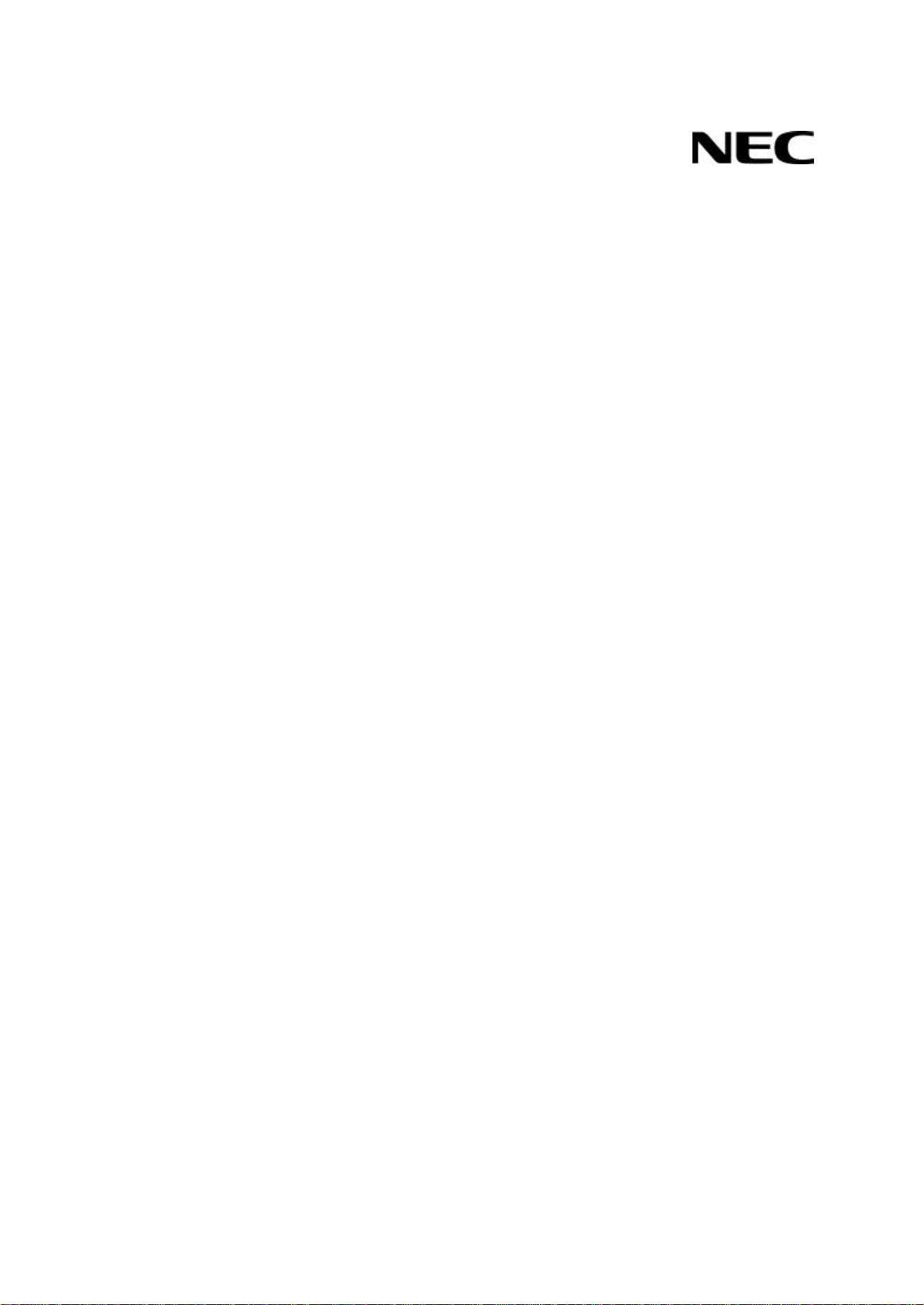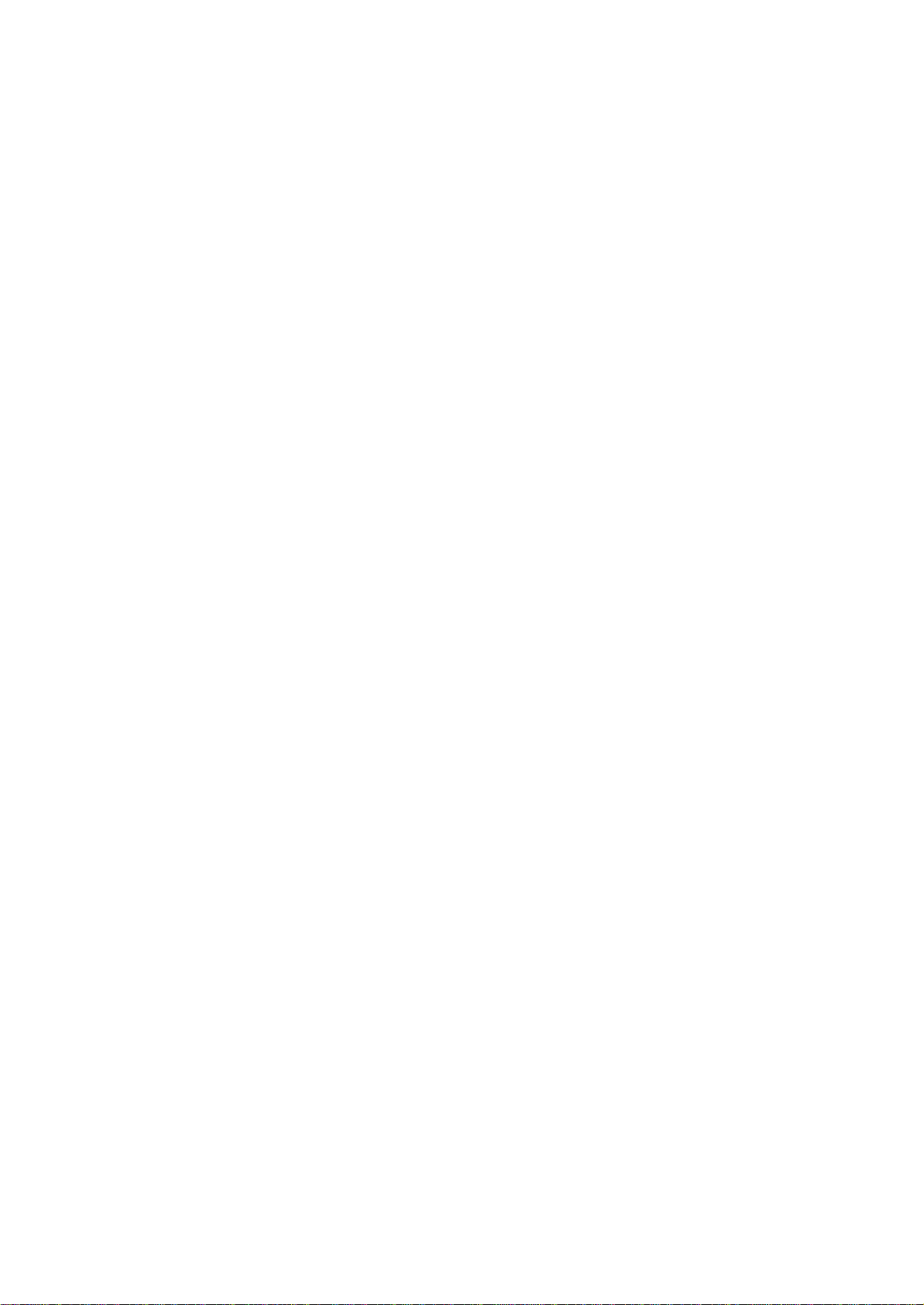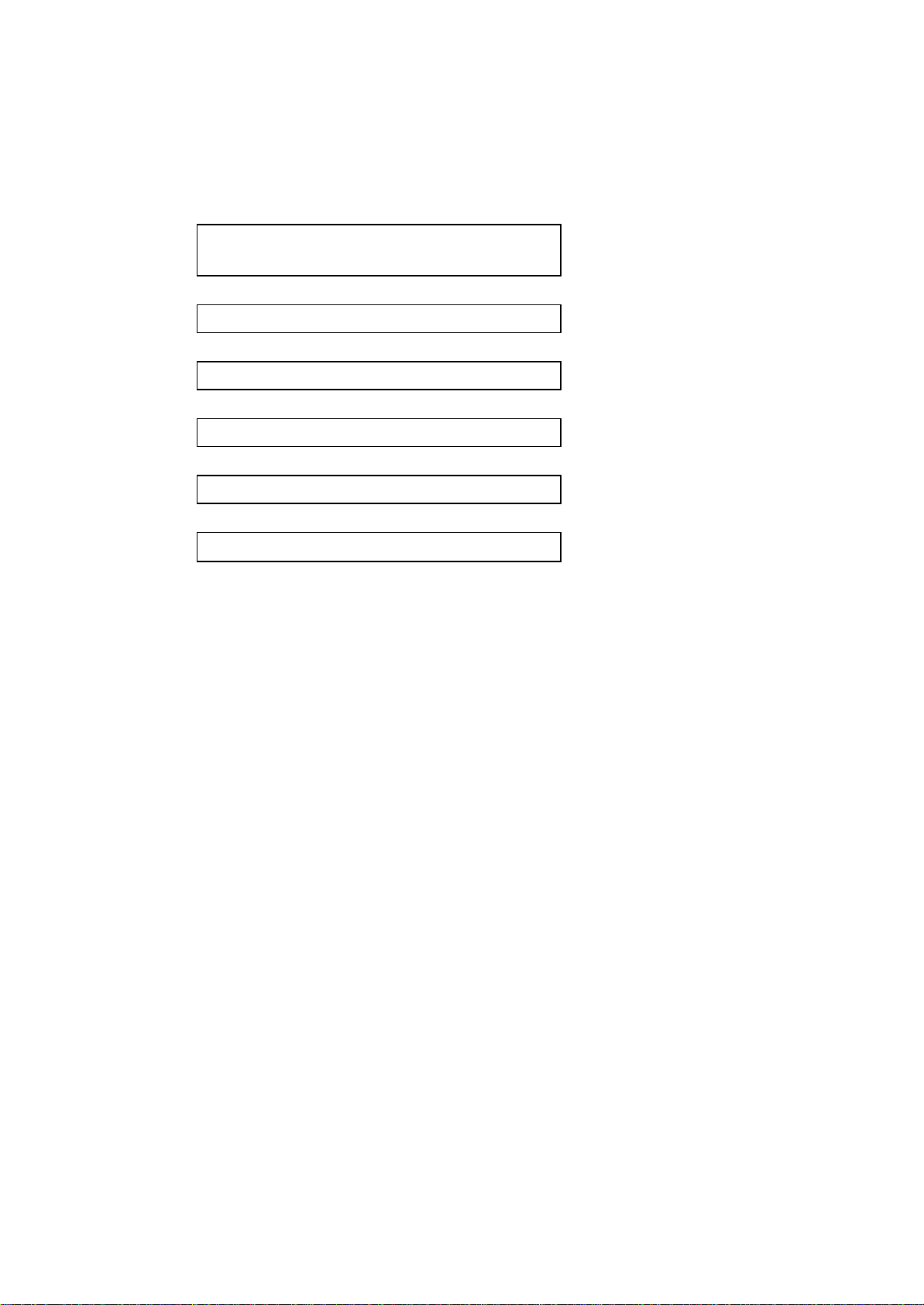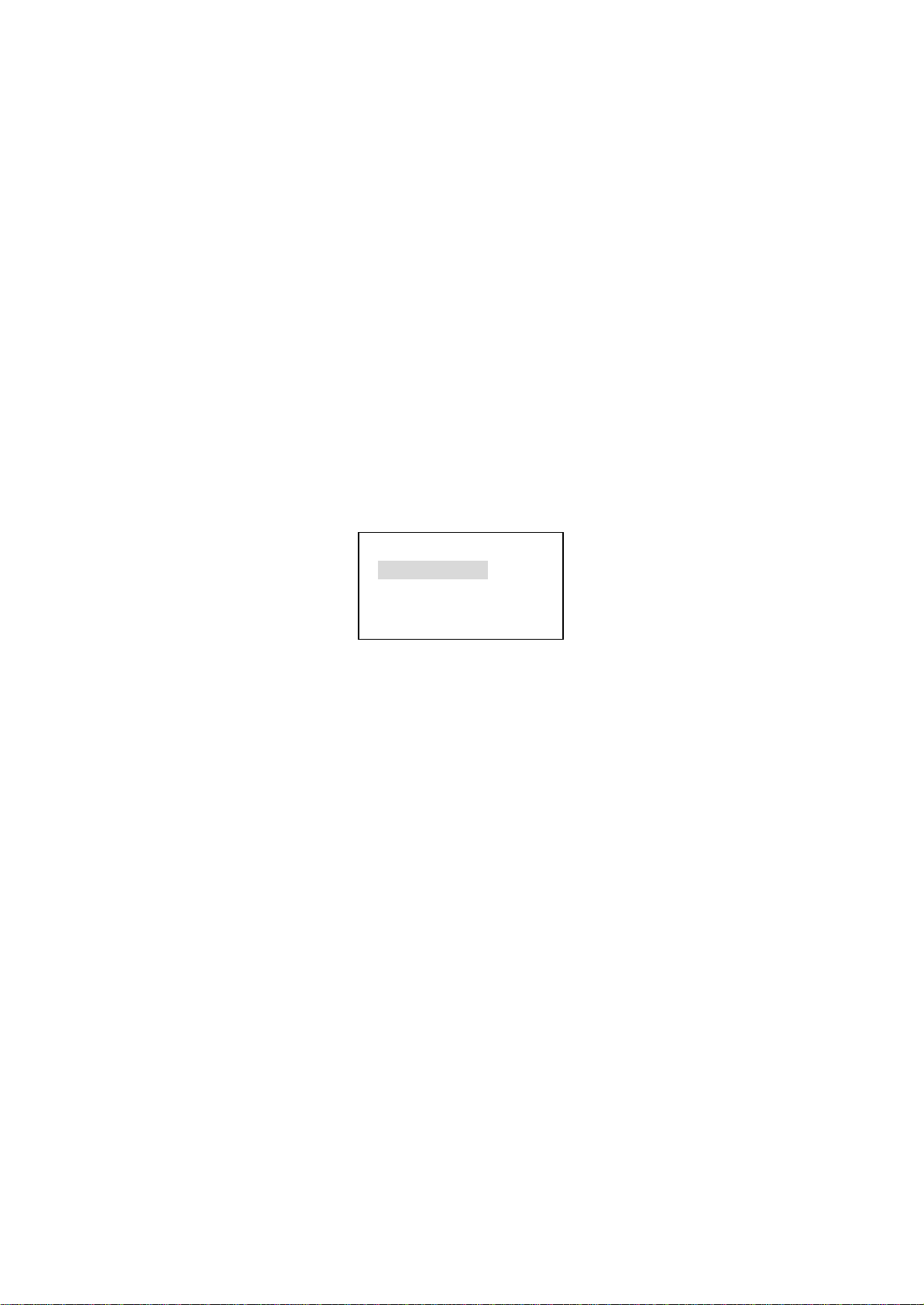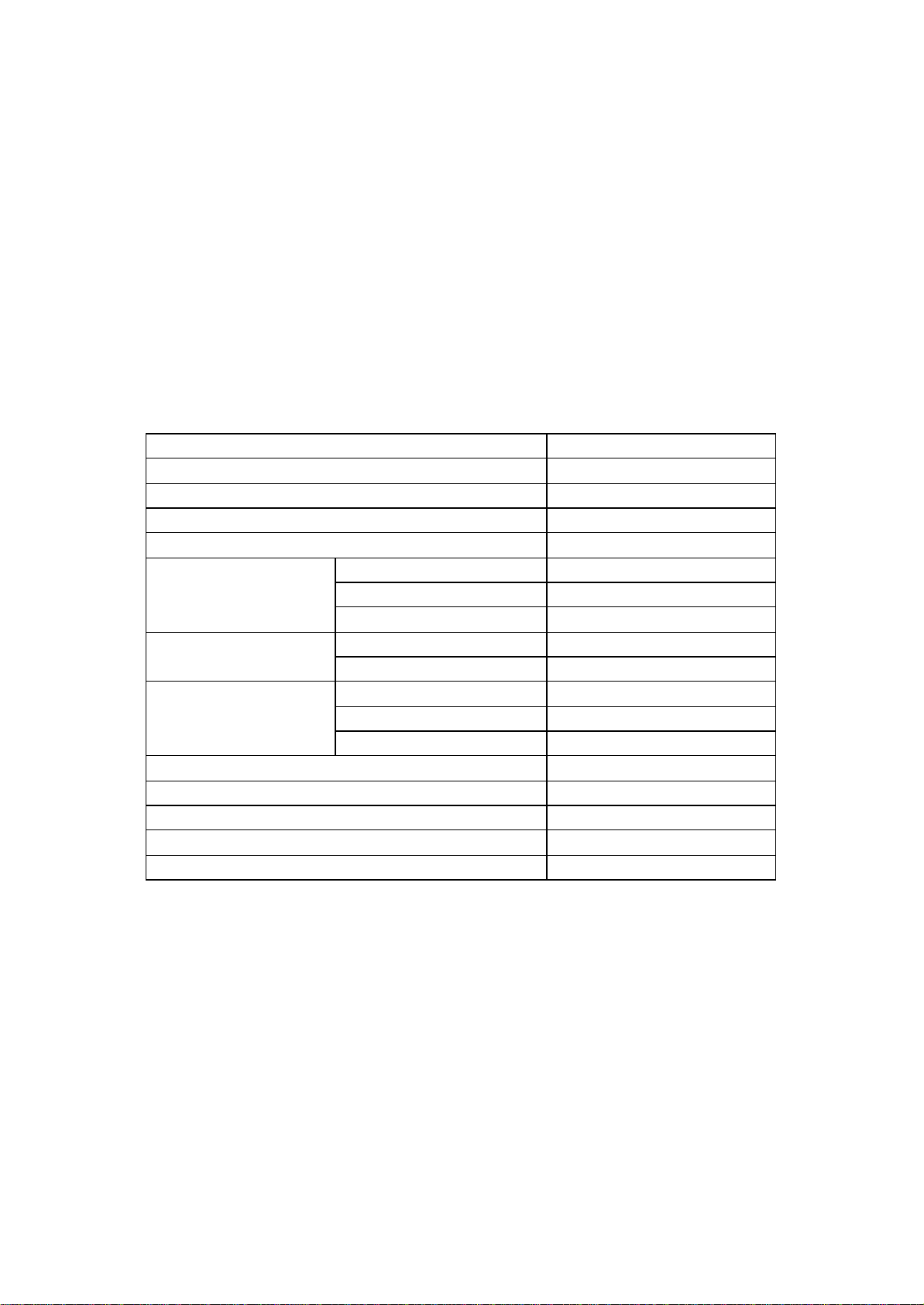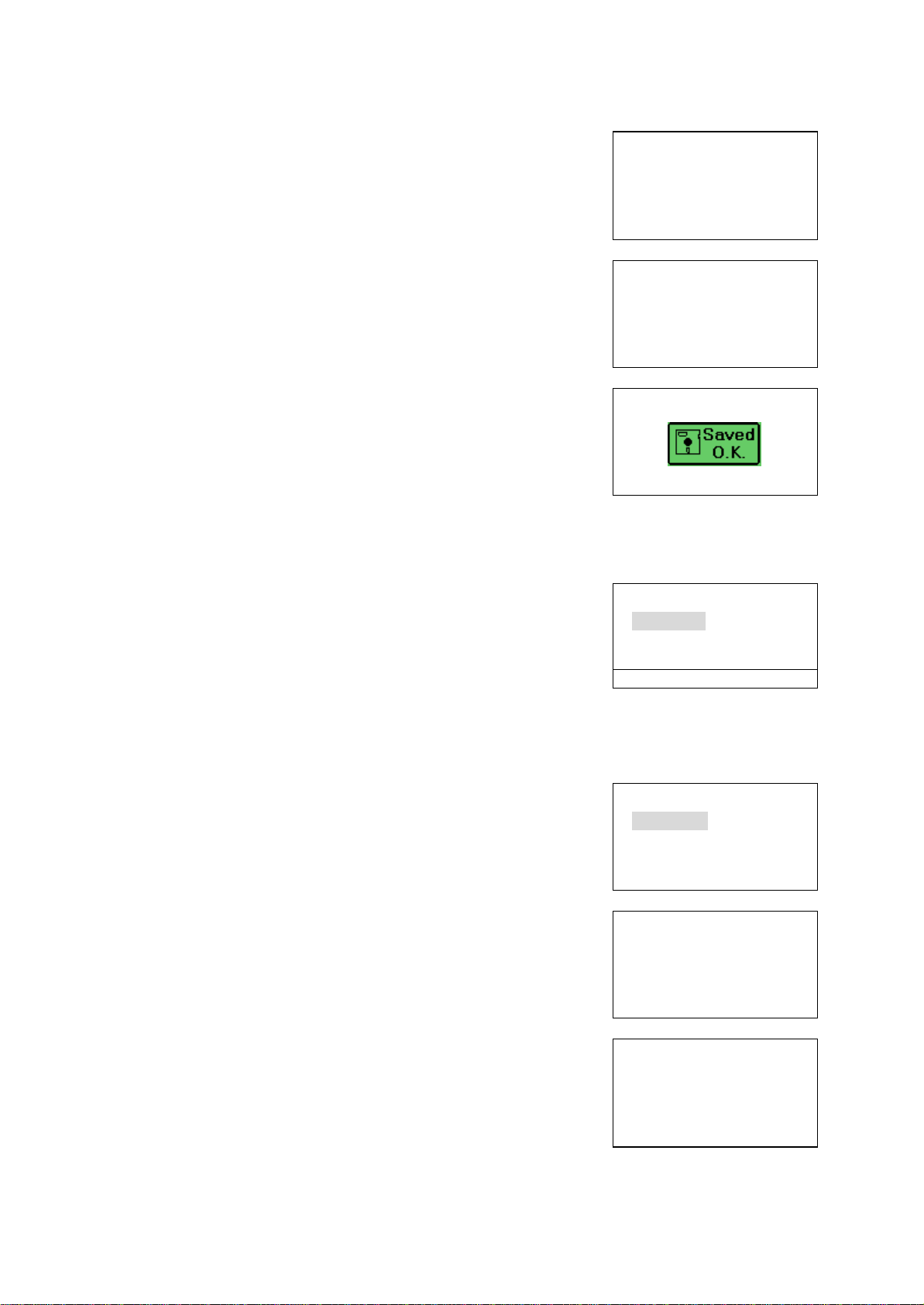ND-91822 (E)
Issue 1.0
-i-
Contents
1. Overview of MH210.......................................................................................................1
2. Start-up Procedure for MH210...................................................................................2
3. Configuration for MH210.............................................................................................3
3.1 Settings from MH210..............................................................................................3
3.1.1 Factory reset.....................................................................................................4
3.1.2 Net setting.........................................................................................................5
3.1.2.1 Network mode............................................................................................5
3.1.2.2 IP address....................................................................................................5
3.1.2.3 Subnet mask...............................................................................................5
3.1.2.4 Gateway.......................................................................................................6
3.1.3 SIP setting.........................................................................................................6
3.1.3.1 Server...........................................................................................................6
3.1.3.2 Proxy.............................................................................................................8
3.1.3.3 User account...............................................................................................9
3.1.4 WLAN setting..................................................................................................10
3.1.4.1 Network......................................................................................................10
3.1.4.2 ESSID..........................................................................................................11
3.1.4.3 Channel......................................................................................................11
3.1.4.4 Rate.............................................................................................................11
3.1.4.5 WEP select................................................................................................11
3.1.5 Information......................................................................................................11
3.1.5.1 Phone number..........................................................................................12
3.1.5.2 IP address..................................................................................................12
3.1.5.3 MAC ID........................................................................................................12
3.1.5.4 Firmware ver.............................................................................................12
3.1.5.5 Hardware ver............................................................................................12
4. Firmware Download Procedure for MH210..........................................................13
5. List ofConfiguration Menu.......................................................................................18