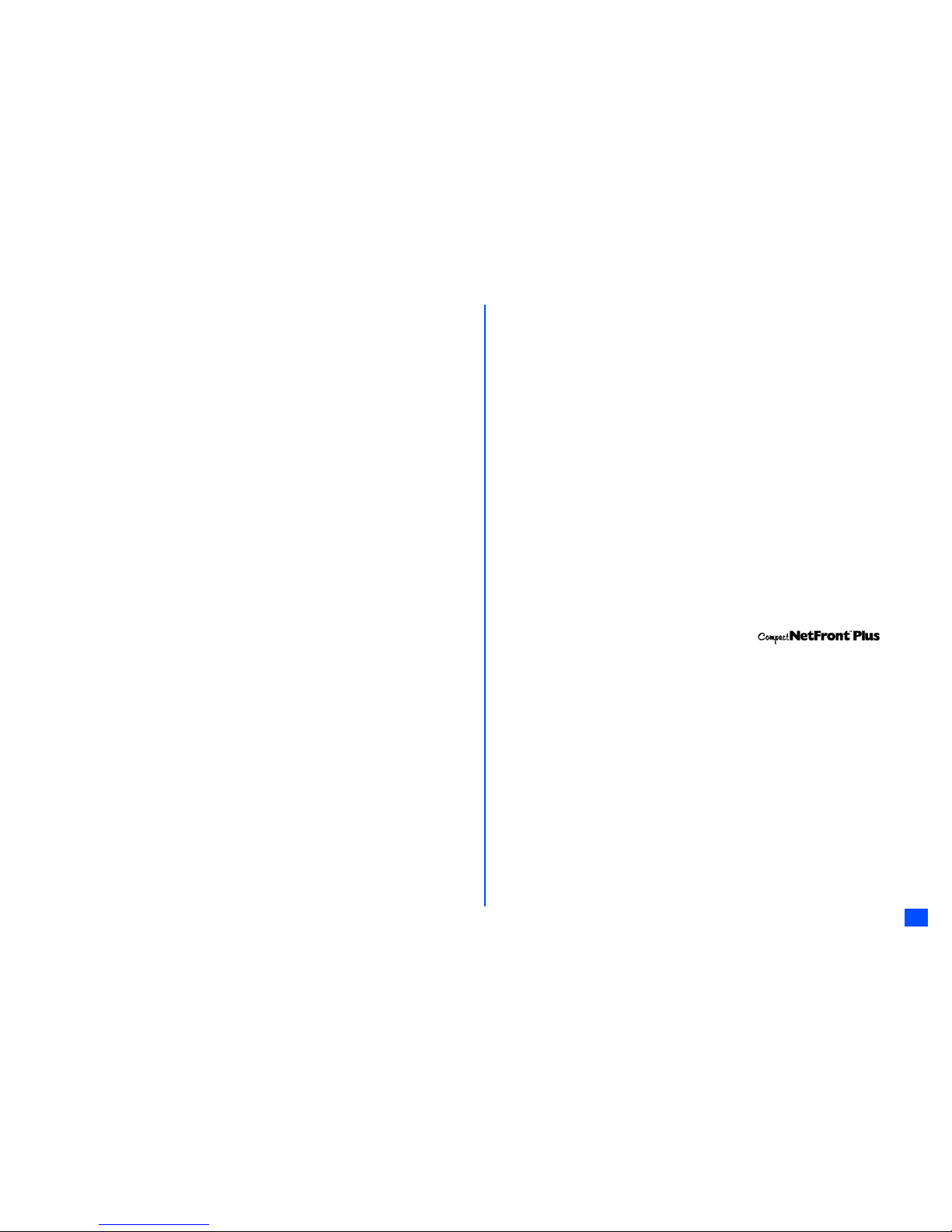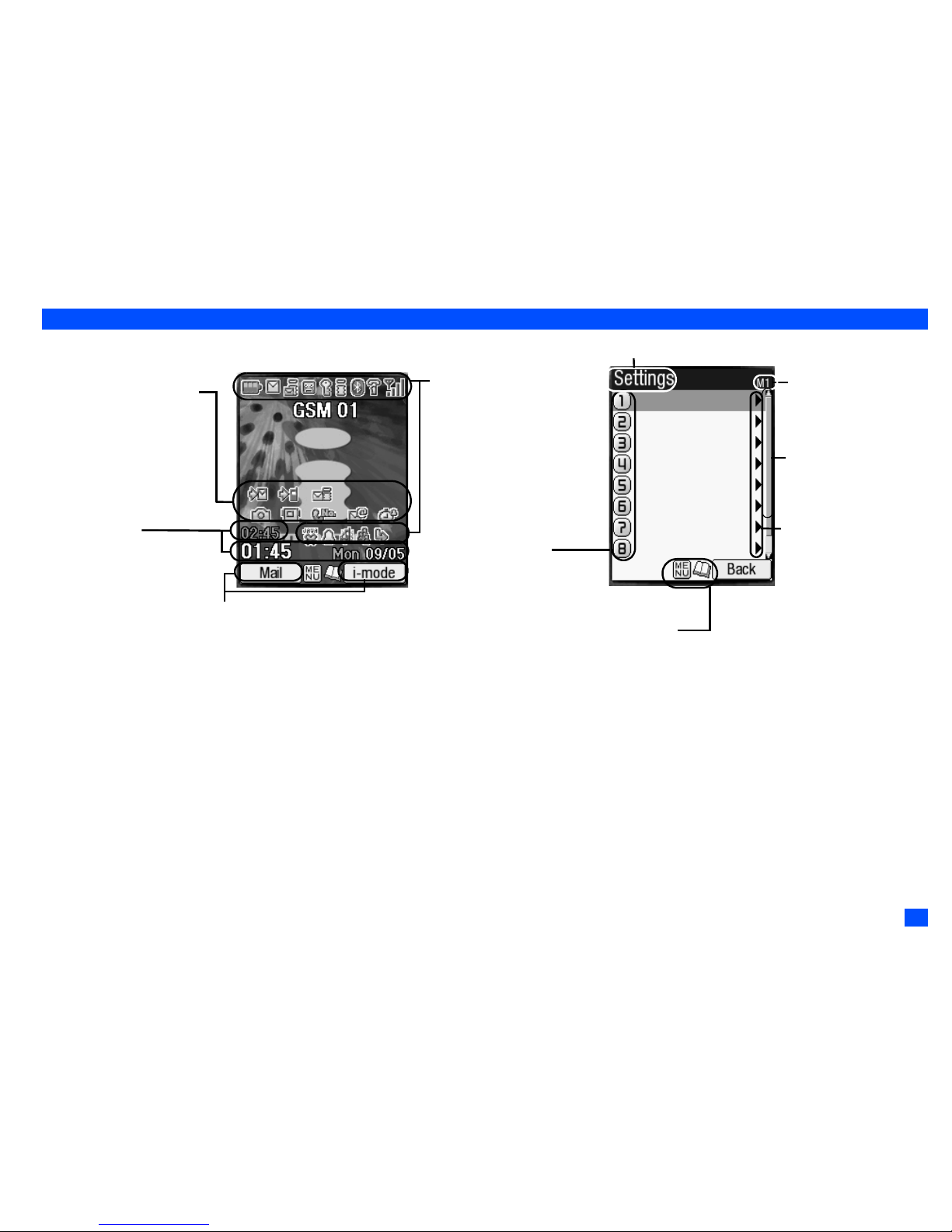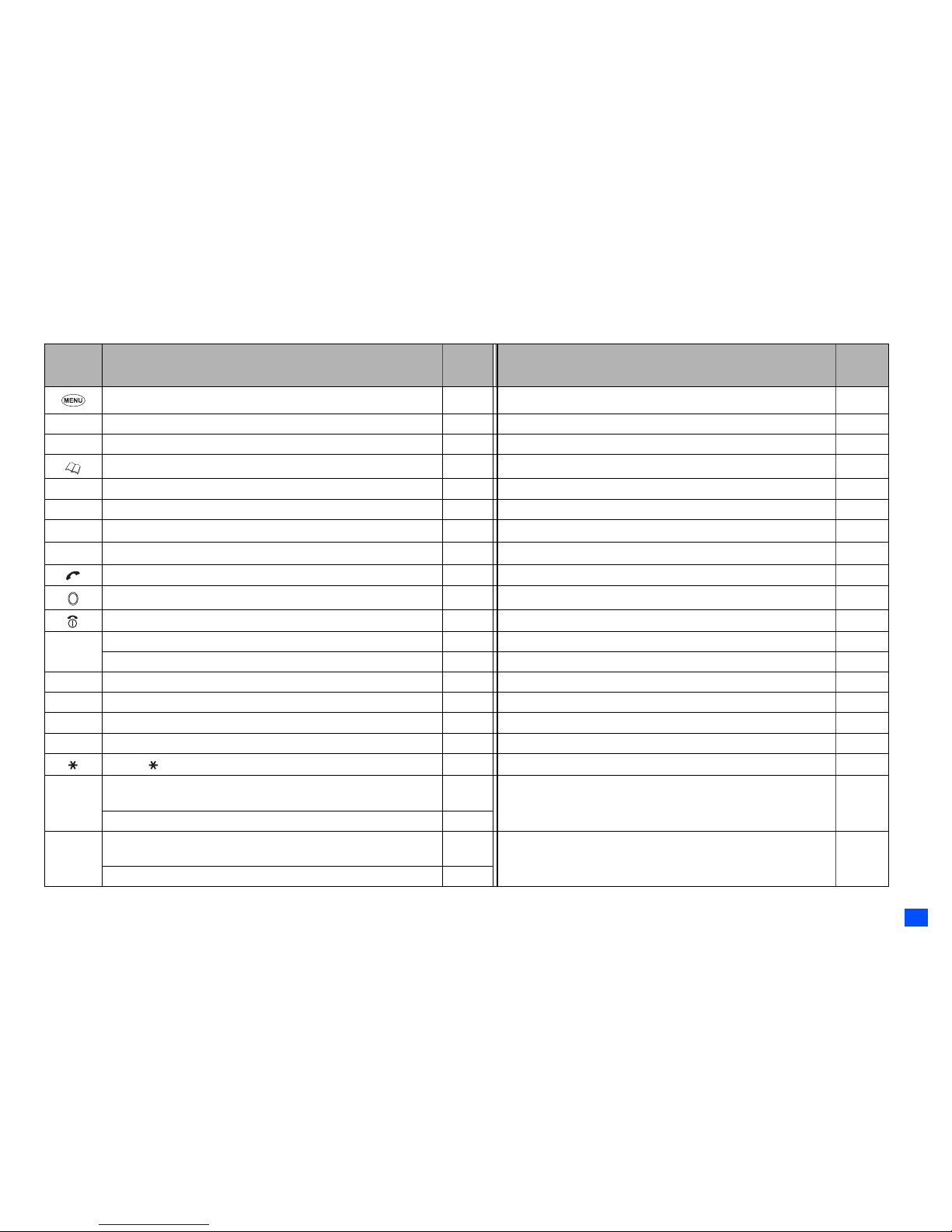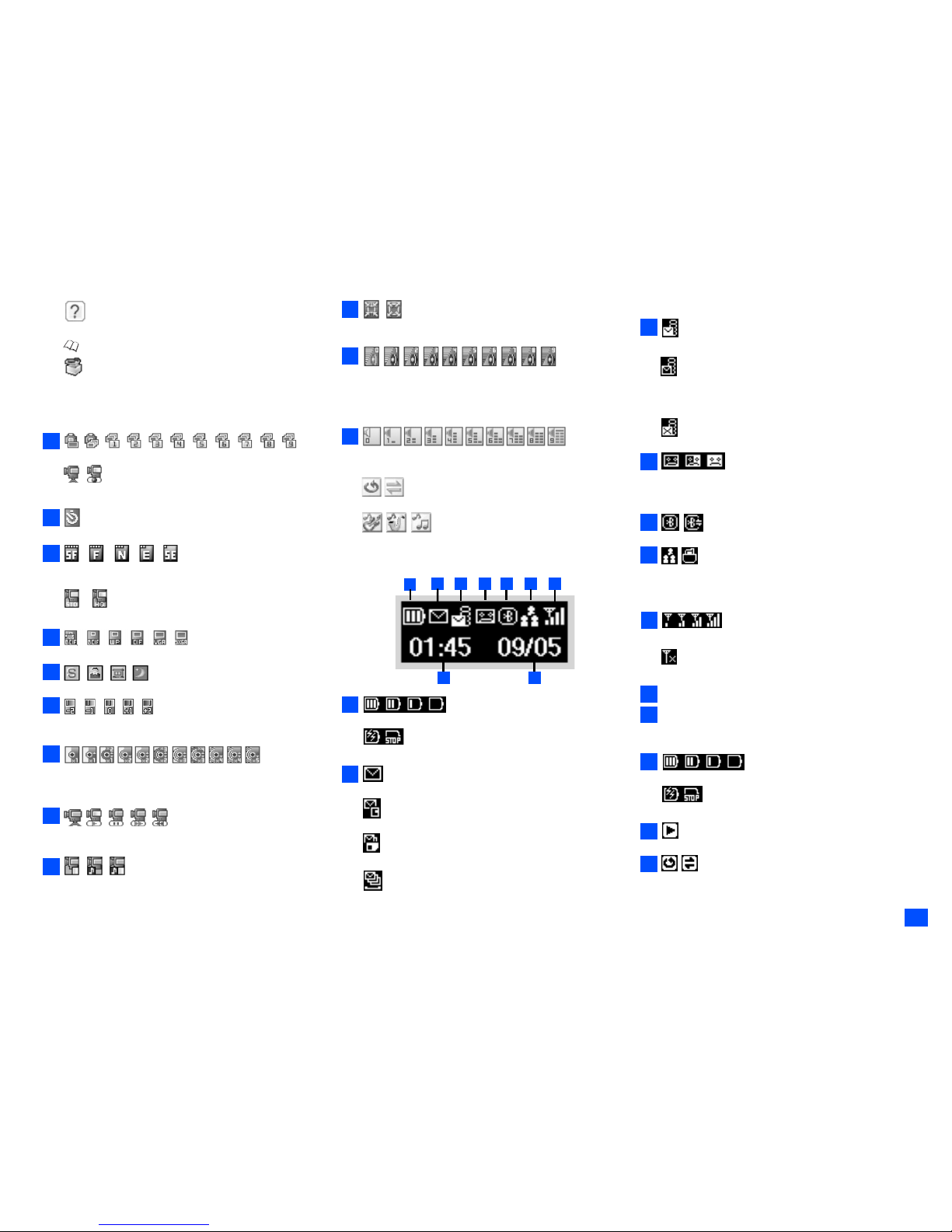iii
Emergency Services and Safety Precautions
determined at the highest certified power level, the actual SAR level of the phone while operating
can be well below the maximum value. This is because the phone is designed to operate at
multiple power levels so as to use only the power required to reach the network. In general, the
closer you are to a base station antenna, the lower the power output.
************************************************************************************************************
Radio Frequency (RF) Signals (1900MHz)
THIS MODEL PHONE MEETS THE GOVERNMENT’S REQUIREMENTS FOR EXPOSURE TO
RADIO WAVES.
Your wireless phone contains a radio transmitter and receiver. Your NEC phone is designed and
manufactured not to exceed the emission limits for exposure to radio frequency (RF) energy set
by the Federal Communications Commission of the U.S. Government. These limits are part of
comprehensive guidelines and establish permitted levels of RF energy for the general population.
The guidelines are based on standards that were developed by independent scientific
organizations through periodic and thorough evaluation of scientific studies.
The exposure standard for wireless mobile phones employs a unit of measurement known as the
Specific Absorption Rate (SAR). The SAR limit set by the FCC is 1.6W/kg.* Tests for SAR are
conducted using standard operating positions accepted by the FCC with the phone transmitting
at its highest certified power level in all tested frequency bands. Although the SAR is determined
at the highest certified power level, the actual SAR level of the phone while operating can be well
below the maximum value. This is because the phone is designed to operate at multiple power
levels so as to use only the power required to reach the network. In general, the closer you are
to a wireless base station antenna, the lower the output.
Before a phone model is available for sale to the public, it must be tested and certified to the FCC
that it does not exceed the limit established by the government-adopted requirement for safe
exposure. The tests are performed on position and locations (for example, at the ear and worn
on the body) as required by FCC for each model. The highest SAR value for this model phone as
reported to the FCC when tested for use at the ear is 1.04W/kg, and when worn on the body, is
0.43 W/kg. (Body-worn measurements differ among phone models, depending upon available
accessories and FCC requirements). While there may be differences between the SAR levels of
various phones and at various positions, they all meet the government requirement.
* In the United States, the SAR limit for wireless mobile phones used by the public is 1.6 watts/
kg (W/kg) averaged over one gram of tissue.
SAR values may vary depending upon national reporting requirements and the network band.
Body-worn Operation
The FCC has granted an Equipment Authorization for this model phone with all reported SAR
levels evaluated as in compliance with the FCC RF exposure guidelines. SAR information on this
model phone is on file with the FCC and can be found under the Display Grant section at http://
www.fcc.gov/oet/fccid after search on FCC ID A98-KMP6J1BK1.
For body worn operation, this phone has been tested and meets the FCC RF exposure guidelines
when used with a NEC accessory designated for this product or when used with an accessory
that contains no metal and that positions the handset a minimum of 1.5 cm from the body.
************************************************************************************************************
Licenses
•T9®Text Input and the T9 logo are registered trademarks of Tegic Communication.
“T9 Text Input is licensed under one or more of the following:
U.S. Pat. Nos. 5,187,480, 5,818,437, 5,945,928, 5,953,541, 6,011,554, 6,286,064, 6,307,548,
6,307,549, and 6,636,162, 6,646,573; Australian Pat. Nos. 727539, 746674, and 747901;
Canadian Pat. Nos. 1,331,057, 2,302,595, and 2,227,904; Japan Pat. No. 3532780, 3492981;
United Kingdom Pat. No. 2238414B; Hong Kong Standard Pat. No. HK1010924; Republic of
Singapore Pat. No. 51383, 66959, and 71979; European. Pat. Nos. 0 842 463 (96927260.8), 1
010 057 (98903671.0), 1 018 069 (98950708.2); Republic of Korea Pat. Nos. KR201211B1 and
KR226206B1. People’s Republic of China Pat. Application Nos. 98802801.8, 98809472.X and
96196739.0; Mexico Pat. No. 208141; Russian Federation Pat. No. 2206118; and additional
patents are pending worldwide”
•USE OF THIS PRODUCT IN ANY MANNER THAT COMPLIES WITH THE MPEG-4 VISUAL
STANDARD IS PROHIBITED, EXCEPT FOR USE DIRECTLY RELATED TO (A) DATA OR
INFORMATION ENCODED BY A CONSUMER FOR PERSONAL AND NON-COMMERCIAL
USE WITHOUT REMUNERATION; (B) DATA OR INFORMATION (i) GENERATED BY AND
OBTAINED WITHOUT CHARGE FROM A CONSUMER NOT THEREBY ENGAGED IN A
BUSINESS ENTERPRISE, AND (ii) FOR PERSONAL USE ONLY; AND (C) OTHER USES
SPECIFICALLY AND SEPARATELY LICENSED BY MPEG LA, L.L.C.
•Helvetica is a registered Trademark of Heidelberger Druckmaschinen AG which may be
registered in certain jurisdictions.
•©2002 Music Airport Inc., http://www.music-airport.com/
•Java and all Java-based trademarks and logos are trademarks or registered trademarks of Sun
Microsystems, Inc in the U.S. and other countries.
•This product contains ACCESS Co., LTD’s Compact NetFront™ Plus internet browser
software.
Copyright © 1998-2005 ACCESS CO., LTD.
Compact NetFront™ is a registered trademark or trademark of ACCESS CO., LTD in Japan and
selected countries worldwide.
•This product contains ACCESS CO., LTD’s JV-Lite2™ Java virtual machine software.
Copyright © 2000-2005 ACCESS CO., LTD.
JV-Lite2™ is a registered trade mark or trademark of ACCESS COl, LTD, in Japan and selected
countries world wide.
•Copyright 2005 Aplix Corporation and eSOL Co., Ltd. All Rights Reserved.
•This Mobile Printing Ready product is designed to provide easy printing from mobile phones.
This product follows Mobile Imaging and Printing Consortium (MIPC) guidelines version 1.0 for
PictBridge.
•The Bluetooth®word mark and logos are owned by the Bluetooth SIG, Inc. and any use of such
marks by NEC is under license. Other trademarks and trade names are those of their respective
owners.
•i-mode and i-mode logos are trademarks or registered trademarks of NTT DoCoMo.
For the purpose of improvement, the specifications for this product and its accessories are
subject to complete or partial change without prior notice.